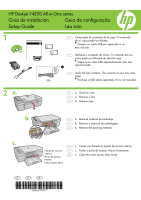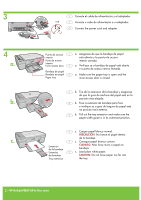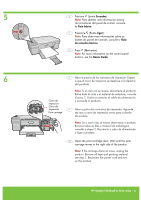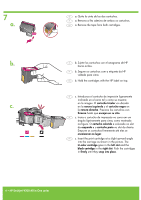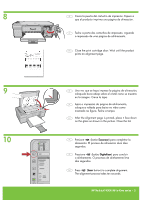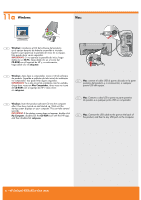HP F4240 Setup Guide
HP F4240 - Deskjet All-in-One Color Inkjet Manual
 |
UPC - 883585581290
View all HP F4240 manuals
Add to My Manuals
Save this manual to your list of manuals |
HP F4240 manual content summary:
- HP F4240 | Setup Guide - Page 1
HP Deskjet F4200 All-in-One series Guía de instalación Guia de configuração Setup Guide Lea esto 1 ES Compruebe el contenido de la caja. El contenido de su caja puede ser distinto. * Compre un cable USB por separado si no - HP F4240 | Setup Guide - Page 2
ção mais externa. EN b. Pull out the tray extension and make sure the paper-width guide is in its outermost position. Extensión de la bandeja Extensão da bandeja Tray na bandeja. EN c. Load plain white paper. CAUTION: Do not force paper too far into the tray. 2 • HP Deskjet F4200 All-in-One series - HP F4240 | Setup Guide - Page 3
the Basics Guide. 6 print cartridge door. Wait until the print carriage moves to the right side of the product. Note: If the carriage does not move, unplug the product. Remove all tape and packing material, see step 2. Reconnect the power cord and turn on the product. HP Deskjet F4200 All-in-One - HP F4240 | Setup Guide - Page 4
no lugar. EN c. Insert the print cartridge at a slight upward angle into the carriage as shown in the picture. The tri-color cartridge goes in the left slot and the black cartridge in the right slot. Push the cartridges in firmly until they snap into place. 4 • HP Deskjet F4200 All-in-One series - HP F4240 | Setup Guide - Page 5
a impressão de uma página de alinhamento. EN Close the print cartridge door. Wait until the product prints an alignment page. ES Una vez que se haya impreso la segundos. EN Press (Scan button) to complete alignment. The alignment process takes ten seconds. HP Deskjet F4200 All-in-One series • 5 - HP F4240 | Setup Guide - Page 6
em Meu Computador, duas vezes no ícone de CD-ROM com o logotipo da HP e duas vezes em setup.exe. EN Windows: Insert the product software CD into the computer after it has been turned on and started up. Wait the product, and then to any USB port on the computer. 6 • HP Deskjet F4200 All-in-One series - HP F4240 | Setup Guide - Page 7
ícone do HP All-in-One Installer. Siga as instruções exibidas na tela. EN Mac: Insert the product software CD. Double-click the HP All-in-One Installer icon. Follow the onscreen instructions. ES 12 de Instalação. EN Mac: Complete the Setup Assistant screen. HP Deskjet F4200 All-in-One series • 7 - HP F4240 | Setup Guide - Page 8
Solución de problemas Solução de problemas Troubleshooting www.hp.com/support ES Problema: (sólo en Windows) aparece la pantalla Agregar hardware de Microsoft. Acción: cierre todas las pantallas. Desconecte el cable USB y vuelva a introducir el CD del software. Consulte los pasos 11 y 12. PT
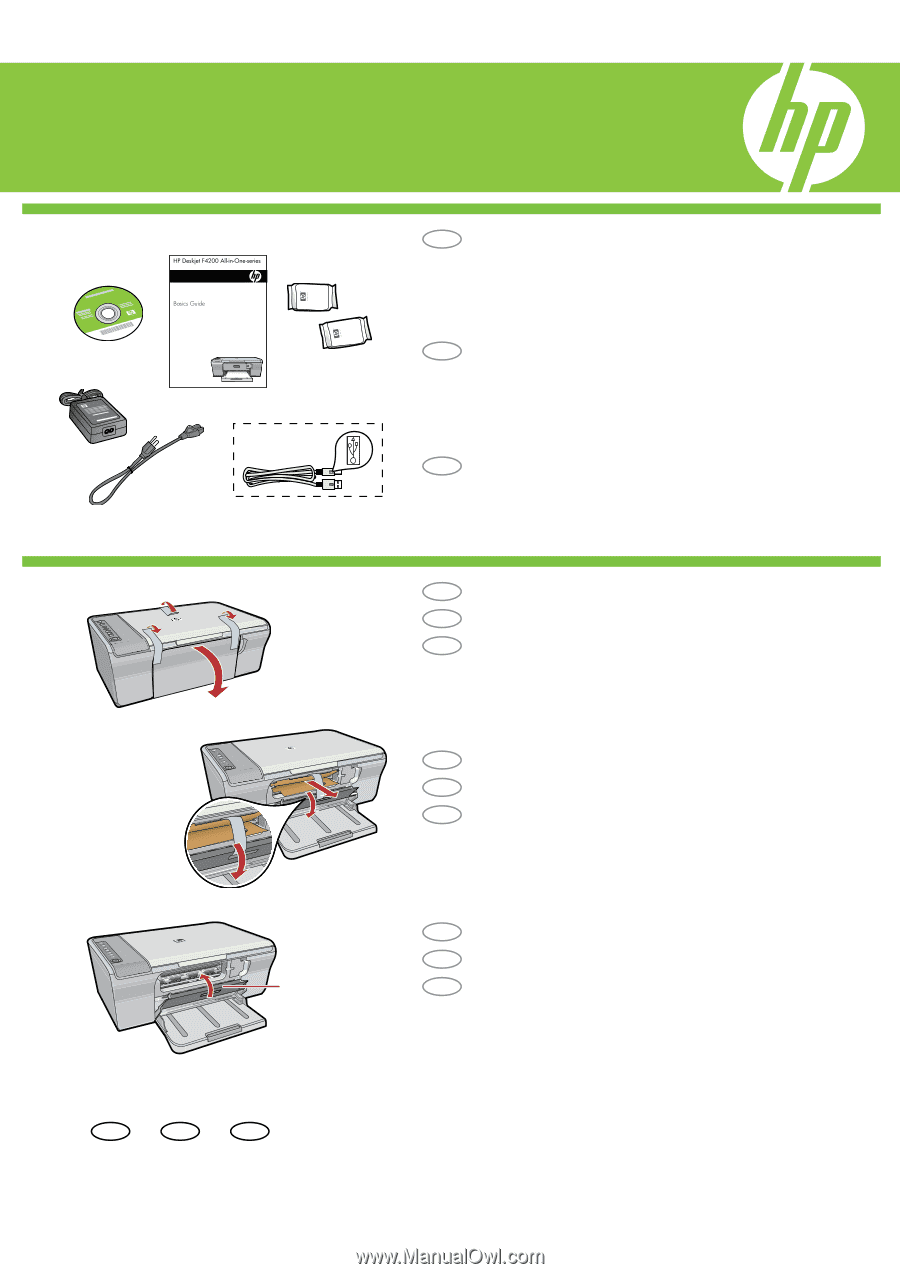
HP Deskjet F4200 All-in-One series
*CB656-90057*
*CB656-90057*
*CB656-90057*
1
2
a.
b.
c.
*
USB
EN
EN
EN
PT
PT
PT
ES
ES
ES
EN
PT
ES
Verify the box contents. The contents of your box may
differ.
*
Purchase a USB cable separately if it is not included.
Remove tape.
a.
Remove the packing material.
b.
Guia de configuração
Close the inner access door firmly.
c.
Inner access door
EN
PT
Setup Guide
Verifique o conteúdo da caixa. O conteúdo da sua
caixa pode ser diferente do descrito aqui.
*
Adquira um cabo USB separadamente caso não
seja fornecido.
Remova a fita.
a.
Remova o material de embalagem.
b.
Feche a porta de acesso interno firmemente.
c.
Porta de acesso
interno
Compruebe el contenido de la caja. El contenido
de su caja puede ser distinto.
*
Compre un cable USB por separado si no
está incluido.
Retire el material de embalaje.
b.
Quite la cinta.
a.
Guía de instalación
Cierre con firmeza la puerta de acceso interior.
c.
Puerta de acceso
interior
ES
Lea esto