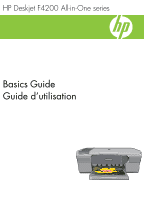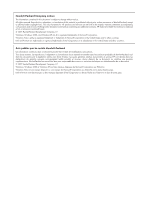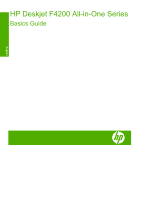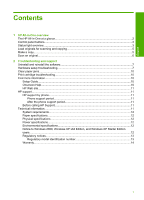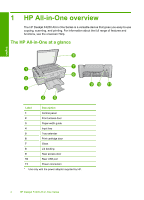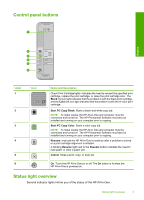HP F4240 Basics Guide
HP F4240 - Deskjet All-in-One Color Inkjet Manual
 |
UPC - 883585581290
View all HP F4240 manuals
Add to My Manuals
Save this manual to your list of manuals |
HP F4240 manual content summary:
- HP F4240 | Basics Guide - Page 1
HP Deskjet F4200 All-in-One series Basics Guide Guide d'utilisation - HP F4240 | Basics Guide - Page 2
par la législation relative aux droits d'auteur. Les seules garanties relatives aux produits et services HP sont décrites dans les déclarations de garantie expresse accompagnant lesdits produits et services. Aucun élément de ce document ne constitue une garantie supplémentaire. Hewlett-Packard ne - HP F4240 | Basics Guide - Page 3
HP Deskjet F4200 All-in-One Series Basics Guide English - HP F4240 | Basics Guide - Page 4
...5 Scan an original...6 2 Troubleshooting and support Uninstall and reinstall the software 7 Hardware setup troubleshooting 7 Clear paper jams...10 Print cartridge troubleshooting 10 Find more information...10 Setup Guide...10 Onscreen Help...10 HP Web site...11 HP support...11 HP support by - HP F4240 | Basics Guide - Page 5
1 Control panel 2 Front access door 3 Paper-width guide 4 Input tray 5 Tray extender 6 Print cartridge door 7 Glass 8 Lid backing 9 Rear access door 10 Rear USB port 11 Power connection* * Use only with the power adapter supplied by HP. 2 HP Deskjet F4200 All-in-One Series - HP F4240 | Basics Guide - Page 6
and computer must be connected and turned on. The HP Photosmart Software must also be installed and running on your computer prior to copying. Resume: Instructs the HP All-in-One to continue after a problem is solved or a print cartridge alignment is initiated. A blinking Resume light next to the - HP F4240 | Basics Guide - Page 7
Resume, and Check Print Scanner failure. Cartridge lights are blinking. Turn off the HP All-in-One, then turn it on again. If the problem persists, contact HP Support. The Resume and Check Print Cartridge lights are blinking. The print cartridge carriage is stalled. 4 HP Deskjet F4200 All-in - HP F4240 | Basics Guide - Page 8
problem persists, contact HP Support. Load originals for scanning and copying You can load many different types and sizes of paper in the HP All-in-One make copies, the HP All-in-One and computer must be connected and turned on. The HP Photosmart Software must also be installed and running on your - HP F4240 | Basics Guide - Page 9
the HP Digital Imaging Monitor (PC) or HP Device Manager (Mac) icon. 3. Scan the image using the HP Solution Center (PC) or HP Scan Pro (Mac) software installed on your computer. 4. Make any edits to the preview image, and then click Accept when you are finished. 6 HP Deskjet F4200 All-in-One - HP F4240 | Basics Guide - Page 10
installed the software that came with the HP All-in-One. To uninstall from a Windows computer and then reinstall 1. Open the Windows control panel and double-click Add or Remove Programs. 2. Select HP Deskjet All-in-One Driver Software, and then click Change/Remove. Follow the onscreen instructions - HP F4240 | Basics Guide - Page 11
cable, but I am having problems using the HP All-in-One with my computer Solution: You must first install the software that came with the product before connecting the USB cable. During installation, do not plug in the USB cable until prompted by the onscreen instructions. Connecting the USB cable - HP F4240 | Basics Guide - Page 12
installing the software and connecting the USB cable, see the Setup Guide that came with the HP All-in-One. The HP All-in-One Make sure the print cartridges are installed. • Make sure you . If you experience problems, the USB cable you are using a supported operating system. For troubleshooting 9 - HP F4240 | Basics Guide - Page 13
printers or scanners. Guide provides instructions for setting up your HP All-in-One and installing software. Make sure you follow the steps in the Setup Guide in order. If you have problems during setup, see Troubleshooting in the last section of the Setup Guide, or see "Troubleshooting and support - HP F4240 | Basics Guide - Page 14
> HP > Deskjet F4200 series > Help. To install the onscreen Help, insert the software CD in your computer and follow the onscreen instructions. • Macintosh: Click Help > Mac Help, then click Library > HP Product Help. HP Web site If you have Internet access, you can get help and support from the HP - HP F4240 | Basics Guide - Page 15
paper) NOTE: For a complete list of supported media sizes, see the printer software. Physical specifications • Height: 161.5 mm printer drivers, scanner drivers, and the Toolbox are available. The following describes some of the limited functionality users can expect: 12 HP Deskjet F4200 All-in-One - HP F4240 | Basics Guide - Page 16
supported. • The HP Photosmart Software is not available. • The onscreen Help is not installed, but it is available as a Web download at www.hp.com/ support. Regulatory notices The HP All-in-One with the marketing name (HP Deskjet F4200 All-in-One Series, etc.) or product numbers (CB656A, - HP F4240 | Basics Guide - Page 17
to the customer or any HP support contract with the customer. However, if printer failure or damage is attributable to the use of a non-HP or refilled cartridge or an expired ink cartridge, HP will charge its standard time and materials charges to service the printer for the particular failure or - HP F4240 | Basics Guide - Page 18
Tout-en-un HP Deskjet série F4200 Guide d'utilisation Français - HP F4240 | Basics Guide - Page 19
Guide de configuration...25 Aide en ligne...26 Site Web HP...26 Assistance HP...26 Assistance téléphonique HP 26 Période d'assistance téléphonique 26 Après la période d'assistance téléphonique 26 Avant de contacter le service d'assistance HP ...29 Français 16 Tout-en-un HP Deskjet série F4200 - HP F4240 | Basics Guide - Page 20
L'appareil Tout-en-un HP Deskjet série F4200 est un périphérique polyvalent qui vous offre des fonctions de copie, de numérisation et d'impression faciles à utiliser. Pour plus d'informations sur l'ensemble des fonctionnalités disponibles, reportez-vous à l'aide en ligne. L'appareil HP Tout-en-un en - HP F4240 | Basics Guide - Page 21
copies, l'appareil HP Tout-en-un et l'ordinateur doivent être connectés et sous tension. Le logiciel HP Photosmart doit également être installé et en l'appareil HP Tout-en-un. Le bouton Marche/ arrêt est allumé lorsque l'appareil HP Tout-en-un est sous tension. 18 Tout-en-un HP Deskjet série F4200 - HP F4240 | Basics Guide - Page 22
bourrage papier est survenu dans l'appareil HP Tout-en-un. Le voyant de vérification des cartouches clignote. • La porte d'accès aux cartouches d'impression est ouverte. • Les cartouches d'impression sont manquantes ou ne sont pas correctement installées. • L'adhésif protecteur n'a pas été retir - HP F4240 | Basics Guide - Page 23
impression clignotent. Défaillance du scanner. Mettez l'appareil HP Tout-en-un hors tension HP Tout-en-un et l'ordinateur doivent être connectés et sous tension. Le logiciel HP Photosmart doit également être installé et en cours d'exécution sur l'ordinateur avant la copie. 20 Tout-en-un HP Deskjet - HP F4240 | Basics Guide - Page 24
que la vitre du scanner est propre et qu'aucun corps étranger n'y adhère. 2. Cliquez sur l'icône HP Digital Imaging Monitor (PC) ou Gestionnaire de périphériques HP (Mac). 3. Pour numériser l'image, utilisez le logiciel Centre de solutions HP (PC) ou HP Scan Pro (Mac) installé sur votre ordinateur - HP F4240 | Basics Guide - Page 25
a été correctement installé, imprimez une page de test. Pour imprimer une page de test, consultez l'aide à l'écran. Utilisateurs Macintosh : Les instructions de désinstallation et de réinstallation figurent dans le fichier Lisezmoi, ainsi que dans l'aide du logiciel. 22 Tout-en-un HP Deskjet série - HP F4240 | Basics Guide - Page 26
ne parvient toujours pas à se mettre sous tension, il est peut-être en panne. Débranchez l'appareil de la prise de courant. Contactez l'assistance HP pour la maintenance. Consultez le site : www.hp.com/support. Si le système vous y invite, choisissez votre pays/ région, puis cliquez sur Contacter - HP F4240 | Basics Guide - Page 27
instructions affichées à l'écran. La connexion du câble USB avant l'invite peut engendrer des erreurs. Une fois le logiciel install installation du logiciel et la connexion du câble USB, reportez-vous au Guide de configuration fourni avec l'appareil HP Tout-en-un. L'appareil HP HP Deskjet série F4200 - HP F4240 | Basics Guide - Page 28
et l'utilisation de votre appareil HP Tout-en-un. Guide de configuration Le Guide de configuration fournit des instructions sur la configuration de votre appareil HP Tout-en-un et l'installation du logiciel. Assurez-vous de suivre les instructions du Guide de configuration dans l'ordre indiqu - HP F4240 | Basics Guide - Page 29
éder à l'aide en ligne • Windows : Cliquez sur Démarrer > Tous les programmes > HP > Deskjet série F4200 > Aide. Pour installer l'aide en ligne, insérez le CD du logiciel dans votre ordinateur et suivez les instructions à l'écran. • Macintosh : Cliquez sur Aide > Aide sur le Mac, puis sur Biblioth - HP F4240 | Basics Guide - Page 30
service de l'appareil en imprimant un rapport d'auto-test. e. Tenez-vous à proximité de l'appareil HP Tout-en-un au moment de l'appel du service d'assistance HP g/m²) Remarque Pour obtenir la liste complète des formats de support pris en charge, reportez-vous au logiciel d'impression. Spécifications - HP F4240 | Basics Guide - Page 31
les pilotes de l'imprimante et du scanner, ainsi que la boîte à HP Photosmart n'est pas disponible. • L'aide n'est pas installée, mais peut être téléchargée à partir du site www.hp.com/support. Déclarations de conformité L'appareil HP -un HP Deskjet série F4200, etc.) ou le numéro du produit - HP F4240 | Basics Guide - Page 32
la garantie ni d'un contrat de support HP. Toutefois, si la panne ou HP est valable dans tout pays dans lequel le produit HP couvert est distribué par HP. Des contrats apportant des services é résultant de l'emballage, des instructions de montage ou de l'installation lorsque celle-ci a été mise - HP F4240 | Basics Guide - Page 33
Chapitre 2 Français 30 Tout-en-un HP Deskjet série F4200 - HP F4240 | Basics Guide - Page 34
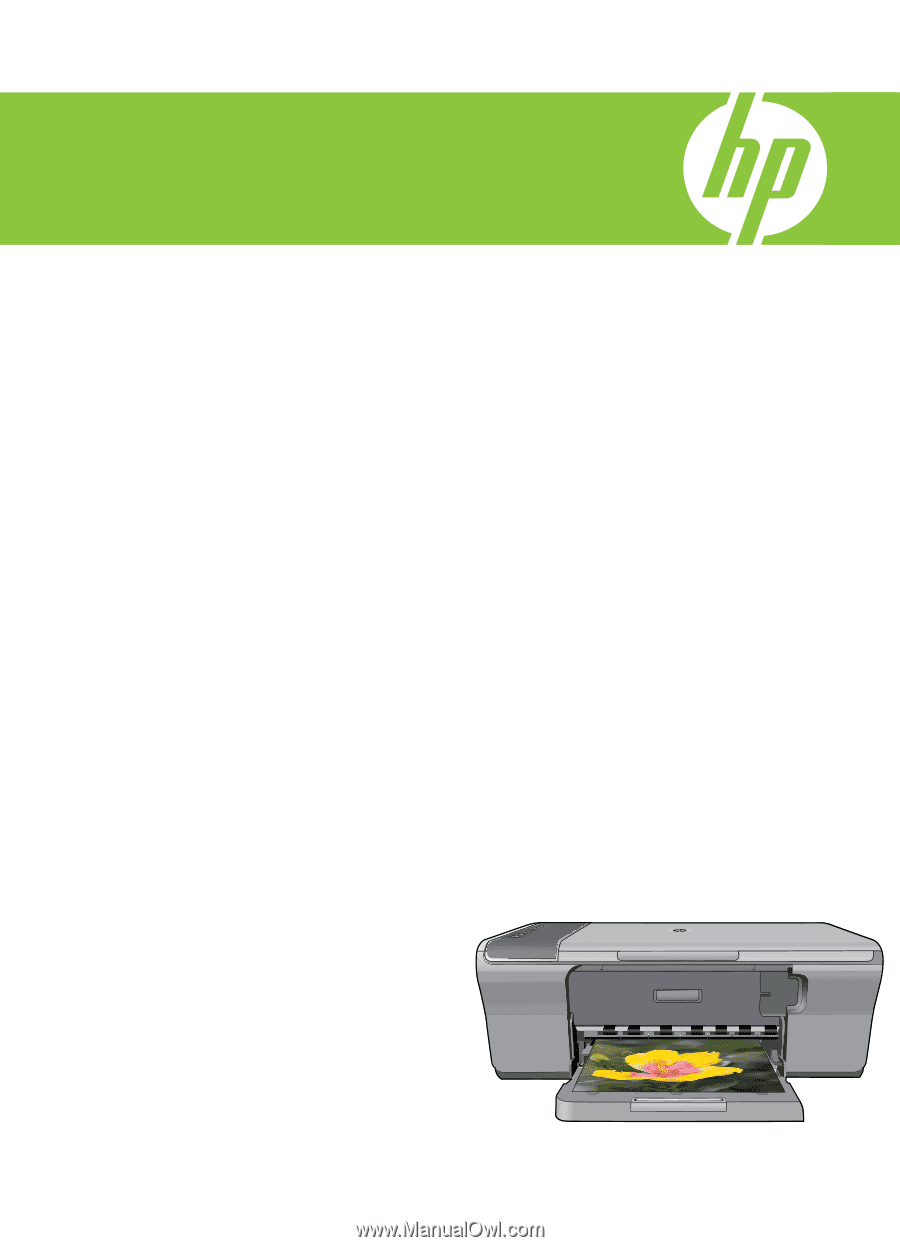
Guide d’utilisation
Basics Guide
HP Deskjet F4200 All-in-One series