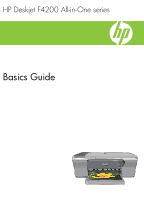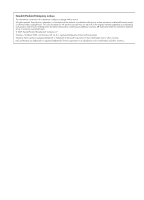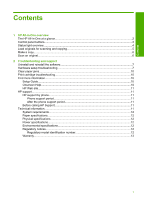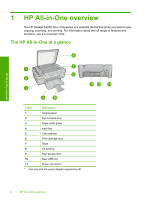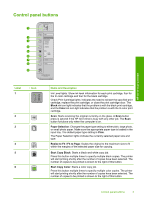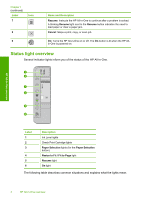HP F4280 Basics Guide
HP F4280 - Deskjet All-in-One Color Inkjet Manual
 |
UPC - 883585581313
View all HP F4280 manuals
Add to My Manuals
Save this manual to your list of manuals |
HP F4280 manual content summary:
- HP F4280 | Basics Guide - Page 1
HP Deskjet F4200 All-in-One series Basics Guide - HP F4280 | Basics Guide - Page 2
warranty statements accompanying such products and services. Nothing herein should be construed as constituting an additional warranty. HP shall not be liable for technical or editorial errors or omissions contained herein. © 2007 Hewlett-Packard Development Company, L.P. Windows, Windows 2000, and - HP F4280 | Basics Guide - Page 3
...6 Scan an original...6 2 Troubleshooting and support Uninstall and reinstall the software 7 Hardware setup troubleshooting 7 Clear paper jams...10 Print cartridge troubleshooting 10 Find more information...10 Setup Guide...10 Onscreen Help...10 HP Web site...11 HP support...11 HP support by - HP F4280 | Basics Guide - Page 4
scanning, and printing. For information about the full range of features and functions, see the onscreen Help. The HP All-in-One at a glance HP All-in-One overview Label Description 1 Control panel 2 Front access door 3 Paper-width guide 4 Input tray 5 Tray extender 6 Print cartridge - HP F4280 | Basics Guide - Page 5
Color ink icon light indicates that the problem is with the tri-color print cartridge. Scan: Starts scanning the original currently on the glass. A Scan button press is ignored if the HP All-in-One is busy with any other job. The Scan button functions only when the computer is on. Paper Selection - HP F4280 | Basics Guide - Page 6
Icon 8 9 Name and Description Resume: Instructs the HP All-in-One to continue after a problem is solved. A blinking Resume light next to the Resume button indicates the need to load paper or clear a paper jam. Cancel: Stops a print, copy, or scan job. On: Turns the HP All-in-One on or off. The On - HP F4280 | Basics Guide - Page 7
use in this HP All-in-One. • The print cartridge might be defective. The On, Resume, and Check Print Scanner failure. Cartridge lights are blinking. Turn off the HP All-in-One, then turn it on again. If the problem persists, contact HP Support. The Resume and Check Print Cartridge lights are - HP F4280 | Basics Guide - Page 8
connected and turned on. The HP Photosmart Software must also be installed and running on your computer prior to scanning. NOTE: If you are using Windows 2000, use the Windows Scanner wizard instead of pressing the Scan button. To scan to a computer 1. Load your original print side down on the right - HP F4280 | Basics Guide - Page 9
installed the software that came with the HP Allin-One. To uninstall from a Windows computer and then reinstall 1. Open the Windows control panel and double-click Add or Remove Programs. 2. Select HP Deskjet All-In-One Driver Software, and then click Change/Remove. Follow the onscreen instructions - HP F4280 | Basics Guide - Page 10
power strip. Troubleshooting and support 1 Power problems using the HP All-in-One with my computer Solution: You must first install the software that came with the product before connecting the USB cable. During installation, do not plug in the USB cable until prompted by the onscreen instructions - HP F4280 | Basics Guide - Page 11
For more information on installing the software and connecting the USB cable, see the Setup Guide that came with the HP All-in-One. The HP All-in-One does not print Solution: If the product and computer are not communicating with each other, try the following: • Look at the On button located on the - HP F4280 | Basics Guide - Page 12
Setup Guide that came with the HP All-in-One. Clear paper jams For information about clearing a paper jam, see the onscreen Help. For instructions on accessing the onscreen Help, see "Onscreen Help" on page 10. Print cartridge troubleshooting For information about troubleshooting print cartridges - HP F4280 | Basics Guide - Page 13
> HP > Deskjet F4200 All-In-One series > Help. To install the onscreen Help, insert the software CD in your computer and follow the onscreen instructions. • Macintosh: Click Help > Mac Help > Library > HP Product Help. HP Web site If you have Internet access, you can get help and support from the HP - HP F4280 | Basics Guide - Page 14
a Regulatory Model Number. The Regulatory Model Number for your product is VCVRA-0811. This regulatory number should not be confused with the marketing name (HP Deskjet F4200 All-in-One series, etc.) or product numbers (CB656A, etc.). Troubleshooting and support 12 Troubleshooting and support - HP F4280 | Basics Guide - Page 15
" date printed on the cartridge has been reached, whichever occurs first. This warranty does not cover HP ink products that have been refilled, remanufactured, refurbished, misused, or tampered with. 1 year unless otherwise stated A. Extent of limited warranty 1. Hewlett-Packard (HP) warrants - HP F4280 | Basics Guide - Page 16
Chapter 2 Troubleshooting and support 14 Troubleshooting and support - HP F4280 | Basics Guide - Page 17
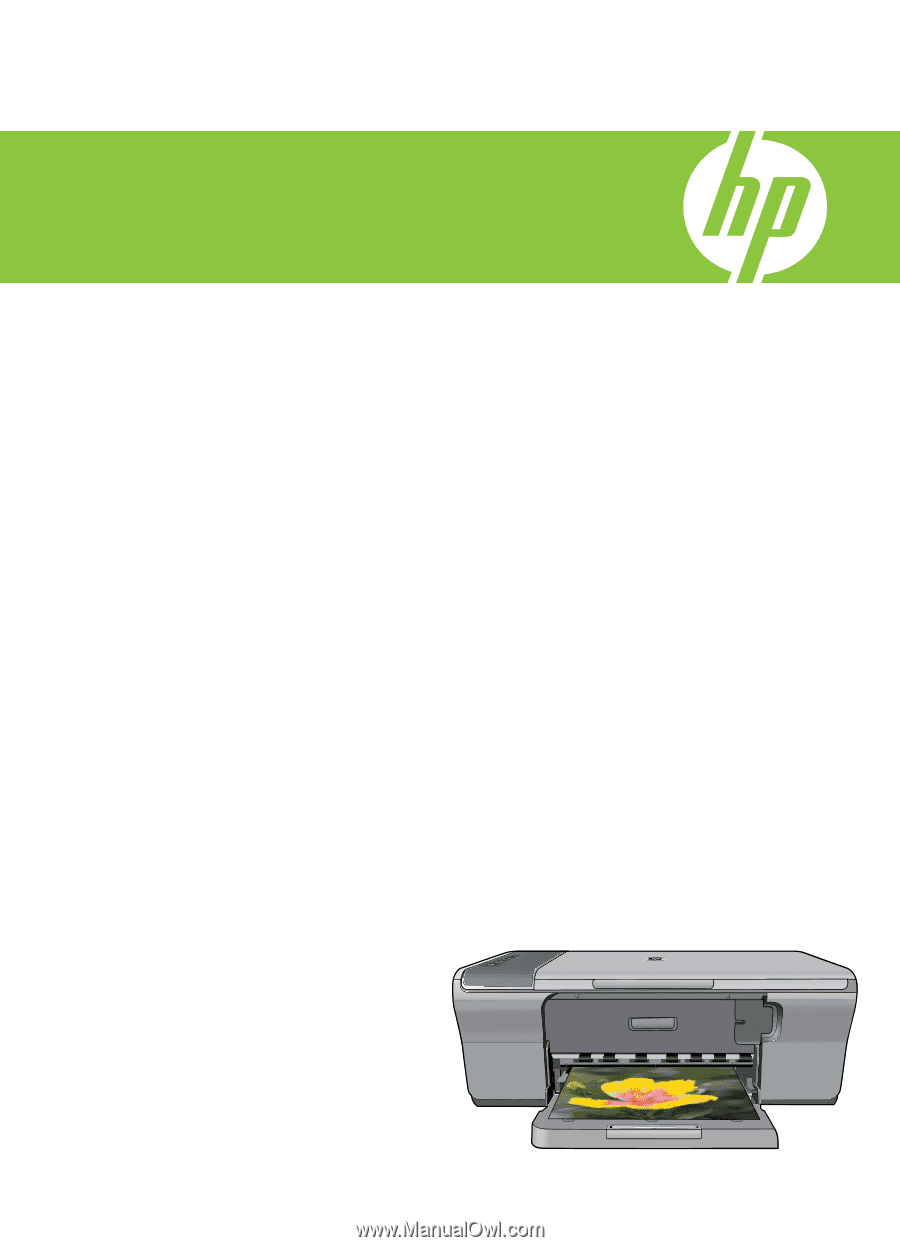
Basics Guide
HP Deskjet F4200 All-in-One series