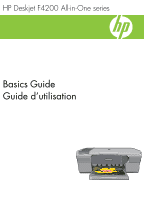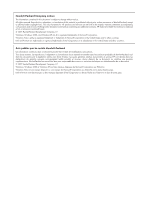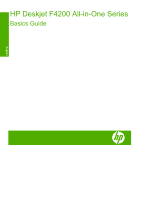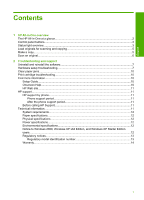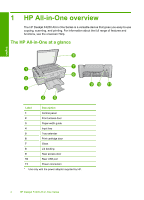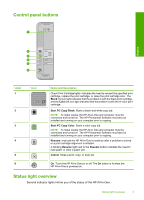HP F4280 Basics Guide
HP F4280 - Deskjet All-in-One Color Inkjet Manual
 |
UPC - 883585581313
View all HP F4280 manuals
Add to My Manuals
Save this manual to your list of manuals |
HP F4280 manual content summary:
- HP F4280 | Basics Guide - Page 1
HP Deskjet F4200 All-in-One series Basics Guide Guide d'utilisation - HP F4280 | Basics Guide - Page 2
such products and services. Nothing herein should be construed as constituting an additional warranty. HP shall not be liable for technical or editorial errors or omissions contained herein. © 2007 Hewlett-Packard Development Company, L.P. Windows, Windows 2000, and Windows XP are U.S. registered - HP F4280 | Basics Guide - Page 3
HP Deskjet F4200 All-in-One Series Basics Guide English - HP F4280 | Basics Guide - Page 4
...5 Scan an original...6 2 Troubleshooting and support Uninstall and reinstall the software 7 Hardware setup troubleshooting 7 Clear paper jams...10 Print cartridge troubleshooting 10 Find more information...10 Setup Guide...10 Onscreen Help...10 HP Web site...11 HP support...11 HP support by - HP F4280 | Basics Guide - Page 5
1 Control panel 2 Front access door 3 Paper-width guide 4 Input tray 5 Tray extender 6 Print cartridge door 7 Glass 8 Lid backing 9 Rear access door 10 Rear USB port 11 Power connection* * Use only with the power adapter supplied by HP. 2 HP Deskjet F4200 All-in-One Series - HP F4280 | Basics Guide - Page 6
and computer must be connected and turned on. The HP Photosmart Software must also be installed and running on your computer prior to copying. Resume: Instructs the HP All-in-One to continue after a problem is solved or a print cartridge alignment is initiated. A blinking Resume light next to the - HP F4280 | Basics Guide - Page 7
Resume, and Check Print Scanner failure. Cartridge lights are blinking. Turn off the HP All-in-One, then turn it on again. If the problem persists, contact HP Support. The Resume and Check Print Cartridge lights are blinking. The print cartridge carriage is stalled. 4 HP Deskjet F4200 All-in - HP F4280 | Basics Guide - Page 8
plug the power cord back in. 4. Turn on the product. If the problem persists, contact HP Support. Load originals for scanning and copying You can load many different types and sizes of paper in the HP All-in-One, including letter or A4 paper, photo paper, transparencies, and envelopes. For more - HP F4280 | Basics Guide - Page 9
HP All-in-One and computer must be connected and turned on. The HP Photosmart Software must also be installed and running on your computer prior to scanning. NOTE: If you are using the device with a computer running Windows 2000, Windows XP Starter Edition, or Windows XP x64, use the Windows Scanner - HP F4280 | Basics Guide - Page 10
came with the HP All-in-One. To uninstall from a Windows computer and then reinstall 1. Open the Windows control panel and double-click Add or Remove Programs. 2. Select HP Deskjet All-in-One Driver Software, and then click Change/Remove. Follow the onscreen instructions. 3. Disconnect the product - HP F4280 | Basics Guide - Page 11
HP support for service. Go to: www.hp.com/support. If prompted, choose your country/region, and then click Contact HP for information on calling for technical support. Cause: You pressed the On button too quickly. I connected the USB cable, but I am having problems using the HP All-in-One with - HP F4280 | Basics Guide - Page 12
software and connecting the USB cable, see the Setup Guide that came with the HP All-in-One. The HP All-in-One • Make sure the print cartridges are installed. • Make sure works. If you experience problems, the USB cable might you are using a supported operating system. For more troubleshooting 9 - HP F4280 | Basics Guide - Page 13
printers or scanners. Guide provides instructions for setting up your HP All-in-One and installing software. Make sure you follow the steps in the Setup Guide in order. If you have problems during setup, see Troubleshooting in the last section of the Setup Guide, or see "Troubleshooting and support - HP F4280 | Basics Guide - Page 14
access the onscreen Help • Windows: Click Start > All Programs > HP > Deskjet F4200 series > Help. To install the onscreen Help, insert the software CD in your computer and follow the onscreen instructions. • Macintosh: Click Help > Mac Help, then click Library > HP Product Help. HP Web site If you - HP F4280 | Basics Guide - Page 15
of supported media sizes, see the printer software. Physical Windows 2000, Windows XP Starter Edition, and Windows XP x64. Only printer drivers, scanner drivers, and the Toolbox are available. The following describes some of the limited functionality users can expect: 12 HP Deskjet F4200 All-in-One - HP F4280 | Basics Guide - Page 16
supported. • The HP Photosmart Software is not available. • The onscreen Help is not installed, but it is available as a Web download at www.hp.com/ support. Regulatory notices The HP All-in-One (HP Deskjet F4200 All-in-One Series, etc.) or product numbers (CB656A, etc.). English Technical - HP F4280 | Basics Guide - Page 17
to the customer or any HP support contract with the customer. However, if printer failure or damage is attributable to the use of a non-HP or refilled cartridge or an expired ink cartridge, HP will charge its standard time and materials charges to service the printer for the particular failure or - HP F4280 | Basics Guide - Page 18
Tout-en-un HP Deskjet série F4200 Guide d'utilisation Français - HP F4280 | Basics Guide - Page 19
27 Conditions d'exploitation...28 Remarque à l'attention des utilisateurs de Windows 2000, Windows XP Édition x64 et Windows XP Starter Edition 28 Déclarations de conformit 28 Numéro d'identification réglementaire de modèle 28 Garantie...29 Français 16 Tout-en-un HP Deskjet série F4200 - HP F4280 | Basics Guide - Page 20
sur l'ensemble des fonctionnalités disponibles, reportez-vous à l'aide en ligne. L'appareil HP Tout-en-un en un coup d'œil Français Numéro Description 1 Panneau de commande 2 Trappe d'accès avant 3 Guide de largeur 4 Bac d'alimentation 5 Rallonge du bac 6 Trappe d'accès aux cartouches - HP F4280 | Basics Guide - Page 21
ou de résoudre un problème de bourrage papier. Effacer : annule une impression, une copie ou une numérisation. Marche/arrêt : allume ou éteint l'appareil HP Tout-en-un. Le bouton Marche/ arrêt est allumé lorsque l'appareil HP Tout-en-un est sous tension. 18 Tout-en-un HP Deskjet série F4200 - HP F4280 | Basics Guide - Page 22
Tout-en-un est hors tension. Appuyez sur le bouton Marche/arrêt pour mettre le produit sous tension. Le voyant Marche/arrêt clignote. L'appareil HP Tout-en-un est en train d'imprimer, de numériser, de copier ou d'aligner les cartouches d'impression. Le voyant Marche/arrêt clignote Vous avez appuy - HP F4280 | Basics Guide - Page 23
faillance du scanner. Mettez l'appareil HP Tout-en- clignotent. L'appareil HP Tout-en-un contactez le centre d'assistance HP. Chargement d'originaux pour papier différents dans l'appareil HP Tout-en-un, y compris du HP Tout-en-un et l'ordinateur doivent être connectés et sous tension. Le logiciel HP - HP F4280 | Basics Guide - Page 24
risation. Remarque Si vous utilisez le périphérique avec un ordinateur exécutant Windows 2000, Windows XP Starter Edition ou Windows XP x64, utilisez l'assistant scanner de Windows au lieu du Centre de solutions HP. Pour numériser vers un ordinateur 1. Chargez l'original, face à imprimer vers le bas - HP F4280 | Basics Guide - Page 25
d'informations sur le service d'assistance, reportez-vous à la quatrième de couverture de ce guide. Désinstallation et ré Windows et double-cliquez sur Ajout/Suppression de programmes. 2. Sélectionnez Logiciel de pilote HP Deskjet Tout-en-un et cliquez sur Modifier/Supprimer. Suivez les instructions - HP F4280 | Basics Guide - Page 26
ne parvient toujours pas à se mettre sous tension, il est peut-être en panne. Débranchez l'appareil de la prise de courant. Contactez l'assistance HP pour la maintenance. Consultez le site : www.hp.com/support. Si le système vous y invite, choisissez votre pays/ région, puis cliquez sur Contacter - HP F4280 | Basics Guide - Page 27
HP Tout-en-un avec mon ordinateur Solution: Vous devez installer le logiciel fourni avec le produit avant de brancher le câble USB. Durant l'installation, ne branchez pas le câble USB avant d'y être invité par les instructions Guide de configuration fourni avec l'appareil HP Tout-en-un. L'appareil HP - HP F4280 | Basics Guide - Page 28
es et en ligne, fournissent des informations sur la configuration et l'utilisation de votre appareil HP Tout-en-un. Guide de configuration Le Guide de configuration fournit des instructions sur la configuration de votre appareil HP Tout-en-un et l'installation du logiciel. Assurez-vous de suivre les - HP F4280 | Basics Guide - Page 29
à l'aide en ligne • Windows : Cliquez sur Démarrer > Tous les programmes > HP > Deskjet série F4200 > Aide. Pour installer l'aide en ligne, insérez le CD du logiciel dans votre ordinateur et suivez les instructions à l'écran. • Macintosh : Cliquez sur Aide > Aide sur le Mac, puis sur Bibliothèque - HP F4280 | Basics Guide - Page 30
service de l'appareil en imprimant un rapport d'auto-test. e. Tenez-vous à proximité de l'appareil HP Tout-en-un au moment de l'appel du service d'assistance HP g/m²) Remarque Pour obtenir la liste complète des formats de support pris en charge, reportez-vous au logiciel d'impression. Spécifications - HP F4280 | Basics Guide - Page 31
et Windows XP x64. Seuls les pilotes de l'imprimante et du scanner, ainsi que la boîte à outils, sont disponibles. La section suivante décrit certaines des limitations de fonctionnalités auxquelles les utilisateurs peuvent être confrontés : • La copie n'est pas prise en charge. • Le logiciel HP - HP F4280 | Basics Guide - Page 32
ée HP est valable uniquement en cas d'impossibilité d'exécuter les instructions de programmation. HP ne de la garantie ni d'un contrat de support HP. Toutefois, si la panne ou les HP est valable dans tout pays dans lequel le produit HP couvert est distribué par HP. Des contrats apportant des services - HP F4280 | Basics Guide - Page 33
Chapitre 2 Français 30 Tout-en-un HP Deskjet série F4200 - HP F4280 | Basics Guide - Page 34
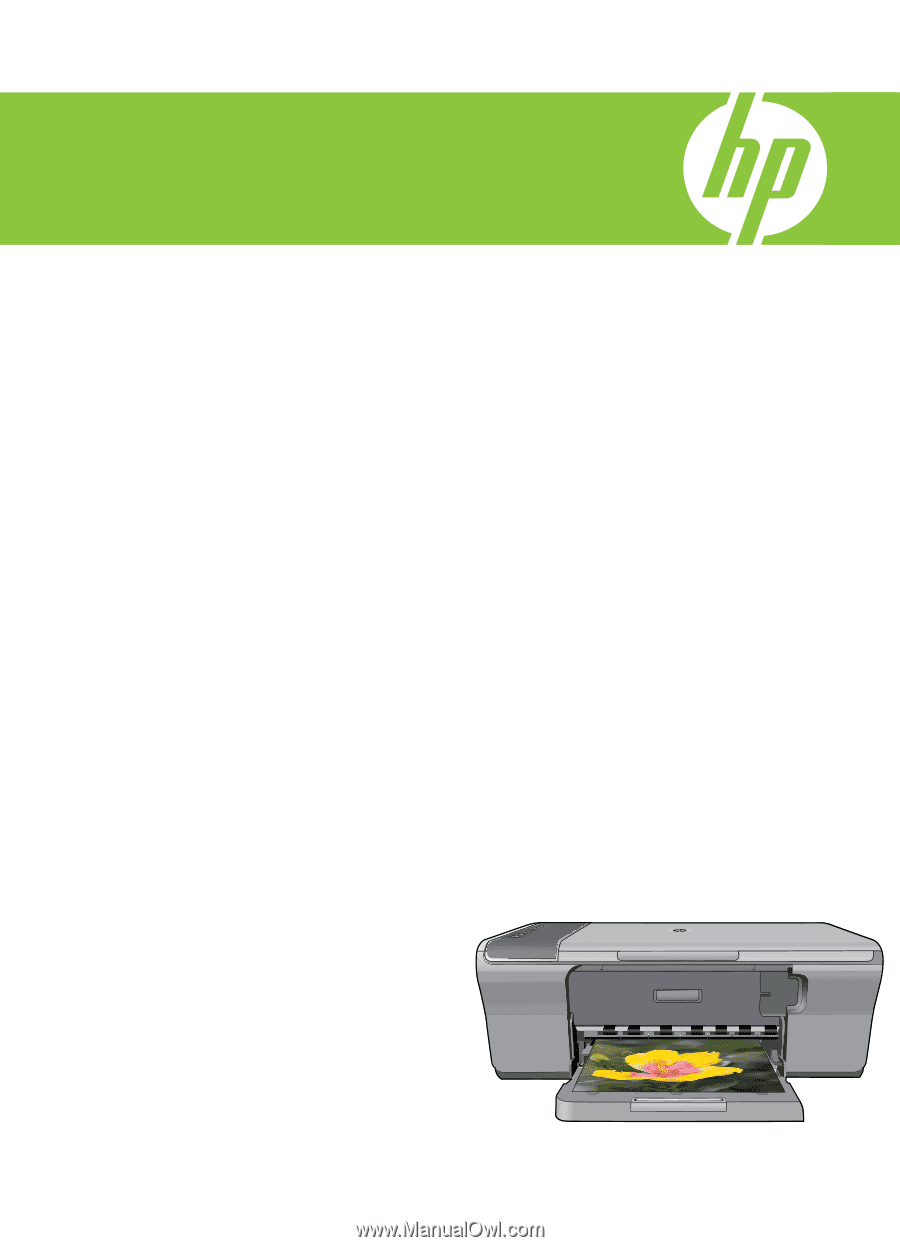
Guide d’utilisation
Basics Guide
HP Deskjet F4200 All-in-One series