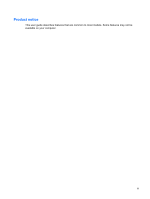HP F761US Power Management - Windows Vista
HP F761US - Compaq Presario - Athlon 64 X2 1.9 GHz Manual
 |
UPC - 883585866533
View all HP F761US manuals
Add to My Manuals
Save this manual to your list of manuals |
HP F761US manual content summary:
- HP F761US | Power Management - Windows Vista - Page 1
Power Management User Guide - HP F761US | Power Management - Windows Vista - Page 2
© Copyright 2007 Hewlett-Packard Development Company, L.P. Windows is a U.S. registered trademark of Microsoft Corporation. The information contained herein is subject to change without notice. The only warranties for HP products and services are set forth in the express warranty statements - HP F761US | Power Management - Windows Vista - Page 3
Product notice This user guide describes features that are common to most models. Some features may not be available on your computer. iii - HP F761US | Power Management - Windows Vista - Page 4
iv Product notice - HP F761US | Power Management - Windows Vista - Page 5
and Sleep 13 Step 3: Discharge the battery 14 Step 4: Fully recharge the battery 15 Step 5: Reenable Hibernation and Sleep 15 Conserving battery power ...16 Storing a battery ...17 Disposing of a used battery ...18 3 Using external AC power Connecting the AC adapter ...20 4 Shutting down the - HP F761US | Power Management - Windows Vista - Page 6
Index ...22 vi - HP F761US | Power Management - Windows Vista - Page 7
period or if the battery reaches a critical battery level while in the Sleep state, the computer initiates Hibernation. When Hibernation is initiated, your work is saved to a hibernation file on the hard drive and the computer turns off. CAUTION: To prevent possible audio and video degradation, loss - HP F761US | Power Management - Windows Vista - Page 8
hours) of inactivity when running on battery power, 1,080 minutes (18 hours) of inactivity when running on external power, or when the battery reaches a critical battery level. Power settings and timeouts can be changed using Power Options in Windows Control Panel. To initiate Hibernation: ▲ Press - HP F761US | Power Management - Windows Vista - Page 9
and select an item from the list. Different battery meter icons indicate whether the computer is running on battery or external power. The icon also displays a message if the battery has reached a critical battery level. To hide or display the battery meter icon: 1. Right-click the taskbar, and then - HP F761US | Power Management - Windows Vista - Page 10
system settings that manages how the computer uses power. Power plans can help you conserve power or maximize performance. You can change power plan settings or create your own power plan. Viewing the current power plan ▲ Move the pointer over the battery meter icon in the notification area, at the - HP F761US | Power Management - Windows Vista - Page 11
to prompt for a password when the computer exits Sleep or Hibernation, follow these steps: 1. Select Start > Control Panel > System and Maintenance > Power Options. 2. In the left pane, click Require a password on wakeup. 3. Click Change Settings that are currently unavailable. 4. Click Require - HP F761US | Power Management - Windows Vista - Page 12
power, the computer runs on battery power. When the computer is plugged into external AC power, the computer runs on AC power. If the computer contains a charged battery and is running on external AC power supplied through the AC adapter, the computer switches to battery power if the AC adapter - HP F761US | Power Management - Windows Vista - Page 13
on calibration, power management, and proper care and storage to maximize battery life ● Information on battery types, specifications, life cycles, and capacity To access Battery information: ▲ Select Start > Help and Support > Learning Center > Battery information. Finding battery information in - HP F761US | Power Management - Windows Vista - Page 14
- Select Start > Control Panel > Mobile PC > Windows Mobility Center. The time shown indicates the approximate running time remaining on the battery if the battery continues to provide power at the current level. For example, the time remaining will decrease when a DVD is playing and will increase - HP F761US | Power Management - Windows Vista - Page 15
Inserting or removing the battery CAUTION: Removing a battery that is the sole power source can cause loss of information. To prevent loss of information, initiate Hibernation or shut down the computer through Windows before removing the battery. To insert the battery: 1. Turn the computer upside - HP F761US | Power Management - Windows Vista - Page 16
WARNING! Do not charge the computer battery while you are onboard aircraft. The battery charges whenever the computer is plugged into external power through an AC adapter or an optional power adapter. The battery charges whether the computer is off or in use, but it charges faster when the computer - HP F761US | Power Management - Windows Vista - Page 17
can be changed using Power Options in Windows Control Panel. Preferences set using Power Options do not affect lights. Identifying low battery levels When a battery that is the sole power source for the computer reaches a low battery level, the battery light blinks. If a low battery level is not - HP F761US | Power Management - Windows Vista - Page 18
▲ Connect one of the following devices: ● AC adapter ● Optional power adapter Resolving a low battery level when a charged battery is available 1. Turn off the computer or initiate Hibernation. 2. Remove the discharged battery, and then insert a charged battery. 3. Turn on the computer. Resolving - HP F761US | Power Management - Windows Vista - Page 19
. 2. Connect the computer to an AC adapter or optional power adapter, and then plug the adapter or device into external power. The battery light on the computer turns on. 3. Leave the computer plugged into external power until the battery is fully charged. The battery light on the computer turns off - HP F761US | Power Management - Windows Vista - Page 20
process: ◦ The monitor will not turn off automatically. ◦ Hard drive speed will not decrease automatically when the computer is idle. ◦ System-initiated Hibernation will not occur. To discharge a battery: 1. Unplug the computer from its external power source, but do not turn off the computer. 2. Run - HP F761US | Power Management - Windows Vista - Page 21
the battery To recharge the battery: 1. Plug the computer into external power and maintain external power until the battery is fully recharged. When the battery is recharged, the battery light on the computer turns off. You can use the computer while the battery is recharging, but the battery will - HP F761US | Power Management - Windows Vista - Page 22
Power Options in Windows Control Panel. ● Turn off wireless and local area network (LAN) connections and exit modem applications when you are not using them. ● Disconnect external devices that are not plugged into an external power source, when you are not using them. ● Stop, disable, or remove - HP F761US | Power Management - Windows Vista - Page 23
periods of time. If a computer will be unused and unplugged from external power for more than 2 weeks, remove the battery and store it separately. To prolong the charge of a stored battery, place it in a cool, dry place. Calibrate a battery before using it if it has been stored for one month or more - HP F761US | Power Management - Windows Vista - Page 24
; or dispose of a battery in fire or water. Do not expose a battery to temperatures above 60˚C (140˚F). Replace the battery only with a battery approved for this computer. Refer to the Regulatory, Safety and Environmental Notices for battery disposal information. 18 Chapter 2 Using battery power - HP F761US | Power Management - Windows Vista - Page 25
purchased from HP. ● Approved AC adapter ● Optional power adapter Connect the computer to external AC power under any of the following conditions: WARNING! Do not charge the computer battery while you are onboard aircraft. ● When you are charging or calibrating a battery ● When you are installing or - HP F761US | Power Management - Windows Vista - Page 26
grounding pin is an important safety feature. To connect the computer to external AC power: 1. Plug the AC adapter into the power connector (1) on the computer. 2. Plug the power cord into the AC adapter (2). 3. Plug the other end of the power cord into an AC outlet (3). 20 Chapter 3 Using external - HP F761US | Power Management - Windows Vista - Page 27
computer under any of the following conditions: ● When you need to replace the battery or access components inside the computer ● When you are connecting an Power button. ● Press and hold the power button for at least 5 seconds. ● Disconnect the computer from external power and remove the battery. - HP F761US | Power Management - Windows Vista - Page 28
A AC adapter, connecting 20 B battery calibrating 13 charging 10, 13 conserving power 16 disposing 18 inserting 9 low battery levels 11 recharging 15 removing 9 storing 17 battery light 10, 11 battery power 6 battery release latch 9 battery temperature 17 C calibrating battery 13 charging batteries - HP F761US | Power Management - Windows Vista - Page 29

Power Management
User Guide