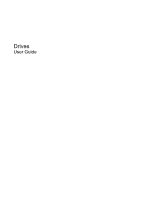HP FH554AT Drives - Windows Vista
HP FH554AT - 530 - Core 2 Duo 1.6 GHz Manual
 |
UPC - 884420136132
View all HP FH554AT manuals
Add to My Manuals
Save this manual to your list of manuals |
HP FH554AT manual content summary:
- HP FH554AT | Drives - Windows Vista - Page 1
Drives User Guide - HP FH554AT | Drives - Windows Vista - Page 2
in the express warranty statements accompanying such products and services. Nothing herein should be construed as constituting an additional warranty. HP shall not be liable for technical or editorial errors or omissions contained herein. First Edition: April 2007 Document Part Number: 445920-001 - HP FH554AT | Drives - Windows Vista - Page 3
Product notice This user guide describes features that are common to most models. Some features may not be available on your computer. ENWW iii - HP FH554AT | Drives - Windows Vista - Page 4
iv Product notice ENWW - HP FH554AT | Drives - Windows Vista - Page 5
...3 Using Disk Cleanup ...3 4 Replacing a hard drive 5 Using an optical drive Inserting an optical disc ...8 Removing an optical disc when running on battery or external power 9 Removing an optical disc when no computer power is available 10 6 Using external drives Optional external devices ...12 - HP FH554AT | Drives - Windows Vista - Page 6
vi ENWW - HP FH554AT | Drives - Windows Vista - Page 7
1 Identifying installed drives To view the drives installed on the computer, select Start > Computer. ENWW 1 - HP FH554AT | Drives - Windows Vista - Page 8
the computer while the optical drive is writing to a disc. The write process is sensitive to vibration. When the battery is the only source of power, be sure that the battery is sufficiently charged before writing to media. Avoid exposing a drive to temperature or humidity extremes. Avoid exposing - HP FH554AT | Drives - Windows Vista - Page 9
and help the computer to run more efficiently. To run Disk Cleanup: 1. Select Start > All Programs > Accessories > System Tools > Disk Cleanup. 2. Follow the on-screen instructions. ENWW Using Disk Defragmenter 3 - HP FH554AT | Drives - Windows Vista - Page 10
power cord from the AC outlet. 5. Turn the computer upside down on a flat surface, with the hard drive bay toward you. 6. Remove the battery from the computer. 7. Loosen the 2 hard drive cover screws (1). 8. Lift the hard drive cover away from the computer (2). 4 Chapter 4 Replacing a hard drive - HP FH554AT | Drives - Windows Vista - Page 11
9. Pull the hard drive tab (1) up. 10. Disconnect the hard drive (2) by sliding it to the left. 11. Lift the hard drive (3) out of the hard drive bay. To install a hard drive: 1. Insert the hard drive into the hard drive bay (1). 2. Pull the hard drive tab (2) to the right until the hard drive - HP FH554AT | Drives - Windows Vista - Page 12
5. Tighten the hard drive cover screws (3). 6 Chapter 4 Replacing a hard drive ENWW - HP FH554AT | Drives - Windows Vista - Page 13
No No DVD±RW Double Yes Yes Yes Yes Layer NOTE: Some of the optical drives listed may not be supported by your computer. The listed drives are not necessarily all of the supported optical drives. CAUTION: To prevent possible audio and video degradation, or loss of audio or video playback - HP FH554AT | Drives - Windows Vista - Page 14
Inserting an optical disc 1. Turn on the computer. 2. Press the release button (1) on the drive bezel to release the media tray. 3. Pull out the tray (2). 4. Hold the disc by the edges to avoid touching the flat surfaces and position the disc label-side up over the tray spindle. NOTE: If the tray is - HP FH554AT | Drives - Windows Vista - Page 15
Removing an optical disc when running on battery or external power 1. Press the release button (1) on the drive bezel to release the media tray, and then gently Close the media tray and place the disc in a protective case. ENWW Removing an optical disc when running on battery or external power 9 - HP FH554AT | Drives - Windows Vista - Page 16
Removing an optical disc when no computer power is available 1. Insert the end of a paper clip (1) into the release access in the front bezel of the drive. 2. Press in gently on the paper clip until the tray is released, and then pull out the tray (2) until it stops. 3. Remove the disc (3) from the - HP FH554AT | Drives - Windows Vista - Page 17
the drive to a USB port on the computer or on an optional docking device (select models only). An external MultiBay or MultiBay II supports any MultiBay or MultiBay II device, including the following: ● 1.44-megabyte diskette drive ● Hard drive module (a hard drive with an adapter attached) ● DVD - HP FH554AT | Drives - Windows Vista - Page 18
Optional external devices NOTE: For information about required software, drivers, and which port on the computer to use, refer to the documentation included with the device. To connect an external device to the computer: NOTE: If you are connecting a powered device, be sure to turn off the device - HP FH554AT | Drives - Windows Vista - Page 19
Optional External MultiBay and External MultiBay II An external MultiBay or MultiBay II connects to a USB port on the computer and enables you to use MultiBay and MultiBay II devices. For more information about the external MultiBay, refer to the documentation that is included with the device. ENWW - HP FH554AT | Drives - Windows Vista - Page 20
Index A airport security devices 2 C CD inserting 8 removing, with power 9 removing, without power 10 CD drive 7, 11 D Disk Cleanup 3 Disk Cleanup software 3 Disk Defragmenter 3 Disk Defragmenter software 3 disk performance 3 diskette drive 11 drives caring for 2 diskette 11 external 11 hard 4, 5, - HP FH554AT | Drives - Windows Vista - Page 21

Drives
User Guide