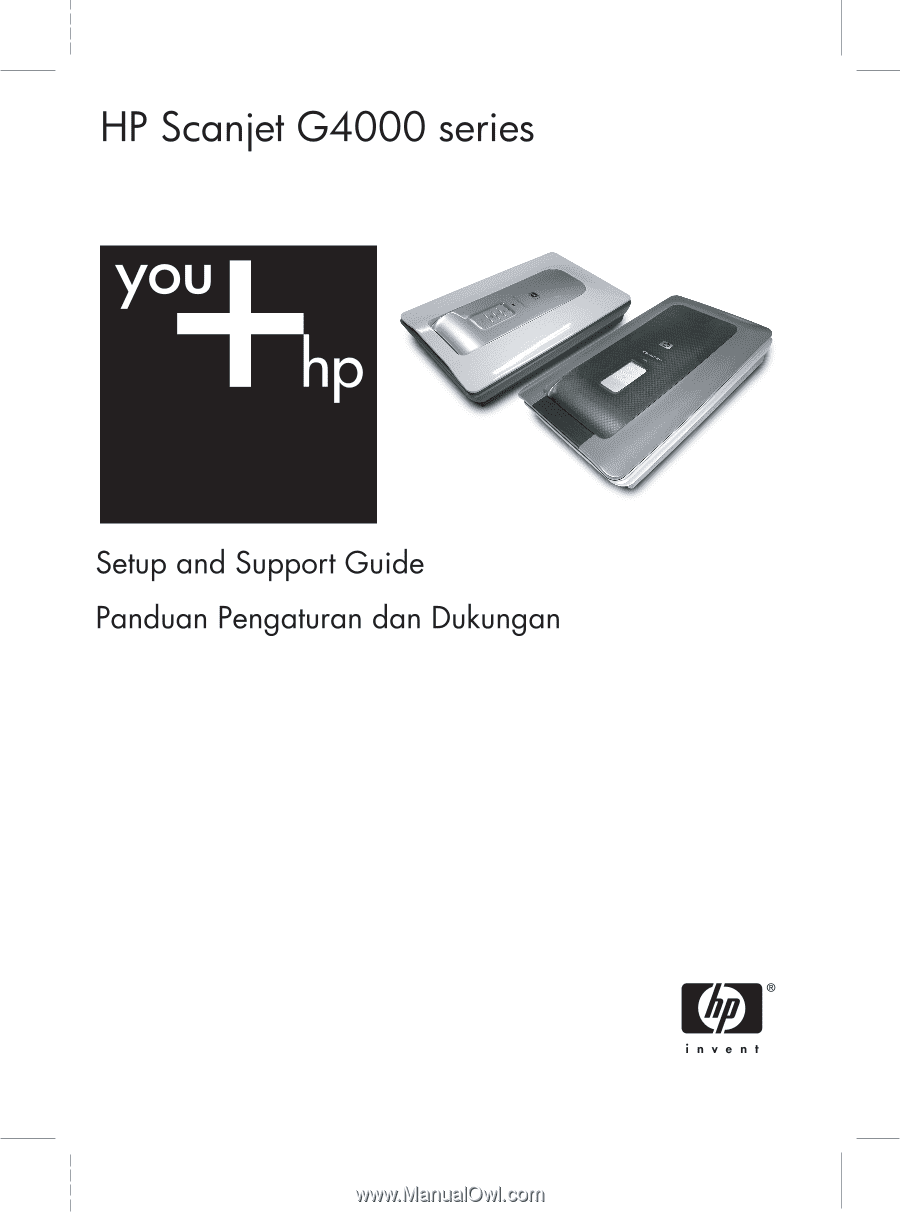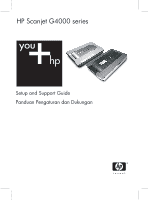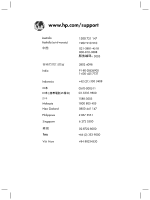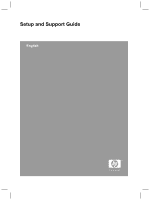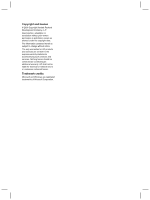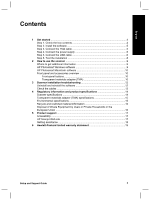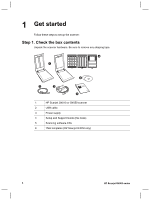HP G4050 Setup and Support Guide
HP G4050 - ScanJet Photo Scanner Manual
 |
UPC - 882780686793
View all HP G4050 manuals
Add to My Manuals
Save this manual to your list of manuals |
HP G4050 manual content summary:
- HP G4050 | Setup and Support Guide - Page 1
- HP G4050 | Setup and Support Guide - Page 2
www.hp.com/support Australia Australia (out-of-warranty) India Indonesia Malaysia New Zealand Philippines Singapore Viêt Nam 1300 721 147 1902 910 910 021-3881-4518 800-810- - HP G4050 | Setup and Support Guide - Page 3
Setup and Support Guide English - HP G4050 | Setup and Support Guide - Page 4
Hewlett-Packard Development Company, L.P. Reproduction, adaptation or translation without prior written permission is prohibited, except as allowed under the copyright laws. The information contained herein is subject to change without notice. The only warranties for HP products and services - HP G4050 | Setup and Support Guide - Page 5
Recycle and restricted material information 15 Disposal of Waste Equipment by Users in Private Households in the European Union 16 5 Product support 17 Accessibility ...17 HP Scanjet Web site 17 Getting assistance 18 6 Hewlett-Packard limited warranty statement 19 Setup and Support Guide 3 - HP G4050 | Setup and Support Guide - Page 6
box contents Unpack the scanner hardware. Be sure to remove any shipping tape. 6 1 5 2 3 4 1 HP Scanjet G4010 or G4050 scanner 2 USB cable 3 Power supply 4 Setup and Support Guide (this book) 5 Scanning software CDs 6 TMA templates (HP Scanjet G4050 only) 4 HP Scanjet G4000 series - HP G4050 | Setup and Support Guide - Page 7
troubleshooting on page 12. For Macintosh installations: Double-click on the CD icon that appears on the desktop, and then double click on the HP Scanjet Scanner Install icon to start the installation. 2. Click Install software to install the scanning software. Follow the onscreen instructions - HP G4050 | Setup and Support Guide - Page 8
the HP Photosmart software before connecting the scanner to your computer with the USB cable. See Step 2. Install the software on page 5. If you are installing in a Macintosh environment, you can connect the USB cable either before or after installing the software. 6 HP Scanjet G4000 series - HP G4050 | Setup and Support Guide - Page 9
English Use the USB cable that came with the scanner to connect the scanner to the computer. 1. Connect the square end of the cable to the scanner. 2. Connect the rectangular end of the cable to the computer. Setup and Support Guide 7 - HP G4050 | Setup and Support Guide - Page 10
displayed. When the preview is accepted, the scanned image is sent to the destination that has been selected in the scanner settings. If the What are you scanning? dialog box or the HP Scan Pro window does not appear, see Scanner installation troubleshooting on page 12. 8 HP Scanjet G4000 series - HP G4050 | Setup and Support Guide - Page 11
with the scanner, double-click the HP Solution Center icon on your desktop, and then click Help and Support. Under the Documentation section, click Product Help. To access an online version of the scanner user guide, click Start, point to Programs or All Programs, point to HP, Scanjet, G4000 series - HP G4050 | Setup and Support Guide - Page 12
Access help and troubleshooting information ● Access the HP Photosmart Studio to edit your scans ● Modify settings and preferences HP Photosmart HP Scanjet G4050 TMA you can also scan medium- and largeformat film. For more information about the TMA, see the scanner user guide. For 10 HP Scanjet - HP G4050 | Setup and Support Guide - Page 13
information about how to find the user guide, see Where to get additional information on page 9. English Setup and Support Guide 11 - HP G4050 | Setup and Support Guide - Page 14
and click Next. 4. Follow the onscreen instructions to complete the uninstall process. 5. Reinstall the software, using the HP software CD that came with your scanner. After inserting the CD, click on the CD icon that appears on your desktop to begin the installation. 12 HP Scanjet G4000 series - HP G4050 | Setup and Support Guide - Page 15
, see www.hp.com/support, select your country/region, and then use the search tool to find USB troubleshooting topics. The TMA cable is connected between the TMA in the scanner lid and the scanner base. Ensure the cable is securely connected in the back of the scanner. Setup and Support Guide 13 - HP G4050 | Setup and Support Guide - Page 16
HP Scanjet G4000 series Photo Scanner and accessories. Scanner specifications Name Description Scanner type Flatbed with transparent materials adapter (TMA) Size G4010: 303 mm x 5088 mm x 98 mm (11.93 x 20.00 x 3.86 inches) G4050 (HP Scanjet G4010 or G4050) or product numbers (L1956A and - HP G4050 | Setup and Support Guide - Page 17
, information on power supplies, and regulatory information, see the regulatory_supplement.htm file on the HP Photosmart software CD. Environmental specifications Name Temperature Relative humidity Description Operating the scanner and TMA: 10° to 35°C (50° to 95°F) Storage: -40° to 60°C (-40° to - HP G4050 | Setup and Support Guide - Page 18
scanner fluorescent lamp and transparent materials adapter (< 5 mg). For recycling information, contact www.hp.com waste equipment at the time of disposal will help to conserve natural resources and ensure that it service, or the shop where you purchased the product. 16 HP Scanjet G4000 series - HP G4050 | Setup and Support Guide - Page 19
Disable Utility, see the HP Scanjet Scanner Help. ● The HP Scanjet Scanner Help is available in a format that HP drivers and software. ● Register your product. ● Subscribe to newsletters, driver and software updates, and support alerts. ● Purchase HP supplies and accessories. Setup and Support Guide - HP G4050 | Setup and Support Guide - Page 20
with the product. - Review the troubleshooting section or electronic Help of this manual/CD. - Review the electronic Help section within the software. 2. Visit the HP online support at www.hp.com/support or contact your point of purchase. HP online support is available to all HP customers. It is the - HP G4050 | Setup and Support Guide - Page 21
outlines the warranty information for this product. Product HP Scanjet G4000 series scanner Duration of limited warranty 1 year A. Extent of limited warranty 1. Hewlett-Packard (HP) warrants to the end-user customer (Customer) that each HP product specified above (Product) shall be free from - HP G4050 | Setup and Support Guide - Page 22
based on your purchase agreement. Those rights are not in any way affected by this HP Limited Warranty. You will find on the inside front cover of this book the names and address of the HP entity responsible for the performance of the HP Limited Warranty in your country. 20 HP Scanjet G4000 series - HP G4050 | Setup and Support Guide - Page 23
Panduan Pengaturan dan Dukungan Bahasa Indonesia - HP G4050 | Setup and Support Guide - Page 24
© 2006 Hak cipta Hewlett-Packard Development Company, L.P. Dilarang pemberitahuan. Satu-satunya jaminan untuk produk dan layanan HP tercantum pada pernyataan jaminan yang menyertai produk dan ini yang dapat dianggap sebagai jaminan tambahan. HP tidak bertanggung jawab atas kesalahan atau kelalaian - HP G4050 | Setup and Support Guide - Page 25
mana mendapatkan informasi tambahan 9 Perangkat lunak HP Photosmart Windows 9 Perangkat lunak HP Photosmart Macintosh 10 Tinjauan umum panel depan Aksesibilitas ...17 Situs Web HP Scanjet 17 Memperoleh bimbingan 18 6 Keterangan jaminan terbatas Hewlett-Packard 19 Panduan Pengaturan dan - HP G4050 | Setup and Support Guide - Page 26
isi kemasan. Keluarkan perangkat keras pemindai. Pastikan Anda melepaskan semua pita rekat kemasan pengiriman. 6 1 5 2 3 4 1 Pemindai HP Scanjet G4010 atau G4050 2 Kabel USB 3 Catu daya 4 Panduan Pengaturan dan Dukungan (buku ini) 5 CD perangkat lunak pemindaian 6 Template TMA (hanya - HP G4050 | Setup and Support Guide - Page 27
lunak Perhatian Jika Anda menginstal perangkat lunak pada komputer Windows, jangan menghubungkan dulu kabel USB ke komputer. Instal desktop, kemudian klik dua kali ikon HP Scanjet Scanner Install untuk memulai penginstalan. 2. Klik Install software [instal perangkat lunak] untuk menginstal - HP G4050 | Setup and Support Guide - Page 28
listrik atau pelindung lonjakan arus. Langkah 5. Hubungkan kabel USB Perhatian Jika Anda menginstal di lingkungan Windows, pastikan Anda menginstal perangkat lunak HP Photosmart sebelum menghubungkan pemindai ke komputer dengan kabel USB. Lihat Langkah 2. Instal perangkat lunak pada halaman - HP G4050 | Setup and Support Guide - Page 29
Gunakan kabel USB yang disertakan dengan pemindai untuk menghubungkan pemindai ke komputer. 1. Hubungkan ujung kabel yang berbentuk segi empat ke pemindai. 2. Hubungkan ujung kabel yang berbentuk persegi panjang ke komputer. Bahasa Indonesia Panduan Pengaturan dan Dukungan 7 - HP G4050 | Setup and Support Guide - Page 30
Tekan tombol Pindai ( ). Jika Anda memindai dengan menggunakan perangkat lunak Windows, kotak dialog What are you scanning? [Apa yang Anda pindai?], Apa yang Anda pindai?] atau jendela HP Scan Pro tidak muncul, lihat Pemecahan masalah instalasi pemindai pada halaman 12. 8 HP Scanjet G4000 series - HP G4050 | Setup and Support Guide - Page 31
ke HP, Scanjet, G4000 series, kemudian Panduan Pengguna. Pengguna Macintosh: Untuk informasi mengenai prosedur pemindaian, buka HP Device Manager, kemudian klik pada tanda tanya di bawah kotak dialog. Perangkat lunak HP Photosmart Windows Apabila Anda menginstal HP Photosmart Windows software, ada - HP G4050 | Setup and Support Guide - Page 32
Anda setelah gambar dipindai. Anda dapat membuka HP Photosmart Studio dari Dock, atau dari menu Applications [Aplikasi] HP Device Manager. Tinjauan umum panel depan dan aksesori menggunakan transparent materials adapter (TMA) yang terletak di balik sungkup pemindai. 10 HP Scanjet G4000 series - HP G4050 | Setup and Support Guide - Page 33
Transparent materials adapter (TMA) Anda dapat menggunakan transparent materials adapter (TMA) untuk memindai slide atau negative 35 mm. Dengan TMA HP Scanjet G4050 Anda juga dapat memindai film format sedang dan besar. Untuk informasi lebih lanjut tentang TMA, lihat panduan pengguna pemindai. Untuk - HP G4050 | Setup and Support Guide - Page 34
Add/Remove Programs [Tambah/Hapus Program] (pada Windows XP, ini disebut Add or Remove Programs) kemudian pilih HP Scanjet G4000 series. 3. Klik Remove [Hapus]. 4. halaman 6 Lingkungan Macintosh: 1. Ke Applications/Hewlett-Packard dan buka HP Uninstaller. Catatan Anda harus memiliki hak istimewa - HP G4050 | Setup and Support Guide - Page 35
bagian depan komputer, pindahkan ke port USB di bagian belakang komputer. Untuk informasi tambahan mengenai pemecahan masalah USB, lihat www.hp.com/support, pilih negara/kawasan Anda kemudian gunakan alat bantu pencarian untuk menemukan topik tentang pemecahan masalah USB. Kabel TMA terhubung antara - HP G4050 | Setup and Support Guide - Page 36
11,93 x 20,00 x 3,86 inci) G4050: 303 mm x 5088 mm x 108 mm (11,93 x 20,00 x 4,25 inci) Berat G4010: 4,4 kg (9,6 lb) G4050: 5,3 kg (11,6 lb) Elemen pemindaian ini jangan dikacaukan dengan nama produk (HP Scanjet G4010) atau nomor produk (L1956A and L1957A). . Pemakaian energi menurun secara - HP G4050 | Setup and Support Guide - Page 37
A.S. dari EPA Amerika Serikat. Sebagai mitra ENERGY STAR, HP telah menetapkan, bahwa produk ini memenuhi panduan ENERGY STAR dibutuhkan Pemakaian listrik dan informasi kepengaturan Keterangan G4010: Hingga lima bingkai slide 35 mm atau enam bingkai negatif 35 mm G4050: Hingga 35 bingkai slide 35 mm - HP G4050 | Setup and Support Guide - Page 38
pijar pemindai dan pada adaptor materi transparan (< 5 mg). Untuk informasi daur ulang, hubungi www.hp.com/go/recycle, pihak berwenang di tempat Anda atau Electronic Industries Alliance di www.eiae.org pembuangan limbah rumah-tangga atau toko tempat Anda membeli produk. 16 HP Scanjet G4000 series - HP G4050 | Setup and Support Guide - Page 39
Windows: HP Solution Center [Pusat Solusi HP] pada desktop Anda, kemudian klik Help and Support [Bantuan dan Dukungan]. Di bawah bagian Documentation [Dokumentasi], klik Product Help HP Scanjet Scanner Help [Bantuan Pemindai HP Scanjet]. ● HP Scanjet Scanner Help [Bantuan Pemindai HP Scanjet - HP G4050 | Setup and Support Guide - Page 40
Anda Jika Anda ingin memperpanjang atau meningkatkan jaminan produk, silakan menghubungi toko di tempat Anda membeli, atau cek HP Care Pack Services di www.hp.com/support. 6. Jika Anda sudah membeli HP Care Pack Service, silakan cek ketentuan dukungan dalam kontrak Anda. 18 HP Scanjet G4000 series - HP G4050 | Setup and Support Guide - Page 41
ini menjelaskan tentang jaminan untuk produk ini. Jangka waktu HP Scanjet G4000 series jaminan terbatas produk 1 tahun A. Cakupan jaminan terbatas 1. Hewlett-Packard (HP) memberi jaminan kepada pelanggan pengguna akhir (Pelanggan), bahwa setiap produk HP yang diuraikan di atas (Produk) akan bebas - HP G4050 | Setup and Support Guide - Page 42
APA PUN, APAKAH TERSURAT ATAU TERSIRAT, YANG BERKENAAN DENGAN PRODUK, DAN HP SECARA SPESIFIK MENAFIKAN ADANYA JAMINAN ATAU KETENTUAN TERSIRAT MENGENAI KEMAMPUAN UNTUK DIPERDAGANGKAN HUKUM LAINNYA DAN APAKAH TELAH DIBERITAHUKAN MENGENAI KEMUNGKINAN KERUSAKAN TERSEBUT. 20 HP Scanjet G4000 series - HP G4050 | Setup and Support Guide - Page 43
KEPADA PELANGGAN TERSEBUT. Anda mungkin memiliki hak hukum tambahan terhadap pihak penjual berdasarkan perjanjian pembelian Anda. Bagaimanapun juga, hak-hak itu tidak mempengaruhi Jaminan Terbatas HP ini. Di bagian dalam sampul depan buku ini Anda akan menemukan nama-nama dan alamat dari badan usaha - HP G4050 | Setup and Support Guide - Page 44
ID