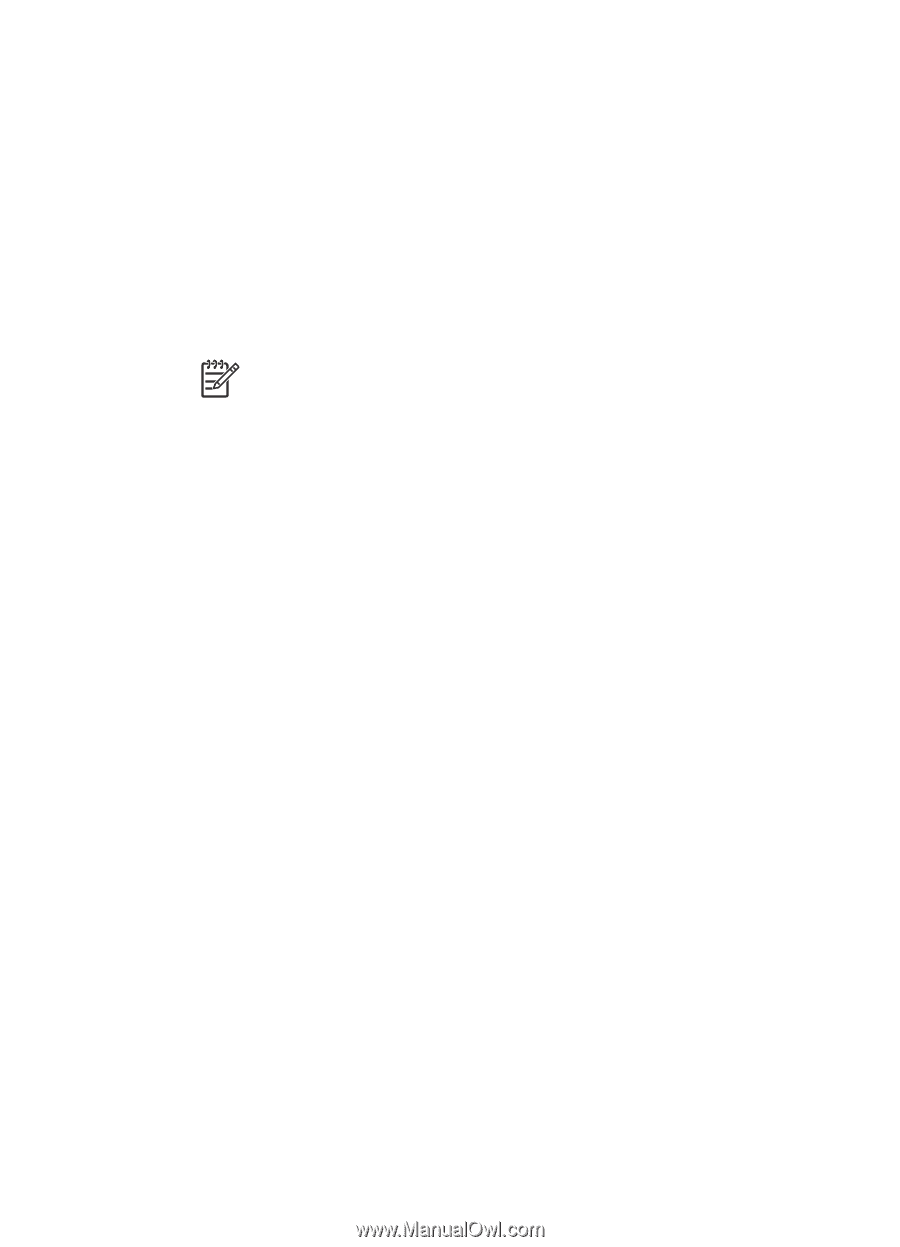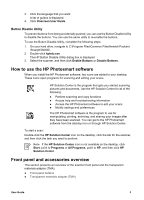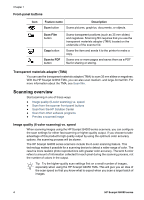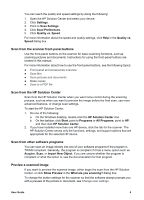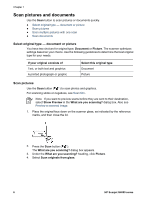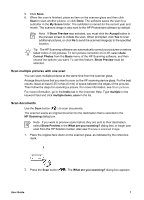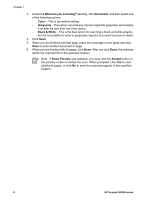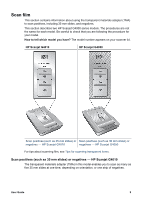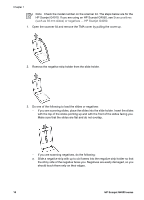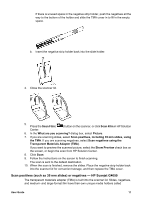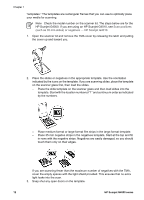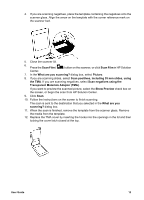HP G4050 User Guide - Page 10
What are you scanning?, Document, Color, Grayscale, Black & White, Show Preview, Accept - scanjet
 |
UPC - 882780686793
View all HP G4050 manuals
Add to My Manuals
Save this manual to your list of manuals |
Page 10 highlights
Chapter 1 3. Under the What are you scanning? heading, click Document, and then select one of the following options: - Color - This is the default setting. - Grayscale - This option converts any colored original to grayscale, and creates a smaller file size than the Color option. - Black & White - This is the best option for scanning a black and white graphic, but it is not suitable for color or grayscale originals if you want to preserve detail. 4. Click Scan. 5. When you are finished with that page, place the next page on the glass and click Scan to scan another document or page. 6. When you are finished with all pages, click Done. After you click Done, the software sends the scanned file to the specified location. Note If Show Preview was selected, you must click the Accept button in the preview screen to initiate the scan. When prompted, click Yes to scan additional pages, or click No to send the scanned page(s) to the specified location. 8 HP Scanjet G4000 series