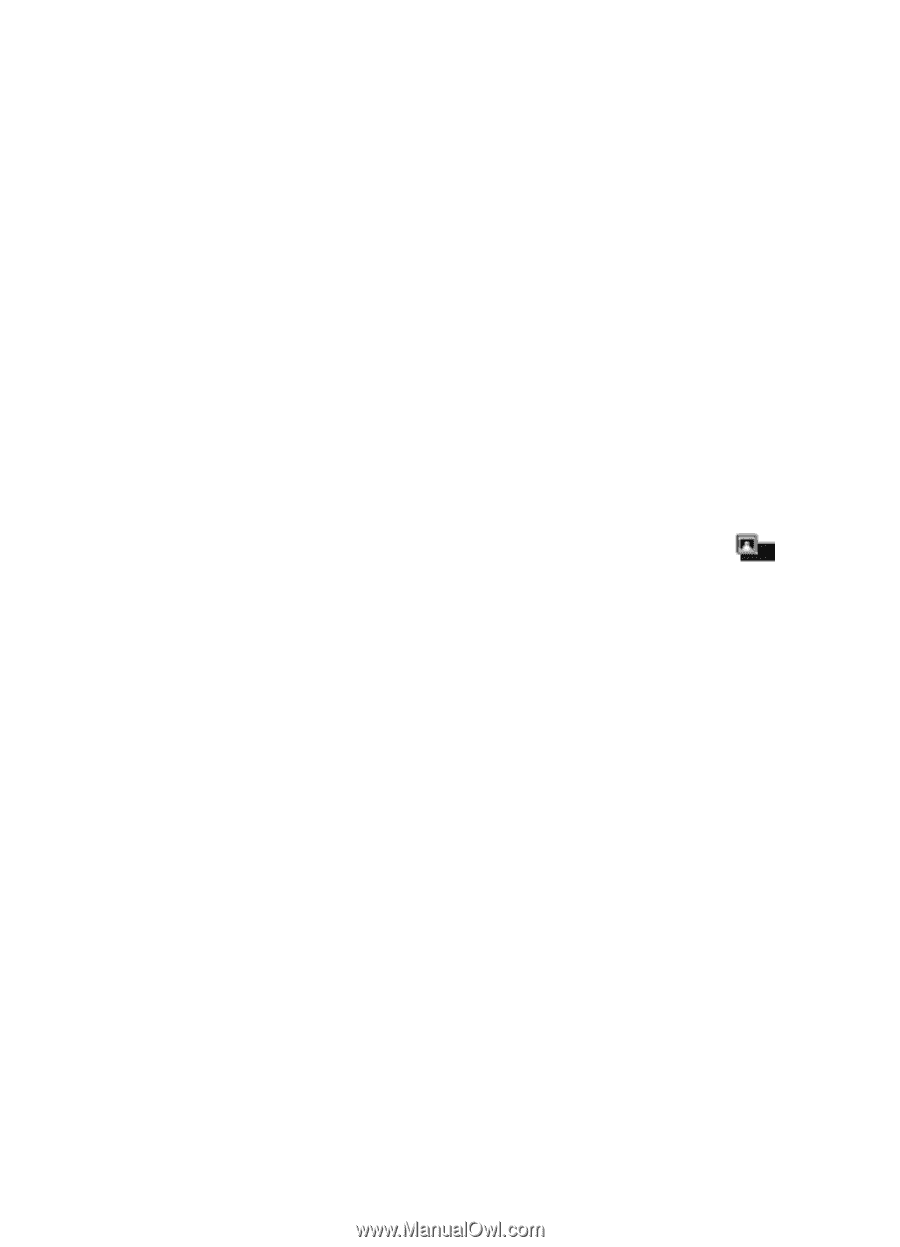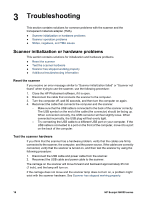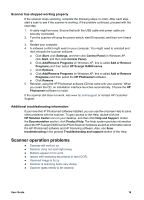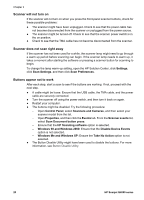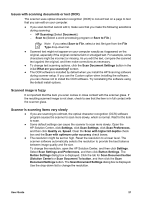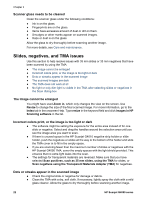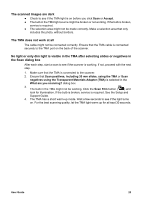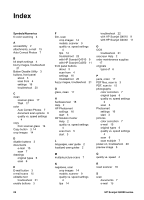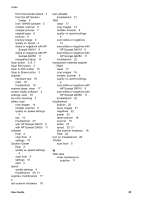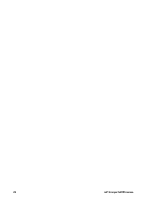HP G4050 User Guide - Page 25
The scanned images are dark, The TMA does not work at all - photo scanner support
 |
UPC - 882780686793
View all HP G4050 manuals
Add to My Manuals
Save this manual to your list of manuals |
Page 25 highlights
The scanned images are dark ● Check to see if the TMA light is on before you click Scan or Accept. ● The bulb in the TMA light source might be broken or not working. If the bulb is broken, service is required. ● The selection area might not be made correctly. Make a selection area that only includes the photo, without borders. The TMA does not work at all The cable might not be connected correctly. Ensure that the TMA cable is connected securely to the TMA port on the back of the scanner. No light or only dim light is visible in the TMA after selecting slides or negatives in the Scan dialog box After each step, start a scan to see if the scanner is working. If not, proceed with the next step. 1. Make sure that the TMA is connected to the scanner. 2. Ensure that Scan positives, including 35 mm slides, using the TMA or Scan negatives using the Transparent Materials Adapter (TMA) is selected in the What are you scanning? dialog box. 3. The bulb in the TMA might not be working. Click the Scan Film button ( ) and look for illumination. If the bulb is broken, service is required. See the Setup and Support Guide. 4. The TMA has a short warm-up mode. Wait a few seconds to see if the light turns on. For the best scanning quality, let the TMA light warm up for at least 30 seconds. User Guide 23