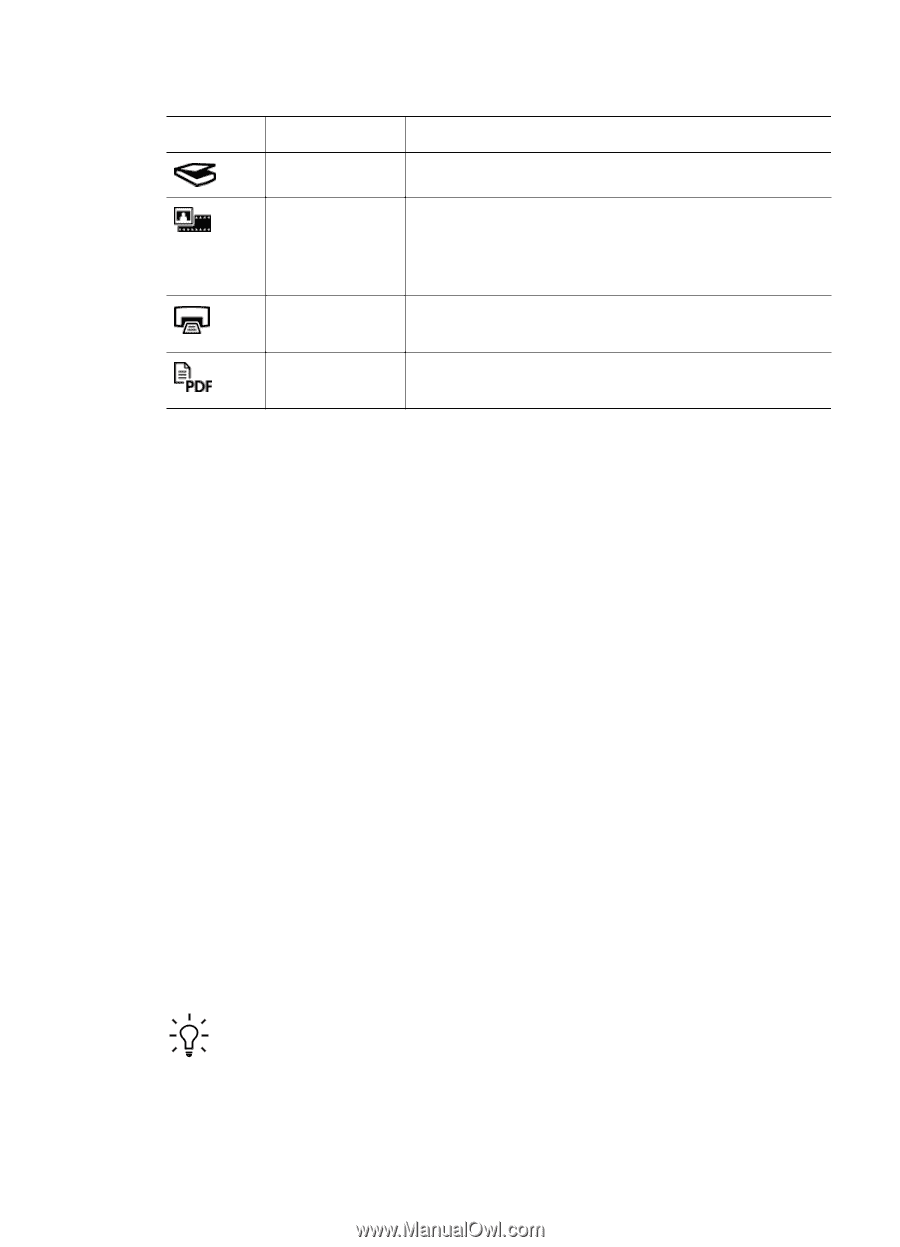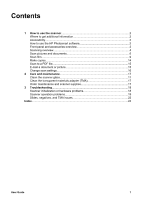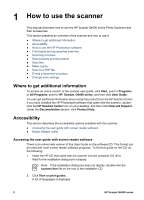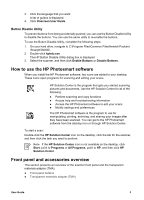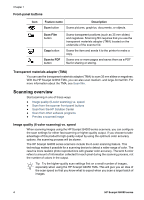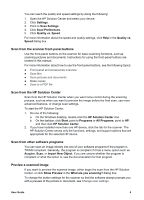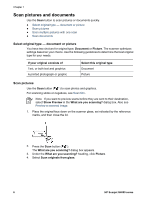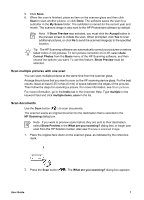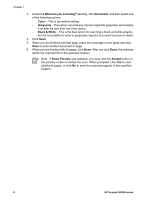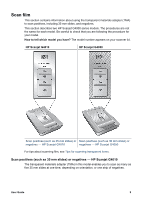HP G4050 User Guide - Page 6
Front-panel buttons, Transparent materials adapter (TMA), Scanning overview - pdf
 |
UPC - 882780686793
View all HP G4050 manuals
Add to My Manuals
Save this manual to your list of manuals |
Page 6 highlights
Chapter 1 Front-panel buttons Icon Feature name Description Scan button Scans pictures, graphics, documents, or objects. Scan Film button Copy button Scan to PDF button Scans transparent positives (such as 35 mm slides) and negatives. Scanning film requires that you use the transparent materials adapter (TMA) located on the underside of the scanner lid. Scans the item and sends it to the printer to make a copy. Scans one or more pages and saves them as a PDF file for sharing or storing. Transparent materials adapter (TMA) You can use the transparent materials adapter (TMA) to scan 35 mm slides or negatives. With the HP Scanjet G4050 TMA, you can also scan medium- and large-format film. For more information about the TMA, see Scan film. Scanning overview Start scanning in one of these ways: ● Image quality (6-color scanning) vs. speed ● Scan from the scanner front-panel buttons ● Scan from the HP Solution Center ● Scan from other software programs ● Preview a scanned image Image quality (6-color scanning) vs. speed When scanning images using the HP Scanjet G4000 series scanners, you can configure the scan settings for either fast scanning or higher-quality output. If you choose to take advantage of this product's high quality output by using the optimum color accuracy options, the scanning process will be slower. The HP Scanjet G4000 series scanners include the 6-color scanning feature. This technology makes it possible for a scanning device to detect a wider range of color. The result is more realistic photo reproductions with greater color accuracy. The term 6-color refers to amount of information collected for each pixel during the scanning process, not the number of colors in the output. Tip Try the higher-quality scan settings first on a small number of images, especially when using the HP Scanjet G4050 TMA. This will give you an idea of the scan speed so that you know what to expect when you scan a larger batch of images. 4 HP Scanjet G4000 series