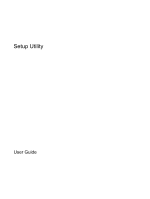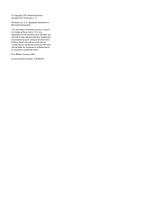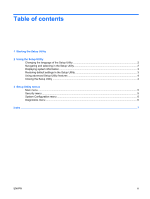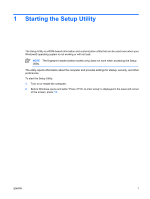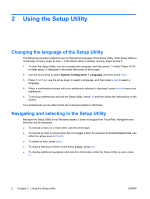HP G5000 Setup Utility - Windows Vista and XP
HP G5000 - Notebook PC Manual
 |
View all HP G5000 manuals
Add to My Manuals
Save this manual to your list of manuals |
HP G5000 manual content summary:
- HP G5000 | Setup Utility - Windows Vista and XP - Page 1
Setup Utility User Guide - HP G5000 | Setup Utility - Windows Vista and XP - Page 2
in the express warranty statements accompanying such products and services. Nothing herein should be construed as constituting an additional warranty. HP shall not be liable for technical or editorial errors or omissions contained herein. First Edition: January 2007 Document Part Number: 419766-001 - HP G5000 | Setup Utility - Windows Vista and XP - Page 3
the Setup Utility Changing the language of the Setup Utility 2 Navigating and selecting in the Setup Utility 2 Displaying system information ...3 Restoring default settings in the Setup Utility 3 Using advanced Setup Utility features 4 Closing the Setup Utility ...4 3 Setup Utility menus Main - HP G5000 | Setup Utility - Windows Vista and XP - Page 4
iv ENWW - HP G5000 | Setup Utility - Windows Vista and XP - Page 5
a ROM-based information and customization utility that can be used even when your Windows® operating system is not working or will not load. NOTE The fingerprint reader Utility: 1. Turn on or restart the computer. 2. Before Windows opens and while "Press to enter setup" is displayed in the lower - HP G5000 | Setup Utility - Windows Vista and XP - Page 6
Utility, press f10 and then follow the instructions on the screen. Your preferences go into effect when the computer restarts in Windows. Navigating and selecting in the Setup Utility Because the Setup Utility is not Windows-based, it does not support the TouchPad. Navigation and selection are by - HP G5000 | Setup Utility - Windows Vista and XP - Page 7
computer restarts in Windows.) Restoring default settings in the Setup Utility The following procedure explains how to restore the Setup Utility default and exit the Setup Utility, press f10, and then follow the instructions on the screen. The Setup Utility default settings are set when you exit the - HP G5000 | Setup Utility - Windows Vista and XP - Page 8
Support, which is accessible only when the computer is in Windows. The Setup Utility features available for advanced users include a hard drive self-test, a Network Service the following procedures: ● Press f10, and then follow the instructions on the screen. - or - ● If the Setup Utility menus are - HP G5000 | Setup Utility - Windows Vista and XP - Page 9
Some of the Setup Utility menu items listed in this chapter may not be supported by your computer. Main menu Select System information To Do This ● View View specification information about the processor, memory size, system BIOS, and keyboard controller version (select models only). Security menu - HP G5000 | Setup Utility - Windows Vista and XP - Page 10
System Configuration menu Select Language Support Enhanced SATA support (select models only) Boot Options Button Sound ( boot order for: ● USB Floppy ● ATAPI CD/DVD ROM Drive ● Hard drive ● USB Diskette on Key ● USB Hard drive ● Network adapter Enable/disable the Quick Launch Button tapping sound. - HP G5000 | Setup Utility - Windows Vista and XP - Page 11
2 closing the Setup Utility 4 D Diagnostics menu 6 displaying system information 3 drives, boot order 6 E enhanced SATA support 6 F fingerprint reader 1 H hard drive self test 6 R restoring default settings 3 S secondary hard drive self test 6 Security menu 5 selecting in the Setup Utility 2 Setup - HP G5000 | Setup Utility - Windows Vista and XP - Page 12
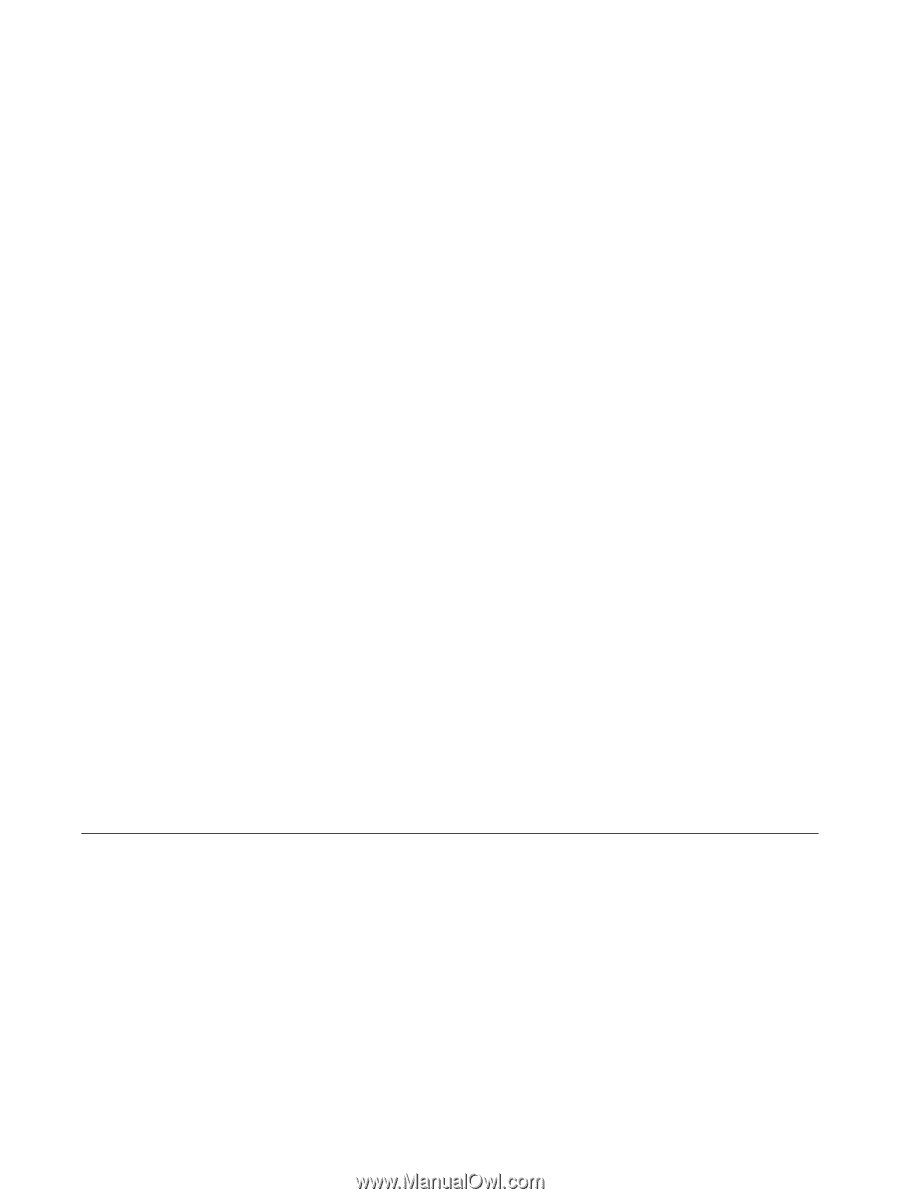
Setup Utility
User Guide