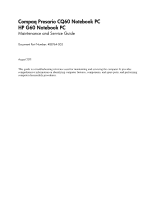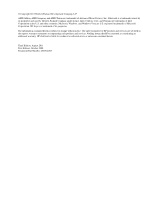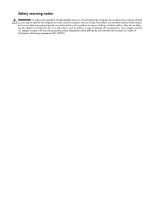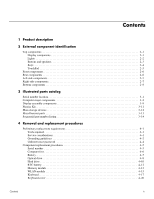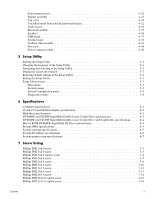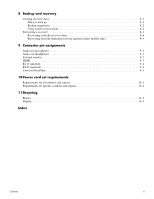HP G60-121CA Service Guide
HP G60-121CA Manual
 |
View all HP G60-121CA manuals
Add to My Manuals
Save this manual to your list of manuals |
HP G60-121CA manual content summary:
- HP G60-121CA | Service Guide - Page 1
Compaq Presario CQ60 Notebook PC HP G60 Notebook PC Maintenance and Service Guide Document Part Number: 488764-003 August 2011 This guide is a troubleshooting reference used for maintaining and servicing the computer. It provides comprehensive information on identifying computer features, components - HP G60-121CA | Service Guide - Page 2
to change without notice. The only warranties for HP products and services are set forth in the express warranty statements accompanying such products and services. Nothing herein should be construed as constituting an additional warranty. HP shall not be liable for technical or editorial errors - HP G60-121CA | Service Guide - Page 3
Safety warning notice Å WARNING: To reduce the possibility of heat-related injuries or of overheating the computer, do not place the computer directly on your lap or obstruct the computer air vents. Use the computer only on a hard, flat surface. Do not allow another hard surface, such as an - HP G60-121CA | Service Guide - Page 4
replacement requirements 4-1 Tools required 4-1 Service considerations 4-1 Grounding guidelines 4-2 Unknown user password 4-4 Component replacement procedures 4-5 Serial number 4-5 Computer feet 4-6 Battery 4-7 Optical drive 4-8 Hard drive 4-10 RTC battery 4-12 Memory module 4-13 WLAN - HP G60-121CA | Service Guide - Page 5
Power button board 4-22 Display assembly 4-23 Top cover 4-30 TouchPad on/off button board and board bracket 4-32 Audio board 4-34 Bluetooth module 4-35 Speakers 4-36 USB board 4-37 System board 4-38 Fan/heat sink assembly 4-41 Processor 4-44 Power connector cable 4-46 5 Setup Utility - HP G60-121CA | Service Guide - Page 6
(network 9-4 Universal Serial Bus 9-5 10 Power cord set requirements Requirements for all countries and regions 10-1 Requirements for specific countries and regions 10-2 11 Recycling Battery 11-1 Display 11-1 Index Contents vi - HP G60-121CA | Service Guide - Page 7
Contents vii - HP G60-121CA | Service Guide - Page 8
Presario CQ60 Intel UMA X X X X X X X X X X X X X X Presario CQ60 Intel Discrete X HP G60 Intel UMA X X X X X X X X X X X X X X X X X X X X X X X HP G60 Intel Discrete X X X X X X X X X X Presario HP G60 CQ60 AMD UMA AMD UMA X X X X X X (Continued) Product description - HP G60-121CA | Service Guide - Page 9
subsystem memory when computer system memory equals or is greater than 512 MB Presario CQ60 Intel Discrete HP G60 Intel UMA X X X X X X X X X HP G60 Intel Discrete X Presario HP G60 CQ60 AMD UMA AMD UMA X X X X X X X X X X X X X X X X X X (Continued) Product description - HP G60-121CA | Service Guide - Page 10
X memory module slots Supports dual-channel memory X Supports up to 4 GB of system X memory Supports the following configurations: ■ HP G60 Intel UMA X X X X X X X X X X X X X X X X X X X X X X X HP G60 Intel Discrete X X X X X X X X X X X X Presario HP G60 - HP G60-121CA | Service Guide - Page 11
assembly Support for no-WLAN option X Presario CQ60 Intel Discrete X HP G60 Intel UMA X X X X X X X X X X X X X X X X X X X X X X X X X X X X X X X X X X X X X X X X X HP G60 Intel Discrete X X X X X X X X X X X X X X X X X X X X X Presario HP G60 CQ60 - HP G60-121CA | Service Guide - Page 12
with localized cable plug support 6-cell, 2.20-Ah, 47-Wh battery X Security cable slot X Presario CQ60 Intel Discrete HP G60 Intel UMA X X X X X X X X X X X X X X X X X X X X X X X X X X X X X X X X X X X X X X X X X X X X HP G60 Intel Discrete - HP G60-121CA | Service Guide - Page 13
Serviceability Preinstalled: Windows Vista Business 32 Windows Vista Premium 32 Windows Vista Home Basic 32 FreeDOS RedFlag Linux End-user replaceable parts: AC adapter Battery (system) Hard drive Memory module Optical drive WLAN module Presario CQ60 Intel UMA Presario CQ60 Intel Discrete HP G60 - HP G60-121CA | Service Guide - Page 14
, refer to the section of the Regulatory, Safety and Environmental Notices that applies to your country or region. These notices are located in Help and Support. External component identification 2-1 - HP G60-121CA | Service Guide - Page 15
in the computer are fully charged. If the computer is not plugged into an external power source, the light stays off until the battery reaches a low battery level. Blinking: The hard drive or optical drive is being accessed. 4 TouchPad light White: TouchPad is enabled. 5 Caps lock light On: Caps - HP G60-121CA | Service Guide - Page 16
must be set up in order to establish a wireless connection. *This table describes factory settings. For information about changing factory settings, refer to the user guides located in Help and Support. External component identification 2-3 - HP G60-121CA | Service Guide - Page 17
Keys Item Component 1 esc key 2 fn key 3 Windows logo key 4 Windows applications key 5 Integrated numeric keypad 6 Volume keys 7 Function keys Description Displays system information about your computer when pressed in combination with the fn key. Executes frequently used system functions when - HP G60-121CA | Service Guide - Page 18
TouchPad Item Component 1 TouchPad light 2 TouchPad* Function ■ White: TouchPad is enabled. ■ Amber: TouchPad is disabled. Moves the pointer and selects or activates items on the screen. 3 Left TouchPad button* Functions like the left button on an external mouse. 4 TouchPad on/off button - HP G60-121CA | Service Guide - Page 19
the computer are fully charged. If the computer is not plugged into an external power source, the light stays off until the battery reaches a low battery level. Blinking: The hard drive or optical drive is being accessed. Connects an optional computer headset microphone, stereo array microphone, or - HP G60-121CA | Service Guide - Page 20
video or audio device, such as a high-definition television, or any compatible digital or audio component. Connects an optional USB device. Supports the following optional digital card formats: ■ Memory Stick (MS) ■ Memory Stick Pro (MSP) ■ MultiMediaCard (MMC) ■ Secure Digital (SD) Memory Card ■ xD - HP G60-121CA | Service Guide - Page 21
module compartment 6 Hard drive bay Function Holds the battery. Releases the battery from the battery bay. Holds the WLAN module. Ä To prevent an module to restore computer functionality, and then contact technical support through Help and Support. Enable airflow to cool internal components. ✎ The - HP G60-121CA | Service Guide - Page 22
computer, provides information that may be needed when troubleshooting system problems. The service tag provides the following information: When ordering parts a service technician to determine what components and parts are needed. This is the number used to locate documents, drivers, and support for - HP G60-121CA | Service Guide - Page 23
Computer major components Illustrated parts catalog 3-2 - HP G60-121CA | Service Guide - Page 24
and cable, 2 WLAN antenna transceivers and cables, microphone and cable, and logo) 502950-001 16-inch WXGA BrightView silver display assembly for HP G60 computer models (includes 502949-001 microphone and cable and logo) 16-inch WXGA BrightView display assembly for Presario CQ60 computer models - HP G60-121CA | Service Guide - Page 25
Item Description Spare Part Number For use in Portugal 496771-131 For use in Russia 496771-251 For use in Saudi Arabia 496771-171 For use in South Korea 496771-AD1 For use in Spain 496771-071 For use in Switzerland 496771-111 For use in Thailand 496771-281 For use in Turkey 496771- - HP G60-121CA | Service Guide - Page 26
Item (12) (13) (14) Description UMA system board, NVIDIA (includes built-in modem, Digital Media Slot, HDMI port, and replacement thermal material) UMA system board, NVIDIA (for Presario CQ60 use only; includes built-in modem, Digital Media Slot, and replacement thermal material) UMA system board, - HP G60-121CA | Service Guide - Page 27
For use only with computer models equipped with a built-in modem, HDMI port, without Digital Media Slot Rubber Feet Kit (not illustrated, includes 6 rubber feet) Battery, 6-cell, 2.20-Ah, 47-Wh Hard drive (includes hard drive bracket and connector) 320-GB, 5400-rpm 250-GB, 5400-rpm 200-GB, 5400-rpm - HP G60-121CA | Service Guide - Page 28
Item (23) Description Spare Part Number WLAN module Atheros AR9280 802.11a/g/n WLAN modules: ■ For use in Canada, the Cayman Islands, Guam, Puerto Rico, the U.S. Virgin Islands, and 482260-001 the United States ■ For use in Afghanistan, Albania, Algeria, Andorra, Angola, Antigua and Barbuda, - HP G60-121CA | Service Guide - Page 29
Item (24) Description Spare Part Number Broadcom BCM4312 802.11b/g WLAN modules: ■ For use in Canada, the Cayman Islands, Guam, Puerto Rico, the U.S. Virgin Islands, and 459263-001 the United States ■ For use in Afghanistan, Albania, Algeria, Andorra, Angola, Antigua and Barbuda, Argentina, - HP G60-121CA | Service Guide - Page 30
display bezels (includes microphone and webcam) 497102-001 For use only with 15.6-inch silver HP G60 display bezels (includes microphone) 502956-001 For use only with 15.6-inch silver HP G60 display bezels (includes microphone and webcam) 502957-001 For use only with 16-inch CQ60 display bezels - HP G60-121CA | Service Guide - Page 31
(8) Microphone and caps lock cable (includes receiver and cable) (9) Display enclosure (includes logo) For use only with HP G60 computer models For use only with silver HP G60 computer models For use only with Presario CQ60 computer models Display Rubber Kit (not illustrated, includes display bezel - HP G60-121CA | Service Guide - Page 32
Plastics Kit Item Description Plastics Kit: 1 WLAN module compartment cover (includes 1 captive screw, secured by a C-clip) 2 Memory module compartment cover (includes 2 captive screws, secured by C-clips) 3 Hard drive cover (includes 2 captive screws, secured by C-clips) Spare part number 486621- - HP G60-121CA | Service Guide - Page 33
Mass storage devices Item Description 1 Hard drive (includes connector and bracket) 320-GB, 5400-rpm 250-GB, 5400-rpm 200-GB, 5400-rpm 160-GB, 5400-rpm 120-GB, 5400-rpm Hard Drive Hardware Kit (includes connector, bracket, and screws) 2 Optical drive (includes bezel and bracket) DVD±RW and CD-RW - HP G60-121CA | Service Guide - Page 34
Miscellaneous parts Description AC adapters: 65-W AC adapter Power cords: For use in Argentina For use in Australia For use in Brazil For use in Denmark For use in Europe For use in India For use in Israel For use in Italy For use in South Africa For use in South Korea For use in Switzerland For use - HP G60-121CA | Service Guide - Page 35
Sequential part number listing Spare part number 459263-001 459263-002 459339-001 459339-002 463598-001 482260-001 Description Broadcom BCM4312 802.11b/g WLAN module for use in Canada, the Cayman Islands, Guam, Puerto Rico, the U.S. Virgin Islands, and the United States Broadcom BCM4312 802.11b/g - HP G60-121CA | Service Guide - Page 36
512-MB memory module (PC2-6400, 667-MHz, DDR2) 1-GB memory module (PC2-6400, 667-MHz, DDR2) 2-GB memory module (PC2-6400, 667-MHz, DDR2) Battery, 6-cell, 2.20-Ah, 47-Wh UMA system board, GM45 (includes built-in modem, Digital Media Slot, HDMI port, and replacement thermal material) UMA system board - HP G60-121CA | Service Guide - Page 37
modem, Digital Media Slot, and replacement thermal material) 16-inch WXGA BrightView display assembly for HP G60 computer models (includes microphone) 16-inch WXGA BrightView display assembly for HP G60 computer models (includes webcam module and cable, microphone and cable, and logo) 15.6-inch WXGA - HP G60-121CA | Service Guide - Page 38
Spare part number 496770-001 496771-001 496771-031 496771-041 496771-051 496771-061 496771-071 496771-091 496771-111 496771-121 496771-131 496771-141 496771-151 496771-161 496771-171 496771-181 496771-221 496771-251 496771-281 496771-291 496771-AB1 496771-AD1 496771-B31 496771-BB1 496825-001 492826- - HP G60-121CA | Service Guide - Page 39
501266-001 501520-001 Description 15.6-inch display bracket Display cover for use with Presario CQ60 computer models Display cover for use with HP G60 computer models 16-inch display bezel for use with Presario CQ60 computer models (includes microphone) 16-inch display bezel for use with Presario - HP G60-121CA | Service Guide - Page 40
(1-MB L2 cache, 667-MHz FSB) Intel Celeron-T T1700 1.86-GHz processor (1-MB L2 cache, 667-MHz FSB) RTC battery 320-GB hard drive 16-inch WXGA BrightView silver display assembly for HP G60 computer models (includes microphone and cable and logo) 16-inch WXGA BrightView silver display assembly for - HP G60-121CA | Service Guide - Page 41
Illustrated parts catalog 3-20 - HP G60-121CA | Service Guide - Page 42
plastic parts. Use care when handling the plastic parts. Apply pressure only at the points designated in the maintenance instructions. Cables and connectors Ä CAUTION: When servicing the computer, be sure that cables are placed in their proper locations during the reassembly process. Improper cable - HP G60-121CA | Service Guide - Page 43
Drive handling Ä CAUTION: Drives are fragile components that must be handled with care. To prevent damage to the computer, damage to a drive, or loss of information, observe these precautions: ■ Before removing or inserting a hard drive, shut down the computer. If you are unsure whether the computer - HP G60-121CA | Service Guide - Page 44
material. ■ Use a wrist strap connected to a properly grounded work surface and use properly grounded tools and equipment. ■ Use conductive field service tools, such as cutters, screwdrivers, and vacuums. ■ When fixtures must directly contact dissipative surfaces, use fixtures made only of static - HP G60-121CA | Service Guide - Page 45
V 7,500 V 5,000 V Unknown user password If the computer you are servicing has an unknown user password, follow these steps to clear the password: ✎ These the computer. 4. Remove the battery (see "Battery" on page 4-7). 5. Remove the real-time clock (RTC) battery (see "RTC battery" on page 4-12). - HP G60-121CA | Service Guide - Page 46
the computer. Do not reinsert any batteries at this time. 9. Turn on that may be needed when troubleshooting system problems. The service tag provides the following service technician to determine what components and parts are needed. This is the number used to locate documents, drivers, and support - HP G60-121CA | Service Guide - Page 47
Computer feet Description Rubber Feet Kit (includes 6 rubber feet) Serial Number 486623-001 The computer feet are adhesive-backed rubber pads. The feet attach to the base enclosure in the locations illustrated below. Removal and replacement procedures 4-6 - HP G60-121CA | Service Guide - Page 48
and then unplugging the AC adapter from the computer. Remove the battery: 1. Turn the computer upside down on a flat surface, with the battery bay toward you. 2. Slide the battery release latch 1 to release the battery. 3. Pivot the battery 2 upward and remove it 3 from the computer. Install the - HP G60-121CA | Service Guide - Page 49
power from the computer by first unplugging the power cord from the AC outlet and then unplugging the AC adapter from the computer. 4. Remove the battery (see"Battery" on page 4-7). Removal and replacement procedures 4-8 - HP G60-121CA | Service Guide - Page 50
Remove the optical drive: 1. Position the computer with the left side toward you. 2. Remove the Phillips PM2.5×9.0 screw 1 that secures the optical drive to the computer. 3. Insert a thin tool, such as a paper clip 2, into the release access. (The disc tray is partially ejected from the optical - HP G60-121CA | Service Guide - Page 51
the computer by first unplugging the power cord from the AC outlet and then unplugging the AC adapter from the computer. 4. Remove the battery (see "Battery" on page 4-7). Remove the hard drive: 1. Loosen the two Phillips PM2.5×6.0 captive screws 1 that secure the hard drive cover to the computer - HP G60-121CA | Service Guide - Page 52
3. Remove the three Phillips PM2.5×5.0 screws 1 that secure the hard drive to the computer. 4. Grasp the Mylar tab 2 on the hard drive, and then slide the hard drive 3 to the right to disconnect it from the system board. 5. Remove the hard drive 4 from the hard drive bay. 6. If it is necessary to - HP G60-121CA | Service Guide - Page 53
leaving it uninstalled for 5 or more minutes causes all passwords and CMOS settings to be cleared. Description RTC battery Spare part number 501587-001 Before removing the RTC battery, follow these steps: 1. Shut down the computer. If you are unsure whether the computer is off or in Hibernation - HP G60-121CA | Service Guide - Page 54
computer by first unplugging the power cord from the AC outlet and then unplugging the AC adapter from the computer. 4. Remove the battery (see "Battery" on page 4-7). Remove the memory module: 1. Loosen the two Phillips PM2.5×6.0 captive screws 1 that secure the memory module compartment cover to - HP G60-121CA | Service Guide - Page 55
3. Spread the retaining tabs 1 on each side of the memory module slot to release the memory module. (The edge of the module opposite the slot rises away from the computer.) 4. Remove the memory module 2 by pulling the module away from the slot at an angle. ✎ Memory modules are designed with a notch - HP G60-121CA | Service Guide - Page 56
the computer by first unplugging the power cord from the AC outlet and then unplugging the AC adapter from the computer. 4. Remove the battery (see "Battery" on page 4-7). Remove the WLAN module: 1. Remove the WLAN module cover: a. Loosen the Phillips PM2.5X6.0 captive screw 1 that secures the WLAN - HP G60-121CA | Service Guide - Page 57
2. Disconnect the two antenna cables 1 from the wireless module. ✎ The black WLAN antenna cable is connected to the WLAN module "Main" terminal. The white WLAN antenna cable is connected to the WLAN module "Aux" terminal. 3. Remove the two Phillips PM2.0×4.0 screws 2 that secure the WLAN module to - HP G60-121CA | Service Guide - Page 58
Keyboard Description For use in the Czech Republic For use in Canada (Silver) For use in Canada For use in France For use in Germany For use in Greece For international use For use in Israel For use in Italy For use in Japan For use in Norway For use in South Korea For use in Latin America For use - HP G60-121CA | Service Guide - Page 59
the computer by first unplugging the power cord from the AC outlet and then unplugging the AC adapter from the computer. 4. Remove the battery (see "Battery" on page 4-7). Remove the keyboard: 1. Turn the computer upside down, with the front toward you. 2. Remove the three Phillips PM2.5x5.0 screws - HP G60-121CA | Service Guide - Page 60
3. Turn the computer display-side up, with the front toward you. 4. Open the computer as far as possible. 5. Release the tabs 1 along the right and left edges of the keyboard. 6. Lift the rear edge of the keyboard 2, and then slide it back until it rests on the display. 7. Release the zero insertion - HP G60-121CA | Service Guide - Page 61
computer by first unplugging the power cord from the AC outlet and then unplugging the AC adapter from the computer. 4. Remove the battery (see "Battery" on page 4-7). 5. Remove the keyboard (see "Keyboard" on page 4-17). Remove the keyboard cover: 1. Remove the 2 Phillips PM2.5x9.0 screws 1 at the - HP G60-121CA | Service Guide - Page 62
2. Turn the computer display-side up, with the front toward you. 3. Open the computer as far as possible. 4. Release the ZIF connector 1 to which the power button board cable is attached, and disconnect the power button board cable 2 from the system board. 5. Slide the keyboard cover toward the - HP G60-121CA | Service Guide - Page 63
the computer by first unplugging the power cord from the AC outlet and then unplugging the AC adapter from the computer. 4. Remove the battery (see "Battery" on page 4-7). 5. Disconnect the wireless antenna cables from the WLAN module (see "WLAN module" on page 4-15). 6. Remove the keyboard (see - HP G60-121CA | Service Guide - Page 64
(includes 496762-001 webcam module and cable, 2 WLAN antenna transceivers and cables, microphone and cable, and logo) 16-inch Silver WXGA BrightView display assembly for HP G60 computer models (includes microphone and cable and logo) 502949-001 16-inch Silver WXGA BrightView display assembly for - HP G60-121CA | Service Guide - Page 65
the computer by first unplugging the power cord from the AC outlet and then unplugging the AC adapter from the computer. 4. Remove the battery (see "Battery" on page 4-7). 5. Disconnect the wireless antenna cables from the WLAN module (see "WLAN module" on page 4-15). 6. Remove the keyboard (see - HP G60-121CA | Service Guide - Page 66
display assembly when removing the following screws. Failure to support the display assembly can result in damage to the display assembly and other computer components. 5. Remove the four Phillips PM2.5x9.0 screws 1 securing the display - HP G60-121CA | Service Guide - Page 67
computer models equipped with a webcam module and microphone, spare part number 502957-001. ❏ For use only with silver 15.6-inch HP G60 computer models equipped with a microphone, spare part number 502956-001. ❏ For use only with 16-inch Presario CQ60 computer models equipped with a webcam module - HP G60-121CA | Service Guide - Page 68
10. If it is necessary to replace the webcam module, release the webcam module 1 as far from the display enclosure as the webcam module cable allows. 11. Disconnect the webcam module cable 2 from the webcam module, and remove the webcam module. The webcam module is available using spare part number - HP G60-121CA | Service Guide - Page 69
16. If it is necessary to replace the display panel, remove the two Phillips PM2.0x7.0 screws 1 that secure the display panel to the display enclosure. 17. Remove the display panel 2 from the display enclosure. The following display panels are available: ❏ For use only with 16-inch WXGA BrightView - HP G60-121CA | Service Guide - Page 70
20. If it is necessary to replace the display panel cable, which is attached to the back of the display panel with clear adhesive tape, remove the tape 1 to release the cable from its connector. The display panel cable includes the camera module cable. The display panel cable with webcam cable is - HP G60-121CA | Service Guide - Page 71
computer by first unplugging the power cord from the AC outlet and then unplugging the AC adapter from the computer. 4. Remove the battery (see "Battery" on page 4-7). 5. Remove the following components: a. Optical drive (see "Optical drive" on page 4-8) b. Hard drive (see "Hard drive" on page 4-10 - HP G60-121CA | Service Guide - Page 72
4. Turn the computer right-side up, with the front facing you. 5. Release the ZIF connector to which the TouchPad cable is attached, and disconnect the TouchPad cable from the system board. 6. Remove the following screws: a. Four Phillips PM2.0x6.0 screws 1 b. One Phillips PM2.0x4.0 screw 2 7. Lift - HP G60-121CA | Service Guide - Page 73
computer by first unplugging the power cord from the AC outlet and then unplugging the AC adapter from the computer. 4. Remove the battery (see "Battery" on page 4-7). 5. Remove the following components: a. Optical drive (see "Optical drive" on page 4-8) b. Hard drive (see "Hard drive" on page 4-10 - HP G60-121CA | Service Guide - Page 74
6. Remove the four Phillips PM2.0x4.0 screws 1 that secure the TouchPad board to the base enclosure. Then remove the TouchPad board and bracket 2. 7. Remove the two Phillips PM2.0x4.0 screws 1 that secure the switch actuator to the TouchPad board bracket, and then remove the actuator 2. ✎ The - HP G60-121CA | Service Guide - Page 75
computer by first unplugging the power cord from the AC outlet and then unplugging the AC adapter from the computer. 4. Remove the battery (see "Battery" on page 4-7). 5. Remove the following components: a. Optical drive (see "Optical drive" on page 4-8) b. Hard drive (see "Hard drive" on page 4-10 - HP G60-121CA | Service Guide - Page 76
computer by first unplugging the power cord from the AC outlet and then unplugging the AC adapter from the computer. 4. Remove the battery (see "Battery" on page 4-7). 5. Remove the following components: a. Optical drive (see "Optical drive" on page 4-8) b. Hard drive (see "Hard drive" on page 4-10 - HP G60-121CA | Service Guide - Page 77
computer by first unplugging the power cord from the AC outlet and then unplugging the AC adapter from the computer. 4. Remove the battery (see "Battery" on page 4-7). 5. Remove the following components: a. Optical drive (see "Optical drive" on page 4-8) b. Hard drive (see "Hard drive" on page 4-10 - HP G60-121CA | Service Guide - Page 78
computer by first unplugging the power cord from the AC outlet and then unplugging the AC adapter from the computer. 4. Remove the battery (see "Battery" on page 4-7). 5. Remove the following components: a. Optical drive (see "Optical drive" on page 4-8) b. Hard drive (see "Hard drive" on page 4-10 - HP G60-121CA | Service Guide - Page 79
computer by first unplugging the power cord from the AC outlet and then unplugging the AC adapter from the computer. 4. Remove the battery (see "Battery" on page 4-7). 5. Remove the following components: a. Optical drive (see "Optical drive" on page 4-8) b. Hard drive (see "Hard drive" on page 4-10 - HP G60-121CA | Service Guide - Page 80
board, be sure that the following components are removed from the defective system board and installed on the replacement system board: ■ RTC battery (see "RTC battery" on page 4-12) ■ Memory module (see "Memory module" on page 4-13) ■ WLAN module (see "WLAN module" on page 4-15) ■ Fan/heat sink - HP G60-121CA | Service Guide - Page 81
7. Release the power cable from the base enclosure 1. 8. Use the optical drive connector 2 to lift the right edge of the system board 3 until it rests at an angle. 9. Remove the system board 4 from the base enclosure by sliding is up and to the right at an angle. 10. Remove the optical extension - HP G60-121CA | Service Guide - Page 82
computer by first unplugging the power cord from the AC outlet and then unplugging the AC adapter from the computer. 4. Remove the battery (see "Battery" on page 4-7). 5. Remove the following components: a. Optical drive (see "Optical drive" on page 4-8) b. Hard drive (see "Hard drive" on page 4-10 - HP G60-121CA | Service Guide - Page 83
✎ Due to the adhesive quality of the thermal material located between the fan/heat sink assembly and system board components, you may need to move the fan/heat sink assembly from side to side to detach the assembly. 3. Turn the system board upside down with the fan assembly toward you. Å WARNING: To - HP G60-121CA | Service Guide - Page 84
/heat sink is removed. Thermal grease is located on the section of the fan/heat sink 1 that services the processor 2. Thermal pads are located on the section of the fan/heat sink 3 that services the Northbridge chip 4. Replacement thermal grease and pads are included with all system board, fan/heat - HP G60-121CA | Service Guide - Page 85
power cord from the AC outlet and then unplugging the AC adapter from the computer. 4. Remove the following components: a. Remove the battery (see "Battery" on page 4-7). b. Optical drive (see "Optical drive" on page 4-8) c. Hard drive (see "Hard drive" on page 4-10) d. Keyboard (see "Keyboard" on - HP G60-121CA | Service Guide - Page 86
g. Display assembly (see "Display assembly" on page 4-23) h. Top cover (see "Top cover" on page 4-30) i. Bluetooth module (see "Bluetooth module" on page 4-35) j. System board (see "System board" on page 4-38) k. Fan/heat sink assembly (see "Fan/heat sink assembly" on page 4-41) Remove the processor - HP G60-121CA | Service Guide - Page 87
power cord from the AC outlet and then unplugging the AC adapter from the computer. 4. Remove the following components: a. Remove the battery (see "Battery" on page 4-7). b. Optical drive (see "Optical drive" on page 4-8) c. Hard drive (see "Hard drive" on page 4-10) d. Keyboard (see "Keyboard" on - HP G60-121CA | Service Guide - Page 88
5 Setup Utility The Setup Utility is a ROM-based information and customization utility that can be used even when your Windows operating system is not working. The utility reports information about the computer and provides settings for startup, security, and other preferences. Starting the Setup - HP G60-121CA | Service Guide - Page 89
Navigating and selecting in the Setup Utility Because the Setup Utility is not Windows based, it does not support the TouchPad. Navigation and selection are by keystroke. ■ To choose a menu or a menu item, use the arrow keys. ■ To choose an item in a list or - HP G60-121CA | Service Guide - Page 90
tables in this section provide an overview of Setup Utility options. ✎ Some of the Setup Utility menu items listed in this chapter may not be supported by your computer. Main menu Select System information Security menu To do this ■ View and change the system time and date. ■ View identification - HP G60-121CA | Service Guide - Page 91
System Configuration menu Select Language Support Button Sound (select models only) Virtualization Technology Processor C4 State (select models only) LAN Power Saving (select models only) Card Reader/1394 Power Saving (select - HP G60-121CA | Service Guide - Page 92
U.S. Dimensions Width 37.8 cm 14.9 in Depth 25.2 cm 9.9 in Height (front to rear) 35.1 cm 13.8 in Weight Equipped with 6-cell battery and optical drive 2.75 kg 7.56 Ibs Input power Operating voltage 18.5 V dc @ 3.5 A - 65 W or 19.0 V dc @ 4.74 A - 90 W Operating current 3.5 A or - HP G60-121CA | Service Guide - Page 93
when referring to hard drive storage capacity. Actual accessible capacity is less. Actual drive specifications may differ slightly. ✎ Certain restrictions and exclusions apply. Contact technical support for details. Specifications 6-2 - HP G60-121CA | Service Guide - Page 94
DVD±RW and CD-RW SuperMulti Double-Layer Combo Drive specifications Applicable disc Access time Random Cache buffer Data transfer rate 24X CD-ROM 8X DVD 24X CD-R 16X CD-RW 8X DVD+R 4X DVD+RW 8X DVD-R 4X DVD-RW 2.4X DVD+R(9) 5X DVD-system memory Read: Write: CD-DA, CD+(E)G, CD-MIDI, CD-TEXT, CD- - HP G60-121CA | Service Guide - Page 95
DVD±RW and CD-RW SuperMulti Double-Layer Combo Drive with LightScribe specifications Applicable disc Access time Random Cache buffer Data transfer rate 5X DVD-system memory 8X DVD±RW 8X DVD±R 16X CD-R 16X CD-RW (High Speed) Read: Write: CD-ROM, CD-R, CD-RW, High Speed CD-RW, Ultra & Ultra+ Speed - HP G60-121CA | Service Guide - Page 96
System DMA specifications Hardware DMA System function DMA0 Not applicable DMA1* Not applicable DMA2* Not applicable DMA3 Not applicable DMA4 Direct memory access controller DMA5* Available for PC Card DMA6 Not assigned DMA7 Not assigned *PC Card controller can use DMA 1, 2, or 5. - HP G60-121CA | Service Guide - Page 97
System I/O address specifications I/O address (hex) 000 - 00F 010 - 01F 020 - 021 022 - 024 025 - 03F 02E - 02F 040 - 05F 044 - 05F 060 061 062 - 063 064 065 - 06F 070 - 071 072 - 07F 080 - 08F 090 - 091 092 093 - 09F 0A0 - 0A1 I/O Address (hex) 0A2 - 0BF 0C0 - 0DF 0E0 - 0EF 0F0 - 0F1 0F2 - 0FF 100 - HP G60-121CA | Service Guide - Page 98
Unused Secondary diskette drive controller Parallel port (LPT1/default) Unused FM synthesizer-OPL3 Unused VGA Reserved (parallel port/no EPP support) VGA PC Card controller in CPU Unused Internal modem "A" diskette controller Serial port (COM1/default) PCI configuration index register (PCIDIVO - HP G60-121CA | Service Guide - Page 99
Specifications 6-8 - HP G60-121CA | Service Guide - Page 100
7 Screw listing This section provides specification and reference information for the screws used in the computer. All screws listed in this section are available in the Screw Kit, spare part number 486622-001. Phillips PM2.5×6.0 screw Color Black Quantity 13 Length 6.0 mm Thread 2.5 mm Head - HP G60-121CA | Service Guide - Page 101
Where used: 1 screw that secures the left speaker to the base enclosure. . Where used: 4 screws that secure the system board to the base enclosure. Where used: 2 screws that secure the optical drive connector board to the base enclosure. Screw listing 7-2 - HP G60-121CA | Service Guide - Page 102
Phillips PM2.5x5.0 screw Color Black Quantity 6 Length 5.0 mm Thread 2.5 mm Head diameter 5.0 mm Where used: 3 screws that secure hard drive to the computer. Where used: 3 screws that secure the keyboard to the computer. Screw listing 7-3 - HP G60-121CA | Service Guide - Page 103
Phillips PM2.5x6.0 captive screw Color Black Quantity 5 Length 6.0 mm Thread 2.5 mm Head diameter 5.0 mm Where used: 1 Two screws that secure the hard drive cover to the computer (screws are secured by C-clips) 2 Two screws that secure the memory module cover to the computer (screws are - HP G60-121CA | Service Guide - Page 104
Phillips PM3.0x4.0 screw Color Black Quantity 4 Length 4.0 mm Thread 3.0 mm Head diameter 5.0 mm Where used: 4 screws that secure the hard drive bracket to the hard drive. Screw listing 7-5 - HP G60-121CA | Service Guide - Page 105
Phillips PM2.0x4.0 screw Color Black Quantity 23 Length 4.0 mm Thread 2.0 mm Head diameter 4.0 mm Where used: 2 screws that secure the WLAN module to the computer Where used: 2 screws that secure the optical drive bracket to the optical drive Screw listing 7-6 - HP G60-121CA | Service Guide - Page 106
Where used: 2 screws that secure the power button board to the computer Where used: 1 screw that secures the top cover to the computer Where used: 2 screws that secure the top cover to the computer Where used: 1 screw that secures the top cover to the computer Screw listing 7-7 - HP G60-121CA | Service Guide - Page 107
Where used: 2 screws that secure the TouchPad on/off button board to the computer Where used: 2 screws that secure the TouchPad button board bracket to the TouchPad button board Where used: 4 screws that secure the TouchPad button board bracket to the TouchPad button board Screw listing 7-8 - HP G60-121CA | Service Guide - Page 108
Where used: 2 screws that secure the audio board to the base enclosure Where used: 2 screws that secure the Bluetooth module to the base enclosure Where used: 1 screw that secures the right speaker to the base enclosure Screw listing 7-9 - HP G60-121CA | Service Guide - Page 109
Phillips PM2.5x9.0 screw Color Black Quantity 11 Length 9.0 mm Thread 2.5 mm Head diameter 5.0 mm Where used: 1 screw that secures the optical drive to the computer Where used: 2 screws that secure the keyboard cover to the computer Screw listing 7-10 - HP G60-121CA | Service Guide - Page 110
Where used: 4 screws that secure the display to the computer Where used: 4 screws that secure the top cover to the computer Screw listing 7-11 - HP G60-121CA | Service Guide - Page 111
Phillips PM2.5x7.0 screw Color Black Quantity 2 Length 7.0 mm Thread 2.5 mm Head diameter 5.0 mm Where used: 2 screws that secure the display bezel to the display Screw listing 7-12 - HP G60-121CA | Service Guide - Page 112
Phillips PM2.0x6.0 screw Color Black Quantity 4 Length 6.0 mm Thread 2.0 mm Head diameter 4.0 mm Where used: 4 screws that secure the top cover to the computer Screw listing 7-13 - HP G60-121CA | Service Guide - Page 113
Phillips PM2.0×3.0 screw Color Black Quantity 1 Length 3.0 mm Thread 2.0 mm Head diameter 4.0 mm Where used: 1 screw that secures the top cover to the computer Screw listing 7-14 - HP G60-121CA | Service Guide - Page 114
Phillips PM2.0x10.0 captive screw Color Silver Quantity 4 Length 10.0 mm Thread 2.0 mm Head diameter 5.0 mm Where used: 4 screws that secure the fan/heat sink to the base enclosure (screws are secured by C-clips) on computer models equipped with graphics subsystems with UMA memory Screw - HP G60-121CA | Service Guide - Page 115
Phillips PM2.5x11.0 captive screw Color Silver Quantity 4 Length 11.0 mm Thread 2.5 mm Head diameter 5.0 mm Where used: 4 screws that secure the fan/heat sink to the base enclosure (screws are secured by C-clips) on computer models equipped with graphics subsystems with discrete memory Screw - HP G60-121CA | Service Guide - Page 116
a program or driver (Recovery Manager software feature). This feature helps you reinstall a program or driver without performing a partition is present, an HP Recovery drive is listed in the Hard Disk Drives section of the window. Creating recovery discs ✎ HP recommends that you create recovery - HP G60-121CA | Service Guide - Page 117
opens. 2. Click Advanced Options. ✎ If you are operating the computer on battery power, you will be prompted to connect to AC power before you can Click Recovery disc creation, and then click Next. 4. Follow the on-screen instructions. When to back up ■ On a regularly scheduled basis ✎ Set reminders - HP G60-121CA | Service Guide - Page 118
5. Follow the on-screen instructions. Performing a recovery ✎ You can recover only files that you have previously backed up. HP recommends that you use Recovery its own built-in repair features, such as System Restore and driver roll-back capabilities. If you have not already tried these features, - HP G60-121CA | Service Guide - Page 119
discs: 1. Back up all personal files. 2. Insert the first recovery disc into the optical drive and restart the computer. 3. Follow the on-screen instructions. Recovering from the dedicated recovery partition (select models only) ✎ If your computer includes a solid-state drive (SSD), you may not have - HP G60-121CA | Service Guide - Page 120
Audio-in (microphone) 9 Connector pin assignments Pin 1 2 3 Audio-out (headphone) Signal Audio signal in Audio signal in Ground Pin Signal 1 Audio out, left channel 2 Audio out, right channel 3 Ground Connector pin assignments 9-1 - HP G60-121CA | Service Guide - Page 121
External monitor Pin Signal 1 Red analog 2 Green analog 3 Blue analog 4 Not connected 5 Ground 6 Ground analog 7 Ground analog 8 Ground analog 9 +5 VDC 10 Ground 11 Monitor detect 12 DDC 2B data 13 Horizontal sync 14 Vertical sync 15 DDC 2B clock Connector pin - HP G60-121CA | Service Guide - Page 122
HDMI Pin 1 2 3 4 5 6 7 8 9 10 11 12 13 14 15 16 17 18 19 Signal Transition minimized differential signal (TDMS) data 2+ Transition minimized differential signal (TDMS) data 2 shield Transition minimized differential signal (TDMS) data 2Transition minimized differential signal (TDMS) data 1+ - HP G60-121CA | Service Guide - Page 123
RJ-11 (modem) Pin 1 2 3 4 5 6 RJ-45 (network) Signal Unused Tip Ring Unused Unused Unused Pin Signal 1 Transmit + 2 Transmit - 3 Receive + 4 Unused 5 Unused 6 Receive - 7 Unused 8 Unused Connector pin assignments 9-4 - HP G60-121CA | Service Guide - Page 124
Universal Serial Bus Pin Signal 1 +5 VDC 2 Data - 3 Data + 4 Ground Connector pin assignments 9-5 - HP G60-121CA | Service Guide - Page 125
Connector pin assignments 9-6 - HP G60-121CA | Service Guide - Page 126
10 Power cord set requirements The wide range input feature of the computer permits it to operate from any line voltage from 100 to 120 volts AC or from 220 to 240 volts AC. The 3-conductor power cord set included with the computer meets the requirements for use in the country or region where the - HP G60-121CA | Service Guide - Page 127
Requirements for specific countries and regions Country/region Accredited agency Applicable note number Australia EANSW 1 Austria OVE 1 Belgium CEBC 1 Canada CSA 2 Denmark DEMKO 1 Finland FIMKO 1 France UTE 1 Germany VDE 1 Italy IMQ 1 Japan METI 3 The Netherlands - HP G60-121CA | Service Guide - Page 128
battery in general household waste. Follow the local laws and regulations in your area for computer battery them carefully. ✎ Materials disposal. This HP product contains mercury in the backlight in .eiae.org. This section provides disassembly instructions for the display assembly. The display - HP G60-121CA | Service Guide - Page 129
Perform the following steps to disassemble the display assembly: 1. Remove all screw covers 1 and screws 2 that secure the display bezel to the display assembly. 2. Lift up and out on the left and right inside edges 1 and the top and bottom inside edges 2 of the display bezel until the bezel - HP G60-121CA | Service Guide - Page 130
4. Disconnect all display panel cables 1 from the display inverter and remove the inverter 2. 5. Remove all screws 1 that secure the display panel assembly to the display enclosure. 6. Remove the display panel assembly 2 from the display enclosure. 7. Turn the display panel assembly upside down. 8. - HP G60-121CA | Service Guide - Page 131
9. Use a sharp-edged tool to cut the tape 1 that secures the sides of the display panel to the display panel frame. 10. Remove the display panel frame 2 from the display panel. 11. Remove the screws 1 that secure the backlight cover to the display panel. 12. Lift the top edge of the backlight cover - HP G60-121CA | Service Guide - Page 132
16. Turn the display panel upside down. 17. Remove the backlight frame from the display panel. Å WARNING: The backlight contains mercury. Exercise caution when removing and handling the backlight to avoid damaging this component and causing exposure to the mercury. 18. Remove the backlight from the - HP G60-121CA | Service Guide - Page 133
19. Disconnect the display cable 1 from the LCD panel. 20. Remove the screws 2 that secure the LCD panel to the display rear panel. 21. Release the LCD panel 3 from the display rear panel. 22. Release the tape 4 that secures the LCD panel to the display rear panel. 23. Remove the LCD panel. 24. - HP G60-121CA | Service Guide - Page 134
enclosure, spare part number 3-6 battery removal 4-7 spare part number 3-6 battery bay 2-8 battery light 2-2, 2-6 battery release latch 2-8 BIOS administrator device radio 2-8 buttons power 2-3 wireless 2-3 C cables, service consideration 4-1 caps lock light 2-2 chipset, product description 1-2 CMOS - HP G60-121CA | Service Guide - Page 135
display component recycling 11-1 display hinges removal 4-25, 4-27 spare part number 3-9, 3-15, 4-27 display inverter, spare part number 3-9, 3-15 Display Rubber Kit, spare part number 3-10, 3-15, 4-25 display specifications 6-2 drive light 2-2, 2-6 DVD±RW and CD-RW SuperMulti Double-Layer Combo - HP G60-121CA | Service Guide - Page 136
left-side components 2-7 lights AC adapter 2-7 battery 2-2 caps lock 2-2 drive 2-2 num lock 2-2 optical drive 2-7 power 2-2 TouchPad 2-2, 2-5 wireless 2-2 M Main menu 5-3 mass storage devices, spare part number 3-12 media cards, supported 2-7 memory map specifications 6-7 memory module compartment - HP G60-121CA | Service Guide - Page 137
2-7 pin assignments 9-4 RJ-45 (network) jack location 2-7 pin assignments 9-4 RTC battery removal 4-12 spare part number 3-6, 3-19, 4-12 Rubber Feet Kit, spare part security, product description 1-5 serial number 3-1, 4-5 serviceability, product description 1-6 Index Setup Utility accessing 5-1 - HP G60-121CA | Service Guide - Page 138
U unknown password 4-4 USB port location 2-7 pin assignments 9-5 user replaceable parts 1-6 V vents 2-6, 2-8 video, product description 2-1 volume keys 2-4 W warranty period 3-1 webcam location 2-1 product description 1-4 removal 4-27 spare part number 3-9 webcam light 2-1 Windows application keys

Compaq Presario CQ60 Notebook PC
HP G60 Notebook PC
Maintenance and Service Guide
Document Part Number: 488764-003
August 2011
This guide is a troubleshooting reference used for maintaining and servicing the computer. It provides
comprehensive information on identifying computer features, components, and spare parts; and performing
computer disassembly procedures.