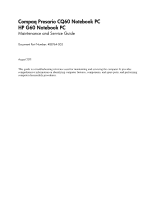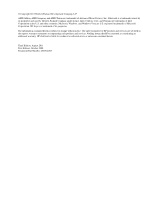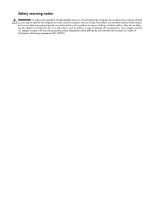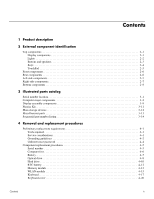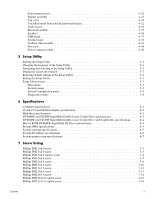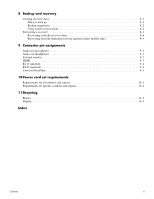HP G60-123CL Service Guide
HP G60-123CL Manual
 |
View all HP G60-123CL manuals
Add to My Manuals
Save this manual to your list of manuals |
HP G60-123CL manual content summary:
- HP G60-123CL | Service Guide - Page 1
Compaq Presario CQ60 Notebook PC HP G60 Notebook PC Maintenance and Service Guide Document Part Number: 488764-003 August 2011 This guide is a troubleshooting reference used for maintaining and servicing the computer. It provides comprehensive information on identifying computer features, components - HP G60-123CL | Service Guide - Page 2
to change without notice. The only warranties for HP products and services are set forth in the express warranty statements accompanying such products and services. Nothing herein should be construed as constituting an additional warranty. HP shall not be liable for technical or editorial errors - HP G60-123CL | Service Guide - Page 3
the computer, do not place the computer directly on your lap or obstruct the computer air vents. Use the computer only on a hard, flat surface. Do not allow another hard surface, such as an adjoining optional printer, or a soft surface, such as pillows or rugs or clothing, to block airflow. Also, do - HP G60-123CL | Service Guide - Page 4
Top components 2-1 Display components 2-1 Lights 2-2 Buttons and speakers 2-3 Service considerations 4-1 Grounding guidelines 4-2 Unknown user password 4-4 Component replacement procedures 4-5 Serial number 4-5 Computer feet 4-6 Battery 4-7 Optical drive 4-8 Hard drive 4-10 RTC battery - HP G60-123CL | Service Guide - Page 5
Power button board 4-22 Display assembly 4-23 Top cover 4-30 TouchPad on/off button board and board Specifications Computer specifications 6-1 16 and 15.6-inch WXGA display specifications 6-2 Hard drive specifications 6-2 DVD±RW and CD-RW SuperMulti Double-Layer Combo Drive specifications - HP G60-123CL | Service Guide - Page 6
points 8-2 Performing a recovery 8-3 Recovering from the recovery discs 8-4 Recovering from the dedicated recovery partition (select models only all countries and regions 10-1 Requirements for specific countries and regions 10-2 11 Recycling Battery 11-1 Display 11-1 Index Contents vi - HP G60-123CL | Service Guide - Page 7
Contents vii - HP G60-123CL | Service Guide - Page 8
1 Product description Category Description Product name Compaq Presario CQ60 Notebook PC HP G60 Notebook PC Processors Intel® Core™2 Duo processors (6-MB L2 cache, 1066-MHz front side bus (FSB)): ■ T9400 2.53-GHz processor ■ T9600 2.8-GHz processor Intel Core2 Duo processors (3- - HP G60-123CL | Service Guide - Page 9
subsystem memory when computer system memory equals or is greater than 512 MB Presario CQ60 Intel Discrete HP G60 Intel UMA X X X X X X X X X HP G60 Intel Discrete X Presario HP G60 CQ60 AMD UMA AMD UMA X X X X X X X X X X X X X X X X X X (Continued) Product description - HP G60-123CL | Service Guide - Page 10
low-voltage X differential signaling HD BrightView display panel (1366 x 768) 16:10 Wide Aspect Ratio X 2 customer-accessible/upgradable X memory module slots Supports dual-channel memory X Supports up to 4 GB of system X memory Supports the following configurations: ■ 3072-MB total - HP G60-123CL | Service Guide - Page 11
of wireless module: 2 wireless antennae built into display X assembly Support for no-WLAN option X Presario CQ60 Intel Discrete X HP G60 Intel UMA X X X X X X X X X X X X X X X X X X X X X X X X X X X X X X X X X X X X X X X X X HP G60 Intel Discrete - HP G60-123CL | Service Guide - Page 12
with localized cable plug support 6-cell, 2.20-Ah, 47-Wh battery X Security cable slot X Presario CQ60 Intel Discrete HP G60 Intel UMA X X X X X X X X X X X X X X X X X X X X X X X X X X X X X X X X X X X X X X X X X X X X HP G60 Intel Discrete - HP G60-123CL | Service Guide - Page 13
Serviceability Preinstalled: Windows Vista Business 32 Windows Vista Premium 32 Windows Vista Home Basic 32 FreeDOS RedFlag Linux End-user replaceable parts: AC adapter Battery (system) Hard drive Memory module Optical drive WLAN module Presario CQ60 Intel UMA Presario CQ60 Intel Discrete HP G60 - HP G60-123CL | Service Guide - Page 14
off the display and initiates Sleep if the display is closed while the power is on. Send and receive signals from one or more wireless devices. ✎ audio and video and captures still photographs. Records sound. To see wireless regulatory notices, refer to the section of the Regulatory, Safety and - HP G60-123CL | Service Guide - Page 15
an external power source, the light stays off until the battery reaches a low battery level. Blinking: The hard drive or optical drive is being accessed. 4 TouchPad light White: TouchPad is enabled. 5 Caps lock light On: Caps lock is on. 6 Wireless light 7 Num lock light ■ Blue: An integrated - HP G60-123CL | Service Guide - Page 16
does not create a wireless connection. ✎ A wireless network must be set up in order to establish a wireless connection. *This table describes factory settings. For information about changing factory settings, refer to the user guides located in Help and Support. External component identification - HP G60-123CL | Service Guide - Page 17
5 Integrated numeric keypad 6 Volume keys 7 Function keys Description Displays system information about your computer when pressed in combination with the in combination with a function key or the esc key. Displays the Windows Start menu. Displays a shortcut menu for items beneath the pointer. Can - HP G60-123CL | Service Guide - Page 18
1 TouchPad light 2 TouchPad* Function ■ White: TouchPad is enabled. ■ Amber: TouchPad is disabled. Moves the pointer and selects or activates items on the screen. 3 Left TouchPad button* Functions like the left button on an external mouse. 4 TouchPad on/off button Enables/disables the TouchPad - HP G60-123CL | Service Guide - Page 19
. If the computer is not plugged into an external power source, the light stays off until the battery reaches a low battery level. Blinking: The hard drive or optical drive is being accessed. Connects an optional computer headset microphone, stereo array microphone, or monaural microphone. Produces - HP G60-123CL | Service Guide - Page 20
or any compatible digital or audio component. Connects an optional USB device. Supports the following optional digital card formats: ■ Memory Stick (MS) ■ Media Slot is in use. Right-side components Item Component 1 Optical drive 2 Optical drive light 3 USB ports (2) 4 RJ-11 (modem) jack (select - HP G60-123CL | Service Guide - Page 21
module compartment 4 Vents (4) 5 Memory module compartment 6 Hard drive bay Function Holds the battery. Releases the battery from the battery bay. Holds the WLAN module. Ä To prevent an unresponsive system, replace the wireless module with only a wireless module authorized for use in the computer - HP G60-123CL | Service Guide - Page 22
computer, provides information that may be needed when troubleshooting system problems. The service tag provides the following information: When ordering parts a service technician to determine what components and parts are needed. This is the number used to locate documents, drivers, and support for - HP G60-123CL | Service Guide - Page 23
Computer major components Illustrated parts catalog 3-2 - HP G60-123CL | Service Guide - Page 24
cables, microphone and cable, and logo) 16-inch WXGA BrightView display assembly for HP G60 computer models (includes microphone and cable and logo) 496761-001 16-inch WXGA BrightView silver display assembly for HP G60 computer models (includes webcam module and cable, 2 WLAN antenna transceivers - HP G60-123CL | Service Guide - Page 25
502958-001 (3) Keyboard cover 506848-001 (4) Power button board (includes power button board cable) 496830-001 (5) Top cover (includes TouchPad 3-9 for more Plastics Kit spare part information) 486621-001 (9a) Hard drive cover (9b) Memory module compartment cover (9c) WLAN module compartment - HP G60-123CL | Service Guide - Page 26
Item (12) (13) (14) Description UMA system board, NVIDIA (includes built-in modem, Digital Media Slot, HDMI port, and replacement thermal material) UMA system board, NVIDIA (for Presario CQ60 use only; includes built-in modem, Digital Media Slot, and replacement thermal material) UMA system board, - HP G60-123CL | Service Guide - Page 27
models equipped with a built-in modem, HDMI port, without Digital Media Slot Rubber Feet Kit (not illustrated, includes 6 rubber feet) Battery, 6-cell, 2.20-Ah, 47-Wh Hard drive (includes hard drive bracket and connector) 320-GB, 5400-rpm 250-GB, 5400-rpm 200-GB, 5400-rpm 160-GB, 5400-rpm 120-GB - HP G60-123CL | Service Guide - Page 28
Item (23) Description Spare Part Number WLAN module Atheros AR9280 802.11a/g/n WLAN modules: ■ For use in Canada, the Cayman Islands, Guam, Puerto Rico, the U.S. Virgin Islands, and 482260-001 the United States ■ For use in Afghanistan, Albania, Algeria, Andorra, Angola, Antigua and Barbuda, - HP G60-123CL | Service Guide - Page 29
, Vietnam, Yemen, Zaire, Zambia, and Zimbabwe 459263-002 Optical drive (includes optical drive bezel and bracket) DVD±RW and CD-RW SuperMulti Double-Layer Combo Drive 498479-001 DVD±RW and CD-RW SuperMulti Double-Layer Combo Drive with LightScribe 498480-001 Blu-ray ROM DVD±RW SuperMulti DL - HP G60-123CL | Service Guide - Page 30
502954-001 For use only with 16-inch silver HP G60 display bezels (includes microphone and webcam) 502955-001 For use only with 15.6-inch HP G60 display bezels (includes microphone) 497101-001 For use only with 15.6-inch HP G60 display bezels (includes microphone and webcam) 497102-001 For use - HP G60-123CL | Service Guide - Page 31
antenna transceivers and cable) Wireless antenna cable (shown attached to transceivers) (8) Microphone and caps lock cable (includes receiver and cable) (9) Display enclosure (includes logo) For use only with HP G60 computer models For use only with silver HP G60 computer models For use only - HP G60-123CL | Service Guide - Page 32
Kit: 1 WLAN module compartment cover (includes 1 captive screw, secured by a C-clip) 2 Memory module compartment cover (includes 2 captive screws, secured by C-clips) 3 Hard drive cover (includes 2 captive screws, secured by C-clips) Spare part number 486621-001 Illustrated parts catalog 3-11 - HP G60-123CL | Service Guide - Page 33
160-GB, 5400-rpm 120-GB, 5400-rpm Hard Drive Hardware Kit (includes connector, bracket, and screws) 2 Optical drive (includes bezel and bracket) DVD±RW and CD-RW SuperMulti Double-Layer Combo Drive DVD±RW and CD-RW SuperMulti Double-Layer Combo Drive with LightScribe Blu-ray ROM DVD±RW SuperMulti DL - HP G60-123CL | Service Guide - Page 34
Miscellaneous parts Description AC adapters: 65-W AC adapter Power cords: For use in Argentina For use in Australia For use in Brazil For use in Denmark For use in Europe For use in India For use in Israel For use in Italy For use in South Africa For use in South Korea For use in Switzerland For use - HP G60-123CL | Service Guide - Page 35
Sequential part number listing Spare part number 459263-001 459263-002 459339-001 459339-002 463598-001 482260-001 Description Broadcom BCM4312 802.11b/g WLAN module for use in Canada, the Cayman Islands, Guam, Puerto Rico, the U.S. Virgin Islands, and the United States Broadcom BCM4312 802.11b/g - HP G60-123CL | Service Guide - Page 36
(PC2-6400, 667-MHz, DDR2) 2-GB memory module (PC2-6400, 667-MHz, DDR2) Battery, 6-cell, 2.20-Ah, 47-Wh UMA system board, GM45 (includes built-in modem, Digital Display inverter Display Hinge Kit (includes left and right display hinges) Display antenna cable Display Rubber Kit (includes display bezel - HP G60-123CL | Service Guide - Page 37
built-in modem, Digital Media Slot, and replacement thermal material) 16-inch WXGA BrightView display assembly for HP G60 computer models (includes microphone) 16-inch WXGA BrightView display assembly for HP G60 computer models (includes webcam module and cable, microphone and cable, and logo) 15 - HP G60-123CL | Service Guide - Page 38
001 496841-001 496842-001 496843-001 Description 15.6-inch WXGA BrightView display panel Keyboard for use in the United States (includes keyboard cable) (include left and right speakers and cables) Power button board TouchPad on/off button board Power connector cable Bluetooth cable USB cable ( - HP G60-123CL | Service Guide - Page 39
bezel for use with Presario CQ60 computer models (includes microphone and webcam) 15.6-inch display bezel for use with HP G60 computer models (includes microphone) 15.6-inch display bezel for use with HP G60 computer models (includes microphone and webcam) UMA system board, NVIDIA (includes built-in - HP G60-123CL | Service Guide - Page 40
(1-MB L2 cache, 667-MHz FSB) RTC battery 320-GB hard drive 16-inch WXGA BrightView silver display assembly for HP G60 computer models (includes microphone and cable and logo) 16-inch WXGA BrightView silver display assembly for HP G60 computer models (includes webcam module and cable, 2 WLAN - HP G60-123CL | Service Guide - Page 41
Illustrated parts catalog 3-20 - HP G60-123CL | Service Guide - Page 42
plastic parts. Use care when handling the plastic parts. Apply pressure only at the points designated in the maintenance instructions. Cables and connectors Ä CAUTION: When servicing the computer, be sure that cables are placed in their proper locations during the reassembly process. Improper cable - HP G60-123CL | Service Guide - Page 43
at least one inch of shock-proof foam. ■ Avoid dropping drives from any height onto any surface. ■ After removing a hard drive, an optical drive, or a diskette drive, place it in a static-proof bag. ■ Avoid exposing a hard drive to products that have magnetic fields, such as monitors or speakers - HP G60-123CL | Service Guide - Page 44
material. ■ Use a wrist strap connected to a properly grounded work surface and use properly grounded tools and equipment. ■ Use conductive field service tools, such as cutters, screwdrivers, and vacuums. ■ When fixtures must directly contact dissipative surfaces, use fixtures made only of static - HP G60-123CL | Service Guide - Page 45
resistance ■ Static-dissipative tables or floor mats with hard ties to the ground ■ Field service kits ■ Static awareness labels ■ Material-handling the computer. 4. Remove the battery (see "Battery" on page 4-7). 5. Remove the real-time clock (RTC) battery (see "RTC battery" on page 4-12). 6. - HP G60-123CL | Service Guide - Page 46
the computer. Do not reinsert any batteries at this time. 9. Turn on that may be needed when troubleshooting system problems. The service tag provides the following service technician to determine what components and parts are needed. This is the number used to locate documents, drivers, and support - HP G60-123CL | Service Guide - Page 47
Computer feet Description Rubber Feet Kit (includes 6 rubber feet) Serial Number 486623-001 The computer feet are adhesive-backed rubber pads. The feet attach to the base enclosure in the locations illustrated below. Removal and replacement procedures 4-6 - HP G60-123CL | Service Guide - Page 48
and then unplugging the AC adapter from the computer. Remove the battery: 1. Turn the computer upside down on a flat surface, with the battery bay toward you. 2. Slide the battery release latch 1 to release the battery. 3. Pivot the battery 2 upward and remove it 3 from the computer. Install the - HP G60-123CL | Service Guide - Page 49
Drive DVD±RW and CD-RW SuperMulti Double Layer Combo Drive with LightScribe Blu-ray ROM DVD±RW SuperMulti DL Drive Spare part number 498479-001 498480-001 498481-001 Before removing the optical drive . 4. Remove the battery (see"Battery" on page 4-7). Removal and replacement procedures 4-8 - HP G60-123CL | Service Guide - Page 50
access. (The disc tray is partially ejected from the optical drive.) 4. Grasp the bezel and slide the optical drive 3 out of the computer. 5. If it is necessary to replace the optical drive bracket, position the optical drive with the rear toward you. 6. Remove the 2 Phillips PM2.0×4.0 screws - HP G60-123CL | Service Guide - Page 51
the AC adapter from the computer. 4. Remove the battery (see "Battery" on page 4-7). Remove the hard drive: 1. Loosen the two Phillips PM2.5×6.0 captive screws 1 that secure the hard drive cover to the computer. 2. Lift the right side of the hard drive cover 2, swing it up and to the left, and - HP G60-123CL | Service Guide - Page 52
to disconnect it from the system board. 5. Remove the hard drive 4 from the hard drive bay. 6. If it is necessary to replace the hard drive bracket, remove the two Phillips PM3.0×4.0 hard drive bracket screws 1 from each side of the hard drive. 7. Lift the bracket 2 straight up to remove it from - HP G60-123CL | Service Guide - Page 53
the AC adapter from the computer. 4. Remove the battery (see "Battery" on page 4-7). 5. Remove the hard drive cover (see "Hard drive" on page 4-10). Remove the RTC battery: 1. Disconnect the RTC battery cable 1 from the system board. 2. Remove the RTC battery 2 from the clip built into the base - HP G60-123CL | Service Guide - Page 54
computer by first unplugging the power cord from the AC outlet and then unplugging the AC adapter from the computer. 4. Remove the battery (see "Battery" on page 4-7). Remove the memory module: 1. Loosen the two Phillips PM2.5×6.0 captive screws 1 that secure the memory module compartment cover to - HP G60-123CL | Service Guide - Page 55
3. Spread the retaining tabs 1 on each side of the memory module slot to release the memory module. (The edge of the module opposite the slot rises away from the computer.) 4. Remove the memory module 2 by pulling the module away from the slot at an angle. ✎ Memory modules are designed with a notch - HP G60-123CL | Service Guide - Page 56
the computer by first unplugging the power cord from the AC outlet and then unplugging the AC adapter from the computer. 4. Remove the battery (see "Battery" on page 4-7). Remove the WLAN module: 1. Remove the WLAN module cover: a. Loosen the Phillips PM2.5X6.0 captive screw 1 that secures the WLAN - HP G60-123CL | Service Guide - Page 57
2. Disconnect the two antenna cables 1 from the wireless module. ✎ The black WLAN antenna cable is connected to the WLAN module "Main" terminal. The white WLAN antenna cable is connected to the WLAN module "Aux" terminal. 3. Remove the two Phillips PM2.0×4.0 screws 2 that secure the WLAN module to - HP G60-123CL | Service Guide - Page 58
Keyboard Description For use in the Czech Republic For use in Canada (Silver) For use in Canada For use in France For use in Germany For use in Greece For international use For use in Israel For use in Italy For use in Japan For use in Norway For use in South Korea For use in Latin America For use - HP G60-123CL | Service Guide - Page 59
the computer by first unplugging the power cord from the AC outlet and then unplugging the AC adapter from the computer. 4. Remove the battery (see "Battery" on page 4-7). Remove the keyboard: 1. Turn the computer upside down, with the front toward you. 2. Remove the three Phillips PM2.5x5.0 screws - HP G60-123CL | Service Guide - Page 60
the right and left edges of the keyboard. 6. Lift the rear edge of the keyboard 2, and then slide it back until it rests on the display. 7. Release the zero insertion force (ZIF) connector 1 to which the keyboard cable is attached, and then disconnect the keyboard cable 2 from the system board - HP G60-123CL | Service Guide - Page 61
computer by first unplugging the power cord from the AC outlet and then unplugging the AC adapter from the computer. 4. Remove the battery (see "Battery" on page 4-7). 5. Remove the keyboard (see "Keyboard" on page 4-17). Remove the keyboard cover: 1. Remove the 2 Phillips PM2.5x9.0 screws 1 at the - HP G60-123CL | Service Guide - Page 62
computer as far as possible. 4. Release the ZIF connector 1 to which the power button board cable is attached, and disconnect the power button board cable 2 from the system board. 5. Slide the keyboard cover toward the display panel until it disengages from the top cover, and then lift up to remove - HP G60-123CL | Service Guide - Page 63
(see "Battery" on page 4-7). 5. Disconnect the wireless antenna cables from the WLAN module (see "WLAN module" on page 4-15). 6. Remove the keyboard (see "Keyboard" on page 4-17). 7. Remove the keyboard cover (see "Keyboard cover" on page 4-20). Remove the power button board: 1. Remove the two - HP G60-123CL | Service Guide - Page 64
microphone and cable, and logo) 502950-001 15.6-inch WXGA BrightView display assembly for HP G60 computer models (includes 496763-001 microphone and cable, and logo) 15.6-inch WXGA BrightView display assembly for HP G60 computer models (includes 496764-001 webcam module and cable, 2 WLAN antenna - HP G60-123CL | Service Guide - Page 65
(see "Battery" on page 4-7). 5. Disconnect the wireless antenna cables from the WLAN module (see "WLAN module" on page 4-15). 6. Remove the keyboard (see "Keyboard" on page 4-17). 7. Remove the keyboard cover (see "Keyboard cover" on page 4-20). Remove the display assembly: 1. Pull the antenna - HP G60-123CL | Service Guide - Page 66
when removing the following screws. Failure to support the display assembly can result in damage to the display assembly and other computer components. 5. Remove the four Phillips PM2.5x9.0 screws 1 securing the display hinges to the computer. 6. Remove the display panel 2. 7. If it is necessary to - HP G60-123CL | Service Guide - Page 67
the left and right sides 2, and the bottom 3 until the bezel disengages from the display enclosure. 9. Remove the display bezel 4. The following display bezels are available: ❏ For use only with 16-inch HP G60 computer models equipped with a webcam module and microphone, spare part number 497098-001 - HP G60-123CL | Service Guide - Page 68
1, located at the bottom edge of the display assembly, from its mounting clips. 13. Disconnect the display panel cable 2 and the back light cable 3 from the display inverter, and remove the display inverter from the display enclosure. The display inverter is available using spare part number 486556 - HP G60-123CL | Service Guide - Page 69
, remove the three Phillips PM2.0x3.0 screws 1 that secure each bracket to the display panel. 19. Remove the display panel brackets 2 from the display panel. The display panel brackets for the 16-inch vertical display bracket is available using spare part number 496843-001, and for the 15.6-inch - HP G60-123CL | Service Guide - Page 70
panel cable 2. 22. If it is necessary to replace the microphone 1, release the microphone from its mounting clip 2 at the top of the display enclosure. 23. Pull the microphone cable through the left hinge opening, and release the microphone cable from the foil tab 3. The microphone with cable - HP G60-123CL | Service Guide - Page 71
: a. Optical drive (see "Optical drive" on page 4-8) b. Hard drive (see "Hard drive" on page 4-10) c. Keyboard (see "Keyboard" on page 4-17) d. Keyboard cover (see "Keyboard cover" on page 4-20) e. Power button board (see "Power button board" on page 4-22) f. Display assembly (see "Display assembly - HP G60-123CL | Service Guide - Page 72
4. Turn the computer right-side up, with the front facing you. 5. Release the ZIF connector to which the TouchPad cable is attached, and disconnect the TouchPad cable from the system board. 6. Remove the following screws: a. Four Phillips PM2.0x6.0 screws 1 b. One Phillips PM2.0x4.0 screw 2 7. Lift - HP G60-123CL | Service Guide - Page 73
: a. Optical drive (see "Optical drive" on page 4-8) b. Hard drive (see "Hard drive" on page 4-10) c. Keyboard (see "Keyboard" on page 4-17) d. Keyboard cover (see "Keyboard cover" on page 4-20) e. Power button board (see "Power button board" on page 4-22) f. Display assembly (see "Display assembly - HP G60-123CL | Service Guide - Page 74
TouchPad is glued to the top cover and is included with the top cover spare part. Reverse this procedure to install the TouchPad on/off button board and board bracket. Removal and replacement procedures 4-33 - HP G60-123CL | Service Guide - Page 75
: a. Optical drive (see "Optical drive" on page 4-8) b. Hard drive (see "Hard drive" on page 4-10) c. Keyboard (see "Keyboard" on page 4-17) d. Keyboard cover (see "Keyboard cover" on page 4-20) e. Power button board (see "Power button board" on page 4-22) f. Display assembly (see "Display assembly - HP G60-123CL | Service Guide - Page 76
: a. Optical drive (see "Optical drive" on page 4-8) b. Hard drive (see "Hard drive" on page 4-10) c. Keyboard (see "Keyboard" on page 4-17) d. Keyboard cover (see "Keyboard cover" on page 4-20) e. Power button board (see "Power button board" on page 4-22) f. Display assembly (see "Display assembly - HP G60-123CL | Service Guide - Page 77
: a. Optical drive (see "Optical drive" on page 4-8) b. Hard drive (see "Hard drive" on page 4-10) c. Keyboard (see "Keyboard" on page 4-17) d. Keyboard cover (see "Keyboard cover" on page 4-20) e. Power button board (see "Power button board" on page 4-22) f. Display assembly (see "Display assembly - HP G60-123CL | Service Guide - Page 78
: a. Optical drive (see "Optical drive" on page 4-8) b. Hard drive (see "Hard drive" on page 4-10) c. Keyboard (see "Keyboard" on page 4-17) d. Keyboard cover (see "Keyboard cover" on page 4-20) e. Power button board (see "Power button board" on page 4-22) f. Display assembly (see "Display assembly - HP G60-123CL | Service Guide - Page 79
: a. Optical drive (see "Optical drive" on page 4-8) b. Hard drive (see "Hard drive" on page 4-10) c. Keyboard (see "Keyboard" on page 4-17) d. Keyboard cover (see "Keyboard cover" on page 4-20) e. Power button board (see "Power button board" on page 4-22) f. Display assembly (see "Display assembly - HP G60-123CL | Service Guide - Page 80
board, be sure that the following components are removed from the defective system board and installed on the replacement system board: ■ RTC battery (see "RTC battery" on page 4-12) ■ Memory module (see "Memory module" on page 4-13) ■ WLAN module (see "WLAN module" on page 4-15) ■ Fan/heat sink - HP G60-123CL | Service Guide - Page 81
7. Release the power cable from the base enclosure 1. 8. Use the optical drive connector 2 to lift the right edge of the system board 3 until it rests at an angle. 9. Remove the system board 4 from the base enclosure by - HP G60-123CL | Service Guide - Page 82
: a. Optical drive (see "Optical drive" on page 4-8) b. Hard drive (see "Hard drive" on page 4-10) c. Keyboard (see "Keyboard" on page 4-17) d. Keyboard cover (see "Keyboard cover" on page 4-20) e. Power button board (see "Power button board" on page 4-22) f. Display assembly (see "Display assembly - HP G60-123CL | Service Guide - Page 83
✎ Due to the adhesive quality of the thermal material located between the fan/heat sink assembly and system board components, you may need to move the fan/heat sink assembly from side to side to detach the assembly. 3. Turn the system board upside down with the fan assembly toward you. Å WARNING: To - HP G60-123CL | Service Guide - Page 84
/heat sink is removed. Thermal grease is located on the section of the fan/heat sink 1 that services the processor 2. Thermal pads are located on the section of the fan/heat sink 3 that services the Northbridge chip 4. Replacement thermal grease and pads are included with all system board, fan/heat - HP G60-123CL | Service Guide - Page 85
a. Remove the battery (see "Battery" on page 4-7). b. Optical drive (see "Optical drive" on page 4-8) c. Hard drive (see "Hard drive" on page 4-10) d. Keyboard (see "Keyboard" on page 4-17) e. Keyboard cover (see "Keyboard cover" on page 4-20) f. Power button board (see "Power button board" on page - HP G60-123CL | Service Guide - Page 86
assembly (see "Display assembly" on page 4-23) h. Top cover (see "Top cover" on page 4-30) i. Bluetooth module (see "Bluetooth module" on page 4-35) j. System board (see "System board" - HP G60-123CL | Service Guide - Page 87
"Battery" on page 4-7). b. Optical drive (see "Optical drive" on page 4-8) c. Hard drive (see "Hard drive" on page 4-10) d. Keyboard (see "Keyboard" on page 4-17) e. Keyboard cover (see "Keyboard cover" on page 4-20) f. Power button board (see "Power button board" on page 4-22) g. Display assembly - HP G60-123CL | Service Guide - Page 88
: » Open the Setup Utility by turning on or restarting the computer. While the "Press the ESC key for Startup Menu" message is displayed in the lower-left corner of the screen, press f10. - or - 1. Open the Setup Utility by turning on or restarting the computer. While the "Press the ESC key for - HP G60-123CL | Service Guide - Page 89
Because the Setup Utility is not Windows based, it does not support the TouchPad. Navigation and selection are by keystroke. ■ To choose While the "Press the ESC key for Startup Menu" message is displayed in the lower-left corner of the screen, press f10. - or - Open the Setup Utility by turning - HP G60-123CL | Service Guide - Page 90
not visible, press esc to return to the menu display. Then use the arrow keys to select Exit > Exit menu items listed in this chapter may not be supported by your computer. Main menu Select System information Security about the computer. ■ View specification information about the processor, memory - HP G60-123CL | Service Guide - Page 91
System Configuration menu Select Language Support Button Sound (select models only) Virtualization Floppy ❐ Internal CD/DVD ROM Drive ❐ Hard drive ❐ USB Diskette on Key ❐ USB Hard drive ❐ Network adapter Diagnostics menu Select Hard Disk Self Test Secondary Hard Disk Self Test (select models only - HP G60-123CL | Service Guide - Page 92
6 Specifications Computer specifications Metric U.S. Dimensions Width 37.8 cm 14.9 in Depth 25.2 cm 9.9 in Height (front to rear) 35.1 cm 13.8 in Weight Equipped with 6-cell battery and optical drive 2.75 kg 7.56 Ibs Input power Operating voltage 18.5 V dc @ 3.5 A - 65 W or 19.0 - HP G60-123CL | Service Guide - Page 93
Backlight Character display Total power consumption Viewing angle Hard drive specifications Metric U.S. hard drive storage capacity. Actual accessible capacity is less. Actual drive specifications may differ slightly. ✎ Certain restrictions and exclusions apply. Contact technical support - HP G60-123CL | Service Guide - Page 94
DVD±RW and CD-RW SuperMulti Double-Layer Combo Drive specifications Applicable disc Access time Random Cache buffer Data transfer rate 24X CD-ROM 8X DVD 24X CD-R 16X CD-RW 8X DVD+R 4X 2,400 KB/sec 10,800 KB/sec 5,400 KB/sec 10,800 KB/sec 5,400 KB/sec 2,700 KB/sec 6,750 KB/sec Specifications 6-3 - HP G60-123CL | Service Guide - Page 95
2 MB 6,750 KB/sec 10,800 KB/sec 10,800 KB/sec 3,600 KB/sec 1,500 KB/sec Blu-ray ROM DVD±RW SuperMulti DL Drive specifications Applicable disc Access time Random Cache buffer Data transfer rate 2X BD-system memory 8X DVD 16X CD-R 16X CD-RW Read: Write: BD-ROM - HP G60-123CL | Service Guide - Page 96
Not assigned DMA7 Not assigned *PC Card controller can use DMA 1, 2, or 5. System interrupt specifications Hardware IRQ System function IRQ0 System timer IRQ1 Standard 101-/102-key or Microsoft® Natural Keyboard IRQ2 Cascaded IRQ4 COM1 IRQ6 Diskette drive IRQ7* Parallel port IRQ8 - HP G60-123CL | Service Guide - Page 97
System I/O address specifications I/O address (hex) 000 - 00F 010 - 01F 020 - 021 022 - 024 025 - 03F 02E - 02F 040 - 05F 044 - 05F 060 disk controller Unused Primary fixed disk controller Unused JoyStick (decoded in ESS1688) Unused Entertainment audio Unused Unused Specifications (Continued) 6-6 - HP G60-123CL | Service Guide - Page 98
Unused Unused Reserved serial port Unused Infrared port Unused Unused Secondary diskette drive controller Parallel port (LPT1/default) Unused FM synthesizer-OPL3 Unused VGA Reserved (parallel port/no EPP support) VGA PC Card controller in CPU Unused Internal modem "A" diskette controller Serial port - HP G60-123CL | Service Guide - Page 99
Specifications 6-8 - HP G60-123CL | Service Guide - Page 100
All screws listed in this section are available in the Screw Kit, spare part number 486622-001. Phillips PM2.5×6.0 screw Color Black Quantity 13 Length 6.0 mm Thread 2.5 mm Head diameter 5.0 mm Where used: 4 screws that secure the display to the computer. Where used: 2 screws that secure the - HP G60-123CL | Service Guide - Page 101
Where used: 1 screw that secures the left speaker to the base enclosure. . Where used: 4 screws that secure the system board to the base enclosure. Where used: 2 screws that secure the optical drive connector board to the base enclosure. Screw listing 7-2 - HP G60-123CL | Service Guide - Page 102
Phillips PM2.5x5.0 screw Color Black Quantity 6 Length 5.0 mm Thread 2.5 mm Head diameter 5.0 mm Where used: 3 screws that secure hard drive to the computer. Where used: 3 screws that secure the keyboard to the computer. Screw listing 7-3 - HP G60-123CL | Service Guide - Page 103
Phillips PM2.5x6.0 captive screw Color Black Quantity 5 Length 6.0 mm Thread 2.5 mm Head diameter 5.0 mm Where used: 1 Two screws that secure the hard drive cover to the computer (screws are secured by C-clips) 2 Two screws that secure the memory module cover to the computer (screws are - HP G60-123CL | Service Guide - Page 104
Phillips PM3.0x4.0 screw Color Black Quantity 4 Length 4.0 mm Thread 3.0 mm Head diameter 5.0 mm Where used: 4 screws that secure the hard drive bracket to the hard drive. Screw listing 7-5 - HP G60-123CL | Service Guide - Page 105
Phillips PM2.0x4.0 screw Color Black Quantity 23 Length 4.0 mm Thread 2.0 mm Head diameter 4.0 mm Where used: 2 screws that secure the WLAN module to the computer Where used: 2 screws that secure the optical drive bracket to the optical drive Screw listing 7-6 - HP G60-123CL | Service Guide - Page 106
Where used: 2 screws that secure the power button board to the computer Where used: 1 screw that secures the top cover to the computer Where used: 2 screws that secure the top cover to the computer Where used: 1 screw that secures the top cover to the computer Screw listing 7-7 - HP G60-123CL | Service Guide - Page 107
Where used: 2 screws that secure the TouchPad on/off button board to the computer Where used: 2 screws that secure the TouchPad button board bracket to the TouchPad button board Where used: 4 screws that secure the TouchPad button board bracket to the TouchPad button board Screw listing 7-8 - HP G60-123CL | Service Guide - Page 108
Where used: 2 screws that secure the audio board to the base enclosure Where used: 2 screws that secure the Bluetooth module to the base enclosure Where used: 1 screw that secures the right speaker to the base enclosure Screw listing 7-9 - HP G60-123CL | Service Guide - Page 109
Phillips PM2.5x9.0 screw Color Black Quantity 11 Length 9.0 mm Thread 2.5 mm Head diameter 5.0 mm Where used: 1 screw that secures the optical drive to the computer Where used: 2 screws that secure the keyboard cover to the computer Screw listing 7-10 - HP G60-123CL | Service Guide - Page 110
Where used: 4 screws that secure the display to the computer Where used: 4 screws that secure the top cover to the computer Screw listing 7-11 - HP G60-123CL | Service Guide - Page 111
Phillips PM2.5x7.0 screw Color Black Quantity 2 Length 7.0 mm Thread 2.5 mm Head diameter 5.0 mm Where used: 2 screws that secure the display bezel to the display Screw listing 7-12 - HP G60-123CL | Service Guide - Page 112
Phillips PM2.0x6.0 screw Color Black Quantity 4 Length 6.0 mm Thread 2.0 mm Head diameter 4.0 mm Where used: 4 screws that secure the top cover to the computer Screw listing 7-13 - HP G60-123CL | Service Guide - Page 113
Phillips PM2.0×3.0 screw Color Black Quantity 1 Length 3.0 mm Thread 2.0 mm Head diameter 4.0 mm Where used: 1 screw that secures the top cover to the computer Screw listing 7-14 - HP G60-123CL | Service Guide - Page 114
Phillips PM2.0x10.0 captive screw Color Silver Quantity 4 Length 10.0 mm Thread 2.0 mm Head diameter 5.0 mm Where used: 4 screws that secure the fan/heat sink to the base enclosure (screws are secured by C-clips) on computer models equipped with graphics subsystems with UMA memory Screw - HP G60-123CL | Service Guide - Page 115
Phillips PM2.5x11.0 captive screw Color Silver Quantity 4 Length 11.0 mm Thread 2.5 mm Head diameter 5.0 mm Where used: 4 screws that secure the fan/heat sink to the base enclosure (screws are secured by C-clips) on computer models equipped with graphics subsystems with discrete memory Screw - HP G60-123CL | Service Guide - Page 116
and software. To check for the presence of a recovery partition, select Start > Computer. If the partition is present, an HP Recovery drive is listed in the Hard Disk Drives section of the window. Creating recovery discs ✎ HP recommends that you create recovery discs to be sure that you can restore - HP G60-123CL | Service Guide - Page 117
entire screen, press fn+prt sc. c. Open a word-processing document, and then select Edit > Paste. Using system restore points When you back up your system, you are creating a system restore point. A system restore point allows you to save and name a snapshot of your hard drive at a specific point - HP G60-123CL | Service Guide - Page 118
Click the System Restore button, and then click Next. The System Restore window opens. 5. Follow the on-screen instructions. Performing a recovery ✎ You can recover only files that you have previously backed up. HP recommends that you use Recovery Manager to create an entire drive backup as soon as - HP G60-123CL | Service Guide - Page 119
for computers that do not have a partition. Use these discs to recover your operating system and software. On some models, you can perform a recovery from the partition on the hard drive from either the Start button or f11. To restore the system from the partition, follow these steps: 1. Access - HP G60-123CL | Service Guide - Page 120
Audio-in (microphone) 9 Connector pin assignments Pin 1 2 3 Audio-out (headphone) Signal Audio signal in Audio signal in Ground Pin Signal 1 Audio out, left channel 2 Audio out, right channel 3 Ground Connector pin assignments 9-1 - HP G60-123CL | Service Guide - Page 121
External monitor Pin Signal 1 Red analog 2 Green analog 3 Blue analog 4 Not connected 5 Ground 6 Ground analog 7 Ground analog 8 Ground analog 9 +5 VDC 10 Ground 11 Monitor detect 12 DDC 2B data 13 Horizontal sync 14 Vertical sync 15 DDC 2B clock Connector pin - HP G60-123CL | Service Guide - Page 122
minimized differential signal (TDMS) data clock shield Transition minimized differential signal (TDMS) data clockConsumer electronics control (CEC) Not connected Display data channel (DDC) clock Display data channel (DDC) data Ground +5V Power Hot plug detect Connector pin assignments 9-3 - HP G60-123CL | Service Guide - Page 123
RJ-11 (modem) Pin 1 2 3 4 5 6 RJ-45 (network) Signal Unused Tip Ring Unused Unused Unused Pin Signal 1 Transmit + 2 Transmit - 3 Receive + 4 Unused 5 Unused 6 Receive - 7 Unused 8 Unused Connector pin assignments 9-4 - HP G60-123CL | Service Guide - Page 124
Universal Serial Bus Pin Signal 1 +5 VDC 2 Data - 3 Data + 4 Ground Connector pin assignments 9-5 - HP G60-123CL | Service Guide - Page 125
Connector pin assignments 9-6 - HP G60-123CL | Service Guide - Page 126
10 Power cord set requirements The wide range input feature of the computer permits it to operate from any line voltage from 100 to 120 volts AC or from 220 to 240 volts AC. The 3-conductor power cord set included with the computer meets the requirements for use in the country or region where the - HP G60-123CL | Service Guide - Page 127
Requirements for specific countries and regions Country/region Accredited agency Applicable note number Australia EANSW 1 Austria OVE 1 Belgium CEBC 1 Canada CSA 2 Denmark DEMKO 1 Finland FIMKO 1 France UTE 1 Germany - HP G60-123CL | Service Guide - Page 128
of the battery in general household waste. Follow the local laws and regulations in your area for computer battery disposal. Display Å WARNING: and the liquid crystal display (LCD) panel 2. ✎ The procedures provided in this chapter are general disassembly instructions. Specific details, such as - HP G60-123CL | Service Guide - Page 129
the following steps to disassemble the display assembly: 1. Remove all screw covers 1 and screws 2 that secure the display bezel to the display assembly. 2. Lift up and out on the left and right inside edges 1 and the top and bottom inside edges 2 of the display bezel until the bezel disengages from - HP G60-123CL | Service Guide - Page 130
panel cables 1 from the display inverter and remove the inverter 2. 5. Remove all screws 1 that secure the display panel assembly to the display enclosure. 6. Remove the display panel assembly 2 from the display enclosure. 7. Turn the display panel assembly upside down. 8. Remove all screws that - HP G60-123CL | Service Guide - Page 131
-edged tool to cut the tape 1 that secures the sides of the display panel to the display panel frame. 10. Remove the display panel frame 2 from the display panel. 11. Remove the screws 1 that secure the backlight cover to the display panel. 12. Lift the top edge of the backlight cover 2 and swing - HP G60-123CL | Service Guide - Page 132
panel upside down. 17. Remove the backlight frame from the display panel. Å WARNING: The backlight contains mercury. Exercise caution when removing and handling the backlight to avoid damaging this component and causing exposure to the mercury. - HP G60-123CL | Service Guide - Page 133
. 20. Remove the screws 2 that secure the LCD panel to the display rear panel. 21. Release the LCD panel 3 from the display rear panel. 22. Release the tape 4 that secures the LCD panel to the display rear panel. 23. Remove the LCD panel. 24. Recycle the LCD panel and backlight. Recycling 11-6 - HP G60-123CL | Service Guide - Page 134
3-10 bottom 2-8 buttons 2-3 display 2-1 front 2-6 keys 2-4 left-side 2-7 lights 2-2 rear 2-6 right-side 2-7 top 2-1 TouchPad 2-5 wireless antennae 2-1 computer feet locations 4-6 spare part number 4-6 computer specifications 6-1 connectors power 2-7 service consideration 4-1 creating recovery discs - HP G60-123CL | Service Guide - Page 135
, 4-27 spare part number 3-9, 3-15, 4-27 display inverter, spare part number 3-9, 3-15 Display Rubber Kit, spare part number 3-10, 3-15, 4-25 display specifications 6-2 drive light 2-2, 2-6 DVD±RW and CD-RW SuperMulti Double-Layer Combo Drive precautions 4-2 product description 1-4 removal 4-9 spare - HP G60-123CL | Service Guide - Page 136
battery 2-2 caps lock 2-2 drive 2-2 num lock 2-2 optical drive 2-7 power 2-2 TouchPad 2-2, 2-5 wireless 2-2 M Main menu 5-3 mass storage devices, spare part number 3-12 media cards, supported 2-7 memory map specifications USB 2-7 power button 2-3 power button board removal 4-22 1-2 hard drives 1-4 - HP G60-123CL | Service Guide - Page 137
4-36 spare part number 3-5, 3-17, 4-36 specifications Blu-ray ROM DVD±RW SuperMulti DL Drive 6-4 display 6-2 DVD±RW and CD-RW SuperMulti Double-Layer Combo Drive 6-3 DVD±RW and CD-RW SuperMulti Double-Layer Combo Drive with LightScribe 6-4 hard drive 6-2 I/O addresses 6-6 interrupts 6-5 memory map - HP G60-123CL | Service Guide - Page 138
number 3-9 webcam light 2-1 Windows application keys 2-4 Windows logo key 2-4 wireless antenna disconnecting 4-24 location 2-1 spare part number 3-10 Wireless Antenna Kit, spare part number 3-10 wireless button 2-3 wireless compartment cover illustration 3-4, 3-11 removal 4-15 spare part number 3-11

Compaq Presario CQ60 Notebook PC
HP G60 Notebook PC
Maintenance and Service Guide
Document Part Number: 488764-003
August 2011
This guide is a troubleshooting reference used for maintaining and servicing the computer. It provides
comprehensive information on identifying computer features, components, and spare parts; and performing
computer disassembly procedures.