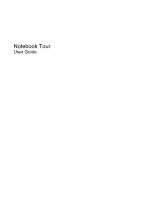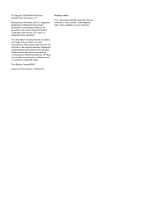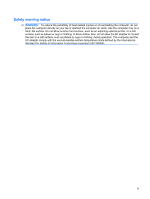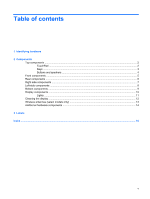HP G60-513NR Notebook Tour - Windows 7
HP G60-513NR Manual
 |
View all HP G60-513NR manuals
Add to My Manuals
Save this manual to your list of manuals |
HP G60-513NR manual content summary:
- HP G60-513NR | Notebook Tour - Windows 7 - Page 1
Notebook Tour User Guide - HP G60-513NR | Notebook Tour - Windows 7 - Page 2
products and services. Nothing herein should be construed as constituting an additional warranty. HP shall not be liable for technical or editorial errors or omissions contained herein. First Edition: August 2009 Document Part Number: 573750-001 Product notice This user guide describes features - HP G60-513NR | Notebook Tour - Windows 7 - Page 3
the computer, do not place the computer directly on your lap or obstruct the computer air vents. Use the computer only on a hard, flat surface. Do not allow another hard surface, such as an adjoining optional printer, or a soft surface, such as pillows or rugs or clothing, to block airflow. Also, do - HP G60-513NR | Notebook Tour - Windows 7 - Page 4
iv Safety warning notice - HP G60-513NR | Notebook Tour - Windows 7 - Page 5
Table of contents 1 Identifying hardware 2 Components Top components ...2 TouchPad ...2 Keys ...3 Buttons and speakers ...4 Front components ...5 Rear components ...6 Right-side components ...7 Left-side components ...8 Bottom components ...9 Display components ...10 Lights ...11 Cleaning the - HP G60-513NR | Notebook Tour - Windows 7 - Page 6
vi - HP G60-513NR | Notebook Tour - Windows 7 - Page 7
. You may be prompted for your permission or password for tasks such as installing software, running utilities, or changing Windows settings. Refer to Help and Support for more information. 1 - HP G60-513NR | Notebook Tour - Windows 7 - Page 8
light ● White: TouchPad is enabled. ● Amber: TouchPad is disabled. (2) TouchPad* Moves the pointer and selects or activates items on the screen. (3) Left TouchPad button* Functions like the left button on an external mouse. (4) Right TouchPad button* Functions like the right button on an - HP G60-513NR | Notebook Tour - Windows 7 - Page 9
Keys Component (1) esc key (2) fn key (3) Windows logo key (4) Function keys (5) Windows applications key (6) Integrated numeric keypad and volume keys Description Displays system information about your computer when pressed in combination with the fn key. Executes frequently used system functions - HP G60-513NR | Notebook Tour - Windows 7 - Page 10
must be set up in order to establish a wireless connection. *This table describes factory settings. For information about changing factory settings, refer to the user guides located in Help and Support. 4 Chapter 2 Components - HP G60-513NR | Notebook Tour - Windows 7 - Page 11
source, the light stays off until the battery reaches a low battery level. (3) Drive light Blinking: The hard drive or optical drive is being accessed. (4) Audio-in ( For information about changing factory settings, refer to the user guides located in Help and Support. Front components 5 - HP G60-513NR | Notebook Tour - Windows 7 - Page 12
Rear components Component Vents (2) Description Enables airflow to cool internal components. NOTE: The computer fan starts up automatically to cool internal components and prevent overheating. It is normal for the internal fan to cycle on and off during routine operation. 6 Chapter 2 Components - HP G60-513NR | Notebook Tour - Windows 7 - Page 13
models only) (5) Security cable slot Description Reads optical discs and, on select models, also writes to optical discs. Blinking: The optical drive is being accessed. Connect optional USB devices. Connects a modem cable. Attaches an optional security cable to the computer. NOTE: The security - HP G60-513NR | Notebook Tour - Windows 7 - Page 14
television, or any compatible digital or audio component. Connect optional USB device. Supports the following optional digital card formats: ● Memory Stick (MS) ● Memory Stick Pro (MSP) ● MultiMediaCard (MMC) ● Secure Digital (SD) Memory Card ● xD-Picture Card (XD) ● xD-Picture Card (XD) Type H ● xD - HP G60-513NR | Notebook Tour - Windows 7 - Page 15
Bottom components Component (1) Battery bay (2) Battery release latch (3) WLAN module compartment (4) Hard drive bay (5) Vents (4) (6) Memory module compartment Description Holds the battery. Releases the battery from the battery bay. Holds the WLAN module. CAUTION: To prevent an unresponsive - HP G60-513NR | Notebook Tour - Windows 7 - Page 16
Display components Component (1) Internal display switch (2) Integrated webcam light (select models only) (3) Integrated webcam (select models only) (4) Internal microphone Description Turns off the display and initiates Sleep if the display is closed while the power is on. On: The integrated - HP G60-513NR | Notebook Tour - Windows 7 - Page 17
on or the integrated numeric keypad is enabled. ● On: A battery is charging. ● Blinking: A battery that is the only available power source has reached a low battery level. When the battery reaches a critical battery level, the battery light begins blinking rapidly. ● Off: If the computer is plugged - HP G60-513NR | Notebook Tour - Windows 7 - Page 18
Component Description (6) Drive light Blinking: The hard drive or optical drive is being accessed. (7) TouchPad light White: damp, lint-free cloth. If the screen requires additional cleaning, use premoistened antistatic wipes or an antistatic screen cleaner. CAUTION: To prevent permanent damage - HP G60-513NR | Notebook Tour - Windows 7 - Page 19
, refer to the section of the Regulatory, Safety and Environmental Notices that applies to your country or region. These notices are located in Help and Support. Wireless antennas (select models only) 13 - HP G60-513NR | Notebook Tour - Windows 7 - Page 20
(1) Power cord* Connects an AC adapter to an AC outlet. (2) AC adapter Converts AC power to DC power. (3) Battery* Powers the computer when the computer is not plugged into external power. *Batteries and power cords vary in appearance by region and country. 14 Chapter 2 Components - HP G60-513NR | Notebook Tour - Windows 7 - Page 21
labels are affixed inside the hard drive and WLAN module door. ● SIM (subscriber identity module) label (select models only): Provides the ICCID (Integrated Circuit Card Identifier) of your SIM. This label is located inside the battery bay. ● HP Mobile Broadband Module serial number label (select - HP G60-513NR | Notebook Tour - Windows 7 - Page 22
HP Mobile Broadband 15 Microsoft Certificate of Authenticity 15 modem approval 15 regulatory 15 service tag 15 SIM 15 wireless certification 15 WLAN 15 latches battery release 9 lights battery 5, 11 caps lock 11 drive 5, 12 num lock 11 power 5, 11 TouchPad 2 wireless 11 M memory module compartment - HP G60-513NR | Notebook Tour - Windows 7 - Page 23
of Authenticity label 15 Product Key 15 optical drive, identifying 7 P ports external monitor 8 HDMI module compartment, identifying 9 S scrolling zones, TouchPad 2 security cable slot, identifying 7 serial number, computer 15 service tag 15 SIM label 15 slots Digital Media 8 memory module - HP G60-513NR | Notebook Tour - Windows 7 - Page 24
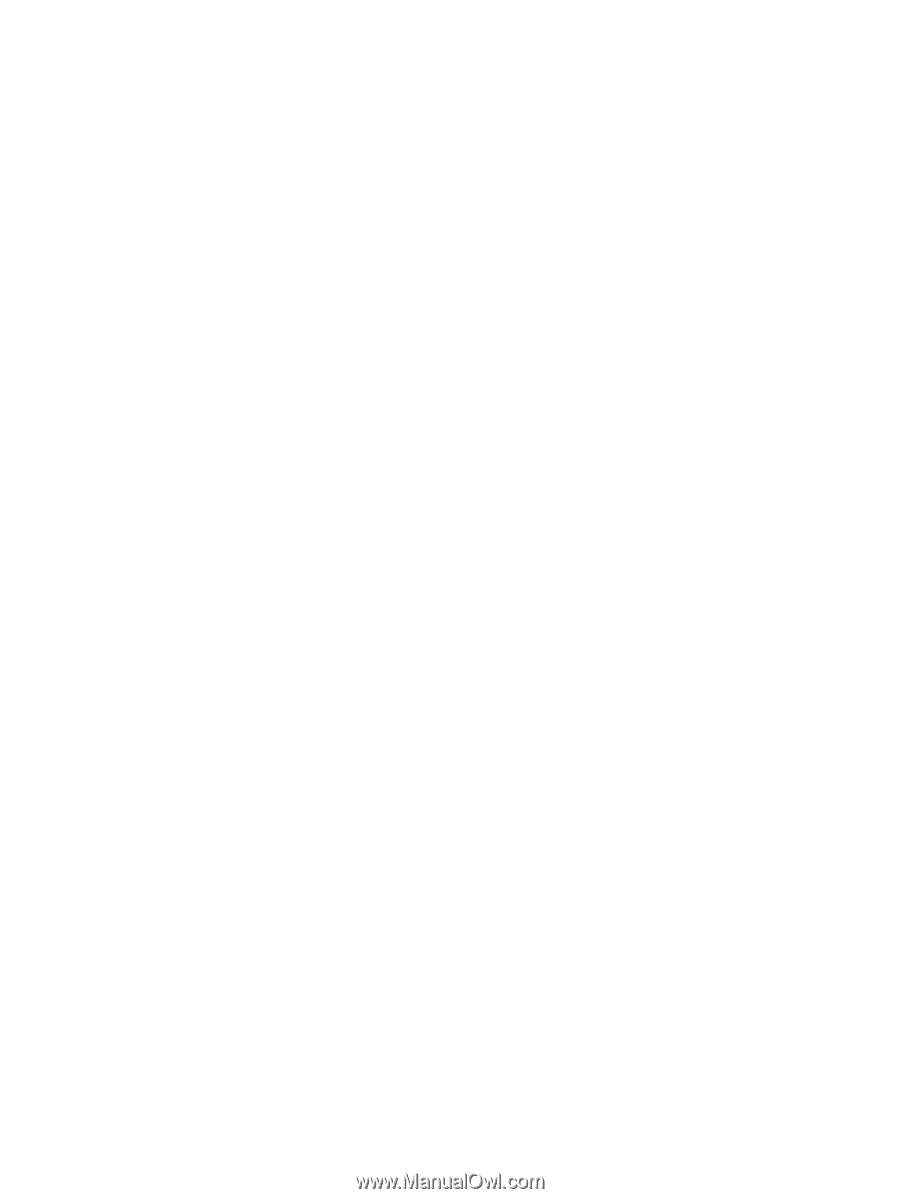
Notebook Tour
User Guide