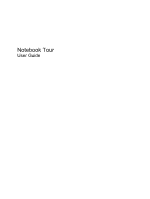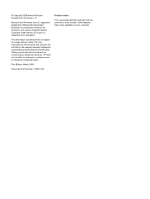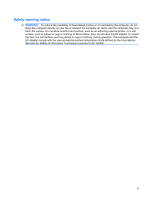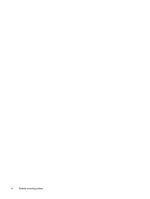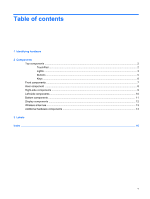HP G61-204TU Notebook Tour - Windows Vista
HP G61-204TU Manual
 |
View all HP G61-204TU manuals
Add to My Manuals
Save this manual to your list of manuals |
HP G61-204TU manual content summary:
- HP G61-204TU | Notebook Tour - Windows Vista - Page 1
Notebook Tour User Guide - HP G61-204TU | Notebook Tour - Windows Vista - Page 2
such products and services. Nothing herein should be construed as constituting an additional warranty. HP shall not be liable for technical or editorial errors or omissions contained herein. First Edition: March 2009 Document Part Number: 515637-001 Product notice This user guide describes features - HP G61-204TU | Notebook Tour - Windows Vista - Page 3
Safety warning notice WARNING! To reduce the possibility of heat-related injuries or of overheating the computer, do not place the computer directly on your lap or obstruct the computer air vents. Use the computer only on a hard, flat surface. Do not allow another hard surface, such as an adjoining - HP G61-204TU | Notebook Tour - Windows Vista - Page 4
iv Safety warning notice - HP G61-204TU | Notebook Tour - Windows Vista - Page 5
Table of contents 1 Identifying hardware 2 Components Top components ...2 TouchPad ...2 Lights ...3 Buttons ...5 Keys ...6 Front components ...7 Rear component ...8 Right-side components ...9 Left-side components ...10 Bottom components ...11 Display components ...12 Wireless antennae ...13 - HP G61-204TU | Notebook Tour - Windows Vista - Page 6
vi - HP G61-204TU | Notebook Tour - Windows Vista - Page 7
. You may be prompted for your permission or password for tasks such as installing software, running utilities, or changing Windows settings. Refer to Help and Support for more information. 1 - HP G61-204TU | Notebook Tour - Windows Vista - Page 8
2 Components Top components TouchPad Component Description (1) TouchPad on/off button Enables/disables the TouchPad. (2) TouchPad* Moves the pointer and selects or activates items on the screen. (3) Left TouchPad button* (4) TouchPad light Functions like the left button on an external mouse. - HP G61-204TU | Notebook Tour - Windows Vista - Page 9
Lights NOTE: Your computer may look slightly different from the illustration in this section. Component (1) Caps lock light (2) Power lights (2)* (3) Wireless light (4) Num lock light (5) Battery light Description On: Caps lock is on. ● On: The computer is on. ● Blinking: The computer is in the - HP G61-204TU | Notebook Tour - Windows Vista - Page 10
Component Description power source, the light stays off until the battery reaches a low battery level. (6) Drive light Blinking: The hard drive or optical drive is being accessed. *The 2 power lights display the same information. The light on the power button is visible only when the computer - HP G61-204TU | Notebook Tour - Windows Vista - Page 11
establish a wireless connection, a wireless network must already be set up. *This table describes factory settings. For information about changing factory settings, refer to the user guides located in Help and Support. Top components 5 - HP G61-204TU | Notebook Tour - Windows Vista - Page 12
Keys NOTE: Your computer may look slightly different from the illustration in this section. Component Description (1) esc key Displays system information when pressed in combination with the fn key. (2) fn key Executes frequently used system functions when pressed in combination with a - HP G61-204TU | Notebook Tour - Windows Vista - Page 13
Front components Component (1) Audio-in (microphone) jack (2) Audio-out (headphone) jack Description Connects an optional computer headset microphone, stereo array microphone, or monaural microphone. Produce sound when connected to optional powered stereo speakers, headphones, ear buds, a headset, - HP G61-204TU | Notebook Tour - Windows Vista - Page 14
Rear component Component Vent Description Enables airflow to cool internal components. NOTE: The computer fan starts up automatically to cool internal components and prevent overheating. It is normal for the internal fan to cycle on and off during routine operation. 8 Chapter 2 Components - HP G61-204TU | Notebook Tour - Windows Vista - Page 15
Right-side components NOTE: Your computer may look slightly different from the illustration in this section. Component (1) Optical drive (2) Optical drive light (3) USB ports (2) (4) RJ-11 (modem) jack (select models only) (5) AC adapter light (6) Power connector Description Reads optical discs - HP G61-204TU | Notebook Tour - Windows Vista - Page 16
at this location. Connects a high-performance eSATA component, such as an eSATA external hard drive, or connects an optional USB device. Supports the following digital card formats: ● Memory Stick (MS) ● Memory Stick Pro (MSP) ● MultiMediaCard (MMC) ● Secure Digital (SD) Memory Card ● xD-Picture - HP G61-204TU | Notebook Tour - Windows Vista - Page 17
your country or region. If you replace the module and then receive a warning message, remove the module to restore computer functionality, and then contact technical support through Help and Support. Holds the hard drive and contains the memory module slots. Bottom components 11 - HP G61-204TU | Notebook Tour - Windows Vista - Page 18
Display components Component (1) Internal display switch (2) Webcam light (select models only) (3) Webcam (select models only) (4) Internal microphone Description Turns off the display and initiates Sleep if the display is closed while the power is on. On: The webcam is in use. Records audio and - HP G61-204TU | Notebook Tour - Windows Vista - Page 19
, refer to the section of the Regulatory, Safety and Environmental Notices that applies to your country or region. These notices are located in Help and Support. Wireless antennae 13 - HP G61-204TU | Notebook Tour - Windows Vista - Page 20
Additional hardware components Component Description (1) Power cord* Connects an AC adapter to an AC outlet. (2) AC adapter Converts AC power to DC power. (3) Battery* Powers the computer when the computer is not plugged into external power. *Batteries and power cords vary in appearance by - HP G61-204TU | Notebook Tour - Windows Vista - Page 21
you may need when you troubleshoot system problems or travel internationally with the computer. ● Service tag-Provides important information including is the alphanumeric identifier you use to locate documents, drivers, and support for your notebook. ◦ Warranty period (5). This number describes the - HP G61-204TU | Notebook Tour - Windows Vista - Page 22
6 keys esc 6 fn 6 function 6 keypad 6 volume 6 Windows applications 6 Windows logo 6 L labels Bluetooth 15 Microsoft Certificate of Authenticity 15 regulatory 15 service tag 15 wireless certification 15 WLAN 15 latch, battery release 11 lights battery 3 caps lock 3 drive 4 num lock 3 optical drive - HP G61-204TU | Notebook Tour - Windows Vista - Page 23
, identifying 9 RJ-45 (network) jack, identifying 10 S scrolling regions, TouchPad 2 security cable slot, identifying 10 serial number, computer 15 service tag 15 slots Digital Media 10 memory module 11 security cable 10 speakers, identifying 5 T TouchPad buttons 2 identifying 2 scrolling regions - HP G61-204TU | Notebook Tour - Windows Vista - Page 24
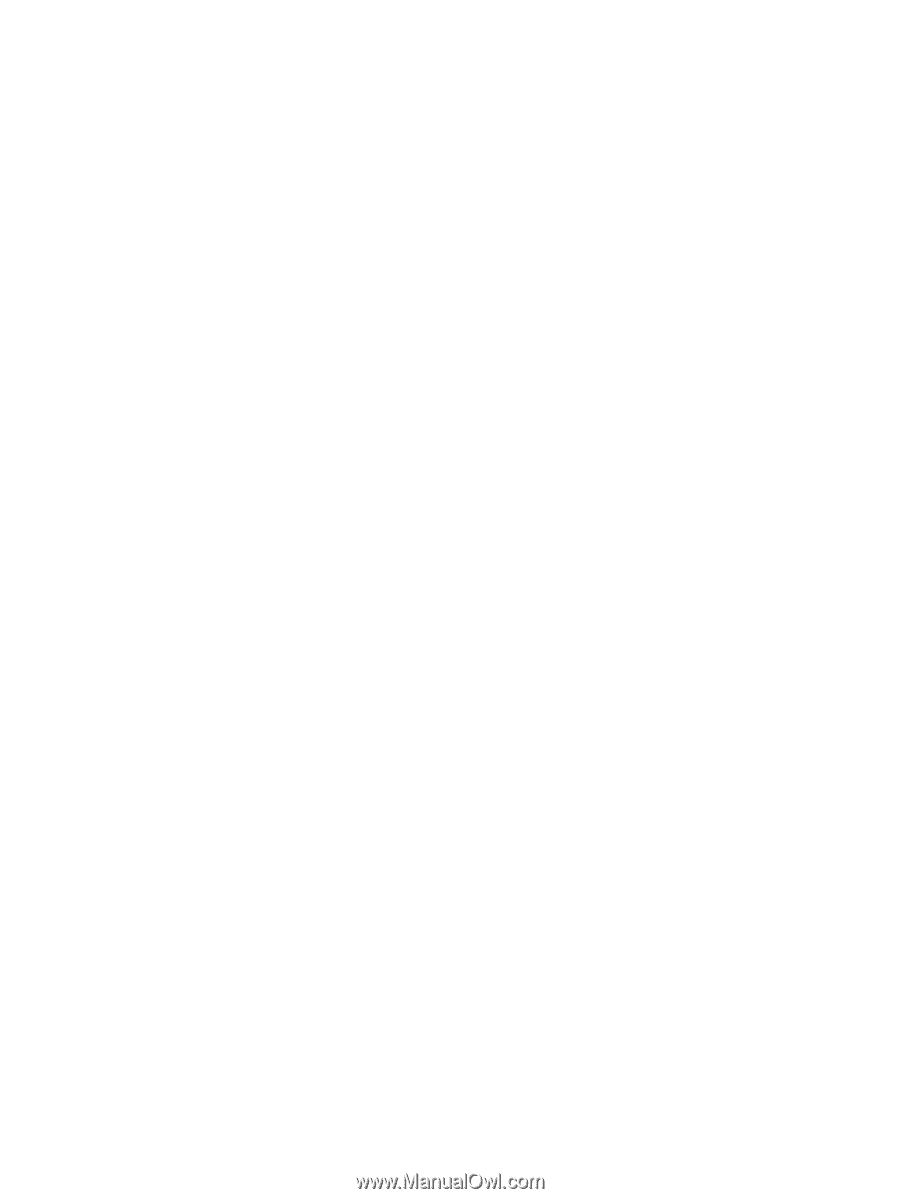
Notebook Tour
User Guide