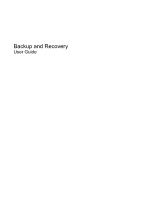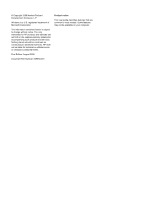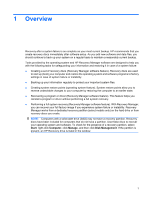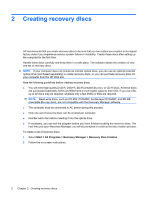HP G61-320US Backup and Recovery - Windows 7
HP G61-320US Manual
 |
UPC - 884962533956
View all HP G61-320US manuals
Add to My Manuals
Save this manual to your list of manuals |
HP G61-320US manual content summary:
- HP G61-320US | Backup and Recovery - Windows 7 - Page 1
Backup and Recovery User Guide - HP G61-320US | Backup and Recovery - Windows 7 - Page 2
products and services. Nothing herein should be construed as constituting an additional warranty. HP shall not be liable for technical or editorial errors or omissions contained herein. First Edition: August 2009 Document Part Number: 539894-001 Product notice This user guide describes features - HP G61-320US | Backup and Recovery - Windows 7 - Page 3
Table of contents 1 Overview 2 Creating recovery discs 3 Backing up your information Using Windows Backup and Restore 4 Using system restore points ...5 When to create restore points 5 Create a system restore point 5 Restore to a previous date and time 5 4 Performing a recovery Recovering from - HP G61-320US | Backup and Recovery - Windows 7 - Page 4
iv - HP G61-320US | Backup and Recovery - Windows 7 - Page 5
failure is as complete as your most current backup. HP recommends that you create recovery discs immediately after software to maintain a reasonably current backup. Tools provided by the operating system and HP Recovery Manager software are designed to help you with the following tasks for - HP G61-320US | Backup and Recovery - Windows 7 - Page 6
to create recovery discs, or you can purchase recovery discs for your computer from the HP Web site. Note the following guidelines before creating recovery discs: ● You will need high Recovery Manager > Recovery Disc Creation. 2. Follow the on-screen instructions. 2 Chapter 2 Creating recovery discs - HP G61-320US | Backup and Recovery - Windows 7 - Page 7
3 Backing up your information As you add new software and data files, you should back up your system on a regular basis to maintain a reasonably current backup. Back up your system at the following times: ● At regularly scheduled times NOTE: Set reminders to back up your information periodically. ● - HP G61-320US | Backup and Recovery - Windows 7 - Page 8
1. Select Start > All Programs > Maintenance > Backup and Restore. 2. Follow the on-screen instructions to set up and create a backup. NOTE: Windows® includes the User Account Control feature to Windows settings. Refer to Help and Support for more information. 4 Chapter 3 Backing up your information - HP G61-320US | Backup and Recovery - Windows 7 - Page 9
Protection tab. 4. Under Protection Settings, select the disk for which you want to create a restore point. 5. Click Create. 6. Follow the on-screen instructions. Restore to a previous date and time To revert to a restore point (created at a previous date and time), when the computer was functioning - HP G61-320US | Backup and Recovery - Windows 7 - Page 10
recovery NOTE: You can recover only files that you have previously backed up. HP recommends that you use HP Recovery Manager to create a set of recovery discs (entire drive backup) as the optical drive and restart the computer. 3. Follow the on-screen instructions. 6 Chapter 4 Performing a recovery - HP G61-320US | Backup and Recovery - Windows 7 - Page 11
f11 while the "Press for recovery" message is displayed on the screen. 2. Click System Recovery in the Recovery Manager window. 3. Follow the on-screen instructions. Recovering from the dedicated recovery partition (select models only) 7 - HP G61-320US | Backup and Recovery - Windows 7 - Page 12
6 recovery discs 1, 2 Recovery Manager 1, 6 recovery partition 1 recovery, system 1, 6 restore points 5 S safeguarding information 1 solid-state drive (SSD) 1, 6, 7 supported discs 2 system failure or instability 1 system recovery 1, 6 system restore points 1, 5 U using system restore 5 8 Index - HP G61-320US | Backup and Recovery - Windows 7 - Page 13
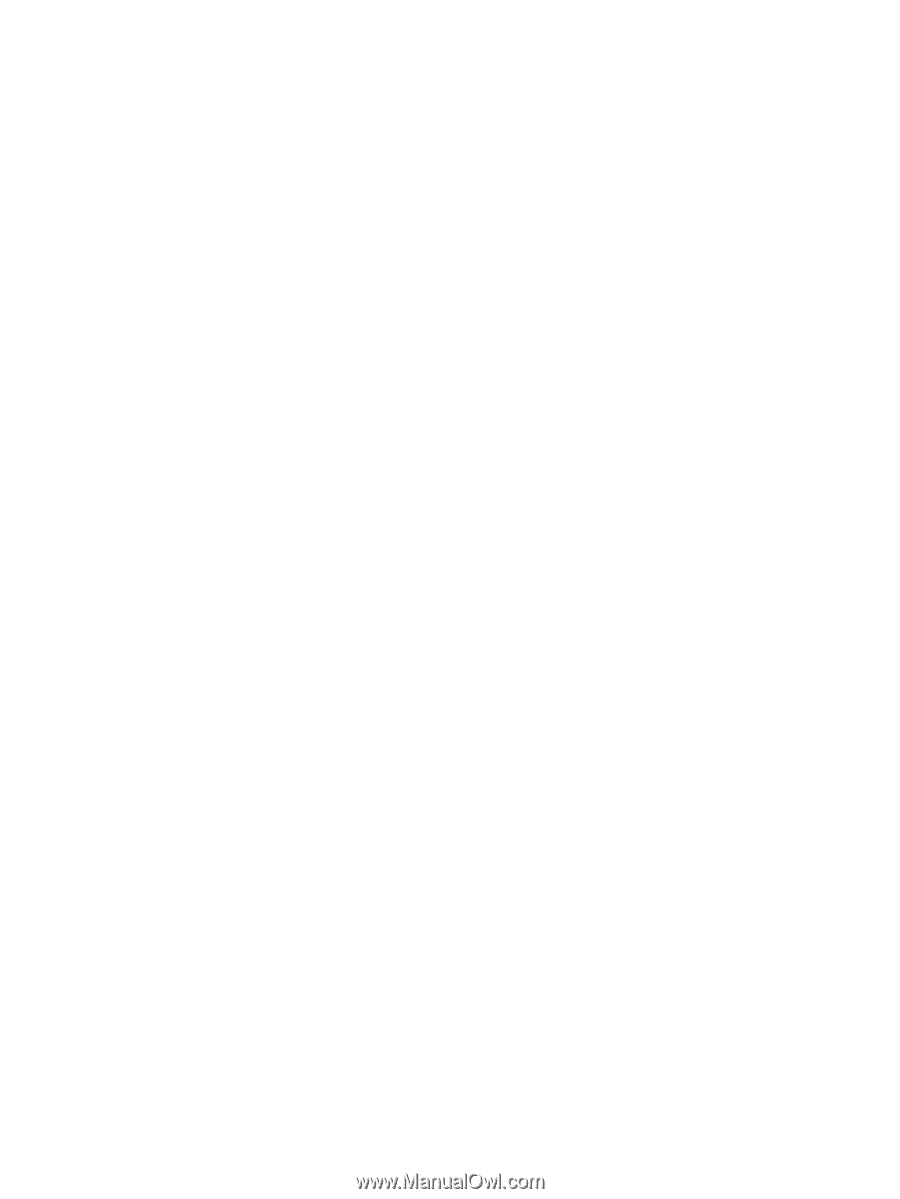
Backup and Recovery
User Guide