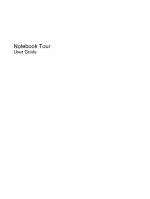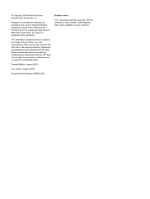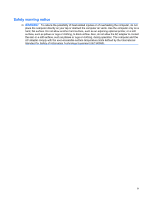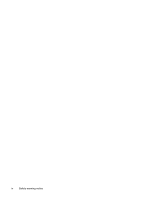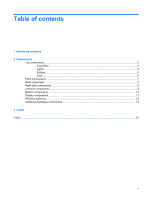HP G61-320US Notebook Tour - Windows 7
HP G61-320US Manual
 |
UPC - 884962533956
View all HP G61-320US manuals
Add to My Manuals
Save this manual to your list of manuals |
HP G61-320US manual content summary:
- HP G61-320US | Notebook Tour - Windows 7 - Page 1
Notebook Tour User Guide - HP G61-320US | Notebook Tour - Windows 7 - Page 2
and services. Nothing herein should be construed as constituting an additional warranty. HP shall not be liable for technical or editorial errors or omissions contained herein. Second Edition: August 2009 First Edition: August 2009 Document Part Number: 539204-002 Product notice This user guide - HP G61-320US | Notebook Tour - Windows 7 - Page 3
the computer, do not place the computer directly on your lap or obstruct the computer air vents. Use the computer only on a hard, flat surface. Do not allow another hard surface, such as an adjoining optional printer, or a soft surface, such as pillows or rugs or clothing, to block airflow. Also, do - HP G61-320US | Notebook Tour - Windows 7 - Page 4
iv Safety warning notice - HP G61-320US | Notebook Tour - Windows 7 - Page 5
Table of contents 1 Identifying hardware 2 Components Top components ...2 TouchPad ...2 Lights ...3 Buttons ...5 Keys ...6 Front components ...7 Rear component ...7 Right-side components ...8 Left-side components ...9 Bottom components ...10 Display components ...11 Wireless antennas ...12 - HP G61-320US | Notebook Tour - Windows 7 - Page 6
vi - HP G61-320US | Notebook Tour - Windows 7 - Page 7
. You may be prompted for your permission or password for tasks such as installing software, running utilities, or changing Windows settings. Refer to Help and Support for more information. 1 - HP G61-320US | Notebook Tour - Windows 7 - Page 8
Description (1) TouchPad on/off button Enables/disables the TouchPad. (2) TouchPad* Moves the pointer and selects or activates items on the screen. (3) Left TouchPad button* (4) TouchPad light Functions like the left button on an external mouse. ● White: TouchPad is enabled. ● Amber: TouchPad - HP G61-320US | Notebook Tour - Windows 7 - Page 9
may look slightly different from the illustration in this section. Component (1) Caps lock light (2) Power lights (2)* (3) Wireless light (4) Num lock light (5) Battery light Description On: Caps lock is on. ● On: The computer is on. ● Blinking: The computer is in the Sleep state. ● Off: The - HP G61-320US | Notebook Tour - Windows 7 - Page 10
Component Description power source, the light stays off until the battery reaches a low battery level. (6) Drive light Blinking: The hard drive or optical drive is being accessed. *The 2 power lights display the same information. The light on the power button is visible only when the computer - HP G61-320US | Notebook Tour - Windows 7 - Page 11
Panel > System and Security > Power Options. Turns the wireless feature on or off but does not create a wireless connection. NOTE: To establish a wireless connection, a wireless network must already be set up. *This table describes factory settings. For information about changing factory settings - HP G61-320US | Notebook Tour - Windows 7 - Page 12
Keys NOTE: Your computer may look slightly different from the illustration in this section. Component Description (1) esc key (2) fn key Displays system information when pressed in combination with the fn key. Executes frequently used system functions when pressed in combination with a function - HP G61-320US | Notebook Tour - Windows 7 - Page 13
an optional computer headset microphone, stereo array microphone, or monaural microphone. Produce sound when connected to optional powered stereo speakers, headphones, ear buds, a headset, or television audio. Component Vent Description Enables airflow to cool internal components. NOTE: The - HP G61-320US | Notebook Tour - Windows 7 - Page 14
select models, also writes to optical discs. Blinking: The optical drive is being accessed. Connect optional USB devices. Connects a modem cable. ● On: The computer is connected to external power. ● Off: The computer is not connected to external power. Connects an AC adapter. 8 Chapter 2 Components - HP G61-320US | Notebook Tour - Windows 7 - Page 15
computer may include an HDMI port or a USB port at this location. Connects an optional USB device. Supports the following digital card formats: ● Memory Stick (MS) ● Memory Stick Pro (MSP) ● MultiMediaCard (MMC) ● Secure Digital (SD) Memory Card ● xD-Picture Card (XD) On: The Digital Media Slot is - HP G61-320US | Notebook Tour - Windows 7 - Page 16
devices in your country or region. If you replace the module and then receive a warning message, remove the module to restore computer functionality, and then contact technical support through Help and Support. Holds the hard drive and contains the memory module slots. 10 Chapter 2 Components - HP G61-320US | Notebook Tour - Windows 7 - Page 17
Display components Component (1) Internal display switch (2) Webcam light (select models only) (3) Webcam (select models only) (4) Internal microphone Description Turns off the display and initiates Sleep if the display is closed while the power is on. On: The webcam is in use. Records audio and - HP G61-320US | Notebook Tour - Windows 7 - Page 18
, refer to the section of the Regulatory, Safety and Environmental Notices that applies to your country or region. These notices are located in Help and Support. 12 Chapter 2 Components - HP G61-320US | Notebook Tour - Windows 7 - Page 19
Additional hardware components Component Description (1) Power cord* Connects an AC adapter to an AC outlet. (2) AC adapter Converts AC power to DC power. (3) Battery* Powers the computer when the computer is not plugged into external power. *Batteries and power cords vary in appearance by - HP G61-320US | Notebook Tour - Windows 7 - Page 20
part number helps a service technician to determine what components and parts are needed. ◦ Model description (4). This is the alphanumeric identifier used to locate documents, drivers, and support for your notebook approval label is affixed inside the hard drive bay. ● Wireless certification label - HP G61-320US | Notebook Tour - Windows 7 - Page 21
certification labels are included with your computer. You may need this information when traveling internationally. Wireless certification labels are affixed inside the wireless module compartment. 15 - HP G61-320US | Notebook Tour - Windows 7 - Page 22
10 battery light, identifying 3 battery release latch, identifying 10 battery, identifying 13 bays battery 10, 14 hard drive 10 Bluetooth label 15 buttons power 5 TouchPad 2 TouchPad on/off 2 wireless 5 C caps lock light, identifying 3 Certificate of Authenticity label 14 compartments memory module - HP G61-320US | Notebook Tour - Windows 7 - Page 23
of Authenticity label 14 Product Key 14 optical drive light, identifying 8 optical drive, identifying 8 traveling with the computer modem approval cable slot, identifying 9 serial number, computer 14 service tag 14 slots Digital Media 9 memory module 10 security cable 9 speakers, identifying 5 T - HP G61-320US | Notebook Tour - Windows 7 - Page 24
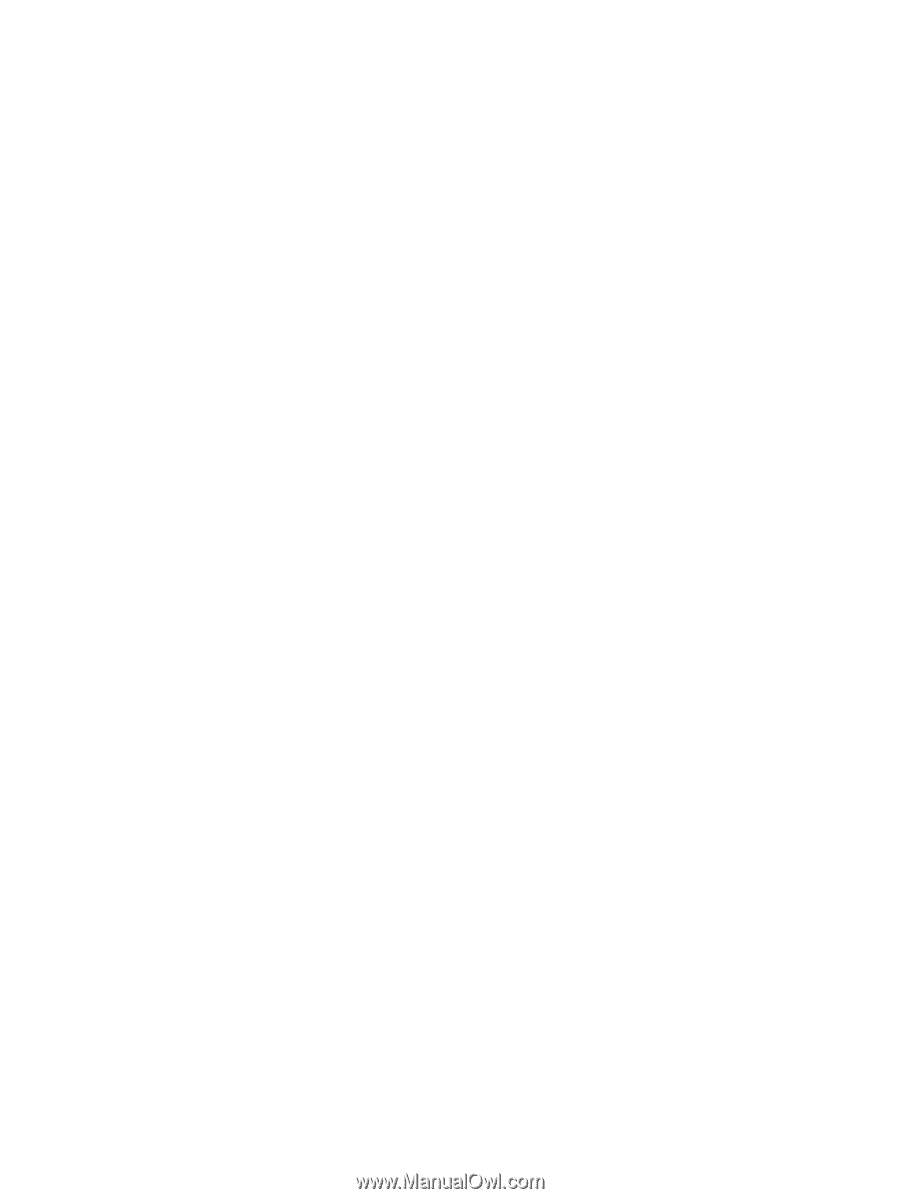
Notebook Tour
User Guide