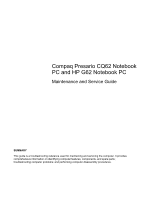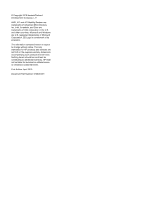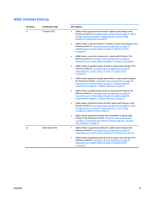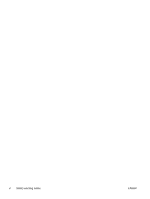HP G62-229WM Service Guide
HP G62-229WM Manual
 |
View all HP G62-229WM manuals
Add to My Manuals
Save this manual to your list of manuals |
HP G62-229WM manual content summary:
- HP G62-229WM | Service Guide - Page 1
and Service Guide SUMMARY This guide is a troubleshooting reference used for maintaining and servicing the computer. It provides comprehensive information on identifying computer features, components, and spare parts; troubleshooting computer problems; and performing computer disassembly procedures - HP G62-229WM | Service Guide - Page 2
the U.S. and other countries. Microsoft and Windows are U.S. registered trademarks of Microsoft Corporation. SD Logo is a trademark of its proprietor. The information contained herein is subject to change without notice. The only warranties for HP products and services are set forth in the express - HP G62-229WM | Service Guide - Page 3
page 30, Sequential part number listing on page 33, Hard drive on page 47. ● Added newly supported memory modules to spare parts listings in the 30, Sequential part number listing on page 33, Optical drive on page 50. ● Added newly supported fan/heat sink assemblies to spare parts listings in the - HP G62-229WM | Service Guide - Page 4
iv MSG revision history ENWW - HP G62-229WM | Service Guide - Page 5
possibility of heat-related injuries or of overheating the computer, do not place the computer directly on your lap or obstruct the computer air vents. Use the computer only on a hard, flat surface. Do not allow another hard surface, such as an adjoining optional printer, or a soft surface, such as - HP G62-229WM | Service Guide - Page 6
vi Safety warning notice ENWW - HP G62-229WM | Service Guide - Page 7
devices ...30 Miscellaneous parts ...32 Sequential part number listing ...33 4 Removal and replacement procedures ...39 Preliminary replacement requirements 39 Tools required ...39 Service considerations ...39 Plastic parts ...39 Cables and connectors 40 Drive handling 40 Grounding guidelines - HP G62-229WM | Service Guide - Page 8
guidelines 42 Equipment guidelines 43 Component replacement procedures 44 Serial number ...44 Computer feet ...45 Battery ...46 Hard drive ...47 Optical drive ...50 WLAN module ...52 Memory module ...55 Keyboard ...57 Top cover ...59 Speaker assembly ...62 Power button board ...63 TouchPad button - HP G62-229WM | Service Guide - Page 9
-out (headphone) ...115 Audio-in (microphone) ...115 External monitor ...116 RJ-11 (modem) ...117 RJ-45 (network) ...117 HDMI ...118 Universal Serial Bus ...119 9 Power cord set requirements ...121 Requirements for all countries or regions 121 Requirements for specific countries or regions 122 - HP G62-229WM | Service Guide - Page 10
10 Recycling ...123 Battery ...123 Display ...123 Index ...131 x ENWW - HP G62-229WM | Service Guide - Page 11
1 Product description Category Description HP G62 Product Name Processors Compaq Presario CQ62 Notebook PC HP G62 Notebook PC AMD Phenom™ N930 Processor (2.0 GHz, 2 MB total L2 cache, 1333 MHz)-Quad core 35 W AMD Turion II P560 Processor (2.5 GHz, 2 MB L2 - HP G62-229WM | Service Guide - Page 12
aspect ratio √ 2 customer-accessible/upgradable √ SODIMM slots Supports dual-channel memory √ DDR3, 1066 MHz Supports up to 8 GB of system √ memory Supports the following configurations: ● 4096 MB (2048 MB × 2) HP G62 UMA √ Compaq Presario CQ62 Discrete √ Compaq Presario CQ62 UMA - HP G62-229WM | Service Guide - Page 13
Category Description HP G62 Hard drives Optical drives Webcam Microphone Audio Modem (select models only) Ethernet ● 3072 MB (1024 MB × 1 + 2048 MB × 1) ● 2048 MB (2048 MB × 1) ● 2048 MB (1024 MB × 2) ● 1024 MB (1024 MB × 1) Supports 9.5-mm, 6.35-cm (2.5-in) SATA hard drive Customer accessible - HP G62-229WM | Service Guide - Page 14
models only) RJ-45 (Ethernet) USB (Three USB ports; one is an eSATA/USB port) VGA (Dsub 15-pin) supporting 1600 × 1200 external resolution at 75 Hz Multi-pin AC power Discrete √ √ √ √ √ √ √ HP G62 UMA √ √ √ √ √ √ √ √ √ Compaq Presario CQ62 Discrete √ Compaq Presario CQ62 UMA - HP G62-229WM | Service Guide - Page 15
bit) Windows 7 Home Basic (32 & 64 bit) Free DOS Serviceability End-user replaceable parts: AC adapter Battery (system) Hard drive Memory module Optical drive Mini-card devices Discrete √ √ √ √ √ HP G62 UMA √ Compaq Presario CQ62 Discrete √ √ √ √ √ √ Compaq Presario CQ62 - HP G62-229WM | Service Guide - Page 16
6 Chapter 1 Product description ENWW - HP G62-229WM | Service Guide - Page 17
. To see a list of hardware installed in the computer: 1. Select Start > My Computer. 2. In the left pane of the System Tasks window, select View system information. 3. Select Hardware tab > Device Manager. Add hardware or modify computer configurations using Device Manager. ENWW Identifying the - HP G62-229WM | Service Guide - Page 18
*This table describes factory settings. Description Off-Touchpad is on. Amber-Touchpad is off. Moves the pointer and selects or activates items on the screen. Press the left side of the TouchPad button to execute functions like the left button on an external mouse. Press the right side of the - HP G62-229WM | Service Guide - Page 19
Lights Component (1) TouchPad light (2) Caps lock light (3) Power light (4) Wireless light Description ● Off-TouchPad is enabled. ● Amber-TouchPad is disabled. On-Caps lock is on ● On-The computer is on. ● Flashing-The computer is in - HP G62-229WM | Service Guide - Page 20
. To learn more about your power settings, select Start > Control Panel > System and Security > Power Options. *This table describes factory settings. For information about changing factory settings, see the user guides located in Help and Support. 10 Chapter 2 External component identification - HP G62-229WM | Service Guide - Page 21
to the default printer. Launches the calculator application. Displays system information when pressed in conjunction with the esc key. Displays the Windows Start menu. Displays a shortcut menu for items where the cursor is positioned Executes frequently-used system actions. ENWW Top components 11 - HP G62-229WM | Service Guide - Page 22
webcam (select models only) (4) Webcam light (select models only) Description Sends and receives signals from one or more wireless devices. Records sound. Records audio and video and captures still photographs. On-The webcam is in use. 12 Chapter 2 External component identification ENWW - HP G62-229WM | Service Guide - Page 23
Right-side components Component (1) Optical drive (2) USB port (3) RJ-11 (modem) jack (select models only) (4) AC adapter light (5) Power connector (6) Security cable slot Description Reads and writes to optical discs. Connects an optional USB device. Connects a modem cable. ● Flashing - HP G62-229WM | Service Guide - Page 24
connected to optional powered stereo speakers, headphones, earbuds, a headset, or television audio. Supports the following optional digital card formats: ● Memory Stick (MS) ● Memory Stick Pro (MSP) ● MultiMediaCard (MMC) ● Secure Digital (SD) Memory Card ● xD-Picture Card (XD) On-The hard drive is - HP G62-229WM | Service Guide - Page 25
Component (1) (2) Battery bay Vents (4) (3) Battery release latch (4) Memory module compartment (5) Hard drive bay Description Holds the battery. Enable airflow to cool internal components. NOTE: The computer fan starts up automatically to cool internal components and prevent overheating. It - HP G62-229WM | Service Guide - Page 26
NOTE: For optimal transmission, keep the areas immediately around the antennas free from obstructions. To review the wireless regulatory notices, see to the section of the Regulatory, Safety and Environmental Notices that applies to your country or region. These notices are located in - HP G62-229WM | Service Guide - Page 27
Additional hardware components Component (1) Power cord* (2) AC adapter (3) Battery* *Power cords vary in appearance by country or region. Description Connects an AC adapter to an AC outlet. Converts AC power to DC power. Powers the computer when the computer is not plugged into external - HP G62-229WM | Service Guide - Page 28
18 Chapter 2 External component identification ENWW - HP G62-229WM | Service Guide - Page 29
provides specific information about the product's hardware components. The part number helps a service technician to determine what components and parts are needed. The duration of the warranty period for the computer. An alphanumeric identifier used to locate documents, drivers, and support for - HP G62-229WM | Service Guide - Page 30
Computer major components 20 Chapter 3 Illustrated parts catalog ENWW - HP G62-229WM | Service Guide - Page 31
black computer models ● Silver computer models (for model 1.0 only) ● Charcoal computer models (for models 1.1 and 1.2 only) ● Imperial blue computer models (for models 1.1 and 1.2 only) Fan/heat sink assembly (includes replacement thermal material) for use with: ● UMA systems Spare part number - HP G62-229WM | Service Guide - Page 32
1.0 only) 510100-011 RTC battery (includes mounting adhesive) 602745-001 System board (includes replacement thermal material) for use in: 632186-001 Memory module (1066 MHz, DDR3) ● 1 GB 598859-001 ● 2 GB 598856-001 ● 4 GB (for models 1.1 and 1.2 only) 599092-001 Hard drive ● 750 GB - HP G62-229WM | Service Guide - Page 33
Item (13) Description Spare part number Processor (includes replacement thermal material) ● AMD Phenom N930 Processor (2.0 GHz, 2 MB total L2 cache, 1333 MHz)-Quad core 35 W 594169-001 ● AMD Phenom N830 Processor (2.1 GHz, 1.5 MB total - HP G62-229WM | Service Guide - Page 34
Item (14) Description Spare part number ● AMD Turion II N570 Processor (2.7 GHz, 2 MB L2 cache (2.4 GHz 512 MB L2 cache 1066 MHz)-Single core 25 W (for model 1.2 only) 636634-001 Wireless (WLAN) module ● Atheros AR9285 802.11 a/b/g/n 2x2 WiFi adapter for use in Canada, the Cayman Islands - HP G62-229WM | Service Guide - Page 35
DVD±R/RW SuperMulti Double-Layer Drive for use with: ● Biscotti computer models 599063-001 ● Matte black computer models 600652-001 ● Silver only) 622566-001 Battery ● 6-cell Li-lon, 2.20 Ah, 47 Wh 593553-001 ● 6-cell Li-lon, 2.55 Ah, 55 Wh 593554-001 Power connector (includes cable - HP G62-229WM | Service Guide - Page 36
Item (21) (22) Description ● Hard drive cover ● Memory module cover Spare part number 26 Chapter 3 Illustrated parts catalog ENWW - HP G62-229WM | Service Guide - Page 37
components Item (1) (2) Description Display bezel ● Presario CQ62 with webcam and microphone modules ● Presario CQ62 with microphone module only ● HP G62 with webcam and microphone modules ● HP G62 with microphone module only Display bracket (with hinges) Spare part number 595190-001 595189-001 - HP G62-229WM | Service Guide - Page 38
charcoal computer models (for models 1.1 and 1.2 only) ● HP G62 imperial blue computer models (for models 1.1 and 1.2 only) ● HP G62 matte black computer models (for model 1.0 only) ● Presario CQ62 biscotti computer models ● Presario CQ62 matte black computer models 595191-001 605145-001 615585-001 - HP G62-229WM | Service Guide - Page 39
Plastics Kit Item Description Plastics kit (1) Hard drive bay cover (includes captive screws) (2) Wireless/memory module mini-card compartment cover (includes captive screw) Spare part number 595200-001 ENWW Plastics Kit 29 - HP G62-229WM | Service Guide - Page 40
DVD±R/RW SuperMulti Double-Layer Drive for use with: ● Biscotti computer models 599063-001 ● Matte black computer models 600652-001 ● Hard drive ● 750-GB 5400 RPM (for models 1.1 and 1.2 only) ● 640-GB 5400 RPM ● 500-GB 7200 RPM 603787-001 603785-001 634919-001 30 Chapter 3 Illustrated parts - HP G62-229WM | Service Guide - Page 41
Item Description ● 320-GB 7200 RPM ● 250-GB 7200 RPM ● 160-GB 7200 RPM (for models 1.0 and 1.1 only) Hard drive hardware kit (not illustrated, includes bracket and screws) Spare part number 599055-001 599054-001 599053-001 600191-001 ENWW Mass storage devices 31 - HP G62-229WM | Service Guide - Page 42
parts Description Spare part number AC adapters ● 65-W AC adapter 613152-001 ● 90-W AC adapter 613153-001 Power cord, AC, 3 wire, black, 1.83-m (for use with both HP G62 and Presario Kit 595201-001 ● Hard drive connector cable ● Optical drive connector cable ● Power button cable ● RJ- - HP G62-229WM | Service Guide - Page 43
Spare part number 490371-001 490371-011 490371-201 490371-291 490371-AA1 490371-AB1 490371-AD1 490371-D61 510100-001 510100-011 580101-001 580101-002 592808-001 592809-001 592810-001 592811-001 593533-001 Description Power cord for use in North America Power cord for use in Australia Power cord for - HP G62-229WM | Service Guide - Page 44
with HP G62 with webcam and microphone modules Display enclosure for use with Presario CQ62 matte black computer models Display hinge kit (includes left and right display hinges) Wireless antenna kit (includes wireless antenna transceivers and cable) Display screw kit Display rubber kit Keyboard for - HP G62-229WM | Service Guide - Page 45
button board Power button board USB board Top cover (includes TouchPad board) for use in biscotti computer models Top cover (includes TouchPad board) for use in matte black computer models 2 GB memory module (1066 MHz, DDR3) 1 GB memory module (1066 MHz, DDR3) 160 GB, 7200 rpm hard drive (for models - HP G62-229WM | Service Guide - Page 46
for use with Presario CQ62 biscotti computer models Power connector (includes cable) Speaker assembly (includes cable) RTC battery Ralink RT3090BC4 802.11b/g/n 1x1 WiFi and Bluetooth 2.1+EDR Combo Adapter (BT3.0+HS ready) 640 GB, 5400 rpm hard drive 750 GB, 5400 rpm hard drive (for models 1.0 and - HP G62-229WM | Service Guide - Page 47
matte black computer models Base enclosure with HDMI card reader for silver computer models (for model 1.0 only) Fan/heat sink assembly (includes replacement thermal material) for use with HD545V discrete systems (for model 1.1 only) 39.6-cm (15.6-in) HD, light-emitting diode display assembly for HP - HP G62-229WM | Service Guide - Page 48
(2.5 GHz, 2 MB L2 cache 1066 MHz)-Dual core 35 W (for model 1.2 only) 500 GB, 7200 rpm hard drive AMD Phenom II N660 Processor (3.0 GHz 2 MB L2 cache 1333 MHz)-Dual core 35 W (for model 1.2 only) AMD cache 1333 MHz)-Quad core (for model 1.2 only) 38 Chapter 3 Illustrated parts catalog ENWW - HP G62-229WM | Service Guide - Page 49
the work area to prevent damage. Plastic parts Using excessive force during disassembly and reassembly can damage plastic parts. Use care when handling the plastic parts. Apply pressure only at the points designated in the maintenance instructions.. ENWW Preliminary replacement requirements 39 - HP G62-229WM | Service Guide - Page 50
parts being removed or replaced. Handle flex cables with extreme care; these cables tear easily. Drive handling CAUTION: Drives are drives from any height onto any surface. After removing a hard drive, an optical drive, or a diskette drive, place it in a static-proof bag. Avoid exposing a hard drive - HP G62-229WM | Service Guide - Page 51
integrated circuits provide some protection, but in many cases, ESD contains enough power to alter device parameters or melt silicon junctions. A discharge of static 000 V 11,000 V 55% 7,500 V 3,000 V 400 V 400 V 2,000 V 3,500 V 7,000 V 5,000 V ENWW Preliminary replacement requirements 41 - HP G62-229WM | Service Guide - Page 52
service tools parts, and assemblies by the case or PCM laminate. Handle these items only at static-free workstations. ● Avoid contact with pins, leads, or circuitry. ● Turn off power and input signals before inserting or removing connectors or test equipment. 42 Chapter 4 Removal and replacement - HP G62-229WM | Service Guide - Page 53
straps (heel, toe, or boot straps) can be used at standing workstations and are compatible with most types of shoes or boots. On conductive floors or cords of one megohm resistance ● Static-dissipative tables or floor mats with hard ties to the ground ● Field service replacement requirements 43 - HP G62-229WM | Service Guide - Page 54
, replaced, or loosened when servicing the computer. Make special note of each screw size and location during removal and replacement. Serial number The serial number label, located in the battery bay of the computer, provides important information that you may need when contacting technical support - HP G62-229WM | Service Guide - Page 55
Computer feet Description Rubber Feet Kit Spare part number 600849-001 The computer feet are adhesive-backed rubber pads. The feet attach to the base enclosure in the locations illustrated below. ENWW Component replacement procedures 45 - HP G62-229WM | Service Guide - Page 56
Battery Description 6 cell, 2.20-Ah, 47 Wh 6 cell, 2.55-Ah, 55 Wh Spare part number 593553-001 593554-001 Before disassembling the computer: power from the computer by first disconnecting the power cord from the AC outlet and then disconnecting the AC adapter from the computer. Remove the battery: - HP G62-229WM | Service Guide - Page 57
connected to the computer. 3. Disconnect the power from the computer by first disconnecting the power cord from the AC outlet and then disconnecting the AC adapter from the computer. 4. Remove the battery (see Battery on page 46). Remove the hard drive: 1. Position the computer with the front - HP G62-229WM | Service Guide - Page 58
that secure the hard drive to the computer. 5. Use the hard drive bracket to lift the hard drive out (2) of the hard drive compartment. 6. Disconnect the hard drive cable from the system board (3). 7. Remove the hard drive (4) from the hard drive bay. 8. To replace the hard drive bracket, remove - HP G62-229WM | Service Guide - Page 59
9. Grasp the two attached Mylar tabs and pull the bracket straight up to remove it from the hard drive (2). Reverse this procedure to install the hard drive. ENWW Component replacement procedures 49 - HP G62-229WM | Service Guide - Page 60
the computer by first disconnecting the power cord from the AC outlet and then disconnecting the AC adapter from the computer. 4. Remove the battery (see Battery on page 46). 5. Remove the hard drive (see Hard drive on page 47). Remove the optical drive: 1. Position the computer upside down with - HP G62-229WM | Service Guide - Page 61
of the computer (2). 4. To replace the optical drive bracket, position the optical drive with the optical drive bracket toward you. 5. Remove the two Phillips PM2.0×3.0 screws (1) that secure the optical drive bracket to the optical drive. 6. Remove the optical drive bracket (2). Reverse the above - HP G62-229WM | Service Guide - Page 62
Disconnect all external devices connected to the computer. 3. Disconnect the power from the computer by first disconnecting the power cord from the AC outlet and then disconnecting the AC adapter from the computer. 4. Remove the battery (see Battery on page 46). Remove the WLAN module: 1. Turn the - HP G62-229WM | Service Guide - Page 63
off the computer (3). The mini-card compartment cover is included in the plastics kit, spare part number 595200-001. 5. Disconnect the main antenna cable (1) and the auxiliary antenna cable (2) from the wireless module. 6. Remove the Phillips PM2.0×3.0 screw (3) that secures the WLAN module to the - HP G62-229WM | Service Guide - Page 64
by the governmental agency that regulates wireless devices in your country or region. If you replace the module and then receive a warning message, remove the module to restore computer functionality, and then contact technical support through Help and Support. NOTE: WLAN modules are designed with - HP G62-229WM | Service Guide - Page 65
devices connected to the computer. 3. Disconnect the power from the computer by first disconnecting the power cord from the AC outlet and then disconnecting the AC adapter from the computer. 4. Remove the battery (see Battery on page 46). Remove the memory module: 1. Turn the computer upside down - HP G62-229WM | Service Guide - Page 66
computer.) 6. Remove the module (2) by pulling it away from the slot at an angle. NOTE: Memory modules are designed with a notch (3) to prevent incorrect insertion into the memory module slot. Reverse this procedure to install a memory module. 56 Chapter 4 Removal and replacement procedures ENWW - HP G62-229WM | Service Guide - Page 67
the power cord from the AC outlet and then disconnecting the AC adapter from the computer. 4. Remove the battery (see Battery on page 46). 5. Remove the hard drive (see Hard drive on page 47) 6. Remove the mini-card compartment cover (see WLAN module on page 52). Remove the keyboard: 1. Turn - HP G62-229WM | Service Guide - Page 68
the display (4). 7. Release the zero insertion force (ZIF) connector (1) to which the keyboard cable is attached and disconnect the keyboard cable (2) from the system board. 8. Remove the keyboard. Reverse this procedure to install the keyboard. 58 Chapter 4 Removal and replacement procedures ENWW - HP G62-229WM | Service Guide - Page 69
components: a. Battery (see Battery on page 46). b. Hard drive (See Hard drive on page 47). c. Optical drive (see Optical drive on page 50). d. WLAN module (see WLAN module on page 52). e. Memory module (see Memory module on page 55). f. Keyboard (see Keyboard on page 57). Remove the switch cover - HP G62-229WM | Service Guide - Page 70
2. Remove four Phillips PM2.5x3 screws in the battery bay, and remove ten Phillips PM2.5x6.5 screws on the base enclosure. The top cover screws are possible. 5. Remove the Phillips PM2.5×6.0 screw that secures the top cover to the computer. 60 Chapter 4 Removal and replacement procedures ENWW - HP G62-229WM | Service Guide - Page 71
6. Release the power button ZIF connector (1), speaker cable (2), touchpad ZIF connector (3), and touchpad button ZIF connector (4). glued to the top cover and is included with the top cover spare part. Reverse this procedure to install the switch cover. ENWW Component replacement procedures 61 - HP G62-229WM | Service Guide - Page 72
) Spare part number 602744 power cord from the AC outlet and then disconnecting the AC adapter from the computer. 4. Remove the battery (see Battery on page 46). 5. Remove the following components: a. Optical drive (see Optical drive on page 50) b. Keyboard (see Keyboard replacement procedures ENWW - HP G62-229WM | Service Guide - Page 73
the power cord from the AC outlet and then disconnecting the AC adapter from the computer. 4. Remove the battery (see Battery on page 46). 5. Remove the following components: a. Hard drive (see Hard drive on page 47) b. Optical drive (see Optical drive on page 50) c. Keyboard (see Keyboard on - HP G62-229WM | Service Guide - Page 74
part number power cord from the AC outlet and then disconnecting the AC adapter from the computer. 4. Remove the battery (see Battery on page 46). 5. Remove the following components: a. Hard drive (see Hard drive on page 47) b. Optical drive (see Optical drive on page 50) c. Keyboard (see Keyboard - HP G62-229WM | Service Guide - Page 75
Spare part power cord from the AC outlet and then disconnecting the AC adapter from the computer. 4. Remove the battery (see Battery on page 46). 5. Remove the following components: a. Hard drive (see Hard drive on page 47) b. Optical drive (see Optical drive on page 50) c. Keyboard (see Keyboard - HP G62-229WM | Service Guide - Page 76
modem module, and be sure that the connector on the bottom of the modem module connects firmly into the system board. 66 Chapter 4 Removal and replacement procedures ENWW - HP G62-229WM | Service Guide - Page 77
the power cord from the AC outlet and then disconnecting the AC adapter from the computer. 4. Remove the battery (see Battery on page 46). 5. Remove the following components: a. Hard drive (see Hard drive on page 47) b. Optical drive (see Optical drive on page 50) c. Keyboard (see Keyboard on - HP G62-229WM | Service Guide - Page 78
Reverse this procedure to install the USB board. 68 Chapter 4 Removal and replacement procedures ENWW - HP G62-229WM | Service Guide - Page 79
the power cord from the AC outlet and then disconnecting the AC adapter from the computer. 4. Remove the battery (see Battery on page 46). 5. Remove the following components: a. Hard drive (see Hard drive on page 47) b. Optical drive (see Optical drive on page 50) c. Keyboard (see Keyboard on - HP G62-229WM | Service Guide - Page 80
power cord from the AC outlet and then disconnecting the AC adapter from the computer. 4. Remove the battery (see Battery on page 46). 5. Disconnect the wireless antenna cables from the WLAN module (see WLAN module on page 52). 6. Remove the following components: a. Optical drive (see Optical drive - HP G62-229WM | Service Guide - Page 81
removing the display screws in the following steps. Failure to support the display assembly can result in damage to the assembly and other components. 6. Remove the four black Phillips PM2.5×7.0 screws (1) that secure the display assembly to the computer. ENWW Component replacement procedures 71 - HP G62-229WM | Service Guide - Page 82
. Reverse this procedure to install the display assembly. 8. To replace any of the display assembly internal components, remove the following screw screws The display screw covers are included in the display screw kit, spare part number 595198-001. 9. Flex the inside edge of the top (1), the left - HP G62-229WM | Service Guide - Page 83
(1) from the webcam module, and remove the webcam module (2). The webcam module is available using spare part number 600166-001. Reverse this procedure to install the webcam module. 13. To replace the display hinge covers, remove the two Phillips PM2.5×6.0 screws (1) that secure each hinge to the - HP G62-229WM | Service Guide - Page 84
. Remove the display panel (2) from the display enclosure. The display panel is available using the spare part number 595130-001. Reverse this procedure to install the display panel. 17. To replace the display panel brackets, remove the two Phillips PM2.0×3.0 screws (1) that secure each bracket to - HP G62-229WM | Service Guide - Page 85
brackets (2) from the display panel. The display panel brackets are available using spare part number 595195-001. Reverse this procedure to install the display panel brackets. 19. To replace the wireless antenna transceivers, lift up on the silver transceiver (1) and release the adhesive material - HP G62-229WM | Service Guide - Page 86
) Spare part number 592808 replacement system board: ● RTC battery (see RTC battery on page 79) ● Memory modules (see Memory power from the computer by first disconnecting the power cord from the AC outlet and then disconnecting the AC adapter from the computer. 76 Chapter 4 Removal and replacement - HP G62-229WM | Service Guide - Page 87
4. Remove the battery (see Battery on page 46). 5. Remove the following components: a. Hard drive (see Hard drive on page 47) b. Optical drive (see Optical drive on page 50) c. Keyboard (see Keyboard on page 57) d. Top cover (see Top cover on page 59) e. Speaker assembly (see Speaker assembly on - HP G62-229WM | Service Guide - Page 88
cable is available using spare part number 595201-001. Reverse this procedure to install the modem module cable. When replacing the system board, be the defective system board and installed on the replacement system board: ● Fan/heat sink assembly (see Fan/heat sink assembly on page 81) ● Processor - HP G62-229WM | Service Guide - Page 89
the computer by first disconnecting the power cord from the AC outlet and then disconnecting the AC adapter from the computer. 4. Remove the battery (see Battery on page 46). 5. Remove the following components: a. Hard drive (see Hard drive on page 47) b. WLAN (see WLAN module on page 52) c. Optical - HP G62-229WM | Service Guide - Page 90
3. Lift the battery (2) out of the computer. Reverse this procedure to install the RTC battery. 80 Chapter 4 Removal and replacement procedures ENWW - HP G62-229WM | Service Guide - Page 91
the power cord from the AC outlet and then disconnecting the AC adapter from the computer. 4. Remove the battery (see Battery on page 46). 5. Remove the following components: a. Hard drive (see Hard drive on page 47) b. Optical drive (see Optical drive on page 50) c. Keyboard (see Keyboard on - HP G62-229WM | Service Guide - Page 92
4. Remove the fan/heat sink assembly (2) by lifting straight up. NOTE: Steps 5 through 8 apply only to computer models equipped with graphics subsystems having discrete memory. 1. Turn the system board right-side up, with the front toward you. 82 Chapter 4 Removal and replacement procedures ENWW - HP G62-229WM | Service Guide - Page 93
surface of the fan/heat sink assembly (1), (3) and the processor (2) and video components (4) each time the fan/heat sink assembly is removed. Thermal pads and thermal paste must be installed on all surfaces before the fan/heat sink assembly is reinstalled. ENWW Component replacement procedures 83 - HP G62-229WM | Service Guide - Page 94
are included with all fan/heat sink assembly, system board, and processor spare part kits. The following fan/heat sink assembly is reinstalled. The following illustration shows the locations for thermal material on systems with discrete graphics subsystems. 84 Chapter 4 Removal and replacement - HP G62-229WM | Service Guide - Page 95
Processor NOTE: All processor spare part kits include thermal material. Description Spare part number AMD Phenom N930 Processor (2.0 GHz, 2 MB total L2 cache, 1333 MHz)-Quad core 35 GHZ 2 MB L2 cache 1333 MHz)-Quad core (for model 1.2 645496-001 only) ENWW Component replacement procedures 85 - HP G62-229WM | Service Guide - Page 96
the power cord from the AC outlet and then disconnecting the AC adapter from the computer. 4. Remove the battery (see Battery on page 46). 5. Remove the following components: a. Hard drive (see Hard drive on page 47) b. Optical drive (see Optical drive on page 50) c. Keyboard (see Keyboard on - HP G62-229WM | Service Guide - Page 97
2. Lift the processor (2) straight up and remove it. NOTE: The gold triangle (3) on the processor must be aligned with the triangle icon (4) embossed on the processor socket when you install the processor. Reverse this procedure to install the processor. ENWW Component replacement procedures 87 - HP G62-229WM | Service Guide - Page 98
88 Chapter 4 Removal and replacement procedures ENWW - HP G62-229WM | Service Guide - Page 99
Windows 7 To view the drives installed on the computer, select Start > Computer. On models with a secondary hard drive (drive D), the optical drive becomes drive E. The next drive added to the system, such as a new USB drive, is be assigned the next available drive corner of the screen, press the esc - HP G62-229WM | Service Guide - Page 100
and selecting in Setup Utility Because Setup Utility is not Windows based, it does not support the TouchPad. Navigation and selection are by keystroke. ● To key for Startup Menu message displays in the lower-left corner of the screen, press the esc key. When the Startup Menu displays, press thef10 - HP G62-229WM | Service Guide - Page 101
computer. When the Press the ESC key for Startup Menu message displays in the lower-left corner of the screen, press the f10 key. - or - Open Setup Utility by turning on or restarting the computer. When not changed when you restore the factory default settings. ENWW Computer Setup in Windows 7 91 - HP G62-229WM | Service Guide - Page 102
and date. ● View identification information about the computer. ● View specification information about the processor, memory size, system BIOS, and keyboard controller version (select models only). Security menu Select Administrator password Power-On password To do this Enter, change, or delete an - HP G62-229WM | Service Guide - Page 103
To do this Run a comprehensive self-test on the hard drive. NOTE: On models with two hard drives, this menu option is called the Primary Hard Disk Self Test. Run a comprehensive self-test on a secondary hard drive. Run a diagnostic test on the system memory. ENWW Computer Setup in Windows 7 93 - HP G62-229WM | Service Guide - Page 104
guide might not be supported by the computer. NOTE: Pointing devices are not supported in Computer Setup. Use the keyboard to navigate and make selections. NOTE: An external keyboard > Ignore Changes And Exit. Then follow the instructions on the screen. ● To save your preferences and exit Computer - HP G62-229WM | Service Guide - Page 105
To save your preferences and exit Computer Setup, use the arrow keys to select File > Save Changes And Exit. Then follow the instructions on the screen. Your preferences go into effect when the computer restarts. NOTE: Your password settings and security settings are not changed when you restore the - HP G62-229WM | Service Guide - Page 106
not be supported by the computer. File menu Select System information Restore Defaults Ignore Changes And Exit Save Changes And Exit To do this ● View identification information for the computer. ● View specification information for the processor, cache and memory size, and system ROM. Replace the - HP G62-229WM | Service Guide - Page 107
CAUTION: If you run Disk Sanitizer, the data on the primary hard drive is destroyed permanently. Diagnostics menu Select HDD Self-Test Options Memory Check To do this Run a comprehensive self-test on any hard drive in the system or on any optional MultiBay hard drive. Run a comprehensive check on - HP G62-229WM | Service Guide - Page 108
SuperDisk ◦ 4th boot device-Notebook hard drive ◦ 5th boot device-USB hard disk ◦ 6th boot device-Network controller ● Swap the functions of the fn key and left ctrl key. ● Enable/disable USB legacy support. When enabled, USB legacy support allows the following: ◦ Use of a USB keyboard in Computer - HP G62-229WM | Service Guide - Page 109
Select Built-in device options Port options To do this ● Enable/disable embedded WLAN Device Radio. ● Enable/disable embedded Bluetooth Device Radio. ● Enable/disable Network Interface Controller (NIC) ● Enable/disable LAN/WLAN Switching. ● Enable/disable Wake on LAN. ● Enable/disable the - HP G62-229WM | Service Guide - Page 110
100 Chapter 5 Setup Utility ENWW - HP G62-229WM | Service Guide - Page 111
6 Specifications Computer specifications Dimensions Depth Width Height (front to rear) Weight (lowest weight configuration) Input power Operating voltage Operating current Temperature Operating (not writing to optical disc) 24.7 cm (9.7 in) 37.4 cm (14.7 in) 3.2 to 3.7 cm (1.3 to 1.4 in) < 2.25 - HP G62-229WM | Service Guide - Page 112
Diagonal Number of colors Contrast ratio Brightness Pixel resolution Pitch Format Configuration Backlight Character display Total power consumption Viewing angle 21.0 cm (8.27 in) 35.9 cm (14.1 in) 39.6 80 × 25 4.0 W ±40° horizontal, +120/-40° vertical (typical) 102 Chapter 6 Specifications ENWW - HP G62-229WM | Service Guide - Page 113
(41°F to 131°F) *1 GB = 1 billion bytes when referring to hard drive storage capacity. Actual accessible capacity is less. Actual drive specifications may differ slightly. NOTE: Certain restrictions and exclusions apply. Contact technical support for details. ENWW Hard drive specifications 103 - HP G62-229WM | Service Guide - Page 114
-RW SuperMulti Double-Layer Combo Drive with LightScribe specifications Applicable disc Read Write Random access time DVD CD Cache buffer Data transfer rate 24X CD-ROM 8X DVD-ROM 24X CD-R 16X CD-RW 8X DVD+R 4X DVD+RW 8X DVD-R 4X DVD-RW 2.4X DVD+R(9) 5X DVD-RAM Transfer mode CD-DA - HP G62-229WM | Service Guide - Page 115
Drive specifications Applicable disc Read Write Random access time BD DVD CD Cache buffer Data transfer rate 24X CD-ROM 8X DVD-ROM 4X BD 24X CD-R 16X CD-RW 8X DVD+R 4X DVD+RW 8X DVD-R 4X DVD-RW 2.4X DVD+R(9) 5X DVD-RAM ROM with LightScribe DVD±R/RW SuperMulti Double-Layer Drive specifications 105 - HP G62-229WM | Service Guide - Page 116
memory access (DMA) channels, input/output (I/O) ports, interrupt request (IRQ) lines, and memory addresses. If two devices require the same resource and create a device conflict, manually ● Resources by connection To view resource settings in Windows XP: 1. Select Start > My Computer, or double- - HP G62-229WM | Service Guide - Page 117
start up (boot) the Disk Management. If the partition is present, an HP Recovery drive is listed in the window. Windows 7 To protect your information, back up your files and folders. In case of system failure, use the backup files to restore the computer. CAUTION: In the event of a hard drive - HP G62-229WM | Service Guide - Page 118
of recovery discs. NOTE: Use an optional external optical drive (purchased separately) to create recovery discs, or purchase recovery discs for the computer from the HP Web site. Note the following guidelines before creating recovery discs: NOTE: The external hard drive must be connected to a USB - HP G62-229WM | Service Guide - Page 119
Display the screen. 2. Copy the screen: To copy only the active window, press alt+prt sc. To copy the entire screen, press prt sc. 3. Open a word-processing document, and then select Edit > Paste. 4. Save the document. ● Back up the information to an optional external hard drive, a network drive, or - HP G62-229WM | Service Guide - Page 120
to AC power before starting the backup process. NOTE: The backup process might take over an hour, depending on file size and the speed of the computer. 1. Select Start > All Programs > Maintenance > Backup and Restore. 2. Follow the on-screen instructions to set up and create a backup. NOTE: Windows - HP G62-229WM | Service Guide - Page 121
point allows you to save and name a snapshot of your hard drive at a specific point in time. You can then recover back to that screen instructions. Performing a recovery NOTE: You can recover only files that you have previously backed up. HP recommends using Recovery Manager to create an entire drive - HP G62-229WM | Service Guide - Page 122
from the recovery discs: 1. Back up all personal files. 2. Insert the first recovery disc into the optical drive and restart the computer. 3. Follow the on-screen instructions. Recovering from the dedicated recovery partition (select models only) NOTE: If the computer includes an SSD, you might - HP G62-229WM | Service Guide - Page 123
reinstalls the original operating system and HP programs and drivers that were installed at the factory. Software, drivers, and updates not installed by HP must be manually reinstalled. Personal files must be restored from a backup. To recover the original hard drive image using f11: 1. If possible - HP G62-229WM | Service Guide - Page 124
114 Chapter 7 Backup and recovery ENWW - HP G62-229WM | Service Guide - Page 125
8 Connector pin assignments Audio-out (headphone) Pin Signal 1 Audio out, left channel 2 Audio out, right channel 3 Ground Audio-in (microphone) Pin Signal 1 Audio signal in 2 Audio signal in 3 Ground ENWW Audio-out (headphone) 115 - HP G62-229WM | Service Guide - Page 126
External monitor Pin Signal 1 Red analog 2 Green analog 3 Blue analog 4 Not connected 5 Ground 6 Ground analog 7 Ground analog 8 Ground analog 9 +5 VDC 10 Ground 11 Monitor detect 12 DDC 2B data 13 Horizontal sync 14 Vertical sync 15 DDC 2B clock 116 Chapter 8 - HP G62-229WM | Service Guide - Page 127
RJ-11 (modem) Pin 1 2 3 4 5 6 RJ-45 (network) Signal Unused Tip Ring Unused Unused Unused Pin 1 2 3 4 5 6 7 8 ENWW Signal Transmit + Transmit Receive + Unused Unused Receive Unused Unused RJ-11 (modem) 117 - HP G62-229WM | Service Guide - Page 128
TMDS data 1- TMDS data 0+ TMDS data 0 shield TMDS data 0- TMDS clock+ TMDS clock shield TMDS clock- CEC No connect DDC clock DDC data Ground +5V power Hot plug detect Shell 118 Chapter 8 Connector pin assignments ENWW - HP G62-229WM | Service Guide - Page 129
Universal Serial Bus Pin Signal 1 +5 VDC 2 Data - 3 Data + 4 Ground ENWW Universal Serial Bus 119 - HP G62-229WM | Service Guide - Page 130
120 Chapter 8 Connector pin assignments ENWW - HP G62-229WM | Service Guide - Page 131
sets must be approved by an acceptable accredited agency responsible for evaluation in the country or region where the power cord set will be used. ● The power cord sets must have a minimum current capacity of 10 amps and a nominal voltage rating of 125 or 250 V AC, as required by each country or - HP G62-229WM | Service Guide - Page 132
Requirements for specific countries or regions Country/region Accredited agency Applicable note number Australia EANSW region where it will be used. 5. The flexible cord must be Type VCTF, 3-conductor, 0.75-mm² conductor size. Power cord set fittings (appliance coupler and wall plug) must - HP G62-229WM | Service Guide - Page 133
battery in general household waste. Follow the local laws and regulations in your area for computer battery carefully. NOTE: Materials Disposal. This HP product contains mercury in the backlight in provided in this chapter are general disassembly instructions. Specific details, such as screw sizes - HP G62-229WM | Service Guide - Page 134
Perform the following steps to disassemble the display assembly: 1. Remove all screw covers (1) and screws (2) that secure the display bezel to the display assembly. 2. Lift up and out on the left - HP G62-229WM | Service Guide - Page 135
4. Remove the two screws (1) that secure each hinge to the display enclosure and lift up to remove the display hinge covers (2). 5. Remove all screws (1) that secure the display panel assembly to the display enclosure. 6. Remove the display panel assembly (2) from the display enclosure. ENWW - HP G62-229WM | Service Guide - Page 136
7. Turn the display panel assembly upside down and remove all screws that secure the display panel frame to the display panel. 8. Use a sharp-edged tool to cut the tape (1) that secures the sides of the display panel to the display panel frame. 9. Remove the display panel frame (2) from the display - HP G62-229WM | Service Guide - Page 137
14. Remove the backlight cables (1) from the clip (2) in the display panel. 15. Turn the display panel upside down. 16. Remove the backlight frame from the display panel. WARNING! The backlight contains mercury. Exercise caution when removing and handling the backlight to avoid damaging this - HP G62-229WM | Service Guide - Page 138
17. Remove the backlight from the backlight frame. 18. Disconnect the display cable (1) from the LCD panel. 19. Remove the screws (2) that secure the LCD panel to the display rear panel. 20. Release the LCD panel (3) from the display rear panel. 21. Release the tape (4) that secures the LCD panel - HP G62-229WM | Service Guide - Page 139
22. Remove the LCD panel. 23. Recycle the LCD panel and backlight. ENWW Display 129 - HP G62-229WM | Service Guide - Page 140
130 Chapter 10 Recycling ENWW - HP G62-229WM | Service Guide - Page 141
Blu-ray ROM with LightScribe DVD ±R/RW SuperMulti DL Drive specifications 105 boot options 93, 98 boot order 93, 98 button sound 93 buttons power 10 TouchPad right/left 8 C cables, service considerations 40 camera module removal 73 spare part number 73 camera, product description 3 caps lock light - HP G62-229WM | Service Guide - Page 142
11 Windows applications 11 Windows logo 11 L LAN Power Saving 93 language support 93 latch, battery release 15 legacy support, USB 94, 98 light power 9 lights caps lock 9 Digital Media Slot 14 webcam 12 wireless 9 M Main menu 92 mass storage devices, spare part numbers 30 memory module product - HP G62-229WM | Service Guide - Page 143
4 graphics 2 hard drives 3 keyboard 5 memory module 2 microphone 3 modem module 3 operating system 5 optical drives 3 pointing devices 5 ports 4 power requirements 5 processors 1 product name 1 security 5 serviceability 5 wireless 4 product name 1 R recovering a program or driver 107 recovering - HP G62-229WM | Service Guide - Page 144
104 hard drive 103 optical drive 104, 105 system resources 106 starting Setup Utility 89 static-shielding materials 43 stringent security 97 supported discs 108 system board removal 76 spare part numbers 22, 76 System Configuration menu 93, 98 system failure or instability 107 system fan 98 - HP G62-229WM | Service Guide - Page 145
- HP G62-229WM | Service Guide - Page 146

Compaq Presario CQ62 Notebook
PC and HP G62 Notebook PC
Maintenance and Service Guide
SUMMARY
This guide is a troubleshooting reference used for maintaining and servicing the computer. It provides
comprehensive information on identifying computer features, components, and spare parts;
troubleshooting computer problems; and performing computer disassembly procedures.