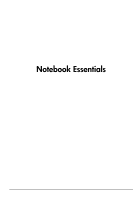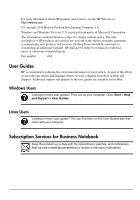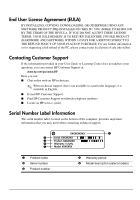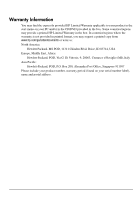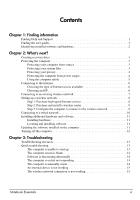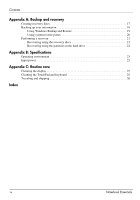HP G62-415NR Notebook Essentials - Windows 7
HP G62-415NR Manual
 |
View all HP G62-415NR manuals
Add to My Manuals
Save this manual to your list of manuals |
HP G62-415NR manual content summary:
- HP G62-415NR | Notebook Essentials - Windows 7 - Page 1
Notebook Essentials - HP G62-415NR | Notebook Essentials - Windows 7 - Page 2
herein. Part number: 539907-001 User Guides HP is committed to reducing the environmental impact of our products. As part of this effort, we provide user guides and learning centers on your computer hard drive in Help and Support. Additional support and updates to the user guides are available - HP G62-415NR | Notebook Essentials - Windows 7 - Page 3
language, it is available in English. ■ E-mail HP Customer Support. ■ Find HP Customer Support worldwide telephone numbers. ■ Locate an HP service center. Serial Number Label Information The serial number label, located on the bottom of the computer, provides important information that you may - HP G62-415NR | Notebook Essentials - Windows 7 - Page 4
the start menu on your PC and/or in the CD/DVD provided in the box. Some countries/regions may provide a printed HP Limited Warranty in the box is not provided in printed format, you may request a printed copy from www.hp.com/go/orderdocuments or write to: North America: Hewlett Packard, MS POD, - HP G62-415NR | Notebook Essentials - Windows 7 - Page 5
hardware 11 Locating and installing software 11 Updating the software installed on the computer 11 Turning off the computer 12 Chapter 3: Troubleshooting Troubleshooting resources 13 Quick troubleshooting 13 The computer is unable to start up 13 The computer screen is blank 14 Software - HP G62-415NR | Notebook Essentials - Windows 7 - Page 6
using the recovery discs 21 Recovering using the partition on the hard drive 22 Appendix B: Specifications Operating environment 23 Input power 23 Appendix C: Routine care Cleaning the display 25 Cleaning the TouchPad and keyboard 25 Traveling and shipping 26 Index iv Notebook Essentials - HP G62-415NR | Notebook Essentials - Windows 7 - Page 7
and serial number, installed software, hardware components, and specifications ■ How to help safeguard the computer ■ How to get the best performance from the battery ■ How to set up a wireless network Finding the user guides User guides and regulatory and safety information are provided on the - HP G62-415NR | Notebook Essentials - Windows 7 - Page 8
software manufacturer's instructions, which may be provided with the software, on disc, or on the manufacturer's Web site. To see a list of hardware or modify device configurations. ✎ Windows® includes the User Account Control feature to improve the security of the computer. You may be prompted - HP G62-415NR | Notebook Essentials - Windows 7 - Page 9
recovery discs of the full factory image. The recovery discs are used to start up (boot) the computer and recover the operating system and software to factory settings in case computer viruses that can disable the operating system, in most cases, repair damage purchasing extended update service. ■ To - HP G62-415NR | Notebook Essentials - Windows 7 - Page 10
privacy protection features, follow these guidelines: ■ Keep the operating system and software updated. Many software updates contain security enhancements. ■ Use a firewall. Firewall software monitors incoming traffic on the computer to block messages that do not meet specific security criteria - HP G62-415NR | Notebook Essentials - Windows 7 - Page 11
disable the power cord grounding pin, for example, by attaching a 2-pin adapter. The grounding pin is an important safety feature adapter or battery provided with the computer, a replacement AC adapter or battery provided by HP, or a compatible AC adapter or battery purchased as an accessory from HP - HP G62-415NR | Notebook Essentials - Windows 7 - Page 12
existing account: ■ Internet Services & Offers (available in some locations) ■ ISP-provided icons (available in some locations) ■ Windows Connect to the Internet wizard (available in all locations) Using Internet Services & Offers If the Internet Services & Offers utility is supported in the country - HP G62-415NR | Notebook Essentials - Windows 7 - Page 13
ISP and the ISP has provided you with such information as a specific IP address and POP3 and SMTP settings. To access the Windows Connect to the Internet wizard and instructions for using the wizard, click Start, click Help and Support, and then search for Connect to the Internet wizard. ✎ If you - HP G62-415NR | Notebook Essentials - Windows 7 - Page 14
office wireless network, which is also called a wireless local area network (WLAN), using a wireless computer. To set up a wireless network up the modem, install a network cable to connect your wireless computer to the modem, and test the Internet service. 2. Your ISP will give you a User ID and - HP G62-415NR | Notebook Essentials - Windows 7 - Page 15
screen instructions. Step 3: Configure the computer to connect to the wireless network 1. If the wireless computer is off, turn it on. 2. If the wireless light is off, turn on the wireless function by pressing the wireless button. For help locating the wireless button or light, refer to the Notebook - HP G62-415NR | Notebook Essentials - Windows 7 - Page 16
the RJ-45 (network) jack. 1. Plug the cable into the jack 1 on the computer. 2. Plug the other end of the cable into a wall jack 2. 10 Notebook Essentials - HP G62-415NR | Notebook Essentials - Windows 7 - Page 17
cannot be used until it is installed. To locate and install a preloaded program or driver, follow these steps: 1. Click Start, click All Programs, click Recovery Manager, and then click Recovery Manager. 2. Follow the on-screen instructions. ■ Software on disc. To install software from a disc - HP G62-415NR | Notebook Essentials - Windows 7 - Page 18
Click Start, and then click Shut Down. If you are unable to turn off the computer with these steps, try the following emergency shutdown procedures, . ■ Press ctrl+alt+delete. Then, in the lower-right corner of the screen, click the Shut down button. ■ Press and hold the power button for at - HP G62-415NR | Notebook Essentials - Windows 7 - Page 19
then click Help and Support. ✎ Although many checkup and repair tools require an Internet connection, other tools, like Help and Support, can help you fix a problem when the computer is offline. Quick troubleshooting The computer is unable to start up If the computer does not turn on when you press - HP G62-415NR | Notebook Essentials - Windows 7 - Page 20
Chapter 3: Troubleshooting The computer screen is blank If the screen is blank but you have not turned off the computer, features that turn off the display. Sleep and Hibernation can be initiated by the system while the computer is on but is not in use, or when the computer has reached a low battery - HP G62-415NR | Notebook Essentials - Windows 7 - Page 21
. ■ Select Start, click Control Panel, click Network and Internet, click Network and Sharing Center, click Troubleshoot problems, and then follow the on-screen instructions. ■ Be sure that the wireless device is turned on and the wireless light on the computer is blue. If the light is amber - HP G62-415NR | Notebook Essentials - Windows 7 - Page 22
- HP G62-415NR | Notebook Essentials - Windows 7 - Page 23
recovery discs. The next time you open Recovery Manager, you will be prompted to continue the disc creation process. To create a set of recovery discs: 1. Click Start, click All Programs, click Recovery Manager, and then click Recovery Disc Creation. 2. Follow the on-screen instructions. Notebook - HP G62-415NR | Notebook Essentials - Windows 7 - Page 24
window, press alt+fn+prt sc. To copy the entire screen, press fn+prt sc. c. Open a word-processing document, click Edit, and then click Paste. d. Save the document. ■ You can back up your information to an optional external hard drive, a network drive, or discs. ■ When backing up to discs, use any - HP G62-415NR | Notebook Essentials - Windows 7 - Page 25
the speed of the computer. 1. Select Start > All Programs > Maintenance > Backup and Restore. 2. Follow the on-screen instructions to set up and create a backup. ✎ Windows® includes the User Account Control feature to improve the security of your computer. You may be prompted for your permission or - HP G62-415NR | Notebook Essentials - Windows 7 - Page 26
Appendix A: Backup and recovery Using system restore points When you back up your system, you are creating a system restore point. A system restore point allows you to save and name a snapshot of your hard drive at a specific point in time. You can then recover back to that point if you want to - HP G62-415NR | Notebook Essentials - Windows 7 - Page 27
hard drive. However, if your computer includes a solid-state drive (SSD), you may not have a recovery partition. If that is the case, recovery discs have been included with your computer. Use these discs to recover your operating system and software. ✎ Windows has its own built-in repair features - HP G62-415NR | Notebook Essentials - Windows 7 - Page 28
at the bottom of the screen. b. Press f11 while the "Press for recovery" message is displayed on the screen. ✎ It may take several minutes for Recovery Manager to load. 2. Click System Recovery in the Recovery Manager window. 3. Follow the on-screen instructions. 22 Notebook Essentials - HP G62-415NR | Notebook Essentials - Windows 7 - Page 29
the following specifications. Operating voltage 18.5 V 19.0 V Operating current 3.5 A 4.74 A Smart adapters 65 W 90 W ✎ The computer operating voltage and current as well as the adapter wattage can be found on the system regulatory label on the bottom of the computer. Notebook Essentials 23 - HP G62-415NR | Notebook Essentials - Windows 7 - Page 30
- HP G62-415NR | Notebook Essentials - Windows 7 - Page 31
If the screen requires additional cleaning, use premoistened antistatic wipes or an antistatic screen cleaner. Cleaning the TouchPad and keyboard Dirt and the keyboard. A vacuum cleaner can deposit household debris on the keyboard surface. Clean the keyboard regularly to prevent keys from sticking - HP G62-415NR | Notebook Essentials - Windows 7 - Page 32
from external power for more than 2 weeks, remove the battery pack and store it separately. ■ If you are shipping the computer or a drive, use suitable protective packaging and label the package "FRAGILE." ■ If the computer has a wireless device or a cell phone device installed, such as an - HP G62-415NR | Notebook Essentials - Windows 7 - Page 33
image 14 Notebook Essentials E electric shock 5 emergency shutdown procedures 12, 14 environmental specifications 23 external devices, troubleshooting 15 F firewalls 4 full system recovery 17 H hardware identifying 1, 2 installing 11 Help and Support 1 Hibernation 14 HP Recovery Manager 17 - HP G62-415NR | Notebook Essentials - Windows 7 - Page 34
troubleshooting 13 blank screen 14 display problems 14 external device problems 15 overheating problems 14 resources 13 software problems 14 startup problems 13 unresponsive computer 14 wireless network problems 15 turning off the computer 12 U unresponsive computer, troubleshooting 14 user guides
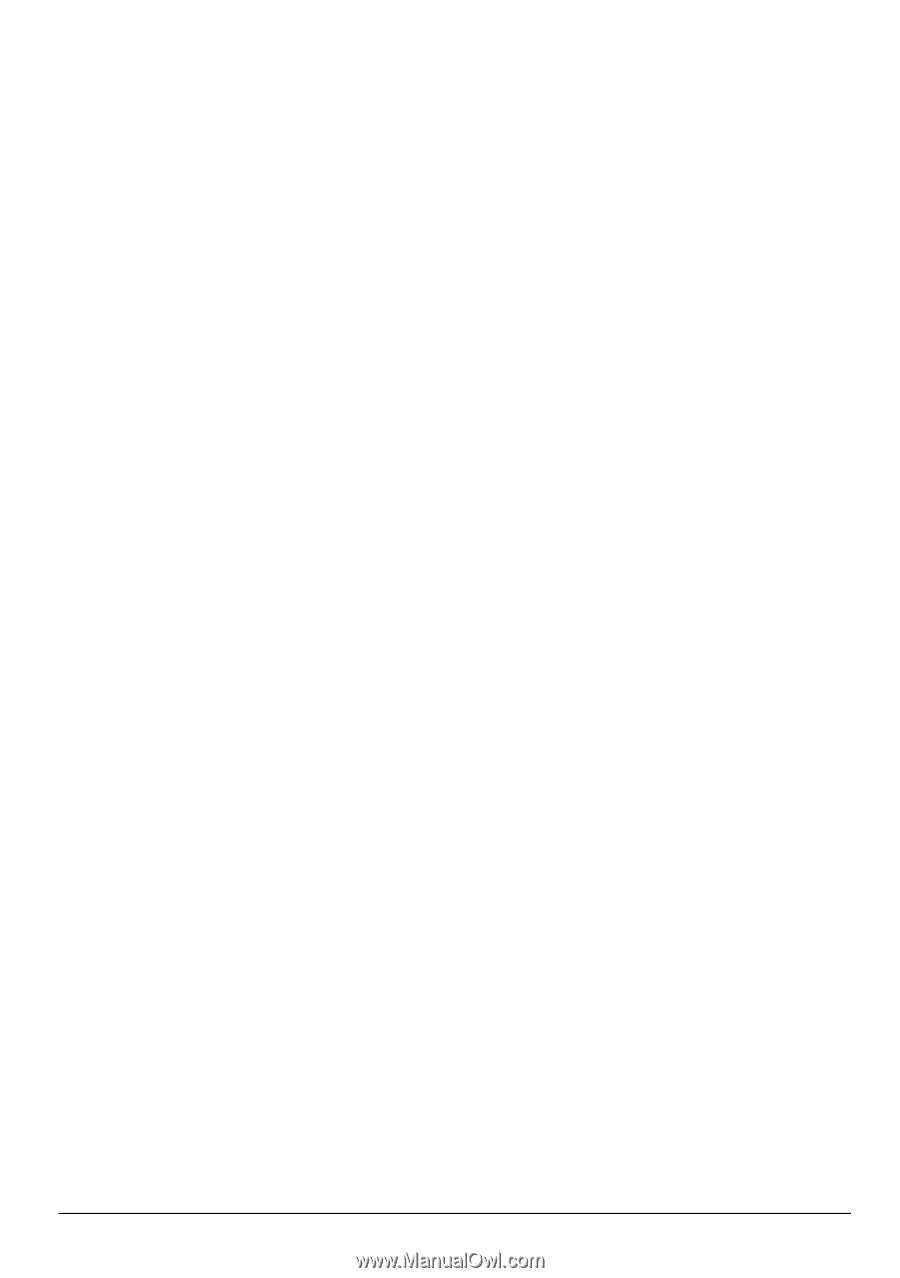
Notebook Essentials