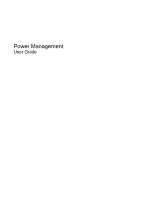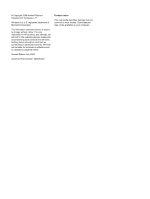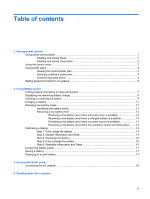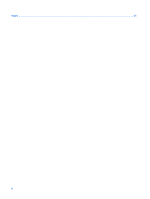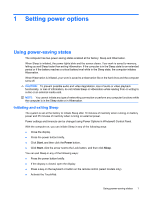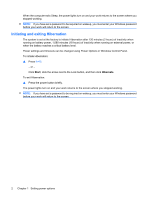HP G70-460US Power Management - Windows Vista
HP G70-460US - Core 2 Duo 2.1 GHz Manual
 |
UPC - 884962256503
View all HP G70-460US manuals
Add to My Manuals
Save this manual to your list of manuals |
HP G70-460US manual content summary:
- HP G70-460US | Power Management - Windows Vista - Page 1
Power Management User Guide - HP G70-460US | Power Management - Windows Vista - Page 2
such products and services. Nothing herein should be construed as constituting an additional warranty. HP shall not be liable for technical or editorial errors or omissions contained herein. Second Edition: July 2008 Document Part Number: 482528-002 Product notice This user guide describes features - HP G70-460US | Power Management - Windows Vista - Page 3
battery power Finding battery information in Help and Support 7 Displaying the remaining battery charge 8 Inserting or removing the battery ...9 Charging a battery ...11 Managing low battery levels ...12 Identifying low battery levels 12 Resolving a low battery level 13 Resolving a low battery - HP G70-460US | Power Management - Windows Vista - Page 4
Index ...21 iv - HP G70-460US | Power Management - Windows Vista - Page 5
states enabled at the factory: Sleep and Hibernation. When Sleep is initiated, the power lights blink and the screen clears. Your work is saved to memory, letting you exit Sleep faster than exiting Hibernation. If the computer is in the Sleep state for an extended period or if the battery reaches - HP G70-460US | Power Management - Windows Vista - Page 6
on wakeup, you must enter your Windows password before your work will return to the screen. Initiating and exiting Hibernation The system is set at the factory to initiate Hibernation after 120 minutes (2 hours) of inactivity when running on battery power, 1,080 minutes (18 hours) of inactivity - HP G70-460US | Power Management - Windows Vista - Page 7
access power settings, view remaining battery charge, and select a different power plan. ● To display the percentage of remaining battery charge and the current power plan, move the pointer over the battery meter icon. ● To access Power Options, or to change the power plan, click the battery meter - HP G70-460US | Power Management - Windows Vista - Page 8
system settings that manages how the computer uses power. Power plans can help you conserve power or maximize performance. You can change power plan settings or create your own power plan. Viewing the current power plan ▲ Move the pointer over the battery meter icon in the notification area, at the - HP G70-460US | Power Management - Windows Vista - Page 9
to prompt for a password when the computer exits Sleep or Hibernation, follow these steps: 1. Select Start > Control Panel > System and Maintenance > Power Options. 2. In the left pane, click Require a password on wakeup. 3. Click Change Settings that are currently unavailable. 4. Click Require - HP G70-460US | Power Management - Windows Vista - Page 10
. When the computer is plugged into external AC power, the computer runs on AC power. If the computer contains a charged battery and is running on external AC power supplied through the AC adapter, the computer switches to battery power if the AC adapter is disconnected from the computer. NOTE: The - HP G70-460US | Power Management - Windows Vista - Page 11
to test battery performance ● Information on calibration, power management, and proper care and storage to maximize battery life ● Information on battery types, specifications, life cycles, and capacity To access Battery information: ▲ Select Start > Help and Support > Learning Center > HP Power and - HP G70-460US | Power Management - Windows Vista - Page 12
- Select Start > Control Panel > Mobile PC > Windows Mobility Center. The time shown indicates the approximate running time remaining on the battery if the battery continues to provide power at the current level. For example, the time remaining will decrease when a DVD is playing and will increase - HP G70-460US | Power Management - Windows Vista - Page 13
Inserting or removing the battery CAUTION: Removing a battery that is the sole power source can cause loss of information. To prevent loss of information, initiate Hibernation or shut down the computer through Windows before removing the battery. To insert the battery: 1. Turn the computer upside - HP G70-460US | Power Management - Windows Vista - Page 14
3. Pivot the battery (2) upward and remove it from the computer (3). 10 Chapter 2 Using battery power - HP G70-460US | Power Management - Windows Vista - Page 15
Charging a battery WARNING! Do not charge the computer battery while you are onboard aircraft. The battery charges whenever the computer is plugged into external power through an AC adapter, an optional power adapter, an optional expansion product, or an optional docking device. The battery charges - HP G70-460US | Power Management - Windows Vista - Page 16
system responses set at the factory. Some lowbattery alerts and system responses can be changed using Power Options in Windows Control Panel. Preferences set using Power Options do not affect lights. Identifying low battery levels When a battery that is the sole power source for the computer reaches - HP G70-460US | Power Management - Windows Vista - Page 17
has initiated Hibernation, do not restore power until the power lights turn off. Resolving a low battery level when external power is available ▲ Connect one of the following devices: ● AC adapter ● Optional power adapter Resolving a low battery level when a charged battery is available 1. Turn off - HP G70-460US | Power Management - Windows Vista - Page 18
whether the computer is off or in use, but it charges faster when the computer is off. To fully charge the battery: 1. Insert the battery into the computer. 2. Connect the computer to an AC adapter, optional power adapter, optional expansion product, or optional docking device, and then plug the - HP G70-460US | Power Management - Windows Vista - Page 19
process: ◦ The monitor will not turn off automatically. ◦ Hard drive speed will not decrease automatically when the computer is idle. ◦ System-initiated Hibernation will not occur. To discharge a battery: 1. Unplug the computer from its external power source, but do not turn off the computer. 2. Run - HP G70-460US | Power Management - Windows Vista - Page 20
and then click More power options. - or - Select Start > Control Panel > System and Maintenance > Power Options. 2. Under the current power plan, click Change plan settings. 3. Click Restore default settings for this plan, and then follow the on-screen instructions. 16 Chapter 2 Using battery power - HP G70-460US | Power Management - Windows Vista - Page 21
of time. If a computer will be unused and unplugged from external power for more than 2 weeks, remove the battery and store it separately. To prolong the charge of a stored battery, place it in a cool, dry place. NOTE: A stored battery should be checked every 6 months. If the capacity is less than - HP G70-460US | Power Management - Windows Vista - Page 22
, use only the AC adapter provided with the computer, a replacement AC adapter provided by HP, or a compatible AC adapter purchased from HP. Connect the computer to external AC power under any of the following conditions: WARNING! Do not charge the computer battery while you are onboard aircraft - HP G70-460US | Power Management - Windows Vista - Page 23
. The grounding pin is an important safety feature. To connect the computer to external AC power: 1. Plug the AC adapter into the power connector (1) on the computer. 2. Plug the power cord into the AC adapter (2). 3. Plug the other end of the power cord into an AC outlet (3). Connecting the AC - HP G70-460US | Power Management - Windows Vista - Page 24
following conditions: ● When you need to replace the battery or access components inside the computer ● When you are connecting an external hardware device that does not connect to a USB port ● When the computer will be unused and disconnected from external power for an extended period To shut down - HP G70-460US | Power Management - Windows Vista - Page 25
AC adapter, connecting 19 B battery calibrating 14 charging 11, 14 conserving power 17 disposing 17 inserting 9 low battery levels 12 recharging 16 removing 9 storing 17 battery light 11, 12 battery power 6 battery release latch 9 battery temperature 17 C calibrating battery 14 charging batteries 11 - HP G70-460US | Power Management - Windows Vista - Page 26
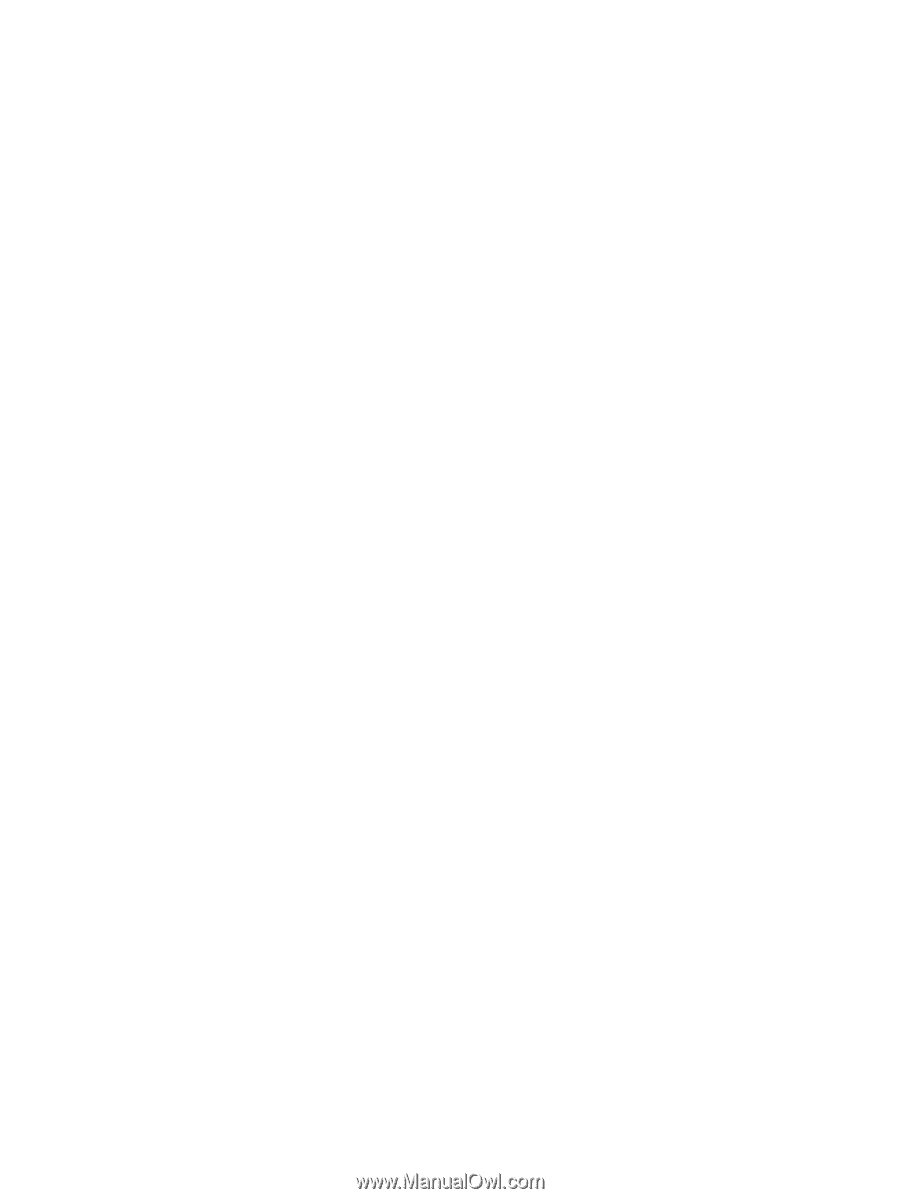
Power Management
User Guide