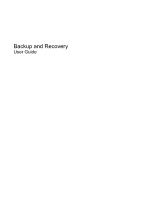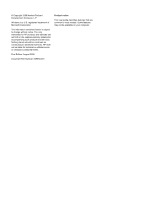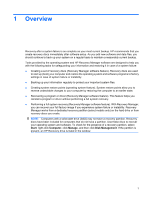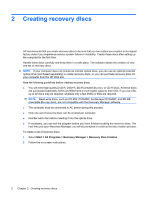HP G71-340US Backup and Recovery - Windows 7
HP G71-340US - Core 2 Duo 2.2 GHz Manual
 |
UPC - 884962548950
View all HP G71-340US manuals
Add to My Manuals
Save this manual to your list of manuals |
HP G71-340US manual content summary:
- HP G71-340US | Backup and Recovery - Windows 7 - Page 1
Backup and Recovery User Guide - HP G71-340US | Backup and Recovery - Windows 7 - Page 2
products and services. Nothing herein should be construed as constituting an additional warranty. HP shall not be liable for technical or editorial errors or omissions contained herein. First Edition: August 2009 Document Part Number: 539894-001 Product notice This user guide describes features - HP G71-340US | Backup and Recovery - Windows 7 - Page 3
Table of contents 1 Overview 2 Creating recovery discs 3 Backing up your information Using Windows Backup and Restore 4 Using system restore points ...5 When to create restore points 5 Create a system restore point 5 Restore to a previous date and time 5 4 Performing a recovery Recovering from - HP G71-340US | Backup and Recovery - Windows 7 - Page 4
iv - HP G71-340US | Backup and Recovery - Windows 7 - Page 5
maintain a reasonably current backup. Tools provided by the operating system and HP Recovery Manager software are designed to help you with the following tasks for changes to your computer by restoring the computer to an earlier state. ● Recovering a program or driver (Recovery Manager software - HP G71-340US | Backup and Recovery - Windows 7 - Page 6
, or you can purchase recovery discs for your computer from the HP Web site. Note the following guidelines before creating The computer must be connected to AC power during this process. ● Only one set of recovery discs can be created per computer. instructions. 2 Chapter 2 Creating recovery discs - HP G71-340US | Backup and Recovery - Windows 7 - Page 7
(purchased separately): CD-R, CD-RW, DVD+R, DVD-R, or DVD±RW. The discs you use will depend on the type of optical drive installed in your computer. NOTE: DVDs store more information than CDs, so using them for backup reduces the number of recovery discs required. ● When backing up to discs, number - HP G71-340US | Backup and Recovery - Windows 7 - Page 8
sure that the computer is connected to AC power before you start the backup process. NOTE: The backup process may take over an hour, depending on file size and the speed of the computer. 1. Select Start > All Programs > Maintenance > Backup and Restore. 2. Follow the on-screen instructions to set up - HP G71-340US | Backup and Recovery - Windows 7 - Page 9
you want to create a restore point. 5. Click Create. 6. Follow the on-screen instructions. Restore to a previous date and time To revert to a restore point (created at a previous date and time), when the computer was functioning optimally, follow these steps: 1. Select Start > Control Panel > System - HP G71-340US | Backup and Recovery - Windows 7 - Page 10
HP recommends that you use HP Recovery Manager to create a set of recovery discs (entire drive backup) as soon as you set up your computer not provided with this computer must be downloaded from the manufacturer's Web computer. 3. Follow the on-screen instructions. 6 Chapter 4 Performing a recovery - HP G71-340US | Backup and Recovery - Windows 7 - Page 11
hard drive, accessed by pressing either the Start button or f11. This restores the computer to its factory condition. To restore the system from the partition, follow these Manager window. 3. Follow the on-screen instructions. Recovering from the dedicated recovery partition (select models only) 7 - HP G71-340US | Backup and Recovery - Windows 7 - Page 12
recovery 1 P performing a recovery 6 R recovering a program or driver 1 recovering from the dedicated recovery partition 7 recovering from the recovery 5 S safeguarding information 1 solid-state drive (SSD) 1, 6, 7 supported discs 2 system failure or instability 1 system recovery 1, 6 system restore - HP G71-340US | Backup and Recovery - Windows 7 - Page 13
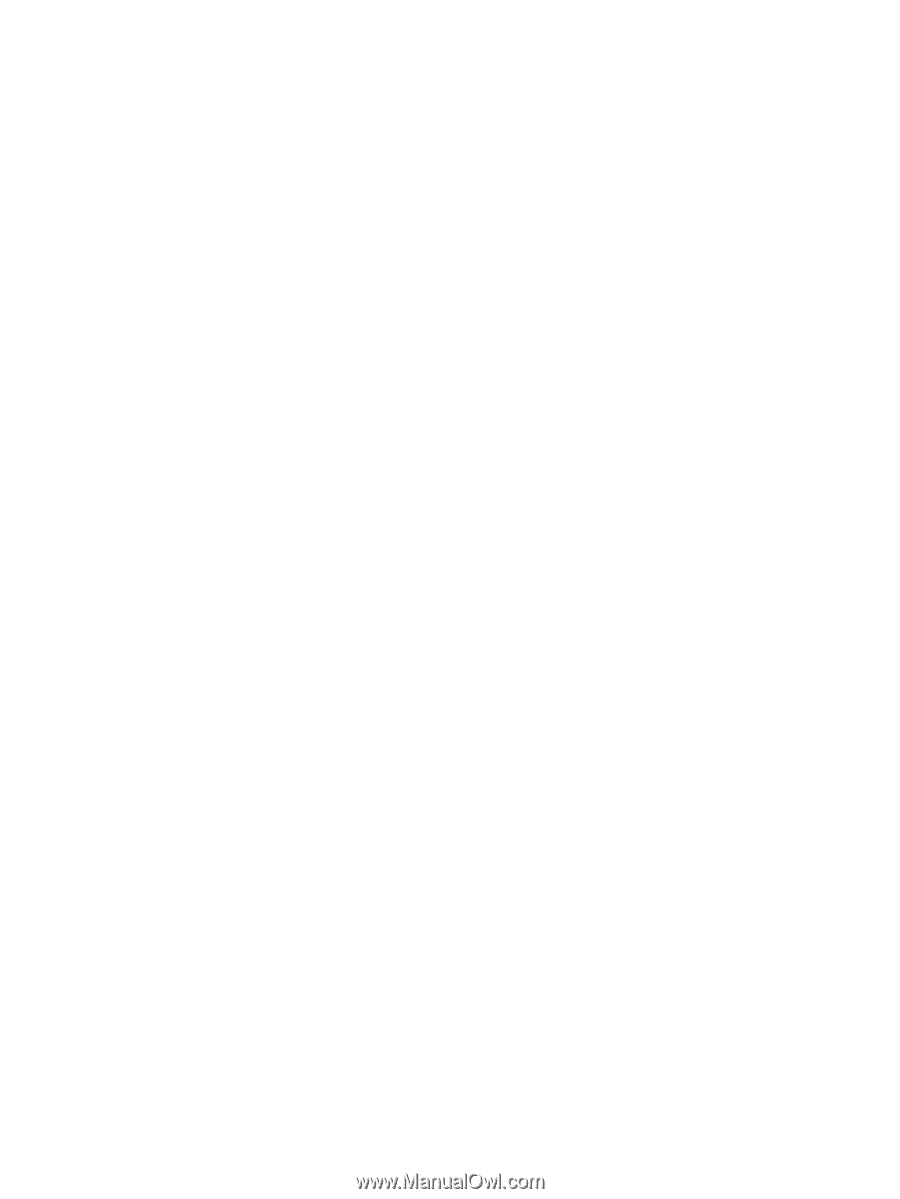
Backup and Recovery
User Guide