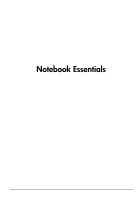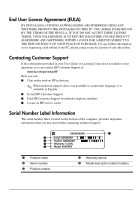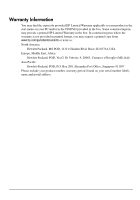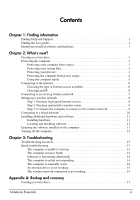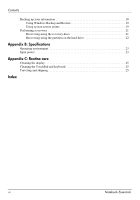HP G72-b62US Notebook Essentials - Windows 7
HP G72-b62US Manual
 |
View all HP G72-b62US manuals
Add to My Manuals
Save this manual to your list of manuals |
HP G72-b62US manual content summary:
- HP G72-b62US | Notebook Essentials - Windows 7 - Page 1
Notebook Essentials - HP G72-b62US | Notebook Essentials - Windows 7 - Page 2
Help and Support > User Guides Linux Users Looking for more user guides? You can find them on the User Guides disc that came with your computer. Subscription Services for Business Notebook Keep this product up to date with the latest drivers, patches, and notifications. Sign up now at www.hp.com/go - HP G72-b62US | Notebook Essentials - Windows 7 - Page 3
or for requesting a full refund of the PC, please contact your local point of sale (the seller). Contacting Customer Support If the information provided in your User Guide or Learning Center does not address your questions, you can contact HP Customer Support at: www.hp.com/go/contactHP Here you can - HP G72-b62US | Notebook Essentials - Windows 7 - Page 4
Warranty applicable to your product in the start menu on your PC and/or in the CD/DVD provided in the box. Some countries/regions may provide a printed HP Limited Warranty in the box. In countries/regions where the warranty is not provided in printed format, you may request a printed copy from - HP G72-b62US | Notebook Essentials - Windows 7 - Page 5
Support 1 Finding the user guides 1 Identifying installed software and hardware 1 Chapter 2: What's next? Creating recovery high-speed Internet service 8 Step 2: Troubleshooting Troubleshooting resources 13 Quick troubleshooting 13 The computer is unable to start up 13 The computer screen - HP G72-b62US | Notebook Essentials - Windows 7 - Page 6
using the recovery discs 21 Recovering using the partition on the hard drive 22 Appendix B: Specifications Operating environment 23 Input power 23 Appendix C: Routine care Cleaning the display 25 Cleaning the TouchPad and keyboard 25 Traveling and shipping 25 Index iv Notebook Essentials - HP G72-b62US | Notebook Essentials - Windows 7 - Page 7
, and specifications ■ How to help safeguard the computer ■ How to get the best performance from the battery ■ How to set up a wireless network Finding the user guides User guides and regulatory and safety information are provided on the computer and are available through Help and Support. » To - HP G72-b62US | Notebook Essentials - Windows 7 - Page 8
. You may be prompted for your permission or password for tasks such as installing software, running utilities, or changing Windows settings. Refer to Help and Support for more information. 2 Notebook Essentials - HP G72-b62US | Notebook Essentials - Windows 7 - Page 9
a set of recovery discs of the full factory image. The recovery discs are used set of recovery discs, refer to Appendix A, "Backup and recovery." Protecting the 60 days by purchasing extended update service. ■ To access Norton Internet system and the backup and recovery software provide several ways - HP G72-b62US | Notebook Essentials - Windows 7 - Page 10
on the computer to block messages that do not meet specific security criteria. Some firewalls also monitor outgoing traffic. Protecting . ■ During an electrical storm, either run the computer on battery power or shut down the computer and unplug the power cord. regions. 4 Notebook Essentials - HP G72-b62US | Notebook Essentials - Windows 7 - Page 11
and regulatory information, and for battery disposal information, refer to the Regulatory, Safety and Environmental Notices. To access the notices, click Start, click Help and Support, and then click User Guides, or refer to the User Guides disc included with some models. Notebook Essentials 5 - HP G72-b62US | Notebook Essentials - Windows 7 - Page 12
Internet Services & Offers If the Internet Services & Offers utility is supported in the Services, and then click Get Online. The Internet Services & Offers utility assists with these tasks: ■ Signing up for a new Internet account ■ Configuring the computer to use an existing account 6 Notebook - HP G72-b62US | Notebook Essentials - Windows 7 - Page 13
ISP and the ISP has provided you with such information as a specific IP address and POP3 and SMTP settings. To access the Windows Connect to the Internet wizard and instructions for using the wizard, click Start, click Help and Support, and then search for Connect to the Internet wizard. ✎ If you - HP G72-b62US | Notebook Essentials - Windows 7 - Page 14
Internet service purchased from an Internet service provider speed Internet service If you already have high-speed Internet service (DSL service, follow these steps: 1. Contact a local ISP to purchase high-speed Internet service and and test the Internet service. 2. Your ISP will give you a - HP G72-b62US | Notebook Essentials - Windows 7 - Page 15
and then click Set up a new network. Then follow the on-screen instructions. Step 3: Configure the computer to connect to the wireless network 1. If locating the wireless button or light, refer to the Notebook PC User Guide in Help and Support. 3. Connect your computer to the wireless network: a. - HP G72-b62US | Notebook Essentials - Windows 7 - Page 16
the RJ-45 (network) jack. 1. Plug the cable into the jack 1 on the computer. 2. Plug the other end of the cable into a wall jack 2. 10 Notebook Essentials - HP G72-b62US | Notebook Essentials - Windows 7 - Page 17
install a preloaded program or driver, follow these steps: 1. Click Start, click All Programs, click Recovery Manager, and then click Recovery Manager. 2. Follow the on-screen instructions. ■ Software on disc. links for updating installed software, refer to Help and Support. Notebook Essentials 11 - HP G72-b62US | Notebook Essentials - Windows 7 - Page 18
: Ä CAUTION: Emergency shutdown procedures result in the loss of unsaved information. ■ Press ctrl+alt+delete. Then, in the lower-right corner of the screen, click the Shut down button. ■ Press and hold the power button for at least 5 seconds. ■ Disconnect the computer from external power and remove - HP G72-b62US | Notebook Essentials - Windows 7 - Page 19
, other tools, like Help and Support, can help you fix a problem when the computer is offline. Quick troubleshooting The computer is unable to start provided with the computer or one approved by HP for this computer. ■ If the computer is running on battery power or is plugged into an external power - HP G72-b62US | Notebook Essentials - Windows 7 - Page 20
Troubleshooting The computer screen is blank If the screen has reached a low battery level. To change these screen. To transfer the image to the computer screen, the computer screen or the external or keyboard commands right corner of the screen, click the Shut and remove the battery. The computer is - HP G72-b62US | Notebook Essentials - Windows 7 - Page 21
with the operating system. ■ Be sure that the correct drivers are installed and updated. The wireless network connection is not click Network and Sharing Center, click Troubleshoot problems, and then follow the on-screen instructions. ■ Be sure that the wireless Support. Notebook Essentials 15 - HP G72-b62US | Notebook Essentials - Windows 7 - Page 22
Chapter 3: Troubleshooting 16 Notebook Essentials - HP G72-b62US | Notebook Essentials - Windows 7 - Page 23
recovery discs. The next time you open Recovery Manager, you will be prompted to continue the disc creation process. To create a set of recovery discs: 1. Click Start, click All Programs, click Recovery Manager, and then click Recovery Disc Creation. 2. Follow the on-screen instructions. Notebook - HP G72-b62US | Notebook Essentials - Windows 7 - Page 24
of recovery system recovery points using Recovery Manager a screen shot of the settings. The screen shot can screen. b. Copy the screen: To copy only the active window, press alt+fn+prt sc. To copy the entire screen following types of discs (purchased separately): CD-R, CD-RW, DVD+R, DVD-R, or DVD±RW - HP G72-b62US | Notebook Essentials - Windows 7 - Page 25
recovery or changing Windows settings. Refer to Help and Support for more information. Using system restore points When you to save and name a snapshot of your hard drive at a specific point in time. You can then recover back to that point if the on-screen instructions. Notebook Essentials 19 - HP G72-b62US | Notebook Essentials - Windows 7 - Page 26
Appendix A: Backup and recovery Restore to a previous date and time To revert to a restore point (created at a previous date and time In the left pane, click System protection. 3. Click the System Protection tab. 4. Click System Restore. 5. Follow the on-screen instructions. 20 Notebook Essentials - HP G72-b62US | Notebook Essentials - Windows 7 - Page 27
and then click Help and Support. ✎ Recovery Manager recovers only the recovery discs To restore the system from the recovery discs: 1. Back up all personal files. 2. Insert the first recovery disc into the optical drive and restart the computer. 3. Follow the on-screen instructions. Notebook - HP G72-b62US | Notebook Essentials - Windows 7 - Page 28
at the bottom of the screen. b. Press f11 while the "Press for recovery" message is displayed on the screen. ✎ It may take several minutes for Recovery Manager to load. 2. Click System Recovery in the Recovery Manager window. 3. Follow the on-screen instructions. 22 Notebook Essentials - HP G72-b62US | Notebook Essentials - Windows 7 - Page 29
be powered only with an AC adapter or a DC power source supplied and approved by HP for use with this computer. The computer is capable of accepting DC power within the following specifications. Operating voltage 18.5 V 19.0 V Operating current 3.5 A 4.74 A AC adapter 65 W 90 W ✎ The computer - HP G72-b62US | Notebook Essentials - Windows 7 - Page 30
- HP G72-b62US | Notebook Essentials - Windows 7 - Page 31
soft, damp, lint-free cloth. If the screen requires additional cleaning, use premoistened antistatic wipes or an antistatic screen cleaner. Cleaning the TouchPad and keyboard Dirt and grease on the TouchPad can cause the , and do not check it in with the rest of your bags. Notebook Essentials 25 - HP G72-b62US | Notebook Essentials - Windows 7 - Page 32
and disconnected from external power for more than 2 weeks, remove the battery pack and store it separately. ■ If you are shipping the computer System for Mobile Communications (GSM), or a General Packet Radio Service (GPRS) device, the use of these devices may be restricted Notebook Essentials - HP G72-b62US | Notebook Essentials - Windows 7 - Page 33
shutdown procedures 12, 14 Notebook Essentials environmental specifications 23 external devices, troubleshooting 15 F firewalls 4 full system recovery 17 H hardware identifying 1 installing 11 Help and Support 1 Hibernation 14 HP Recovery Manager 17 humidity specifications 23 I IEC 60950 compliance - HP G72-b62US | Notebook Essentials - Windows 7 - Page 34
-28 system recovery 17, 21 system restore points 17, 19 T temperature safety considerations 5, 15 specifications 23 troubleshooting 14 TouchPad, cleaning 25 traveling with the computer 23, 25 troubleshooting 13 blank screen 14 display problems 14 external device problems 15 overheating problems 14
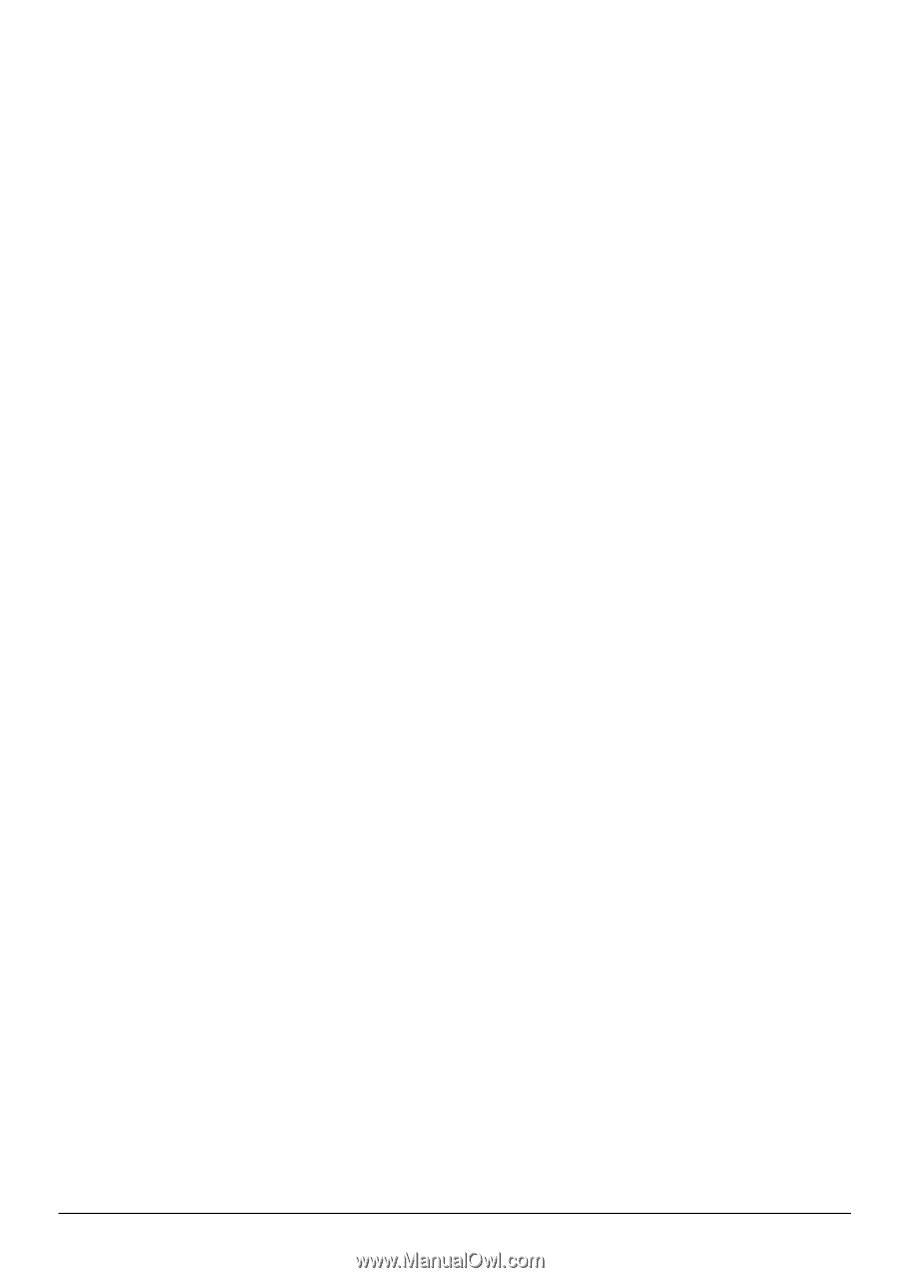
Notebook Essentials