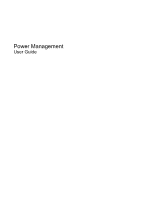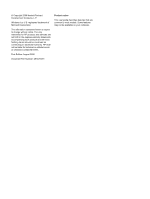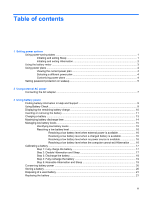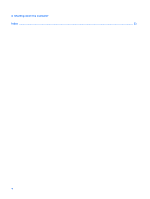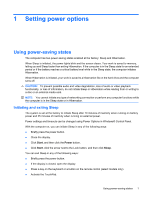HP HDX X16-1006TX Power Management - Windows Vista
HP HDX X16-1006TX Manual
 |
View all HP HDX X16-1006TX manuals
Add to My Manuals
Save this manual to your list of manuals |
HP HDX X16-1006TX manual content summary:
- HP HDX X16-1006TX | Power Management - Windows Vista - Page 1
Power Management User Guide - HP HDX X16-1006TX | Power Management - Windows Vista - Page 2
products and services. Nothing herein should be construed as constituting an additional warranty. HP shall not be liable for technical or editorial errors or omissions contained herein. First Edition: August 2008 Document Part Number: 487229-001 Product notice This user guide describes features - HP HDX X16-1006TX | Power Management - Windows Vista - Page 3
protection on wakeup 5 2 Using external AC power Connecting the AC adapter ...7 3 Using battery power Finding battery information in Help and Support 9 Using Battery Check ...9 Displaying the remaining battery charge 10 Inserting or removing the battery ...11 Charging a battery ...13 Maximizing - HP HDX X16-1006TX | Power Management - Windows Vista - Page 4
4 Shutting down the computer Index ...23 iv - HP HDX X16-1006TX | Power Management - Windows Vista - Page 5
1 Setting power options Using power-saving states The computer has two power-saving states enabled at the factory: Sleep and Hibernation. When Sleep is initiated, the power lights blink and the screen clears. Your work is saved to memory, letting you exit Sleep faster than exiting Hibernation. If - HP HDX X16-1006TX | Power Management - Windows Vista - Page 6
When the computer exits Sleep, the power lights turn on and your work returns to the screen where you stopped working. NOTE: If you have set a password to be required on wakeup, you must enter your Windows password before your work will return to the screen. Initiating and exiting Hibernation The - HP HDX X16-1006TX | Power Management - Windows Vista - Page 7
Using the battery meter The battery meter is located in the notification area, at the far right of the taskbar. The battery meter allows you to quickly access power settings, view remaining battery charge, and select a different power plan. ● To display the percentage of remaining battery charge and - HP HDX X16-1006TX | Power Management - Windows Vista - Page 8
Using power plans A power plan is a collection of system settings that manages how the computer uses power. Power plans can help you conserve power or maximize performance. You can change power plan settings or create your own power plan. Viewing the current power plan ▲ Move the pointer over the - HP HDX X16-1006TX | Power Management - Windows Vista - Page 9
user account password or change your current user account password, click Create or change your user account password, and the follow the on-screen instructions. If you do not need to create or change a user account password, go to step 5. 5. Click Save changes. Setting password protection on wakeup - HP HDX X16-1006TX | Power Management - Windows Vista - Page 10
! To reduce potential safety issues, use only the AC adapter provided with the computer, a replacement AC adapter provided by HP, or a compatible AC adapter purchased from HP. ● Approved AC adapter ● Optional docking device or expansion product Connect the computer to external AC power under any of - HP HDX X16-1006TX | Power Management - Windows Vista - Page 11
Connecting the AC adapter WARNING! To reduce the risk of electric shock or damage to the equipment: Plug the power cord into an AC outlet that is easily accessible at all times. Disconnect power from the computer by unplugging the power cord from the AC outlet (not by unplugging the power cord from - HP HDX X16-1006TX | Power Management - Windows Vista - Page 12
! To reduce potential safety issues, use only the battery provided with the computer, a replacement battery provided by HP, or a compatible battery purchased from HP. Computer battery life varies, depending on power management settings, programs running on the computer, display brightness, external - HP HDX X16-1006TX | Power Management - Windows Vista - Page 13
Battery information: ▲ Select Start > Help and Support > Learning Center > HP Power and Battery Learning Center. Using Battery Check Battery Battery Check to function properly. 2. Select Start > Help and Support > Troubleshooting tools > Battery Check. Battery Check examines the battery and its - HP HDX X16-1006TX | Power Management - Windows Vista - Page 14
Displaying the remaining battery charge ▲ Move the pointer over the battery meter icon in the notification area, at the far right of the taskbar. - or - View the estimated number of minutes of battery charge remaining in Windows Mobility Center: ▲ Click the battery meter icon, and then click Windows - HP HDX X16-1006TX | Power Management - Windows Vista - Page 15
Inserting or removing the battery CAUTION: Removing a battery that is the sole power source can cause loss of information. To prevent loss of information, initiate Hibernation or shut down the computer through Windows before removing the battery. To insert the battery: 1. Turn the computer upside - HP HDX X16-1006TX | Power Management - Windows Vista - Page 16
3. Pivot the battery (2) upward and remove the battery from the computer (3). 12 Chapter 3 Using battery power - HP HDX X16-1006TX | Power Management - Windows Vista - Page 17
Charging a battery WARNING! Do not charge the computer battery while you are onboard aircraft. The battery charges whenever the computer is plugged into external power through an AC adapter, an optional power adapter, an optional expansion product, or an optional docking device. The battery charges - HP HDX X16-1006TX | Power Management - Windows Vista - Page 18
Maximizing battery discharge time Battery discharge time varies depending on the features you use while on battery power. Maximum discharge time gradually shortens, as the battery storage capacity naturally degrades. Tips for maximizing battery discharge time: ● Lower the brightness on the display. - HP HDX X16-1006TX | Power Management - Windows Vista - Page 19
Managing low battery levels The information in this section describes the alerts and system responses set at the factory. Some lowbattery alerts and system responses can be changed using Power Options in Windows Control Panel. Preferences set using Power Options do not affect lights. Identifying low - HP HDX X16-1006TX | Power Management - Windows Vista - Page 20
Resolving a low battery level CAUTION: To reduce the risk of losing information when the computer reaches a critical battery level and has initiated Hibernation, do not restore power until the power lights turn off. Resolving a low battery level when external power is available ▲ Connect one of the - HP HDX X16-1006TX | Power Management - Windows Vista - Page 21
Calibrating a battery Calibrate a battery under the following conditions: ● When battery charge displays seem inaccurate ● When you observe a significant change in battery run time Even if a battery is heavily used, it should not need to be calibrated more than once a month. It is also not necessary - HP HDX X16-1006TX | Power Management - Windows Vista - Page 22
Step 3: Discharge the battery The computer must remain on while the battery is being discharged. The battery can discharge whether or not you are using the computer, but the battery will discharge faster while you are using it. ● If you plan to leave the computer unattended during the discharge, - HP HDX X16-1006TX | Power Management - Windows Vista - Page 23
Step 4: Fully recharge the battery To recharge the battery: 1. Plug the computer into external power and maintain external power until the battery is fully recharged. When the battery is recharged, the battery light on the computer turns off. You can use the computer while the battery is recharging, - HP HDX X16-1006TX | Power Management - Windows Vista - Page 24
Conserving battery power ● Select low power-use settings through Power Options in Windows Control Panel. ● Turn off wireless and local area network (LAN) connections and exit modem applications when you are not using them. ● Disconnect external devices that are not plugged into an external power - HP HDX X16-1006TX | Power Management - Windows Vista - Page 25
the battery storage capacity has reached a "weak" condition. A message refers you to the HP Web site for more information about ordering a replacement battery. If the battery is possibly covered by an HP warranty, instructions include a warranty ID. NOTE: To ensure that you always have battery power - HP HDX X16-1006TX | Power Management - Windows Vista - Page 26
4 Shutting down the computer CAUTION: Unsaved information will be lost when the computer is shut down. The Shut Down command closes all open programs, including the operating system, and then turns off the display and computer. Shut down the computer under any of the following conditions: ● When you - HP HDX X16-1006TX | Power Management - Windows Vista - Page 27
Index A AC adapter, connecting 7 B battery calibrating 17 charging 13, 17 conserving power 20 discharging 14 disposing 21 inserting 11 low battery levels 15 recharging 19 removing 11 replacing 21 storing 20 Battery Check 9 battery light 13, 15 battery power 8 battery release latch 11 battery - HP HDX X16-1006TX | Power Management - Windows Vista - Page 28
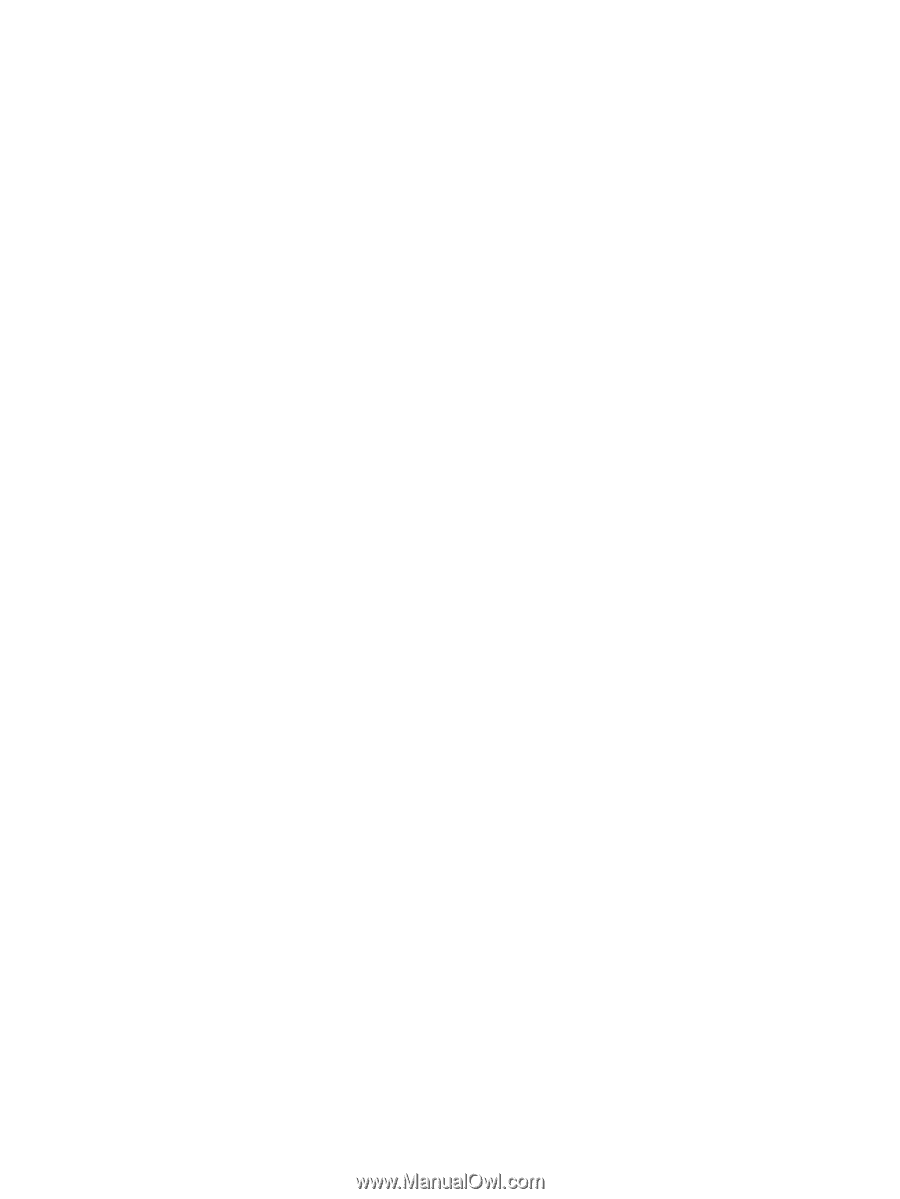
Power Management
User Guide