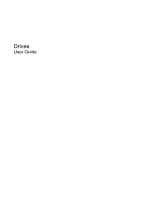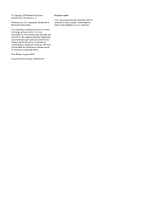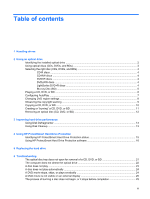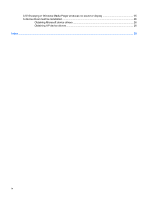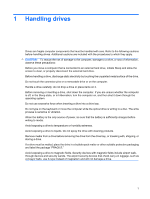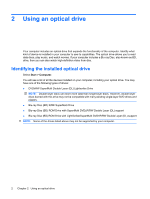HP HDX X16-1006TX Drives - Windows Vista
HP HDX X16-1006TX Manual
 |
View all HP HDX X16-1006TX manuals
Add to My Manuals
Save this manual to your list of manuals |
HP HDX X16-1006TX manual content summary:
- HP HDX X16-1006TX | Drives - Windows Vista - Page 1
Drives User Guide - HP HDX X16-1006TX | Drives - Windows Vista - Page 2
products and services. Nothing herein should be construed as constituting an additional warranty. HP shall not be liable for technical or editorial errors or omissions contained herein. First Edition: August 2008 Document Part Number: 487226-001 Product notice This user guide describes features - HP HDX X16-1006TX | Drives - Windows Vista - Page 3
Hard Drive Protection Identifying HP ProtectSmart Hard Drive Protection status 15 Using HP ProtectSmart Hard Drive Protection software 16 5 Replacing the hard drive 6 Troubleshooting The optical disc tray does not open for removal of a CD, DVD, or BD 21 The computer does not detect the optical - HP HDX X16-1006TX | Drives - Windows Vista - Page 4
A DVD playing in Windows Media Player produces no sound or display 25 A device driver must be reinstalled ...26 Obtaining Microsoft device drivers 26 Obtaining HP device drivers 26 Index ...28 iv - HP HDX X16-1006TX | Drives - Windows Vista - Page 5
1 Handling drives Drives are fragile computer components that must be handled with care. Refer to the following cautions before handling drives. Additional cautions are included with the procedures to which they apply. CAUTION: To reduce the risk of damage to the computer, damage to a drive, or loss - HP HDX X16-1006TX | Drives - Windows Vista - Page 6
-layer DVD drives and players. ● Blu-ray Disc (BD) R/RE SuperMulti Drive ● Blu-ray Disc (BD) ROM Drive with SuperMulti DVD±R/RW Double Layer (DL) support ● Blu-ray Disc (BD) ROM Drive with LightScribe/SuperMulti DVD±R/RW Double Layer (DL - HP HDX X16-1006TX | Drives - Windows Vista - Page 7
ray Disc (BD) drive, it can also read BDs. NOTE: Some of the optical drives listed may not be supported by your computer. The listed drives are not necessarily all of the supported optical drives. Some optical drives can also write to optical discs as described in the following table. Optical drive - HP HDX X16-1006TX | Drives - Windows Vista - Page 8
right disc (CDs, DVDs, and BDs) An optical drive supports optical discs (CDs, DVDs, and BDs). CDs, used to CDs but have a much higher storage capacity. NOTE: The optical drive on your computer may not support all the types of optical discs discussed in this section. CD-R discs Use CD-R (write-once) - HP HDX X16-1006TX | Drives - Windows Vista - Page 9
Blu-ray Disc (BD) BD is a high-density optical disc format for the storage of digital information, including high-definition video. A single-layer BD can store 25 GB, over five times the size of a single-layer DVD at 4.7 GB. A dual-layer BD can store 50 GB, almost 6 times the size of a dual-layer - HP HDX X16-1006TX | Drives - Windows Vista - Page 10
Playing a CD, DVD, or BD 1. Turn on the computer. 2. Press the release button (1) on the drive bezel to release the disc tray. 3. Pull out the tray (2). 4. Hold the disc by the edges to avoid touching the flat surfaces and position the disc label-side up over the tray spindle. NOTE: If the tray is - HP HDX X16-1006TX | Drives - Windows Vista - Page 11
, and then select one of the available options for each media type listed. 4. Click Save. NOTE: For more information about AutoPlay, refer to Help and Support. Configuring AutoPlay 7 - HP HDX X16-1006TX | Drives - Windows Vista - Page 12
You may be prompted for your permission or password for tasks such as installing software, running utilities, or changing Windows settings. Refer to Help and Support for more information. 3. Click the plus sign (+) next to DVD/CD-ROM drives. 4. Right-click the DVD drive for which you want to change - HP HDX X16-1006TX | Drives - Windows Vista - Page 13
writing to a disc. The write process is sensitive to vibration. NOTE: For details about using software included with the computer, refer to the software manufacturer's instructions, which may be provided with the software, on disc, or on the manufacturer's Web site. Observing the copyright warning 9 - HP HDX X16-1006TX | Drives - Windows Vista - Page 14
Copying a CD, DVD, or BD 1. Select Start > All Programs > CyberLink DVD Suite > Power2Go. 2. Insert the disc you want to copy into the optical drive. 3. Click Copy at the bottom right of the screen. 4. When prompted, remove the source disc from the optical drive and insert a blank disc into the - HP HDX X16-1006TX | Drives - Windows Vista - Page 15
home systems usually do not support all DVD formats. Refer to the user guide that came with your DVD player for a list of supported formats. ● An MP3 file you have selected. For specific instructions, refer to the software manufacturer's instructions. These instructions may be provided with the - HP HDX X16-1006TX | Drives - Windows Vista - Page 16
Removing an optical disc (CD, DVD, or BD) 1. Press the release button (1) on the drive bezel to release the disc tray, and then gently pull out the tray (2) until it stops. 2. Remove the disc (3) from the tray by gently pressing down on the spindle while lifting the outer edges of the disc. Hold the - HP HDX X16-1006TX | Drives - Windows Vista - Page 17
to run on a monthly schedule, but you can defragment your computer manually at any time. To run Disk Defragmenter: 1. Select Start > All changing Windows settings. Refer to Help and Support for more information. For additional information, access the on-screen instructions. Using Disk Defragmenter 13 - HP HDX X16-1006TX | Drives - Windows Vista - Page 18
4 Using HP ProtectSmart Hard Drive Protection HP ProtectSmart Hard Drive Protection protects the hard drive by parking the drive and halting I/O requests under either of the following conditions: ● You drop the computer. ● You move the computer with the display closed while the computer is running - HP HDX X16-1006TX | Drives - Windows Vista - Page 19
Identifying HP ProtectSmart Hard Drive Protection status The drive light on the computer changes to an amber color to show that the drive in the hard drive bay is parked. To determine whether the drive is currently protected, select Start > Control Panel > Mobile PC > Windows Mobility Center: The - HP HDX X16-1006TX | Drives - Windows Vista - Page 20
on certain user privileges. Members of an Administrator group can change privileges for nonAdministrator users. ● Determine whether a drive in the system is supported. To open the software and change settings, follow these steps: 1. In Mobility Center, click the hard drive icon to open the HP - HP HDX X16-1006TX | Drives - Windows Vista - Page 21
5 Replacing the hard drive CAUTION: To prevent information loss or an unresponsive system: Shut down the computer before removing the hard drive from the hard drive bay. Do not remove the hard drive while the computer is on, in the Sleep state, or in Hibernation. If you are not sure whether the - HP HDX X16-1006TX | Drives - Windows Vista - Page 22
9. Disconnect the hard drive connector. 10. Pull the hard drive tab to the left (1), and then lift the hard drive away from the computer (2). 18 Chapter 5 Replacing the hard drive - HP HDX X16-1006TX | Drives - Windows Vista - Page 23
To install a hard drive: 1. Insert the hard drive into the hard drive bay (1). 2. Slide the hard drive to the right until it snaps into place (2). 19 - HP HDX X16-1006TX | Drives - Windows Vista - Page 24
3. Reconnect the hard drive connector. 4. Align the tabs (1) on the hard drive cover with the notches on the computer. 5. Close the cover (2). 6. Tighten the 4 hard drive cover screws (3). 20 Chapter 5 Replacing the hard drive - HP HDX X16-1006TX | Drives - Windows Vista - Page 25
6 Troubleshooting The following sections describe several common issues and resolutions. The optical disc tray does not open for removal of a CD, DVD, or BD 1. Insert the - HP HDX X16-1006TX | Drives - Windows Vista - Page 26
scans your system for installed hardware and installs any required drivers. ● Click Properties to see if the device is working properly: ◦ Click Troubleshoot to fix problems. ◦ Click the Driver tab to update, disable, or uninstall drivers for this device. NOTE: You can click the Roll Back Driver - HP HDX X16-1006TX | Drives - Windows Vista - Page 27
A disc does not play ● Save your work and close all open programs before playing a CD, DVD, or BD. ● Log off the Internet before playing a CD, DVD, or BD. ● Be sure that you insert the disc properly. ● Be sure that the disc is clean. If necessary, clean the disc with filtered water and a lint-free - HP HDX X16-1006TX | Drives - Windows Vista - Page 28
, and then select Personalize > Display Settings. 2. Set Colors to Medium (16 bit). ◦ Disconnect external devices, such as a printer, scanner, camera, or handheld device. 24 Chapter 6 Troubleshooting - HP HDX X16-1006TX | Drives - Windows Vista - Page 29
will not appear on any display designated as the secondary display. To get information about a multimedia question not covered in this guide, select to Start > Help and Support. The process of burning a disc does not begin, or it stops before completion ● Be sure that all other programs are closed - HP HDX X16-1006TX | Drives - Windows Vista - Page 30
uninstalling and reinstalling the default device drivers does not correct the problem, you may need to update your drivers using the procedures in system, programs, and hardware. 4. Follow the on-screen instructions to install Microsoft Update. If prompted by User Account Control, 6 Troubleshooting - HP HDX X16-1006TX | Drives - Windows Vista - Page 31
Next to immediately check for HP software updates. To use the HP Web site: 1. Open your Internet browser, and go to http://www.hp.com/support. 2. Select your country or region. 3. Click the option for software and driver downloads, and then type your computer model number in the product box - HP HDX X16-1006TX | Drives - Windows Vista - Page 32
Disk Cleanup 13 Disk Defragmenter 13 O optical disc removing 12 optical drive 2 R region codes, DVD 8 S software Disk Cleanup 13 Disk Defragmenter 13 T troubleshooting burning discs 25 device driver 26 disc play 23, 24 DVD movie play 24 external display 25 HP device drivers 26 Microsoft drivers 26 - HP HDX X16-1006TX | Drives - Windows Vista - Page 33
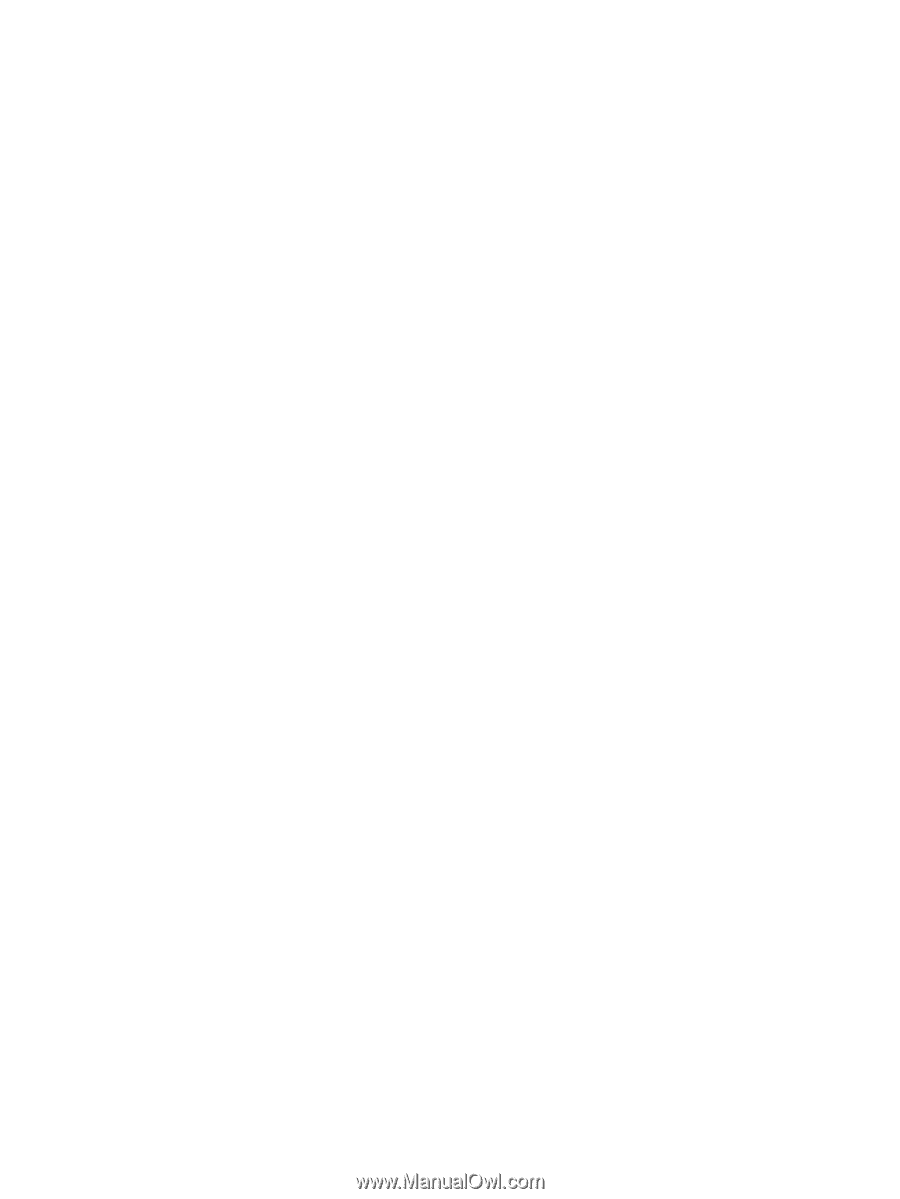
Drives
User Guide