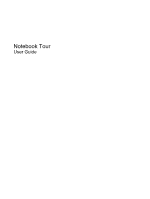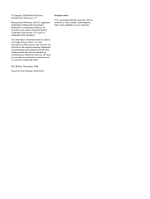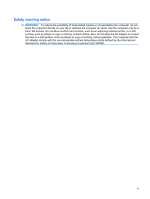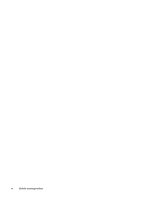HP HDX X16-1006TX Notebook Tour - Windows Vista
HP HDX X16-1006TX Manual
 |
View all HP HDX X16-1006TX manuals
Add to My Manuals
Save this manual to your list of manuals |
HP HDX X16-1006TX manual content summary:
- HP HDX X16-1006TX | Notebook Tour - Windows Vista - Page 1
Notebook Tour User Guide - HP HDX X16-1006TX | Notebook Tour - Windows Vista - Page 2
warranty statements accompanying such products and services. Nothing herein should be construed as constituting an additional warranty. HP shall not be liable for technical or editorial errors or omissions contained herein. Product notice This user guide describes features that are common to - HP HDX X16-1006TX | Notebook Tour - Windows Vista - Page 3
Safety warning notice WARNING! To reduce the possibility of heat-related injuries or of overheating the computer, do not place the computer directly on your lap or obstruct the computer air vents. Use the computer only on a hard, flat surface. Do not allow another hard surface, such as an adjoining - HP HDX X16-1006TX | Notebook Tour - Windows Vista - Page 4
iv Safety warning notice - HP HDX X16-1006TX | Notebook Tour - Windows Vista - Page 5
Table of contents 1 Identifying hardware 2 Components Top components ...2 TouchPad ...2 Lights ...3 Buttons, speakers, and fingerprint reader 4 Keys ...6 Display ...7 Front components ...8 Rear component ...9 Right-side components ...10 Left-side components ...11 Bottom components ...12 Wireless - HP HDX X16-1006TX | Notebook Tour - Windows Vista - Page 6
vi - HP HDX X16-1006TX | Notebook Tour - Windows Vista - Page 7
1 Identifying hardware To see a list of hardware installed in the computer, follow these steps: 1. Select Start > Computer > System properties. 2. In the left pane, click Device Manager. You can also add hardware or modify device configurations using Device Manager. NOTE: Windows® includes the User - HP HDX X16-1006TX | Notebook Tour - Windows Vista - Page 8
2 Components Top components TouchPad Component Description (1) TouchPad light ● White: TouchPad is enabled. ● Amber: TouchPad is disabled. (2) TouchPad* Moves the pointer and selects or activates items on the screen. (3) Left TouchPad button* Functions like the left button on an external - HP HDX X16-1006TX | Notebook Tour - Windows Vista - Page 9
Lights Component (1) Caps lock light (2) Power lights (2)* (3) Volume mute light (4) Volume down light (5) Volume up light (6) Treble light (7) Bass light (8) Treble or bass volume down light (9) Treble or bass volume up light Description On: Caps lock is on. ● On: The computer is on. ● Blinking: - HP HDX X16-1006TX | Notebook Tour - Windows Vista - Page 10
numeric keypad is enabled. ● Blinking: The hard drive or optical drive (select models only) is being accessed. (13) Battery light ● Amber: HP ProtectSmart Hard Drive Protection has temporarily parked the internal hard drive. ● On: A battery is charging. ● Blinking: A battery that is the only - HP HDX X16-1006TX | Notebook Tour - Windows Vista - Page 11
Component (1) Power button* (2) Speakers (2) (3) Media button (4) Previous/rewind button (5) Stop button (6) Play/pause button (7) Next/fast forward button (8) Optical drive button (9) Volume mute button (10) Volume scroll zone (11) Treble/bass button (12) Treble or bass volume scroll zone (13) - HP HDX X16-1006TX | Notebook Tour - Windows Vista - Page 12
a password logon. *This table describes factory settings. For information about changing factory settings, refer to the user guides located in Help and Support. Keys Component (1) esc key (2) fn key (3) Windows logo key (4) Windows applications key (5) Integrated numeric keypad keys (6) Function - HP HDX X16-1006TX | Notebook Tour - Windows Vista - Page 13
Display Component (1) Internal display switch (2) Internal digital dual array microphones (2) (3) Integrated webcam light (4) Integrated webcam Description Turns off the display if the display is closed while the computer is turned on. Record sound. On: The integrated webcam is in use. Records - HP HDX X16-1006TX | Notebook Tour - Windows Vista - Page 14
-in (microphone) jack (5) Audio-out (headphone) jacks (2) Description Supports the following optional digital card formats: ● Memory Stick (MS) ● On: A digital card is being accessed. Receives a signal from the HP Remote Control (select models only). Connects an optional computer headset microphone, - HP HDX X16-1006TX | Notebook Tour - Windows Vista - Page 15
Rear component Component Vent Description Enables airflow to cool internal components. NOTE: The computer fan starts up automatically to cool internal components and prevent overheating. It is normal for the internal fan to cycle on and off during routine operation. Rear component 9 - HP HDX X16-1006TX | Notebook Tour - Windows Vista - Page 16
Right-side components NOTE: Your computer may look slightly different from the illustration in this section. Component (1) USB ports (2) (2) TV antenna/cable jack (select models only) (3) Optical drive (4) Optical drive light (5) Security cable slot (6) Power connector Description Connect optional - HP HDX X16-1006TX | Notebook Tour - Windows Vista - Page 17
external hard drive, or connects an optional USB device. Connects an optional USB device. Connects an optional IEEE 1394 or 1394a device, such as a camcorder. Supports optional ExpressCard/54 cards. Left-side components 11 - HP HDX X16-1006TX | Notebook Tour - Windows Vista - Page 18
your country or region. If you replace the module and then receive a warning message, remove the module to restore computer functionality, and then contact technical support through Help and Support. On select models, holds the TV tuner card. 12 Chapter 2 Components - HP HDX X16-1006TX | Notebook Tour - Windows Vista - Page 19
, refer to the section of the Regulatory, Safety and Environmental Notices that applies to your country or region. These notices are located in Help and Support. Wireless antennae 13 - HP HDX X16-1006TX | Notebook Tour - Windows Vista - Page 20
Additional hardware components Component Description (1) Power cord* Connects an AC adapter to an AC outlet. (2) AC adapter Converts AC power to DC power. (3) RF coaxial cable adapter Connects an RF coaxial cable to the TV antenna/cable jack. (4) Battery* Powers the computer when the - HP HDX X16-1006TX | Notebook Tour - Windows Vista - Page 21
you may need when you troubleshoot system problems or travel internationally with the computer. ● Service tag-Provides important information including: most important number you need to locate documents, drivers, and support for your notebook. ◦ Warrant period (5). This number describes the - HP HDX X16-1006TX | Notebook Tour - Windows Vista - Page 22
Index Symbols/Numerics 1394 port, identifying 11 A AC adapter, identifying 14 antennae 13 applications key, Windows 6 audio-in (microphone) jack, identifying 8 audio-out (headphone) jacks, identifying 8 B bass light, identifying 3 bass volume down light, identifying 3 bass volume scroll zone, - HP HDX X16-1006TX | Notebook Tour - Windows Vista - Page 23
15 RJ-45 (network) jack, identifying 11 S scrolling regions, TouchPad 2 security cable slot, identifying 10 serial number, computer 15 service tag 15 slots Digital Media 8 ExpressCard 11 security cable 10 speakers, identifying 5 stop button, identifying 5 subwoofer, identifying 12 identifying - HP HDX X16-1006TX | Notebook Tour - Windows Vista - Page 24

Notebook Tour
User Guide