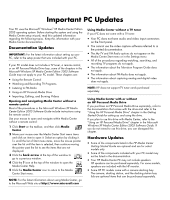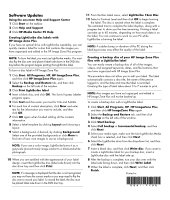HP HP-380467-003 Important PC Updates
HP HP-380467-003 - COMPAQ PRESARIO C300 C500 C700 F500 F700 LAPTOP CHARGER Manual
 |
UPC - 846084030171
View all HP HP-380467-003 manuals
Add to My Manuals
Save this manual to your list of manuals |
HP HP-380467-003 manual content summary:
- HP HP-380467-003 | Important PC Updates - Page 1
to FM Radio • Using an HP Personal Media Drive • Importing, Editing, and Burning Videos Opening and navigating Media Center without a remote control Most of the procedures in the Microsoft Windows XP Media Center Edition 2005 Software Guide include instructions using the remote control. Use your - HP HP-380467-003 | Important PC Updates - Page 2
the taskbar. 2 Click Help and Support. 3 Click HP Media Center PC Help. Creating LightScribe disc labels with HP Image Zone Plus If you have videos, and assigned keywords, dates, and file locations that you have organized with HP Image Zone Plus. This procedure does not allow you to edit your label.
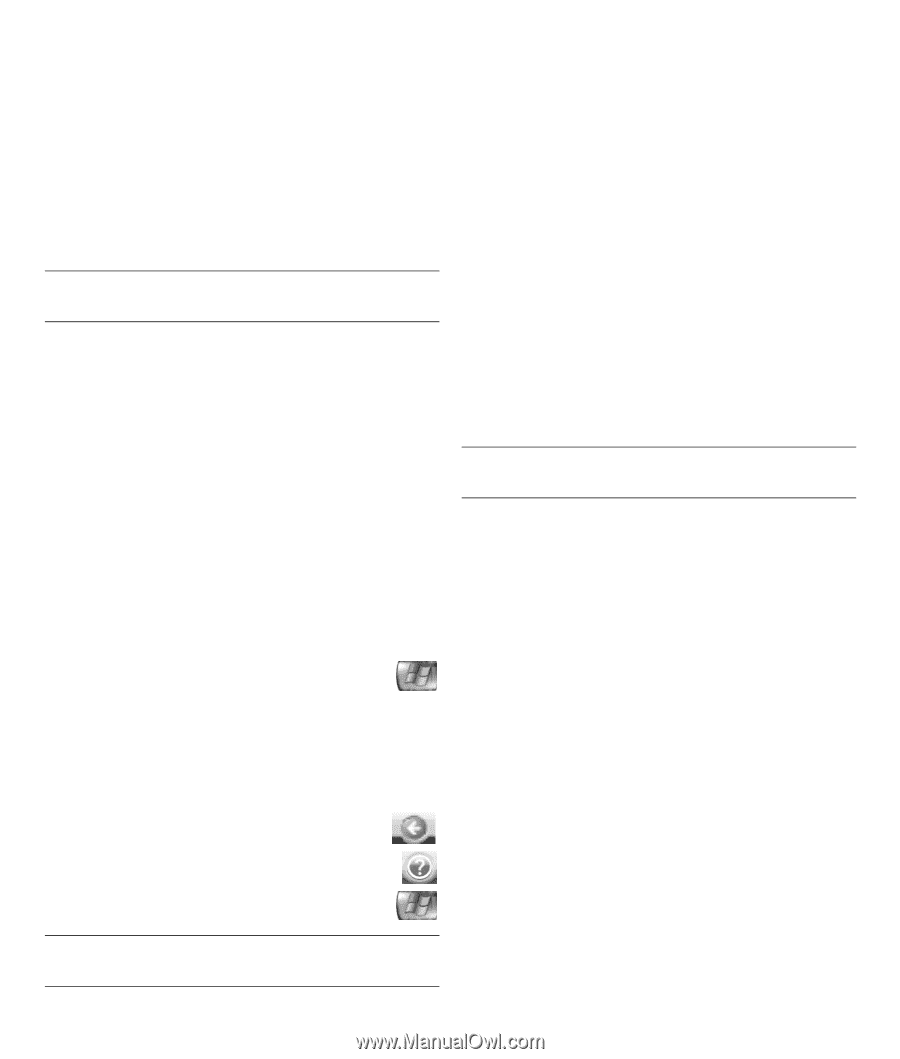
Your PC uses the Microsoft
®
Windows
®
XP Media Center Edition
2005 operating system. Before starting the system and using the
Media Center setup wizard, read this updated information
regarding the following topics. Keep this information with your
Media Center documentation.
Documentation Updates
IMPORTANT
:
For the latest information about setting up your
PC, refer to the setup poster that was included with your PC.
If your PC model does not include a TV tuner, a remote control,
or an HP Personal Media Drive bay, some of the chapters in the
Microsoft Windows XP Media Center Edition 2005 Software
Guide
may not apply to your PC model. These chapters are:
•
Using the Remote Control
•
Watching and Recording TV Programs
•
Listening to FM Radio
•
Using an HP Personal Media Drive
•
Importing, Editing, and Burning Videos
Opening and navigating Media Center without a
remote control
Most of the procedures in the
Microsoft Windows XP Media
Center Edition 2005 Software Guide
include instructions using
the remote control.
Use your mouse to open and navigate within Media Center
without a remote control:
1
Click
Start
on the taskbar, and then click
Media
Center
.
2
Move your mouse over the Media Center Start menu items
and click an item to open it. Select an option by clicking it.
To scroll the list of Start menu items, move the mouse pointer
over the list until the item is selected, then continue moving
the pointer past the list to see the items that are not
displayed.
3
Click the
back arrow
at the top of the window to
go to a previous window.
4
Click the
?
icon at the top of the window to open the
Media Center Help.
5
Click the
Media Center
icon to return to the Media
Center Start menu.
NOTE:
For the latest information about using Media Center, go
to the Microsoft Web site at
Using Media Center without a TV tuner
If your PC does not come with a TV tuner:
•
Your PC does not have audio and video input connectors
on the front panel.
•
You cannot use the video capture software referred to in
the printed documentation.
•
The
My TV
and
FM Radio
options do not appear on the
Media Center Start menu or in the Settings menu.
•
All of the procedures regarding watching, searching, and
recording TV programs do not apply.
•
The information about the Television Program Guide does
not apply.
•
The information about FM Radio does not apply.
•
The information about capturing analog and digital video
does not apply.
NOTE:
HP does not support TV tuner cards purchased
separately.
Using Media Center with or without
an HP Personal Media Drive
If you purchase an HP Personal Media Drive separately, refer to
the documentation that comes with the drive and refer to the
”Using the HP Personal Media Drive” chapter in the
Getting
Started Guide
for setting up and using the drive.
If you plan to use this drive with Media Center, refer to the
”Using an HP Personal Media Drive” chapter in the
Microsoft
Windows XP Media Center Edition 2005 Software Guide.
If
you do not intend to use this drive, you can disregard this
chapter
.
Hardware Updates
•
Some of the components listed in the
HP Media Center
Getting Started Guide
are optional and are for select
models only.
•
Some of the components included with your PC model may
not be listed in the
documentation
.
•
Your HP Media Center PC may not include speakers.
HP speakers can be purchased separately. For some models,
speakers are included with the HP monitor.
•
Some HP PC models come with a camera docking bay.
The camera, docking station, and the docking station bay
lids are optional items that can be purchased separately.
Important PC Updates