HP Healthcare Edition HC270cr User Guide
HP Healthcare Edition HC270cr Manual
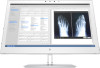 |
View all HP Healthcare Edition HC270cr manuals
Add to My Manuals
Save this manual to your list of manuals |
HP Healthcare Edition HC270cr manual content summary:
- HP Healthcare Edition HC270cr | User Guide - Page 1
User Guide HP HC270cr - HP Healthcare Edition HC270cr | User Guide - Page 2
be available on your product. To access the latest user guide, go to http://www.hp.com/support, and follow the instructions to find your product. Then select User Guides. First Edition: April 2018 Second Edition: June 2018 Third Edition: July 2019 Version: A, April 2018 Version: B, June 2018 Version - HP Healthcare Edition HC270cr | User Guide - Page 3
About This Guide This guide provides information on display features, setting up the display, using the software and technical specifications. WARNING! Indicates a hazardous situation that, if not avoided, could result - HP Healthcare Edition HC270cr | User Guide - Page 4
iv About This Guide - HP Healthcare Edition HC270cr | User Guide - Page 5
reader ...22 Using Windows Hello ...22 Using picture-in-picture (PIP) and picture-beside-picture (PBP 22 DisplayPort multistreaming ...23 Using Auto-Sleep Mode ...24 3 Support and troubleshooting ...25 Solving common problems ...25 Button lockouts ...26 v - HP Healthcare Edition HC270cr | User Guide - Page 6
...26 Preparing to call technical support ...26 Locating the serial number and product number 27 4 Maintaining the IAAP 34 Finding the best assistive technology 35 Assessing your needs ...35 Accessibility for HP products 35 Standards and legislation ...36 Standards ...36 Mandate 376 - EN 301 - HP Healthcare Edition HC270cr | User Guide - Page 7
Other disability resources ...39 HP links ...39 Contacting support ...40 vii - HP Healthcare Edition HC270cr | User Guide - Page 8
viii - HP Healthcare Edition HC270cr | User Guide - Page 9
of serious injury, read the Safety & Comfort Guide. It describes proper workstation setup and proper posture, and health and work habits for Use the appropriate and correctly sized furniture designed to properly support your HP LCD display. WARNING! LCD displays that are inappropriately situated - HP Healthcare Edition HC270cr | User Guide - Page 10
protection to radio-frequency communication services. The user might need monitor is intended for healthcare professionals viewing patient information with any surgical, life-support, or radiological equipment (mammography Title ● Read the user/technical manual ● Follow all warnings, handling, - HP Healthcare Edition HC270cr | User Guide - Page 11
display features include the following: ● 68.58 cm (27 in) diagonal viewable area display with 2560 × 1440 resolution, plus full-screen support for lower resolutions; includes custom scaling for maximum image size while preserving original aspect ratio ● Nonglare with an LED backlight ● Wide viewing - HP Healthcare Edition HC270cr | User Guide - Page 12
glass ● IP32 on the front ● Automatic backlight monitoring ● Luminance uniformity ● User calibration support provided by the HP Healthcare Edition DICOM Calibration Tool, available for download at http://www.hp.com/support NOTE: The calibration software must be used with either the X-Rite i1Display - HP Healthcare Edition HC270cr | User Guide - Page 13
14 for use in healthcare clinical reviews by healthcare professionals in peer consultation ● Compliance with IEC 60601-1-2:2015 ● Expected service life: 5 years ● Microsoft Skype for guide, go to http://www.hp.com/support, and follow the instructions to find your product. Then select User Guides - HP Healthcare Edition HC270cr | User Guide - Page 14
Table 1-2 Front components and functions (continued) Control Function 7 Ambient light sensor Automatically adjusts the screen brightness based on the lighting conditions in your environment. 8 Audio-out (headphone) Connects optional powered stereo speakers or headphones to the display. jack - HP Healthcare Edition HC270cr | User Guide - Page 15
Rear components Table 1-3 Rear components and descriptions Component Icon 1 Power connector 2 HDMI port 3 DisplayPort IN port 4 DisplayPort OUT port 5 Audio-IN port 6 VGA port 7 USB Type-C upstream port 8 USB Type-A downstream ports (2) 9 USB Type-B upstream port 10 Headphone - HP Healthcare Edition HC270cr | User Guide - Page 16
the display, computer system, and other attached devices, and then follow the instructions below. Use caution when setting up the display To prevent damage to the reflections from surrounding light and bright surfaces. The display uses the HP Quick Release 2 for easy mounting of the display head. To - HP Healthcare Edition HC270cr | User Guide - Page 17
Connecting the cables 1. Place the display in a convenient, well-ventilated location near the computer. 2. Connect a video cable. NOTE: The display will automatically determine which inputs have valid video signals. The inputs can be selected by pressing the Next Input button on the front of the - HP Healthcare Edition HC270cr | User Guide - Page 18
● Connect one end of an HDMI cable to the HDMI port on the back of the display and the other end to the source device. ● Connect one end of a VGA cable to the VGA port on the back of the display and the other end to the VGA port on the source device. 10 Chapter 1 Getting Started - HP Healthcare Edition HC270cr | User Guide - Page 19
3. Connect the USB upstream cable's Type-B connector to the USB upstream port on the back of the display and the cable's Type-A connector to the USB downstream port on the source device. 4. Connect one end of the AC power cord to the AC adapter (1) and the other end to the AC outlet (2). Then - HP Healthcare Edition HC270cr | User Guide - Page 20
NOTE: You must connect the USB upstream cable from the computer to the display to enable the USB downstream ports on the display. For detailed instructions, see Connecting the cables on page 9. 12 Chapter 1 Getting Started - HP Healthcare Edition HC270cr | User Guide - Page 21
Installing the cable cover After connecting all of the cables to the back of the display, install the cable cover by inserting the bottom edge of the cover into the recess on the back of the display (1) and then pressing in on the top of the cover (2) until it snaps into place. Adjusting the display - HP Healthcare Edition HC270cr | User Guide - Page 22
2. Swivel the display head to the left or right for the best viewing angle. 3. Adjust the display's height to a comfortable position for your individual workstation. The display's top bezel edge should not exceed a height that is parallel to your eye height. A display that is positioned low and - HP Healthcare Edition HC270cr | User Guide - Page 23
portrait mode, you can install the HP Image Auto-rotate Utility. The software can be downloaded from http://www.hp.com/support. The position of the OSD menu use for a prolonged period. Burn-in damage is not covered under the HP warranty. NOTE: If pressing the power button has no effect, the Power - HP Healthcare Edition HC270cr | User Guide - Page 24
mounting solution is compliant with the VESA standard and is rated to support the weight of the display head. For best performance, it is 4. Push up on the latch near the bottom center of the display to unlock the HP Quick Release 2 (1). 5. Swing the bottom of the stand up until the mounting plate - HP Healthcare Edition HC270cr | User Guide - Page 25
your choice using the four screws that you removed from the VESA holes on the back of the display. IMPORTANT: Follow the mounting device manufacturer's instructions when mounting the display to a wall or swing arm. Setting up the display 17 - HP Healthcare Edition HC270cr | User Guide - Page 26
Installing a security cable You can secure the display to a fixed object with an optional security cable available from HP. 18 Chapter 1 Getting Started - HP Healthcare Edition HC270cr | User Guide - Page 27
Color Matching) files (one for each calibrated color space) To download the files: 1. Go to http://www.hp.com/support. 2. Select Software and Drivers. 3. Select your product type. 4. Enter your HP display model in the search field. Using the on-screen display (OSD) menu Use the on-screen display - HP Healthcare Edition HC270cr | User Guide - Page 28
Table 2-1 OSD menu options and descriptions (continued) Main Menu Description Sanitization Updates the sanitization log, opens the view sanitization log, and sets the hourly alert schedule. Exit Exits the OSD menu screen. Reconfiguring the function buttons Pressing one of the four front - HP Healthcare Edition HC270cr | User Guide - Page 29
the display. To calibrate or change the DICOM or sRGB color setting, you will need to download the HP Healthcare Edition DICOM Calibration Tool from the HP displays support website. CAUTION: Before installing the software, connect either a video cable and the USB Type-B to USB Type-A (upstream - HP Healthcare Edition HC270cr | User Guide - Page 30
authorized card credentials. NOTE: Most common RFID card credentials are supported, but configuration may be necessary before first use. 1. Connect then select Sign-in options. 2. Under Windows Hello, follow the on-screen instructions to add both a password and a numeric PIN, and then enroll your - HP Healthcare Edition HC270cr | User Guide - Page 31
image from the primary display. To connect additional displays downstream (up to four maximum), all but the final display in the chain must support DisplayPort multistreaming. Connect from the DisplayPort OUT of one display to the DisplayPort IN of the next, until you have the desired number of - HP Healthcare Edition HC270cr | User Guide - Page 32
capabilities of your GPU or embedded graphics system. Check the manual that came with your graphics card for further information on 1080 4 1920 × 1200 3 2560 × 1440 2 Using Auto-Sleep Mode The display supports an OSD menu option called Auto-Sleep Mode that allows you to enable or disable a - HP Healthcare Edition HC270cr | User Guide - Page 33
Support and troubleshooting Solving common problems The following table lists possible problems, the possible cause of each problem, and the recommended solutions. Table 3-1 Problems and solutions Problem Input to Off and manually select the input. Image and then set HC270cr as the Default - HP Healthcare Edition HC270cr | User Guide - Page 34
about your product, including links to discussion forums and instructions on troubleshooting. You can also find information on how to contact HP and open a support case. Preparing to call technical support If you cannot solve a problem using the troubleshooting tips in this section, you may need to - HP Healthcare Edition HC270cr | User Guide - Page 35
product number The serial number and product number are located on a label on the back of the display. You may need these numbers when contacting HP about the display. The model number and serial number can also be found in the OSD. Press the Menu button, scroll down and select the - HP Healthcare Edition HC270cr | User Guide - Page 36
product yourself. Adjust only those controls that are covered in the operating instructions. If the display is not operating properly or has been dropped or damaged, contact an authorized HP dealer, reseller, or service provider. ● Use only a power source and connection appropriate for this display - HP Healthcare Edition HC270cr | User Guide - Page 37
: 10-30%, ethyl alcohol: 0.10-1.00% Isopropyl alcohol: 30-40%, water 60-70% Hydrogen peroxide: 0.1-1.5% Dichlorvos 18.6% NOTE: Contact your local HP sales representative for recommended brands of ready-to-use cleaning wipes which have been tested and recommended for cleaning and disinfecting the - HP Healthcare Edition HC270cr | User Guide - Page 38
Using the sanitization menu The sanitization menu can be used to update the sanitization log, view the sanitization log, and set sanitization schedule alerts. To access the sanitization menu: 1. Press one of the four front bezel buttons to activate the buttons, and then press the Menu button to open - HP Healthcare Edition HC270cr | User Guide - Page 39
manufacturers; actual performance may vary either higher or lower. For the latest specifications or additional specifications on this product, go to http://www.hp.com/go/ quickspecs/ and search for your display model to find the model-specific QuickSpecs. 68.58 cm/27 in model Table A-1 68 - HP Healthcare Edition HC270cr | User Guide - Page 40
Preset display resolutions The display resolutions listed below are the most commonly used modes and are set as factory defaults. This display automatically recognizes these preset modes, and they will appear properly sized and centered on the screen. 68.58 cm/27 in model Table A-2 Preset display - HP Healthcare Edition HC270cr | User Guide - Page 41
Energy saver feature The display supports a reduced power state. The reduced power period before the display will return to its normal operating state. Refer to the computer manual for instructions on setting the energy saver mode (sometimes called power management feature). NOTE: The above power - HP Healthcare Edition HC270cr | User Guide - Page 42
. Our commitment HP is committed to providing products and services that are accessible for people with disabilities. This commitment supports our company's seven key objectives to guide our actions as a company. All HP managers and employees are expected to support these objectives and their - HP Healthcare Edition HC270cr | User Guide - Page 43
HP is a founding member, and we joined to participate with other organizations to advance the field of accessibility. This commitment supports our company's accessibility goal of designing, producing, and marketing products and services that can be effectively used by people with disabilities. IAAP - HP Healthcare Edition HC270cr | User Guide - Page 44
for public procurement of ICT products. The standard specifies the functional accessibility requirements applicable to ICT products and services, together with a description of the test procedures and evaluation methodology for each accessibility requirement. Web Content Accessibility Guidelines - HP Healthcare Edition HC270cr | User Guide - Page 45
FCC and documented as 47 CFR Part 14 and Part 79. ● FCC Guide on the CVAA Other U.S. legislation and initiatives ● Americans with Disabilities Act ( organization, and to every other person or organization that provides goods, services, or facilities to the public or other third parties and that has - HP Healthcare Edition HC270cr | User Guide - Page 46
teams to carry out the work specified in the European Commission "Mandate 376 to CEN, CENELEC and ETSI, in Support of Accessibility Requirements for Public Procurement of Products and Services in the ICT Domain." ETSI TC Human Factors Specialist Task Force 333 has developed ETSI DTR 102 612. Further - HP Healthcare Edition HC270cr | User Guide - Page 47
exhaustive list. These organizations are provided for informational purposes only. HP assumes no responsibility for information or contacts you may encounter on of Justice - A Guide to disability rights Laws HP links Our contact webform HP comfort and safety guide HP public sector sales Useful - HP Healthcare Edition HC270cr | User Guide - Page 48
through Friday, 6 a.m. to 9 p.m. Mountain Time. ● Customers with other disabilities or age-related limitations who have questions about technical support or accessibility of HP products, choose one of the following options: - Call (888) 259-5707 Monday through Friday, 6 a.m. to 9 p.m. Mountain Time

User Guide
HP HC270cr









