HP Healthcare Edition HC271p User Guide
HP Healthcare Edition HC271p Manual
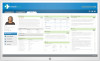 |
View all HP Healthcare Edition HC271p manuals
Add to My Manuals
Save this manual to your list of manuals |
HP Healthcare Edition HC271p manual content summary:
- HP Healthcare Edition HC271p | User Guide - Page 1
User Guide HP HC271 HP HC271p Clinical Review Monitor - HP Healthcare Edition HC271p | User Guide - Page 2
available on your product. To access the latest user guide, go to http://www.hp.com/support, and follow the instructions to find your product. Then select User Guides. First Edition: August 2018 Second Edition: October 2018 Third Edition: April 2019 Version: A, August 2018 Version: B, October 2018 - HP Healthcare Edition HC271p | User Guide - Page 3
About This Guide This guide provides information on monitor features, setting up the monitor, using the software and technical specifications. WARNING! Indicates a hazardous situation that, if not avoided, could result - HP Healthcare Edition HC271p | User Guide - Page 4
iv About This Guide - HP Healthcare Edition HC271p | User Guide - Page 5
monitor ...15 Attaching the monitor stand ...16 Removing the monitor stand ...16 Installing a security cable lock ...17 Mounting the monitor head ...17 HP watermark and image retention policy 18 2 Using the monitor ...19 Downloading the monitor drivers ...19 Using the on-screen display (OSD) menu - HP Healthcare Edition HC271p | User Guide - Page 6
Support and troubleshooting ...22 Solving common problems ...22 Button lockouts ...22 Contacting support ...23 Preparing to call technical support best assistive technology 31 Assessing your needs ...31 Accessibility for HP products 31 Standards and legislation ...32 Standards ...32 Mandate 376 - HP Healthcare Edition HC271p | User Guide - Page 7
Organizations ...35 Educational institutions ...35 Other disability resources ...35 HP links ...35 Contacting support ...36 vii - HP Healthcare Edition HC271p | User Guide - Page 8
viii - HP Healthcare Edition HC271p | User Guide - Page 9
the risk of serious injury, read the Safety & Comfort Guide (provided with your user guides). It describes proper workstation setup and proper posture, health, the appropriate and correctly sized furniture designed to properly support your HP LCD monitor. WARNING! No modification of this equipment - HP Healthcare Edition HC271p | User Guide - Page 10
standard IEC60601-1. For HP support, go to http://www.hp.com/support or contact your use ● This monitor is intended for healthcare professionals viewing patient information, records, with the following items: ● Documentation kit ● Quick Setup guide ● VGA video cable ● DisplayPort video cable ● HDMI - HP Healthcare Edition HC271p | User Guide - Page 11
C22.2 No. 60950-1-07/UL 60950-1, 2nd Edition: Information Technology Equipment - Safety - Part 1: General Requirements compliance Manufacturer (Manufacturer name and address information) Manufacturing date Device serial number Consult instructions for use Disposal information This device must not - HP Healthcare Edition HC271p | User Guide - Page 12
Table 1-1 Symbols and descriptions (continued) Symbol Description Alternating current DisplayPort connector HDMI connector (High-Definition Multimedia Interface) VGA connector USB (upstream) connector Security cable slot Symbols on the box Table 1-2 Symbols and descriptions Symbol - HP Healthcare Edition HC271p | User Guide - Page 13
Description Pallet stackings Manufacturing date Device serial number Consult instructions for use Disposal of waste equipment by users This For more information, please contact your household waste disposal service or go to http://www.hp.com/recycle. FCC Statement This device complies with - HP Healthcare Edition HC271p | User Guide - Page 14
used in such an environment. Table 1-3 Electromagnetic emissions Emissions test Compliance Electromagnetic environment - Guidance RF emissions CISPR 11 Group 1 The HC271/HC271p uses RF energy only for its internal function. Therefore, its RF emissions are very low and are not likely to cause - HP Healthcare Edition HC271p | User Guide - Page 15
in each frequency range. Interference may occur in the vicinity of equipment marked with the following symbol: Recommended separation distance The HC271/HC271p monitor is intended for use in an electromagnetic environment in which radiated RF disturbances are controlled. The customer or the user - HP Healthcare Edition HC271p | User Guide - Page 16
Table 1-5 Recommended separation distance Rated maximum output power of transmitter (W) Separation distance according to frequency of transmitter (m) 150 kHz to 80 MHz d=1.2√P 80 MHz to 800 MHz d=1.2√P 800 MHz to 2.7 GHz d=2.3√P 0.01 0.12 0.12 0.23 0.1 0.38 0.38 0.73 1 1.2 1.2 2.3 - HP Healthcare Edition HC271p | User Guide - Page 17
and this medical device at the same time. ● Plug and Play capability if supported by your operating system ● 100 mm integrated VESA mounting ● Security cable slot use in healthcare clinical reviews by healthcare professionals in peer consultation and patient consultation (on HP HC271 model without - HP Healthcare Edition HC271p | User Guide - Page 18
service life: 5 years ● Energy saver feature to meet requirements for reduced power consumption NOTE: For safety and regulatory information, see the Product Notices provided in your documentation kit. To access the latest user guide, go to http://www.hp.com/support, and follow the instructions - HP Healthcare Edition HC271p | User Guide - Page 19
view an OSD menu simulator, visit the HP Customer Self Repair Services Media Library at http://www.hp.com/go/sml. Rear and side components monitor, computer system, and other attached devices, and then follow the instructions below. Use caution when setting up the monitor To prevent damage to the - HP Healthcare Edition HC271p | User Guide - Page 20
If installing a stand (sold separately), position the monitor facedown on a flat surface covered with protective sheet foam or a nonabrasive cloth. This prevents the screen from getting scratched, defaced, or broken and prevents damage to the control buttons. Connecting the cables 1. Place the - HP Healthcare Edition HC271p | User Guide - Page 21
● Connect one end of a VGA cable to the VGA port on the back of the monitor and the other end to the VGA port on the source device. 3. You must connect the USB upstream cable from the source computer to the monitor to enable the USB ports on the monitor. ● For a USB Hub: Connect the Type-B end of a - HP Healthcare Edition HC271p | User Guide - Page 22
4. Connect the power cord to the monitor. Then connect the power cord to the AC outlet. WARNING! To reduce the risk of electric shock or damage to the equipment: Do not disable the power cord grounding plug. The grounding plug is an important safety feature. Plug the power cord into a grounded ( - HP Healthcare Edition HC271p | User Guide - Page 23
LCD screens. A burned-in image on the monitor is not covered under the HP warranty. NOTE: If pressing the power button has no effect, the Power Button 's mounting solution is compliant with the VESA standard and is rated to support the weight of the monitor head. For best performance, use the power - HP Healthcare Edition HC271p | User Guide - Page 24
Attaching the monitor stand IMPORTANT: Do not touch the surface of the LCD screen. Pressure on the screen may cause nonuniformity of color or disorientation of the liquid crystals. If this occurs, the screen will not recover to its normal condition. 1. Lay the monitor head facedown on a flat surface - HP Healthcare Edition HC271p | User Guide - Page 25
recess in the panel (3). Installing a security cable lock You can secure the monitor to a fixed object with an optional security cable lock available from HP. Mounting the monitor head 1. Remove the four screws from the VESA holes located on the rear of the monitor head. Setting up the monitor 17 - HP Healthcare Edition HC271p | User Guide - Page 26
were removed from the VESA holes on the rear of the monitor head. HP watermark and image retention policy The AHVA (Advanced Hyper-Viewing Angle) monitor models are in use for 24 hours per day is not covered under the HP warranty. To avoid image retention damage, always turn off the monitor when it - HP Healthcare Edition HC271p | User Guide - Page 27
- adjusts the display settings and enables theft deterrence features To download the files: 1. Go to http://www.hp.com/support. 2. Select Software and Drivers. 3. Select your product type. 4. Enter your HP monitor model in the search field. Using the on-screen display (OSD) menu Use the OSD menu - HP Healthcare Edition HC271p | User Guide - Page 28
intended for use in diagnosis, cure, treatment, or prevention of human disease or other medical conditions. NOTE: DICOM modes are not supported on the HP HC271p model due to the embedded privacy filter. The monitor is factory-calibrated, and the default color setting is DICOM (0.0 ALC). To change - HP Healthcare Edition HC271p | User Guide - Page 29
Upon entering this reduced power state (sleep mode), the monitor screen is blanked, the backlight is turned off, and the power light turns amber. The monitor draws less than 0.5 W of power when in this reduced power state. The monitor will wake from sleep mode when the computer sends an active - HP Healthcare Edition HC271p | User Guide - Page 30
Support and troubleshooting Solving common problems The following table lists possible problems, the possible cause of each problem, and the recommended solutions. Table 3-1 Common problems and solutions Problem Set Auto-Switch Input to Off and manually select the input. Image appears blurred, - HP Healthcare Edition HC271p | User Guide - Page 31
about your product, including links to discussion forums and instructions on troubleshooting. You can also find information on how to contact HP and open a support case. Preparing to call technical support If you cannot solve a problem using the troubleshooting tips in this section, you may need to - HP Healthcare Edition HC271p | User Guide - Page 32
product yourself. Adjust only those controls that are covered in the operating instructions. If the monitor is not operating properly or has been dropped or damaged, contact an authorized HP dealer, reseller, or service provider. ● Use only a power source and connection appropriate for this monitor - HP Healthcare Edition HC271p | User Guide - Page 33
Sodium hypochlorite 0.1-1% Cellulose: 10-30%, ethyl alcohol: 0.10-1.00% Isopropyl alcohol: 60-70%, water 30-40% NOTE: Contact your local HP sales representative for recommended brands of ready-to-use cleaning wipes which have been tested and recommended for cleaning and disinfecting the monitor - HP Healthcare Edition HC271p | User Guide - Page 34
find the model-specific QuickSpecs. Table A-1 Technical specifications HP HC271 / HP HC271p Monitor Type Viewable image size Weight (Net): 68.6 cm wide screen AHVA 68.6 cm diagonal 27.0 in wide screen 27.0 in diagonal HC271 HC271p Weight (with stand)* HC271 5.0 kg 5.15 kg 7.16 kg 11.0 lbs 11 - HP Healthcare Edition HC271p | User Guide - Page 35
VGA, one USB Type-B port (upstream), and two USB 2.0 Type-A ports (downstream) DICOM mode HC271 available HC271p not available IP Protection IP32 on the front glass * (Optional) HP Stand Kit, product number 4BX37AA, Weight: 2160 g, Dimensions: 210 × 196.9 × 434.8 mm (W × H × D) Preset display - HP Healthcare Edition HC271p | User Guide - Page 36
50.00 50.00 60.00 50.00 Energy saver feature The monitor supports a reduced power state. The reduced power state will be entered into will return to its normal operating state. Refer to the computer manual for instructions on setting the energy saver mode (sometimes called power management feature - HP Healthcare Edition HC271p | User Guide - Page 37
By selecting the settings in the monitor's Sleep Timer utility, you can also program the monitor to enter into the reduced power state at a predetermined time. When the monitor's Sleep Timer utility causes the monitor to enter the reduced power state, the power light blinks amber. Energy saver - HP Healthcare Edition HC271p | User Guide - Page 38
. Our commitment HP is committed to providing products and services that are accessible for people with disabilities. This commitment supports our company's seven key objectives to guide our actions as a company. All HP managers and employees are expected to support these objectives and their - HP Healthcare Edition HC271p | User Guide - Page 39
HP is a founding member, and we joined to participate with other organizations to advance the field of accessibility. This commitment supports our company's accessibility goal of designing, producing, and marketing products and services that can be effectively used by people with disabilities. IAAP - HP Healthcare Edition HC271p | User Guide - Page 40
for public procurement of ICT products. The standard specifies the functional accessibility requirements applicable to ICT products and services, together with a description of the test procedures and evaluation methodology for each accessibility requirement. Web Content Accessibility Guidelines - HP Healthcare Edition HC271p | User Guide - Page 41
FCC and documented as 47 CFR Part 14 and Part 79. ● FCC Guide on the CVAA Other U.S. legislation and initiatives ● Americans with Disabilities Act ( organization, and to every other person or organization that provides goods, services, or facilities to the public or other third parties and that has - HP Healthcare Edition HC271p | User Guide - Page 42
teams to carry out the work specified in the European Commission "Mandate 376 to CEN, CENELEC and ETSI, in Support of Accessibility Requirements for Public Procurement of Products and Services in the ICT Domain." ETSI TC Human Factors Specialist Task Force 333 has developed ETSI DTR 102 612. Further - HP Healthcare Edition HC271p | User Guide - Page 43
exhaustive list. These organizations are provided for informational purposes only. HP assumes no responsibility for information or contacts you may encounter on of Justice - A Guide to disability rights Laws HP links Our contact webform HP comfort and safety guide HP public sector sales Useful - HP Healthcare Edition HC271p | User Guide - Page 44
through Friday, 6 a.m. to 9 p.m. Mountain Time. ● Customers with other disabilities or age-related limitations who have questions about technical support or accessibility of HP products, choose one of the following options: - Call (888) 259-5707 Monday through Friday, 6 a.m. to 9 p.m. Mountain Time

User Guide
HP HC271
HP HC271p
Clinical Review Monitor









