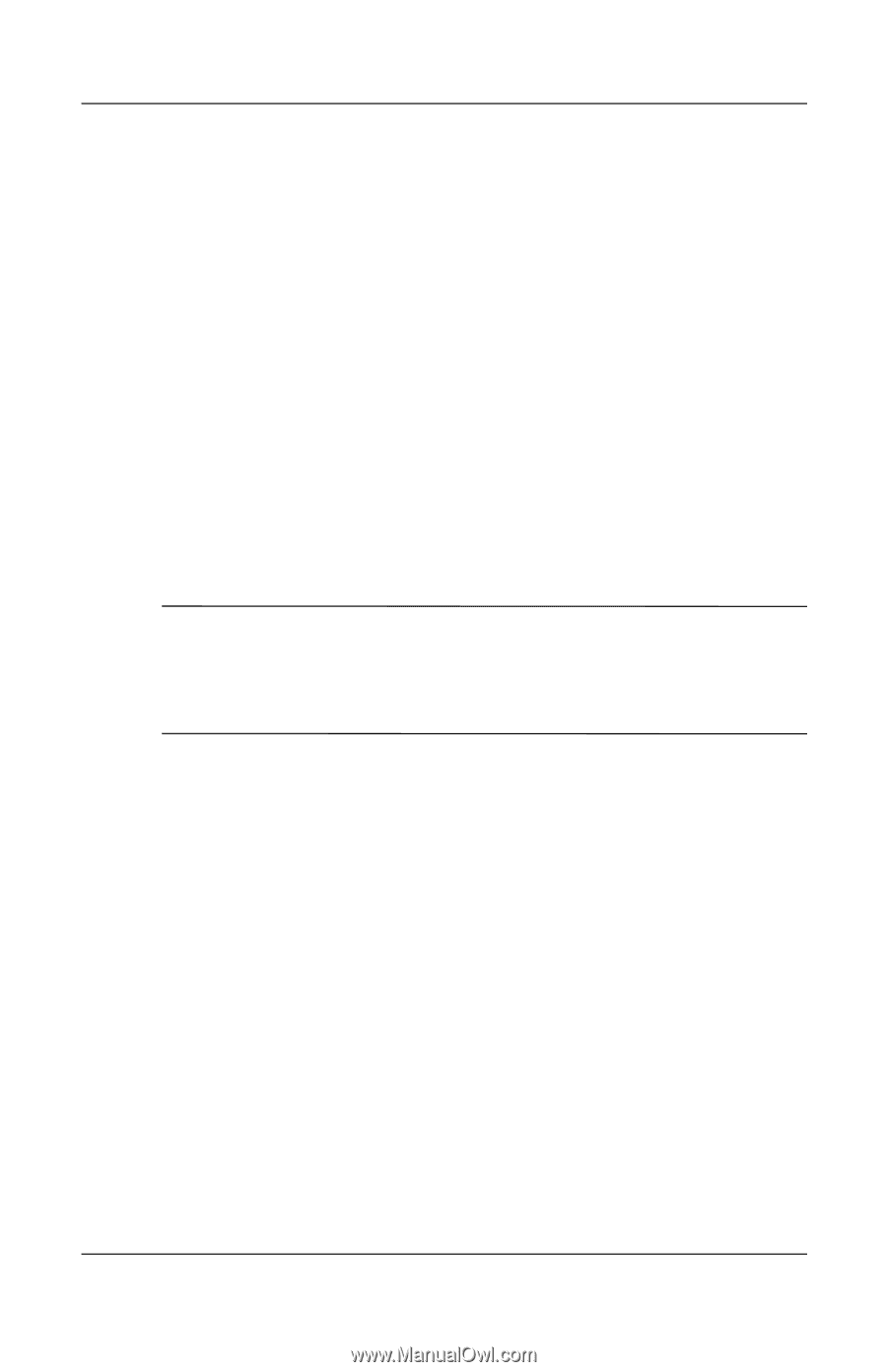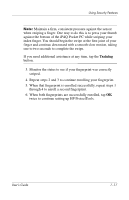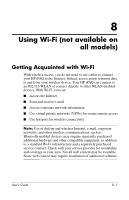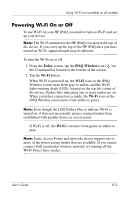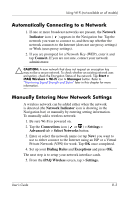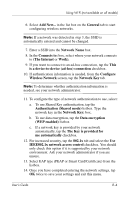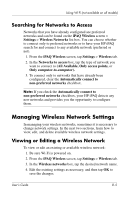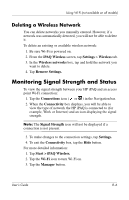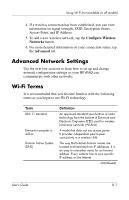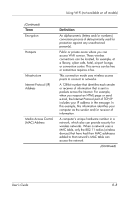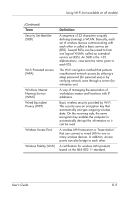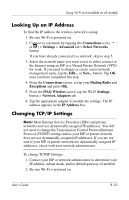HP Hx2790b HP iPAQ hx2000 series Pocket PC - User's Guide - Page 101
Searching for Networks to Access, Managing Wireless Network Settings
 |
UPC - 882780110014
View all HP Hx2790b manuals
Add to My Manuals
Save this manual to your list of manuals |
Page 101 highlights
Using Wi-Fi (not available on all models) Searching for Networks to Access Networks that you have already configured are preferred networks and can be found on the iPAQ Wireless screen > Settings > Wireless Networks list box. You can choose whether to connect only to preferred networks or to have your HP iPAQ search for and connect to any available network (preferred or not). 1. From the iPAQ Wireless screen, tap Settings > Wireless tab. 2. In the Networks to access box, tap the type of network you want to connect to (All Available, Only access points, or Only computer-to-computer). 3. To connect only to networks that have already been configured, clear the Automatically connect to non-preferred networks checkbox. Note: If you check the Automatically connect to non-preferred networks checkbox, your HP iPAQ detects any new networks and provides you the opportunity to configure them. Managing Wireless Network Settings In managing your wireless networks, sometimes it is necessary to change network settings. In the next two sections, learn how to view, edit, and delete available wireless network settings. Viewing or Editing a Wireless Network To view or edit an existing or available wireless network: 1. Be sure Wi-Fi is powered on. 2. From the iPAQ Wireless screen, tap Settings > Wireless tab. 3. In the Wireless networks box, tap the desired network name. 4. Edit the existing settings as necessary, and then tap OK to save the changes. User's Guide 8-5