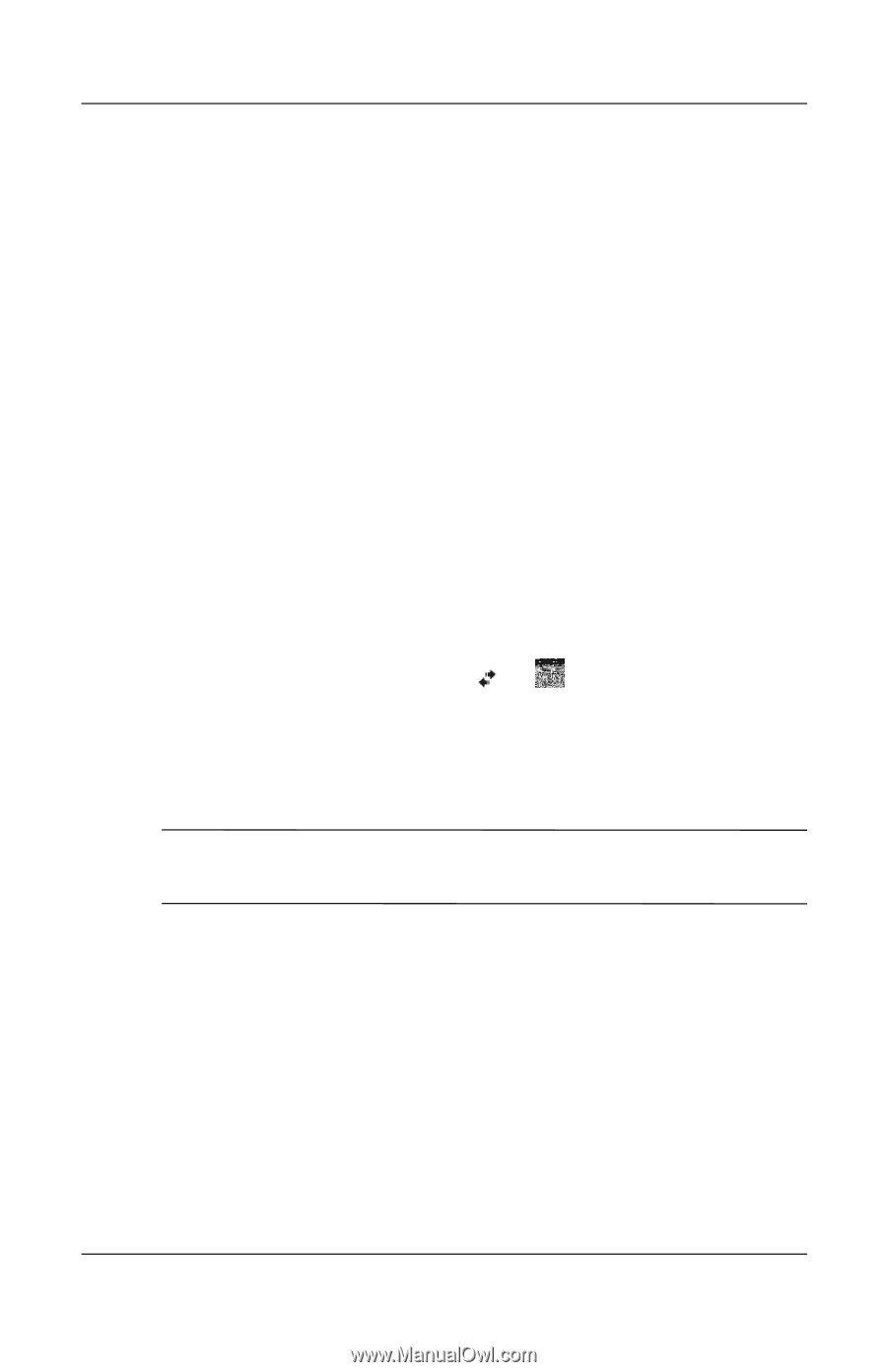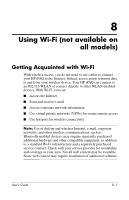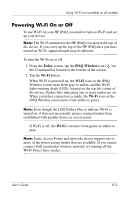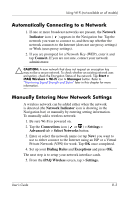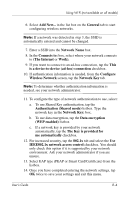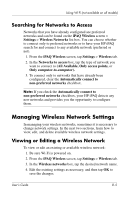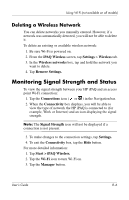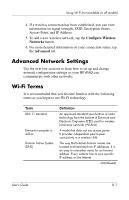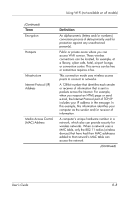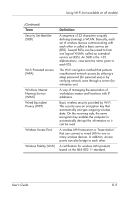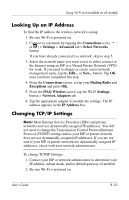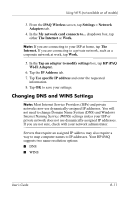HP Hx2790b HP iPAQ hx2000 series Pocket PC - User's Guide - Page 102
Deleting a Wireless Network, Monitoring Signal Strength and Status
 |
UPC - 882780110014
View all HP Hx2790b manuals
Add to My Manuals
Save this manual to your list of manuals |
Page 102 highlights
Using Wi-Fi (not available on all models) Deleting a Wireless Network You can delete networks you manually entered. However, if a network was automatically detected, you will not be able to delete it. To delete an existing or available wireless network: 1. Be sure Wi-Fi is powered on. 2. From the iPAQ Wireless screen, tap Settings > Wireless tab. 3. In the Wireless networks box, tap and hold the network you want to delete. 4. Tap Remove Settings. Monitoring Signal Strength and Status To view the signal strength between your HP iPAQ and an access point Wi-Fi connection: 1. Tap the Connections icon ( or ) in the Navigation bar. 2. When the Connectivity box displays, you will be able to view the type of network the HP iPAQ is connected to (for example, Work or Internet) and an icon displaying the signal strength. Note: The Signal Strength icon will not be displayed if a connection is not present. 3. To make changes to the connection settings, tap Settings. 4. To exit the Connectivity box, tap the Hide button. For more detailed information: 1. Tap Start > iPAQ Wireless. 2. Tap the Wi-Fi icon to turn Wi-Fi on. 3. Tap the Manager button. User's Guide 8-6