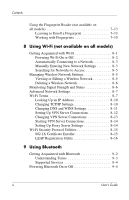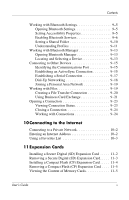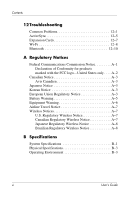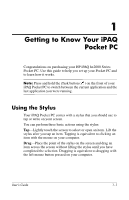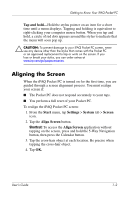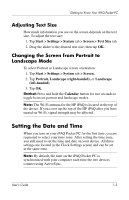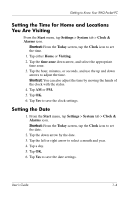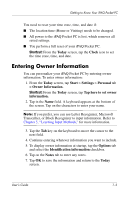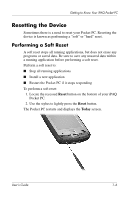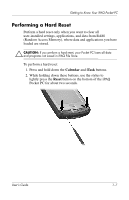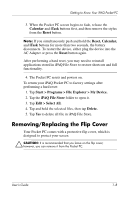HP Hx2790b HP iPAQ hx2000 series Pocket PC - User's Guide - Page 11
Adjusting Text Size, Changing the Screen from Portrait to Landscape Mode, Setting the Time and Date - ipaq covers
 |
UPC - 882780110014
View all HP Hx2790b manuals
Add to My Manuals
Save this manual to your list of manuals |
Page 11 highlights
Getting to Know Your iPAQ Pocket PC Adjusting Text Size How much information you see on the screen depends on the text size. To adjust the text size: 1. Tap Start > Settings > System tab > Screen > Text Size tab. 2. Drag the slider to the desired text size; then tap OK. Changing the Screen from Portrait to Landscape Mode To select Portrait or Landscape screen orientation: 1. Tap Start > Settings > System tab > Screen. 2. Tap Portrait, Landscape (right-handed), or Landscape (left-handed). 3. Tap OK. Shortcut: Press and hold the Calendar button for two seconds to toggle between portrait and landscape modes. Note: The Wi-Fi antenna for the HP iPAQ is located in the top of the device. If you cover up the top of the HP iPAQ after you have turned on Wi-Fi, signal strength may be affected. Setting the Date and Time When you turn on your iPAQ Pocket PC for the first time, you are requested to select your time zone. After setting the time zone, you still need to set the time and date on your device. All three settings are located in the Clock Settings screen and can be set at the same time. Note: By default, the time on the iPAQ Pocket PC is synchronized with your computer each time the two devices connect using ActiveSync. User's Guide 1-3