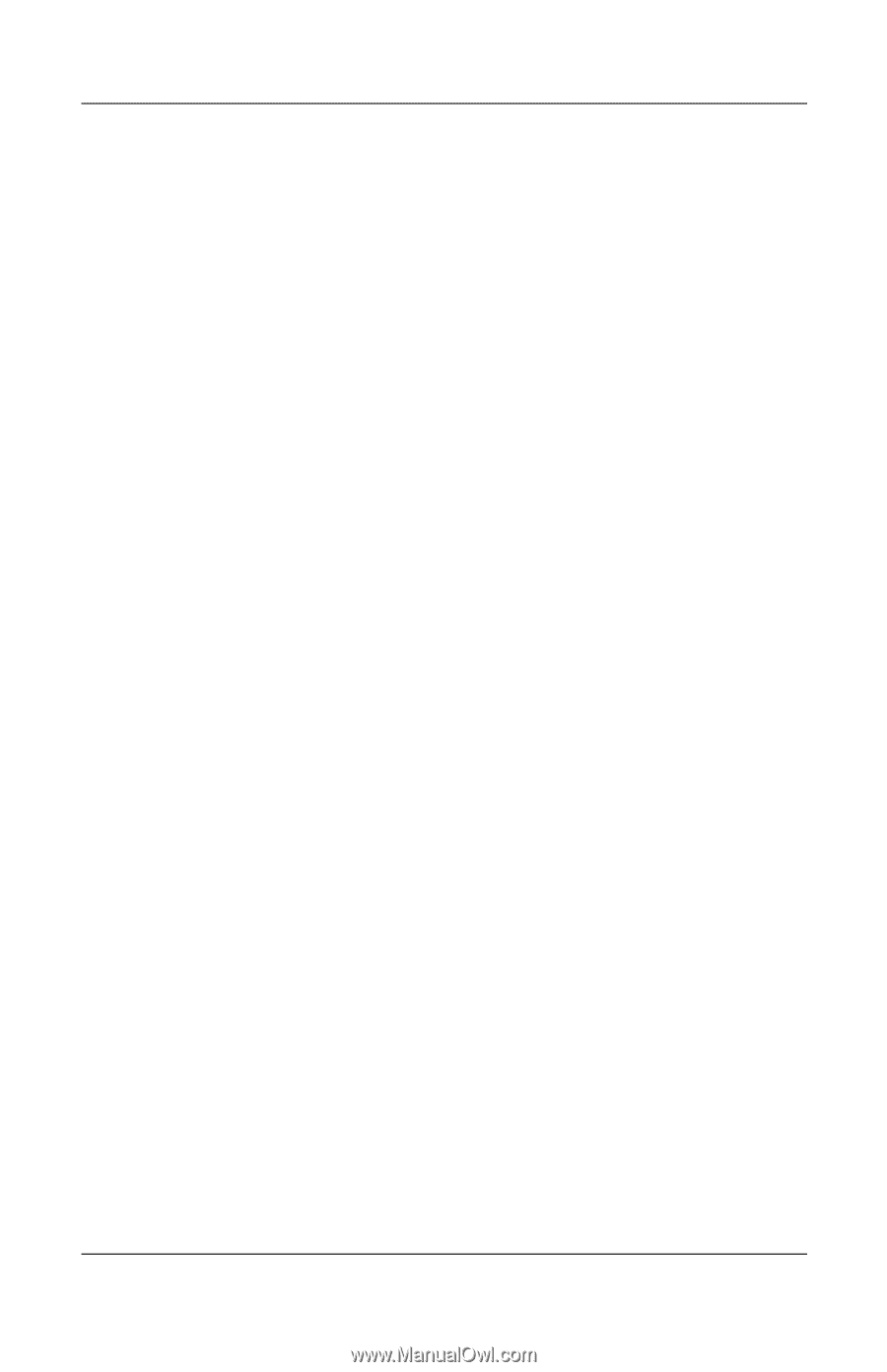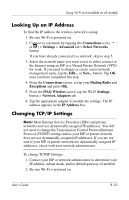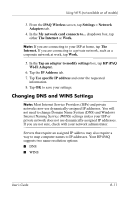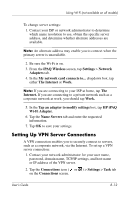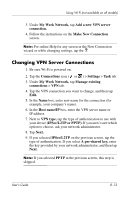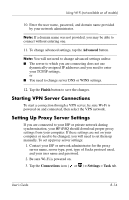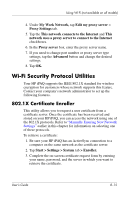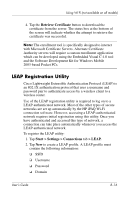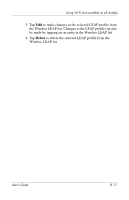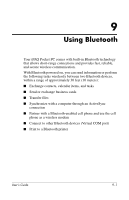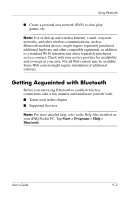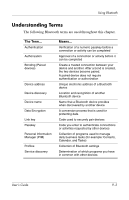HP Hx2790b HP iPAQ hx2000 series Pocket PC - User's Guide - Page 111
Wi-Fi Security Protocol Utilities, 802.1X Certificate Enroller
 |
UPC - 882780110014
View all HP Hx2790b manuals
Add to My Manuals
Save this manual to your list of manuals |
Page 111 highlights
Using Wi-Fi (not available on all models) 4. Under My Work Network, tap Edit my proxy server > Proxy Settings tab. 5. Tap the This network connects to the Internet and This network uses a proxy server to connect to the Internet checkboxes. 6. In the Proxy server box, enter the proxy server name. 7. If you need to change port number or proxy server type settings, tap the Advanced button and change the desired settings. 8. Tap OK. Wi-Fi Security Protocol Utilities Your HP iPAQ supports the IEEE 802.1X standard for wireless encryption for customers whose network supports this feature. Contact your company's network administrator to set up the following features. 802.1X Certificate Enroller This utility allows you to request a user certificate from a certificate server. Once the certificate has been received and stored on your HP iPAQ, you can access the network using one of the 802.1X protocols. Refer to "Manually Entering New Network Settings" earlier in this chapter for information on selecting one of these protocols. To retrieve a certificate: 1. Be sure your HP iPAQ has an ActiveSync connection to a computer on the same network as the certificate server. 2. Tap Start > Settings > System tab > Enroller. 3. Complete the on-screen certificate request form by entering your name, password, and the server in which you want to retrieve the certificate. User's Guide 8-15