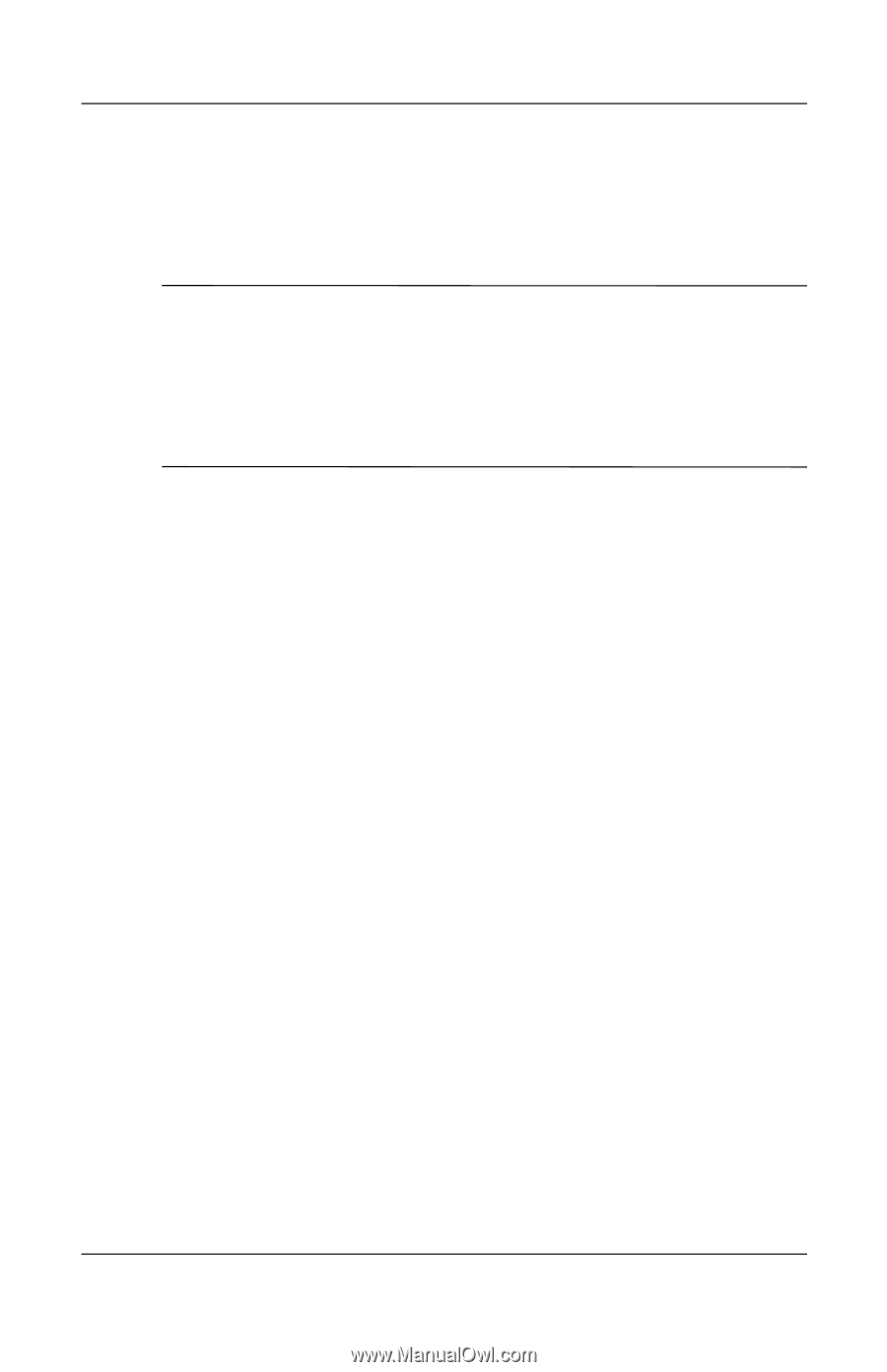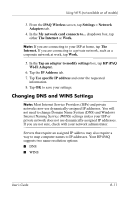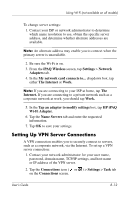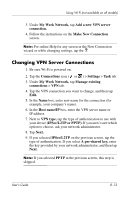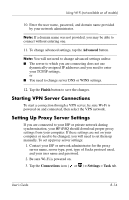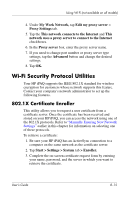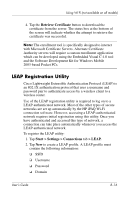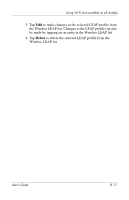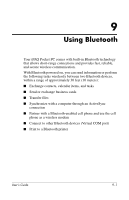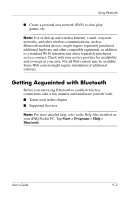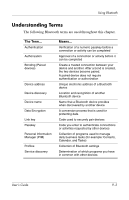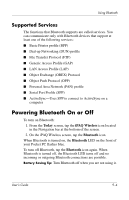HP Hx2790b HP iPAQ hx2000 series Pocket PC - User's Guide - Page 112
LEAP Registration Utility, Retrieve Certificate, Start > Settings > Connections, > LEAP. - ipaq windows mobile 6 5
 |
UPC - 882780110014
View all HP Hx2790b manuals
Add to My Manuals
Save this manual to your list of manuals |
Page 112 highlights
Using Wi-Fi (not available on all models) 4. Tap the Retrieve Certificate button to download the certificate from the server. The status box at the bottom of the screen will indicate whether the attempt to retrieve the certificate was successful. Note: The enrollment tool is specifically designed to interact with Microsoft Certificate Servers. Alternate Certificate Authority servers will require a custom enrollment application which can be developed using the Embedded Visual C 4.0 tool and the Software Development Kit for Windows Mobile 2003-based Pocket PCs. LEAP Registration Utility Cisco Lightweight Extensible Authentication Protocol (LEAP) is an 802.1X authentication protocol that uses a username and password pair to authenticate access by a wireless client to a wireless router. Use of the LEAP registration utility is required to log on to a LEAP-authenticated network. Most of the other types of secure networks are set up automatically by the HP iPAQ Wi-Fi connection software. However, accessing a LEAP-authenticated network requires initial registration using this utility. Once you have authenticated and accessed this type of network, a connection can take place automatically whenever you access the LEAP-authenticated network. To register the LEAP utility: 1. Tap Start > Settings > Connections tab > LEAP. 2. Tap New to create a LEAP profile. A LEAP profile must contain the following information: ❏ SSID ❏ Username ❏ Password ❏ Domain User's Guide 8-16