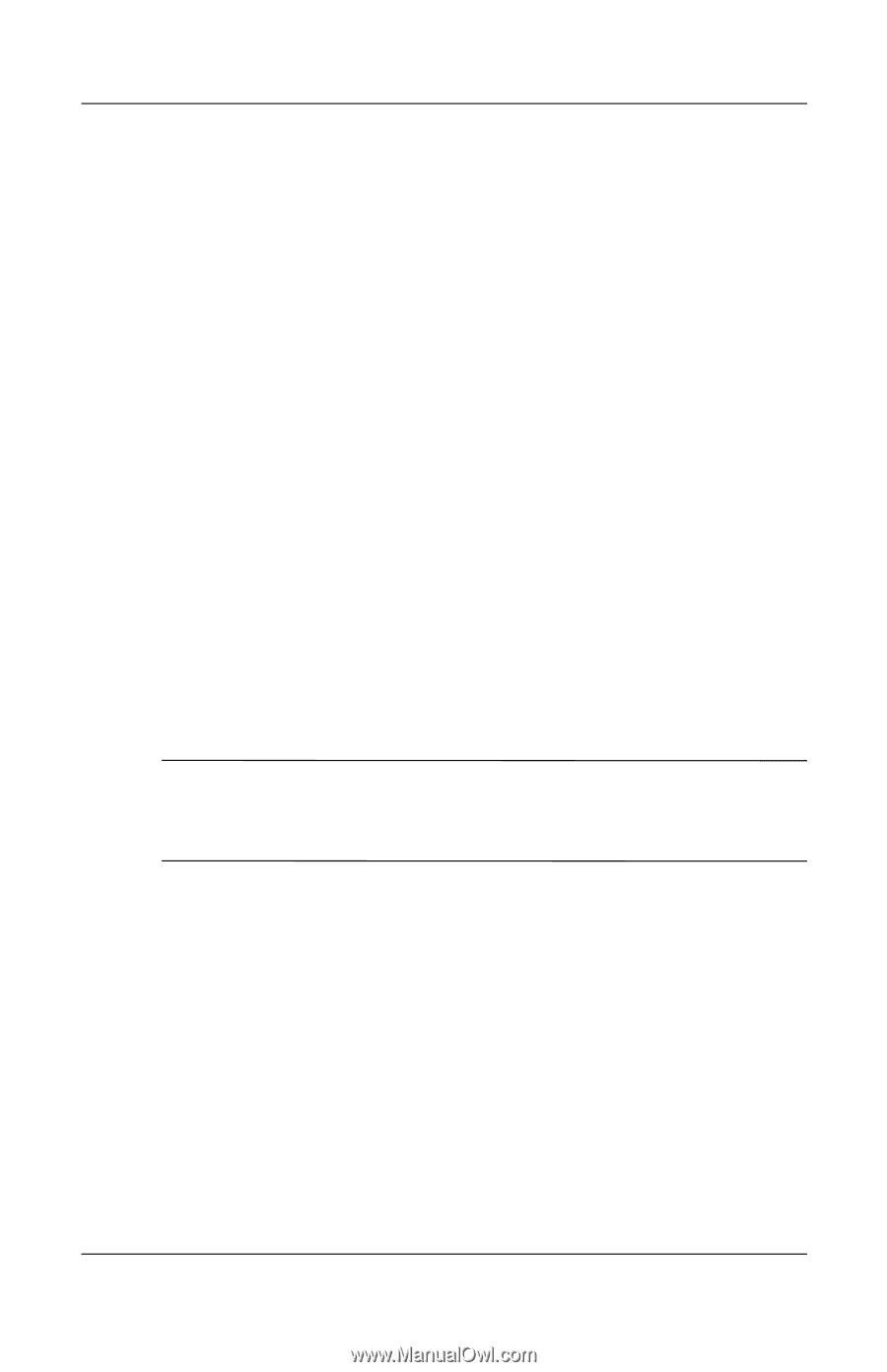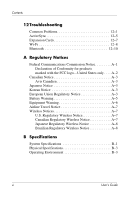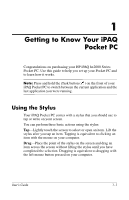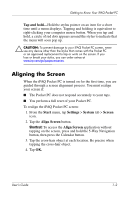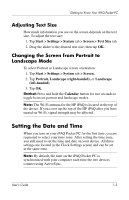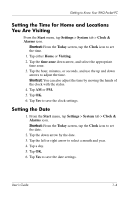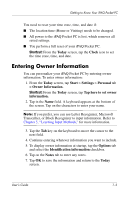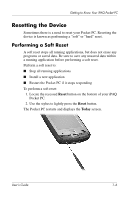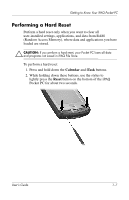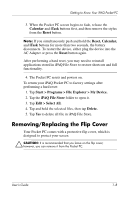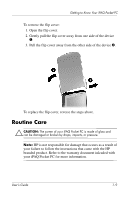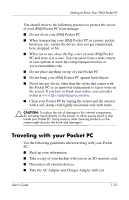HP Hx2790b HP iPAQ hx2000 series Pocket PC - User's Guide - Page 13
Entering Owner Information, Today, Clock, Start, Settings, Personal, Owner Information.
 |
UPC - 882780110014
View all HP Hx2790b manuals
Add to My Manuals
Save this manual to your list of manuals |
Page 13 highlights
Getting to Know Your iPAQ Pocket PC You need to reset your time zone, time, and date if: ■ The location time (Home or Visiting) needs to be changed. ■ All power to the iPAQ Pocket PC is lost, which removes all saved settings. ■ You perform a full reset of your iPAQ Pocket PC. Shortcut: From the Today screen, tap the Clock icon to set the time zone, time, and date. Entering Owner Information You can personalize your iPAQ Pocket PC by entering owner information. To enter owner information: 1. From the Today screen, tap Start > Settings > Personal tab > Owner Information. Shortcut: From the Today screen, tap Tap here to set owner information. 2. Tap in the Name field. A keyboard appears at the bottom of the screen. Tap on the characters to enter your name. Note: If you prefer, you can use Letter Recognizer, Microsoft Transcriber, or Block Recognizer to input information. Refer to Chapter 5, "Learning Input Methods," for more information. 3. Tap the Tab key on the keyboard to move the cursor to the next field. 4. Continue entering whatever information you want to include. 5. To display owner information at startup, tap the Options tab and select the Identification information checkbox. 6. Tap on the Notes tab to enter any notes. 7. Tap OK to save the information and return to the Today screen. User's Guide 1-5