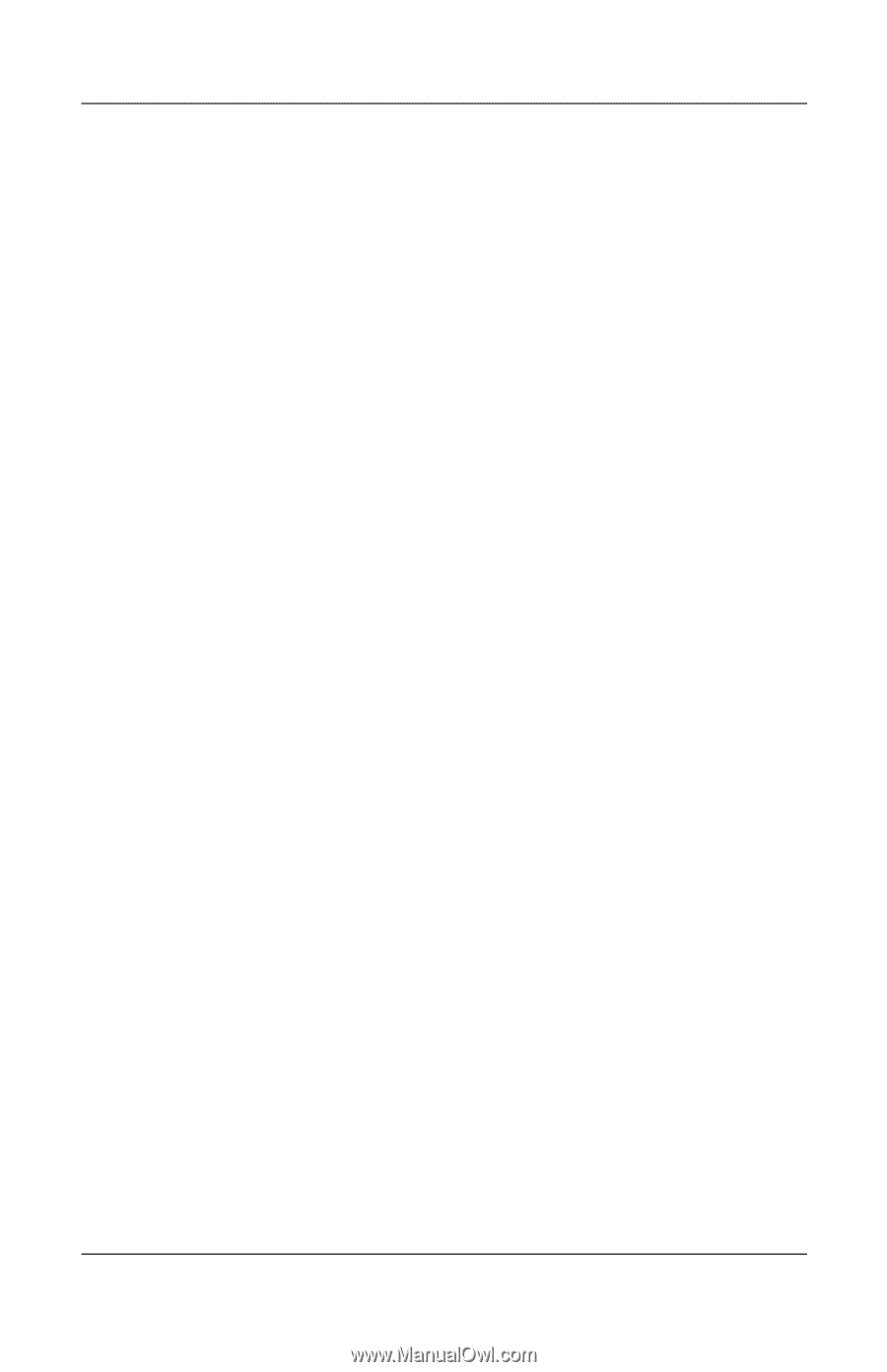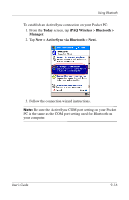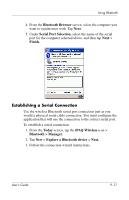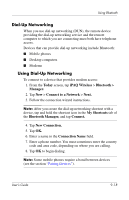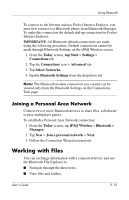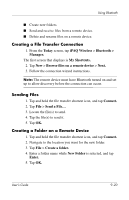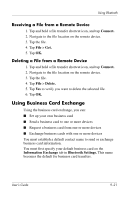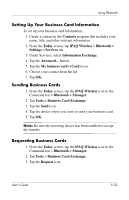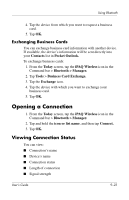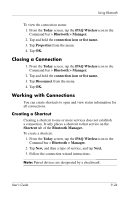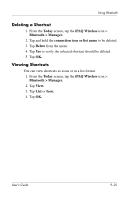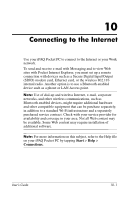HP Hx2790b HP iPAQ hx2000 series Pocket PC - User's Guide - Page 134
Receiving a File from a Remote Device, Using Business Card Exchange
 |
UPC - 882780110014
View all HP Hx2790b manuals
Add to My Manuals
Save this manual to your list of manuals |
Page 134 highlights
Using Bluetooth Receiving a File from a Remote Device 1. Tap and hold a file transfer shortcut icon, and tap Connect. 2. Navigate to the file location on the remote device. 3. Tap the file. 4. Tap File > Get. 5. Tap OK. Deleting a File from a Remote Device 1. Tap and hold a file transfer shortcut icon, and tap Connect. 2. Navigate to the file location on the remote device. 3. Tap the file. 4. Tap File > Delete. 5. Tap Yes to verify you want to delete the selected file. 6. Tap OK. Using Business Card Exchange Using the business card exchange, you can: ■ Set up your own business card ■ Send a business card to one or more devices ■ Request a business card from one or more devices ■ Exchange business cards with one or more devices You must establish a default contact name to send or exchange business card information. You must first specify your default business card on the Information Exchange tab in Bluetooth Settings. This name becomes the default for business card transfers. User's Guide 9-21