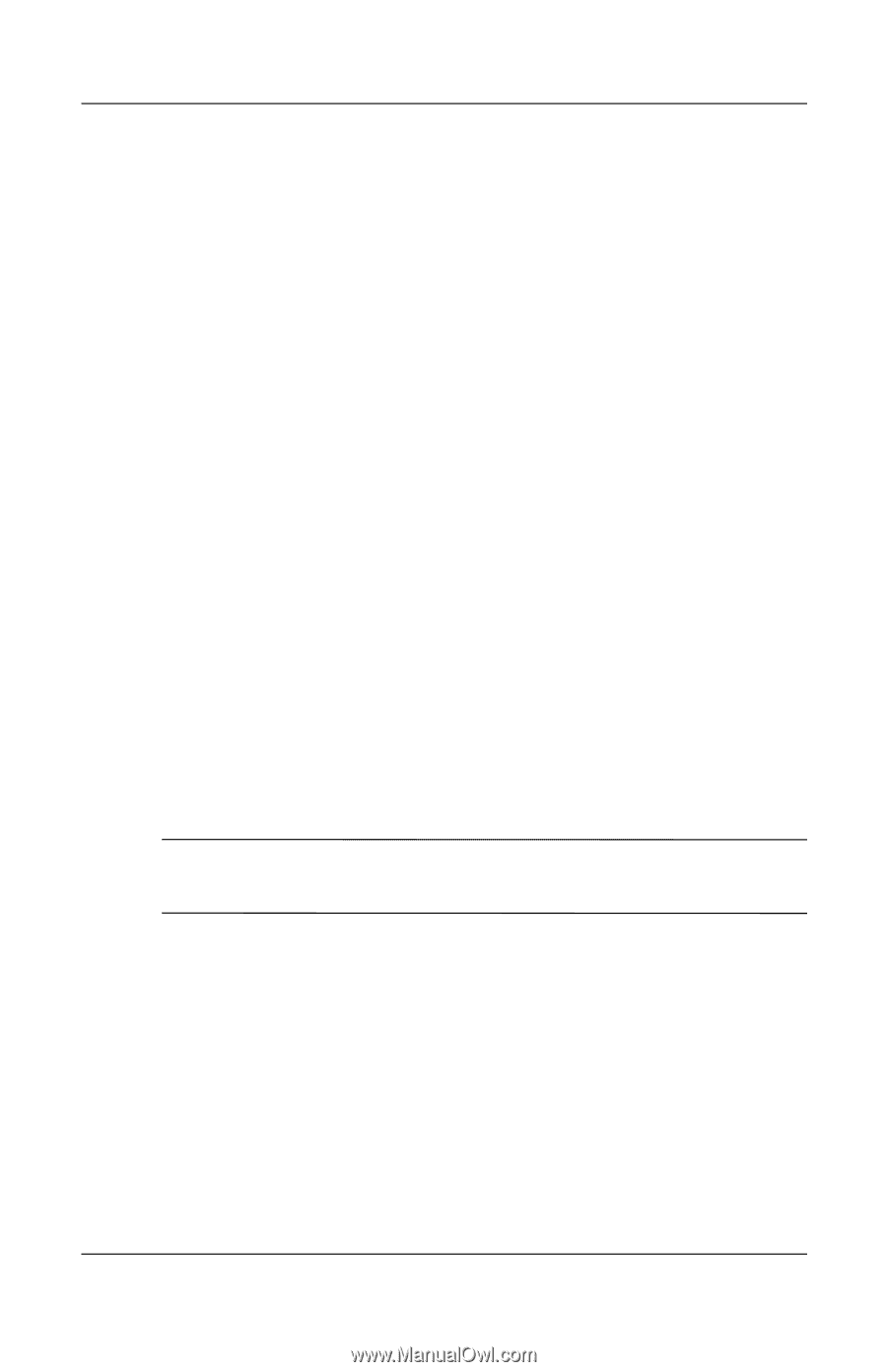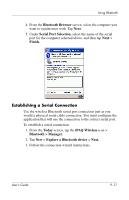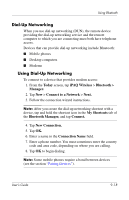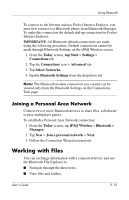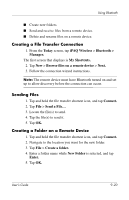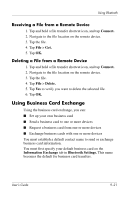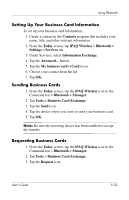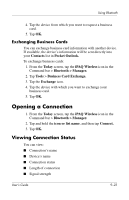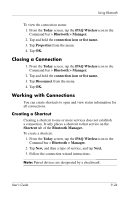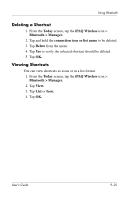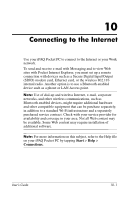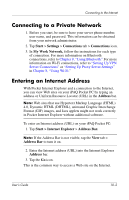HP Hx2790b HP iPAQ hx2000 series Pocket PC - User's Guide - Page 135
Setting Up Your Business Card Information, Sending Business Cards, Tools > Business Card Exchange.
 |
UPC - 882780110014
View all HP Hx2790b manuals
Add to My Manuals
Save this manual to your list of manuals |
Page 135 highlights
Using Bluetooth Setting Up Your Business Card Information To set up your business card information: 1. Create a contact in the Contacts program that includes your name, title, and other relevant information. 2. From the Today screen, tap iPAQ Wireless > Bluetooth > Settings > Services tab. 3. Under Services, select Information Exchange. 4. Tap the Advanced... button. 5. Tap the My business card (vCard) icon. 6. Choose your contact from the list. 7. Tap OK. Sending Business Cards 1. From the Today screen, tap the iPAQ Wireless icon in the Command bar > Bluetooth > Manager. 2. Tap Tools > Business Card Exchange. 3. Tap the Send icon. 4. Tap the device where you want to send your business card. 5. Tap OK. Note: Be sure the receiving device has been enabled to accept the transfer. Requesting Business Cards 1. From the Today screen, tap the iPAQ Wireless icon in the Command bar > Bluetooth > Manager. 2. Tap Tools > Business Card Exchange. 3. Tap the Request icon. User's Guide 9-22