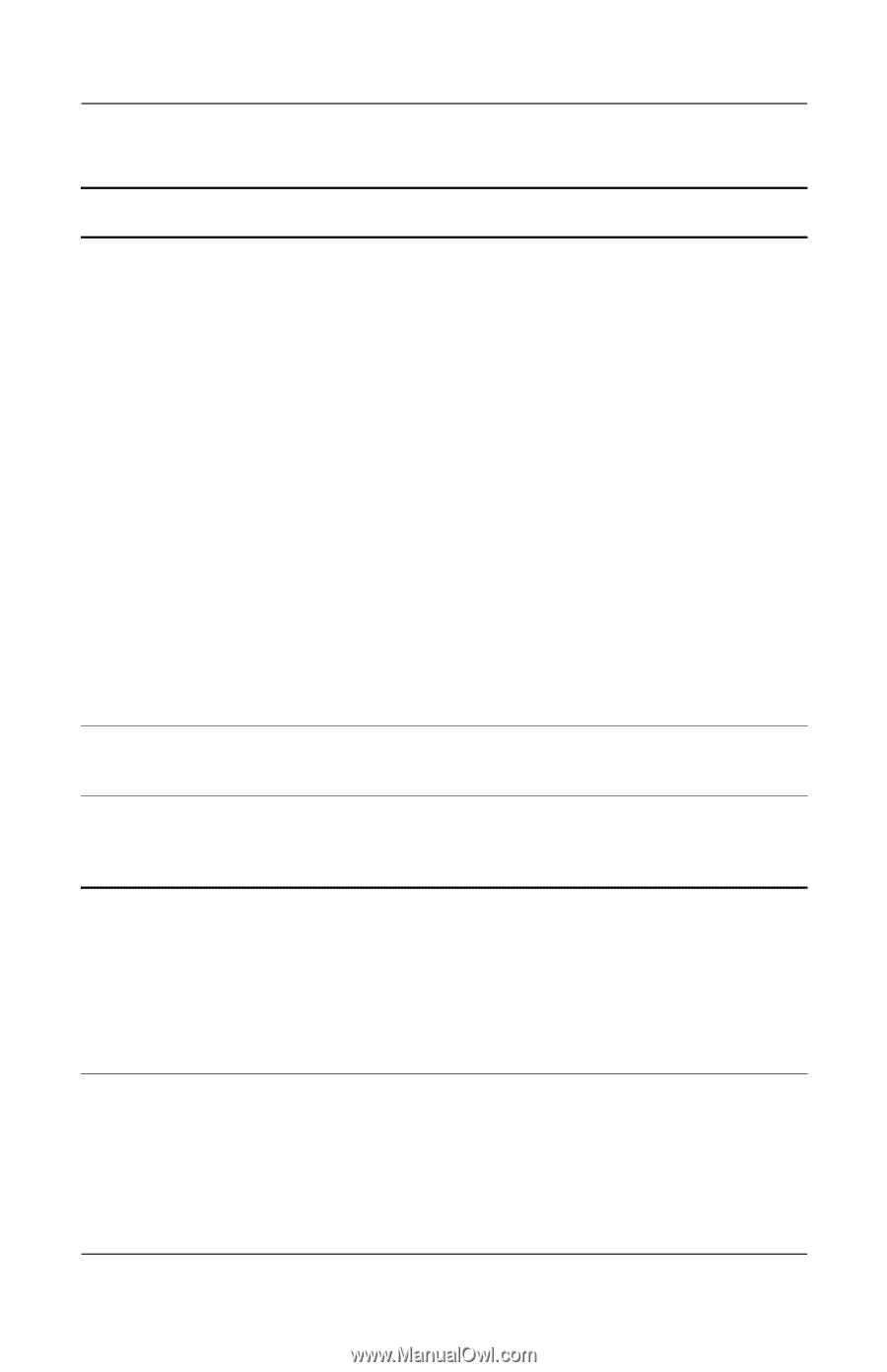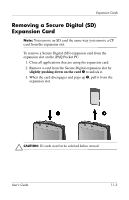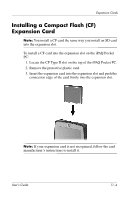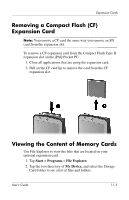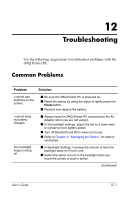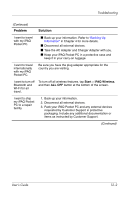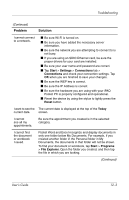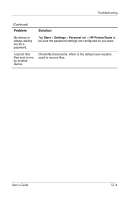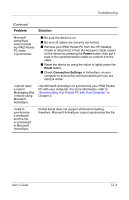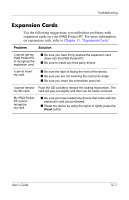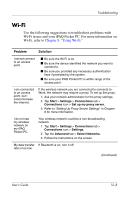HP Hx2790b HP iPAQ hx2000 series Pocket PC - User's Guide - Page 149
Start, Settings, Connections, Reset, Today, Programs, File Explorer., User°s Guide, Troubleshooting - drivers
 |
UPC - 882780110014
View all HP Hx2790b manuals
Add to My Manuals
Save this manual to your list of manuals |
Page 149 highlights
Troubleshooting (Continued) Problem Solution I cannot connect to a network. ■ Be sure Wi-Fi is turned on. ■ Be sure you have added the necessary server information. ■ Be sure the network you are attempting to connect to is not busy. ■ If you are using an SDIO Ethernet card, be sure the proper drivers for your card are installed. ■ Be sure your user name and password are correct. ■ Tap Start > Settings > Connections tab > Connections and check your connection settings. Tap OK when you are finished to save your changes. ■ Be sure the WEP key is correct. ■ Be sure the IP Address is correct. ■ Be sure the hardware you are using with your iPAQ Pocket PC is properly configured and operational. ■ Reset the device by using the stylus to lightly press the Reset button. I want to see the The current date is displayed at the top of the Today current date. screen. I cannot see all my appointments. Be sure the appointment you created is in the selected category. I cannot find the document or workbook I saved. Pocket Word and Excel recognize and display documents in only one folder below My Documents. For example, if you created another folder in the Personal folder in My Documents, the documents in that folder will not be shown. To find your document or workbook, tap Start > Programs > File Explorer. Open the folder you created, and then tap the file in which you are looking. (Continued) User's Guide 12-3