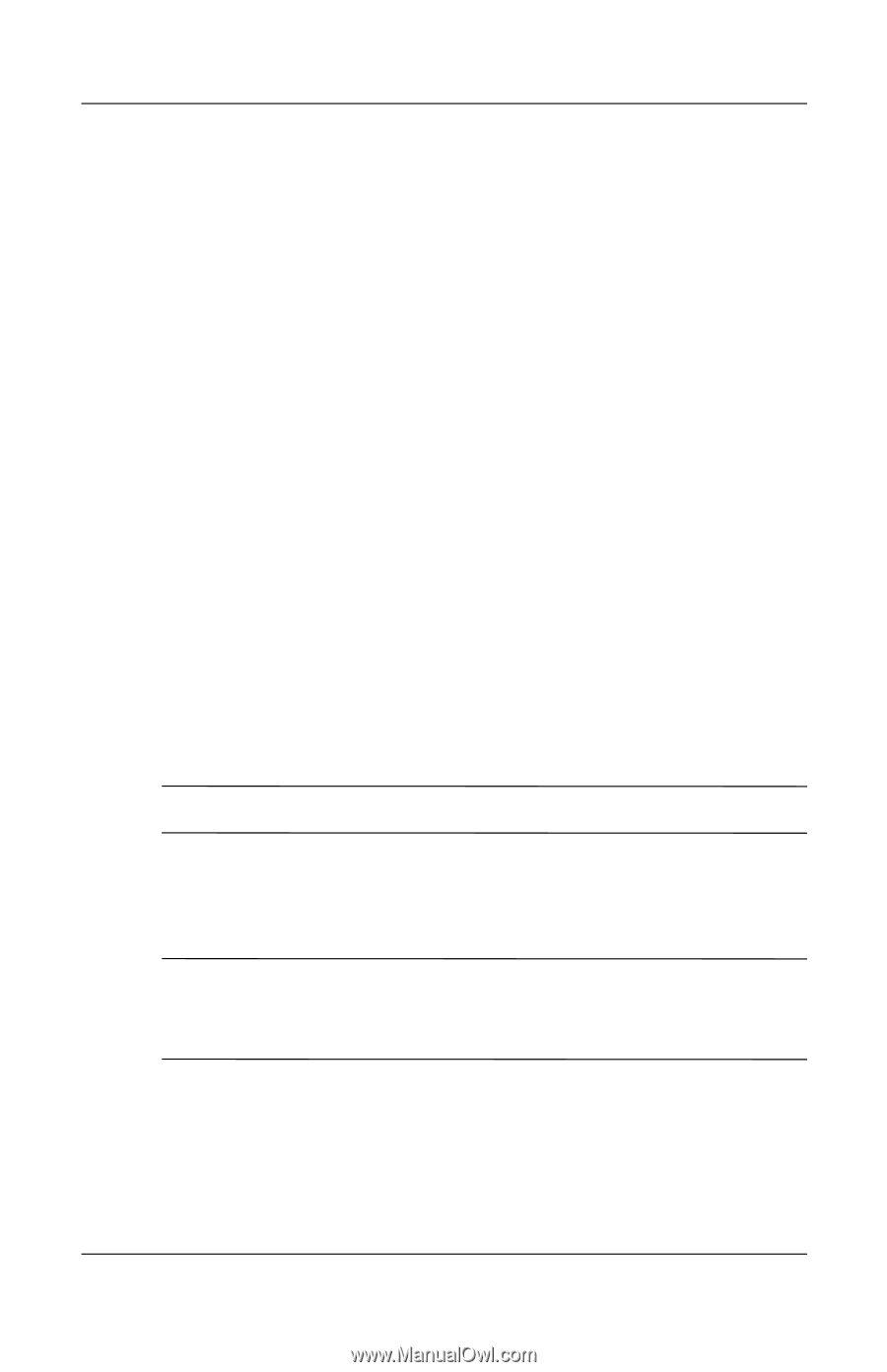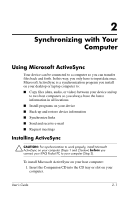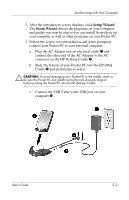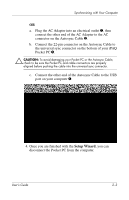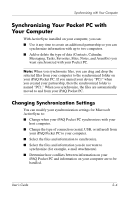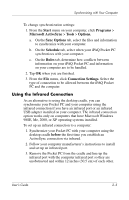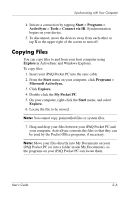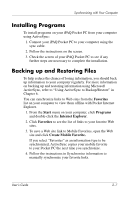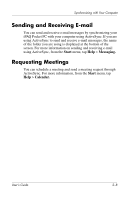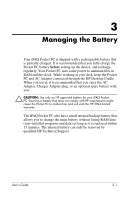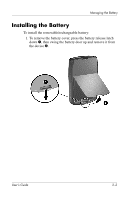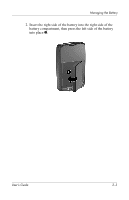HP Hx2790b HP iPAQ hx2000 series Pocket PC - User's Guide - Page 25
Copying Files
 |
UPC - 882780110014
View all HP Hx2790b manuals
Add to My Manuals
Save this manual to your list of manuals |
Page 25 highlights
Synchronizing with Your Computer 4. Initiate a connection by tapping Start > Programs > ActiveSync > Tools > Connect via IR. Synchronization begins on your device. 5. To disconnect, move the devices away from each other or tap X in the upper right of the screen to turn off. Copying Files You can copy files to and from your host computer using Explore in ActiveSync and Windows Explorer. To copy files: 1. Insert your iPAQ Pocket PC into the sync cable. 2. From the Start menu on your computer, click Programs > Microsoft ActiveSync. 3. Click Explore. 4. Double-click the My Pocket PC. 5. On your computer, right-click the Start menu, and select Explore. 6. Locate the file to be moved. Note: You cannot copy preinstalled files or system files. 7. Drag and drop your files between your iPAQ Pocket PC and your computer. ActiveSync converts the files so that they can be used by the Pocket Office programs, if necessary. Note: Move your files directly into My Documents on your iPAQ Pocket PC (or into a folder inside My Documents), so the programs on your iPAQ Pocket PC can locate them. User's Guide 2-6