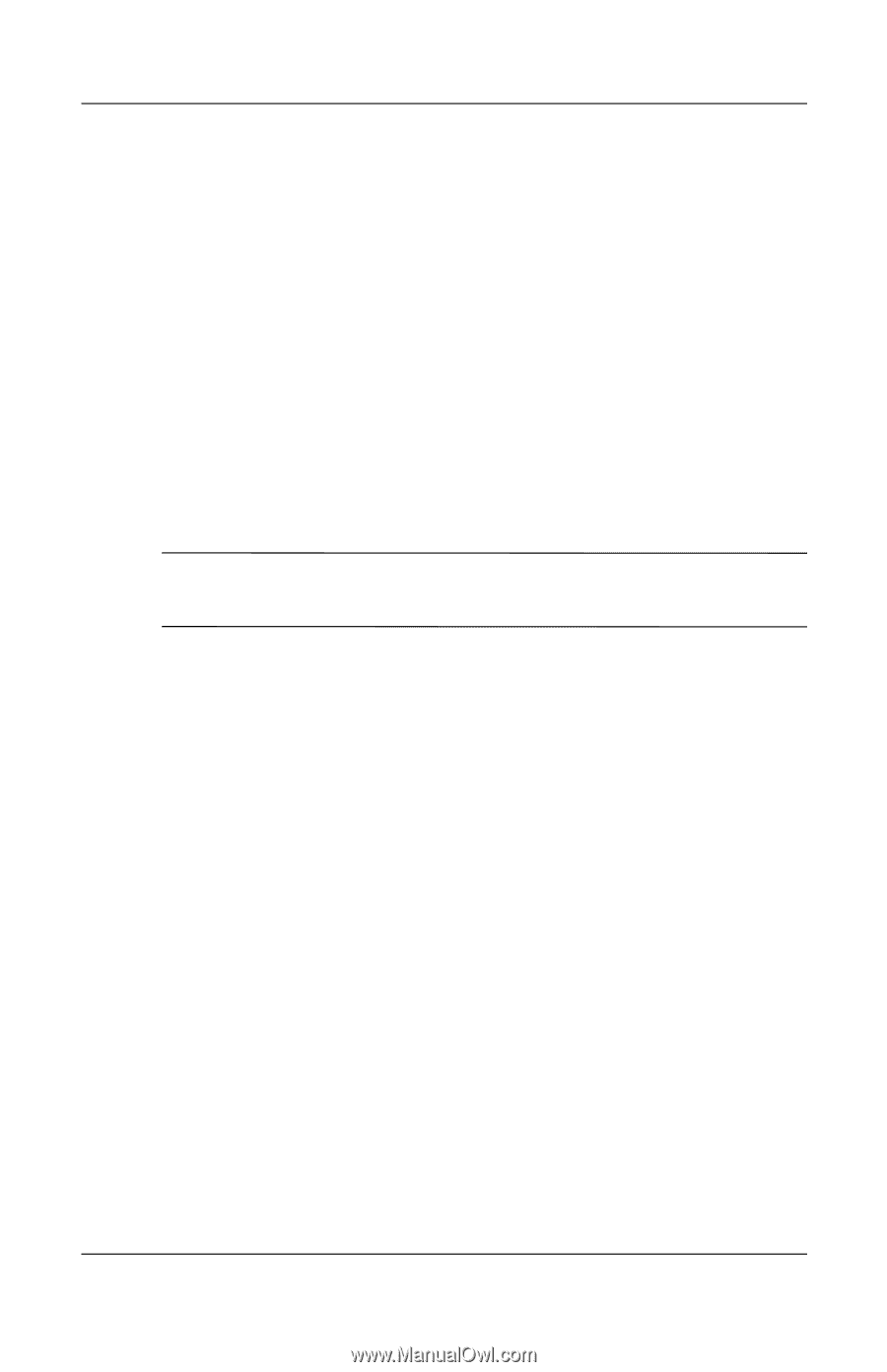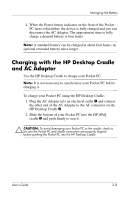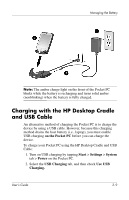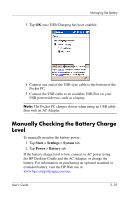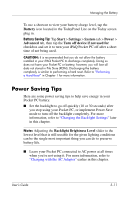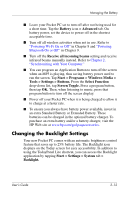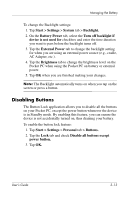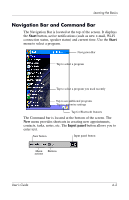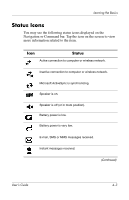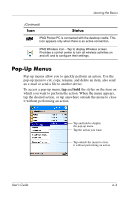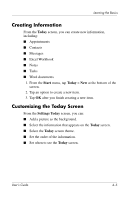HP Hx2790b HP iPAQ hx2000 series Pocket PC - User's Guide - Page 40
Disabling Buttons, Start > Settings
 |
UPC - 882780110014
View all HP Hx2790b manuals
Add to My Manuals
Save this manual to your list of manuals |
Page 40 highlights
Managing the Battery To change the Backlight settings: 1. Tap Start > Settings > System tab > Backlight. 2. On the Battery Power tab, select the Turn off backlight if device is not used for checkbox and enter the time duration you want to pass before the backlight turns off. 3. Tap the External Power tab to change the backlight setting for when you are using an external power source (e.g., cradle, AC Adapter, etc.). 4. Tap the Brightness tab to change the brightness level on the Pocket PC when using the Pocket PC on battery or external power. 5. Tap OK when you are finished making your changes. Note: The Backlight automatically turns on when you tap on the screen or press a button. Disabling Buttons The Button Lock application allows you to disable all the buttons on your Pocket PC, except the power button whenever the device is in Standby mode. By enabling this feature, you can ensure the device is not accidentally turned on, thus draining your battery. To enable the button lock feature: 1. Tap Start > Settings > Personal tab > Buttons. 2. Tap the Lock tab and check Disable all buttons except power button. 3. Tap OK. User's Guide 3-13