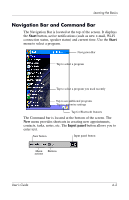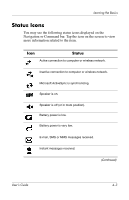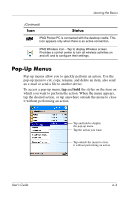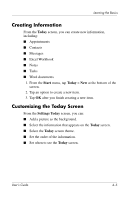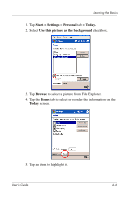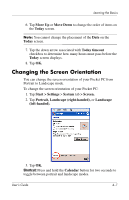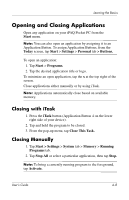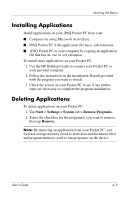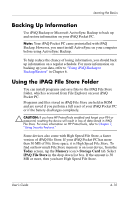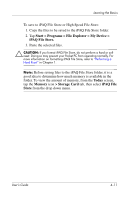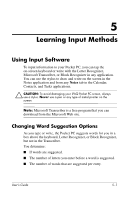HP Hx2790b HP iPAQ hx2000 series Pocket PC - User's Guide - Page 47
Changing the Screen Orientation, Move Up, Move Down, Today, Today timeout, Start >, Settings, System
 |
UPC - 882780110014
View all HP Hx2790b manuals
Add to My Manuals
Save this manual to your list of manuals |
Page 47 highlights
Learning the Basics 6. Tap Move Up or Move Down to change the order of items on the Today screen. Note: You cannot change the placement of the Date on the Today screen. 7. Tap the down arrow associated with Today timeout checkbox to determine how many hours must pass before the Today screen displays. 8. Tap OK. Changing the Screen Orientation You can change the screen orientation of your Pocket PC from Portrait to Landscape mode. To change the screen orientation of your Pocket PC: 1. Tap Start > Settings > System tab > Screen. 2. Tap Portrait, Landscape (right-handed), or Landscape (left-handed). 3. Tap OK. Shortcut: Press and hold the Calendar button for two seconds to toggle between portrait and landscape modes. User's Guide 4-7
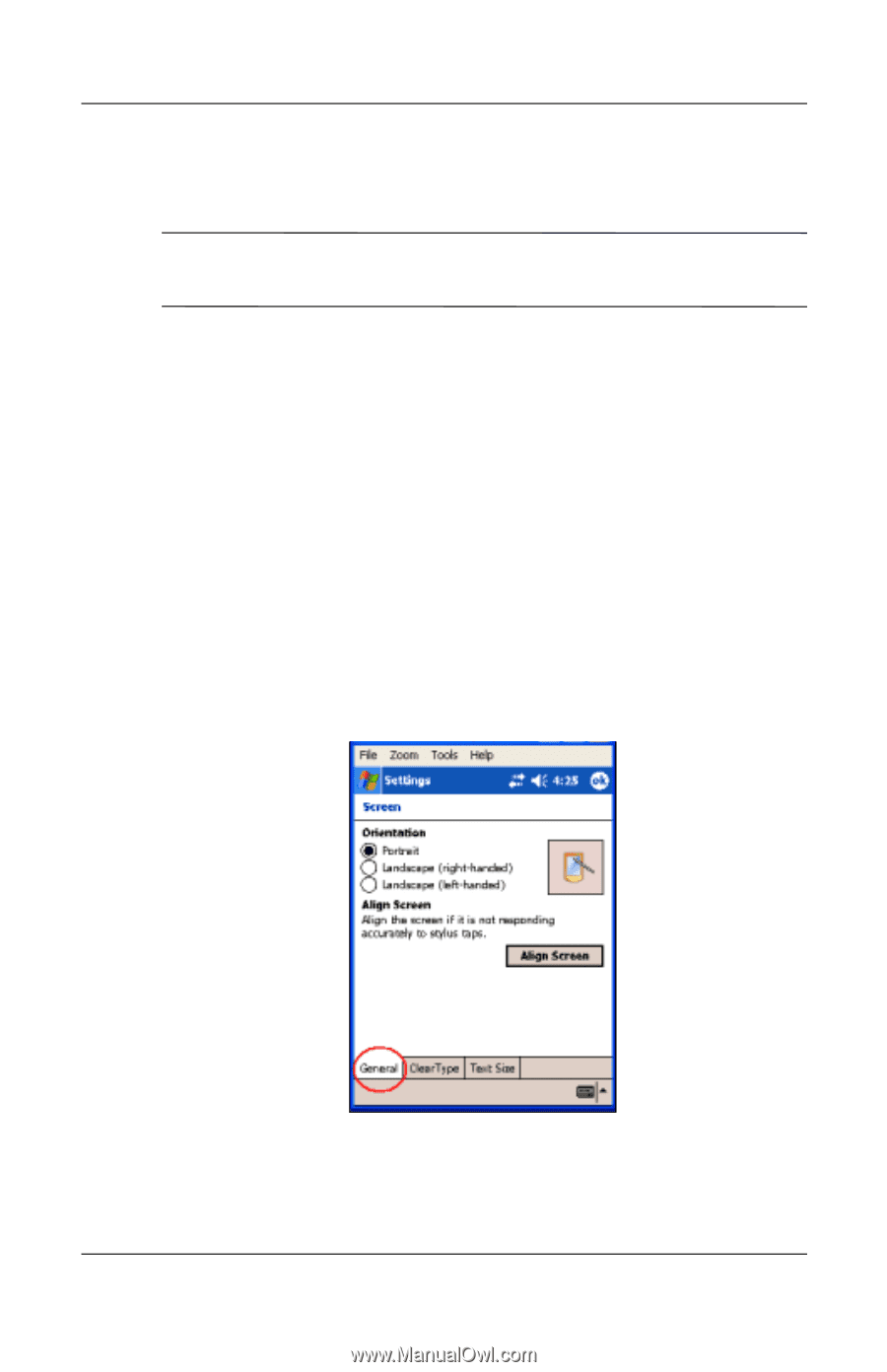
Learning the Basics
User°s Guide
4±7
6. Tap
Move Up
or
Move Down
to change the order of items on
the
Today
screen.
Note:
You cannot change the placement of the
Date
on the
Today
screen.
7. Tap the down arrow associated with
Today timeout
checkbox to determine how many hours must pass before the
Today
screen displays.
8. Tap
OK.
Changing the Screen Orientation
You can change the screen orientation of your Pocket PC from
Portrait to Landscape mode.
To change the screen orientation of your Pocket PC:
1. Tap
Start >
Settings
>
System
tab
> Screen.
2. Tap
Portrait, Landscape (right-handed),
or
Landscape
(left-handed).
3. Tap
OK.
Shortcut:
Press and hold the
Calendar
button for two seconds to
toggle between portrait and landscape modes.