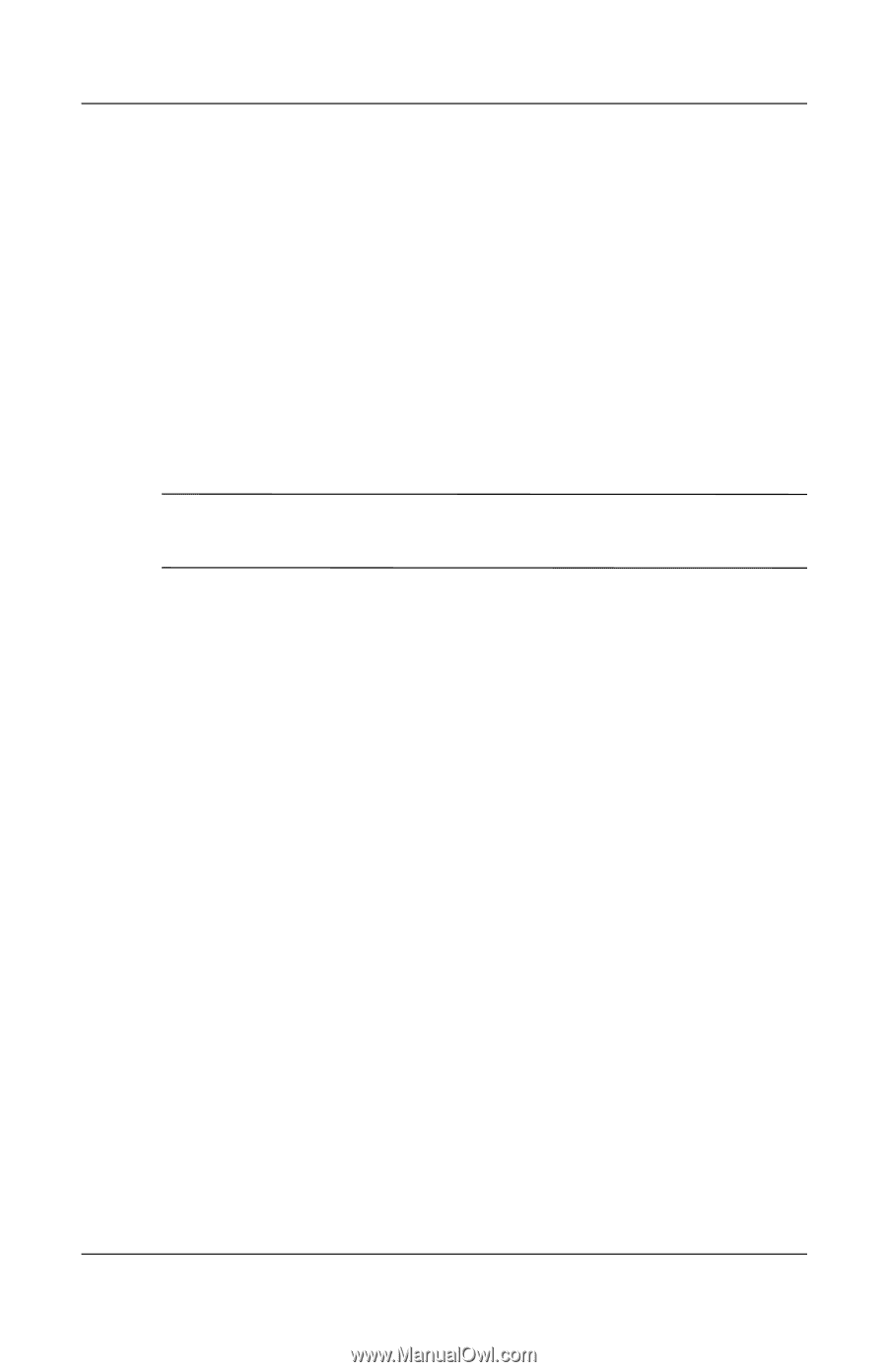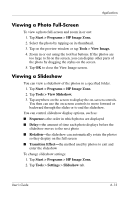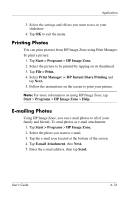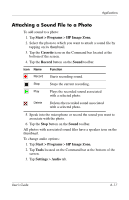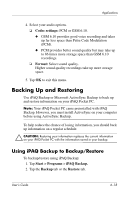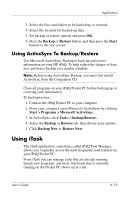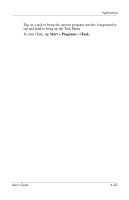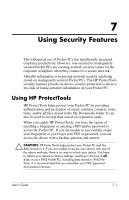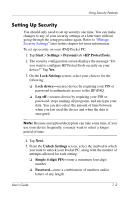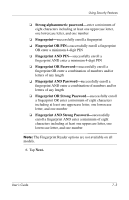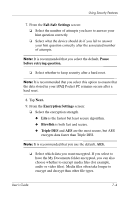HP Hx2790b HP iPAQ hx2000 series Pocket PC - User's Guide - Page 78
Using ActiveSync To Backup/Restore, Using iTask
 |
UPC - 882780110014
View all HP Hx2790b manuals
Add to My Manuals
Save this manual to your list of manuals |
Page 78 highlights
Applications 3. Select the files and folders to be backed up or restored. 4. Select file location for backed-up data. 5. Set backup or restore options and press OK. 6. Press the Backup or Restore button, and then press the Start button on the next screen. Using ActiveSync To Backup/Restore Use Microsoft ActiveSync Backup to back up and restore information on your HP iPAQ. To help reduce the chance of data loss, perform a backup on a regular schedule. Note: Before using ActiveSync Backup, you must first install ActiveSync from the Companion CD. Close all programs on your iPAQ Pocket PC before backing up or restoring your information. To backup/restore: 1. Connect the iPAQ Pocket PC to your computer. 2. From your computer, open Microsoft ActiveSync by clicking Start > Programs > Microsoft ActiveSync. 3. In ActiveSync, click Tools > Backup/Restore. 4. Select the Backup or Restore tab, then choose your options. 5. Click Backup Now or Restore Now. Using iTask The iTask application, sometimes called iPAQ Task Manager, allows you to quickly access the most frequently used features on your iPAQ Pocket PC. From iTask you can manage tasks that are already running, launch new programs, and more. Each task that is currently running on the Pocket PC shows up in a list. User's Guide 6-19