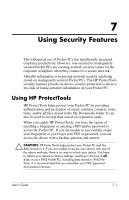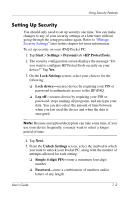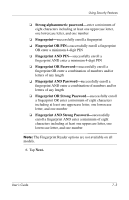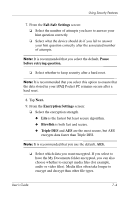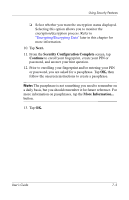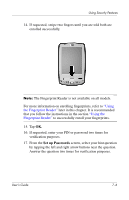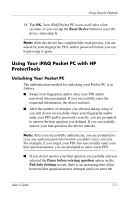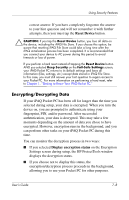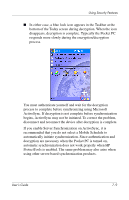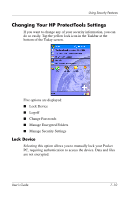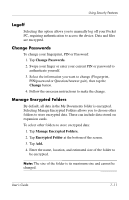HP Hx2790b HP iPAQ hx2000 series Pocket PC - User's Guide - Page 85
Set up Passwords, Using, the Fingerprint Reader, Using
 |
UPC - 882780110014
View all HP Hx2790b manuals
Add to My Manuals
Save this manual to your list of manuals |
Page 85 highlights
Using Security Features 14. If requested, swipe two fingers until you are told both are enrolled successfully. Note: The Fingerprint Reader is not available on all models. For more information on enrolling fingerprints, refer to "Using the Fingerprint Reader" later in this chapter. It is recommended that you follow the instructions in the section "Using the Fingerprint Reader" to successfully enroll your fingerprints. 15. Tap OK. 16. If requested, enter your PIN or password two times for verification purposes. 17. From the Set up Passwords screen, select your hint question by tapping the left and right arrow buttons near the question. Answer the question two times for verification purposes. User's Guide 7-6
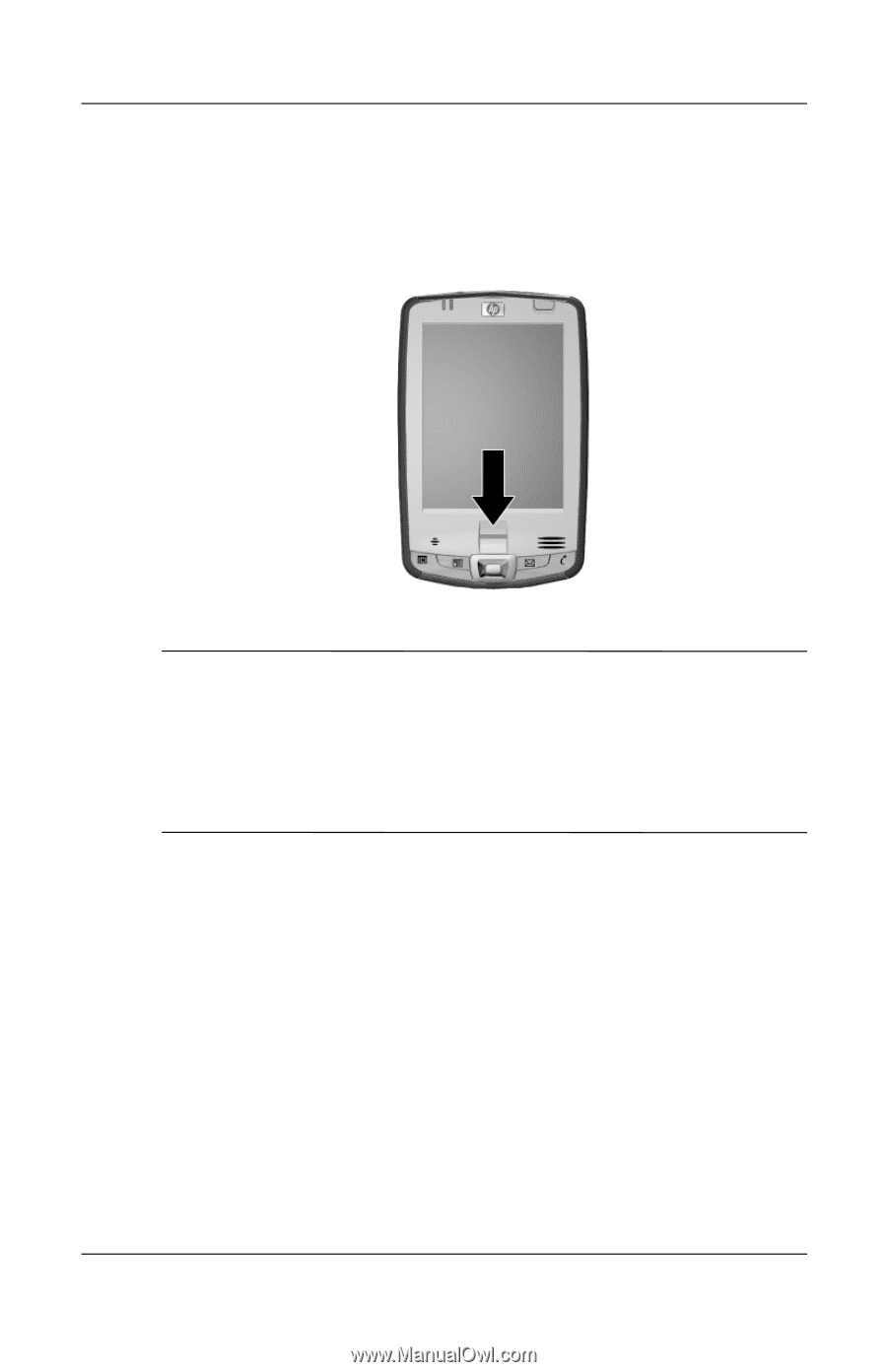
User°s Guide
7±6
Using Security Features
14. If requested, swipe two fingers until you are told both are
enrolled successfully.
Note:
The Fingerprint Reader is not available on all models.
For more information on enrolling fingerprints, refer to
“Using
the Fingerprint Reader”
later in this chapter. It is recommended
that you follow the instructions in the section
“Using the
Fingerprint Reader”
to successfully enroll your fingerprints.
15. Tap
OK.
16. If requested, enter your PIN or password two times for
verification purposes.
17. From the
Set up Passwords
screen, select your hint question
by tapping the left and right arrow buttons near the question.
Answer the question two times for verification purposes.