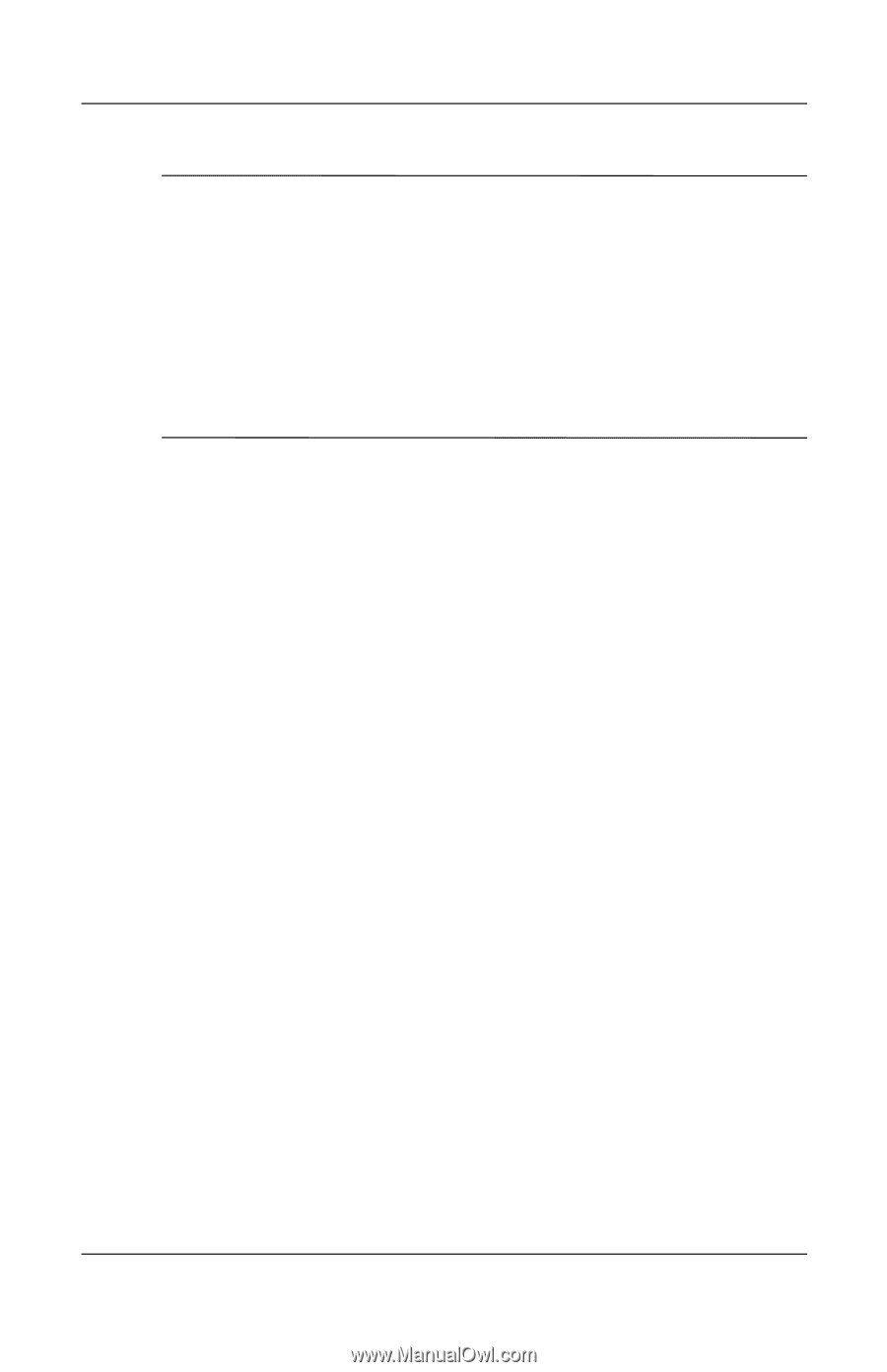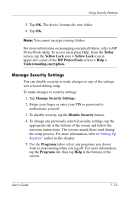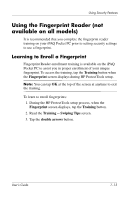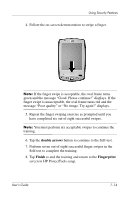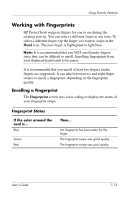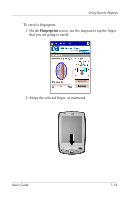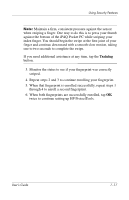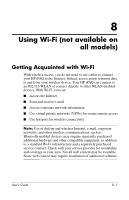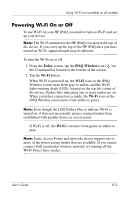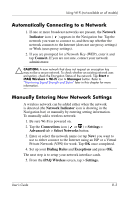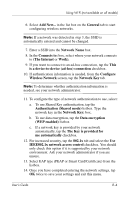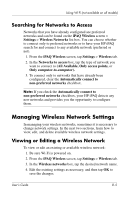HP Hx2790b HP iPAQ hx2000 series Pocket PC - User's Guide - Page 96
twice to continue setting up HP ProtectTools., If you need additional assistance at any time, tap
 |
UPC - 882780110014
View all HP Hx2790b manuals
Add to My Manuals
Save this manual to your list of manuals |
Page 96 highlights
Using Security Features Note: Maintain a firm, consistent pressure against the sensor when swiping a finger. One way to do this is to press your thumb against the bottom of the iPAQ Pocket PC while swiping your index finger. You should begin the swipe at the first joint of your finger and continue downward with a smooth slow motion, taking one to two seconds to complete the swipe. If you need additional assistance at any time, tap the Training button. 3. Monitor the status to see if your fingerprint was correctly swiped. 4. Repeat steps 2 and 3 to continue enrolling your fingerprint. 5. When that fingerprint is enrolled successfully, repeat steps 1 through 4 to enroll a second fingerprint. 6. When both fingerprints are successfully enrolled, tap OK twice to continue setting up HP ProtectTools. User's Guide 7-17