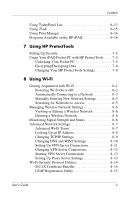HP Hx4700 HP iPAQ hx4700 series Pocket PC - User's Guide
HP Hx4700 - iPAQ Pocket PC Manual
 |
UPC - 829160650166
View all HP Hx4700 manuals
Add to My Manuals
Save this manual to your list of manuals |
HP Hx4700 manual content summary:
- HP Hx4700 | HP iPAQ hx4700 series Pocket PC - User's Guide - Page 1
User's Guide HP iPAQ hx4700 series Pocket PC Document Part Number: 361966-001 June 2004 Note: Not all models described are available in all regions. Model shown in illustrations is HP iPAQ hx4700 series Pocket PC - HP Hx4700 | HP iPAQ hx4700 series Pocket PC - User's Guide - Page 2
life. Ä CAUTION: Text set off in this manner indicates that failure to follow directions could result in damage to equipment or loss of information. User's Guide HP iPAQ hx4700 series Pocket PC First Edition (June 2004) Document - HP Hx4700 | HP iPAQ hx4700 series Pocket PC - User's Guide - Page 3
iPAQ Pocket PC Using the Stylus 1-1 Aligning the Screen 1-2 Adjusting Text Size 1-2 Changing the Screen from Portrait to Landscape Mode 1-3 Setting the Date and Time 1-4 Setting the Time for Home and Locations You Are Visiting 1-4 Setting the Date 1-5 Entering Owner Information 1-5 Resetting - HP Hx4700 | HP iPAQ hx4700 series Pocket PC - User's Guide - Page 4
Battery Installing the Battery 3-2 Removing the Battery 3-6 Charging with the AC Adapter 3-8 Charging with the HP Desktop Cradle and AC Adapter 3-10 Charging with the HP Desktop Cradle and USB Cable 3-12 Manually Checking the Battery Charge Level 3-13 Battery Closing Manually 4-9 Installing - HP Hx4700 | HP iPAQ hx4700 series Pocket PC - User's Guide - Page 5
Using HP Image Zone 6-3 Viewing Thumbnail Photos 6-5 Viewing a Photo Full-Screen 6-6 Viewing a Slideshow 6-6 Printing Photos 6-7 E-mailing Photos 6-8 Attaching a Sound File to a Photo 6-8 Using Backup/Restore Programs 6-9 Using iPAQ Backup to Backup/Restore 6-10 Using ActiveSync To Backup - HP Hx4700 | HP iPAQ hx4700 series Pocket PC - User's Guide - Page 6
iPAQ Pocket PC with HP ProtectTools . . . . 7-5 Unlocking Your Pocket PC 7-5 Encrypting/Decrypting Data 7-6 Changing Your HP ProtectTools Settings 7-8 8 Using Wi-Fi Getting Acquainted with Wi-Fi 8-1 Powering Wi-Fi On or Off 8-2 Automatically Connecting to a Network 8-3 Manually User's Guide iv - HP Hx4700 | HP iPAQ hx4700 series Pocket PC - User's Guide - Page 7
Acquainted with Bluetooth 9-2 Understanding Terms 9-3 Supported Services 9-4 Powering Bluetooth On or Off 9-4 Working with Bluetooth Settings 9-5 Opening Bluetooth Settings 9-5 Setting Accessibility Properties 9-5 Enabling Bluetooth Services 9-6 Setting a Shared Folder 9-10 Understanding - HP Hx4700 | HP iPAQ hx4700 series Pocket PC - User's Guide - Page 8
. . . 11-5 Viewing the Content of Memory Cards 11-5 12 Troubleshooting Common Problems 12-1 ActiveSync 12-5 Expansion Cards 12-7 Wi-Fi 12-8 Bluetooth 12-10 A A-3 European Regulatory Notice A-3 Declaration of Conformity A-4 Battery Warning A-5 Equipment Warning A-6 Airline Travel Notice - HP Hx4700 | HP iPAQ hx4700 series Pocket PC - User's Guide - Page 9
Contents B Specifications System Specifications B-1 Physical Specifications B-3 Operating Environment B-3 User's Guide vii - HP Hx4700 | HP iPAQ hx4700 series Pocket PC - User's Guide - Page 10
1 Getting to Know Your iPAQ Pocket PC Congratulations on purchasing an HP iPAQ hx4700 series Pocket PC. Use this guide to help you set up your Pocket PC and to learn how it works. Using the Stylus Your iPAQ Pocket PC comes with a stylus that you should use to tap or write on your screen. You can - HP Hx4700 | HP iPAQ hx4700 series Pocket PC - User's Guide - Page 11
replacement to tap or write on the screen. If you lose or break your stylus, you can order extras at www.hp.com/go/ipaqaccessories. Aligning the Screen When the iPAQ Pocket PC is turned on for the first time, you are guided through a screen alignment process. You must realign your screen if: ■ The - HP Hx4700 | HP iPAQ hx4700 series Pocket PC - User's Guide - Page 12
Getting to Know Your iPAQ Pocket PC Changing the Screen from Portrait to Landscape Mode To select Portrait or Landscape screen modes. Note: The Wi-Fi antenna for the HP iPAQ is located in the top of the unit. If you cover up the top of the HP iPAQ after you have turned on Wi-Fi, signal strength - HP Hx4700 | HP iPAQ hx4700 series Pocket PC - User's Guide - Page 13
iPAQ Pocket PC Setting the Date and Time When you turn on your iPAQ Pocket PC default, the time on the iPAQ Pocket PC is synchronized with your computer each time the two devices connect using ActiveSync. Setting the Time for Home the stylus. 4. Tap AM or PM. 5. Tap OK. 6. Tap Yes to save - HP Hx4700 | HP iPAQ hx4700 series Pocket PC - User's Guide - Page 14
and date if: ■ The location time (Home or Visiting) needs to be changed. ■ All power to the iPAQ Pocket PC is lost, which removes all saved settings. ■ You perform a full reset of your iPAQ Pocket PC. Shortcut: From the Today screen, tap the Clock icon to set the time zone, time, and date. Entering - HP Hx4700 | HP iPAQ hx4700 series Pocket PC - User's Guide - Page 15
the Pocket PC is known as performing a "soft" or "hard" reset. Performing a Soft ("Normal") Reset A soft reset stops all running applications, but does not erase any programs or saved data. Be sure to save any unsaved data within a running application before performing a soft reset. User's Guide - HP Hx4700 | HP iPAQ hx4700 series Pocket PC - User's Guide - Page 16
stops responding To perform a soft reset: 1. Locate the recessed Reset button on the bottom of your iPAQ Pocket PC. 2. Use the stylus to lightly press the Reset button. The Pocket PC restarts and displays the Today screen. Performing a Hard ("Full") Reset Perform a hard reset only when you want to - HP Hx4700 | HP iPAQ hx4700 series Pocket PC - User's Guide - Page 17
to Know Your iPAQ Pocket PC To perform a hard reset: 1. Press and hold down the Calendar and iTask buttons 1. 2. While holding down these buttons, use the stylus to lightly press the Reset button on the bottom of the iPAQ Pocket PC 2 for about two seconds. 3. When the Pocket PC screen begins to - HP Hx4700 | HP iPAQ hx4700 series Pocket PC - User's Guide - Page 18
bottom of the Pocket PC. This action locks the battery door. If the battery door is not locked, the Pocket PC does not power on. Refer to Chapter 3, "Managing the Battery," for more information. To return your iPAQ Pocket PC to factory settings after performing a hard reset: 1. Tap Start > Programs - HP Hx4700 | HP iPAQ hx4700 series Pocket PC - User's Guide - Page 19
Getting to Know Your iPAQ Pocket PC Removing Your Pocket PC Cover Your Pocket PC comes with a protective flip cover, which is designed to protect your screen. Ä CAUTION: It is recommended that you leave on the flip cover; however, you can remove it from the Pocket PC. If you want to remove the flip - HP Hx4700 | HP iPAQ hx4700 series Pocket PC - User's Guide - Page 20
Getting to Know Your iPAQ Pocket PC Installing Your Pocket PC Cover To reinstall the flip cover: 1. Place the top pin on the flip cover in to the hinge located on the left side of the Pocket PC 1. 2. Push the bottom pin on the flip cover into place 2. User's Guide 1-11 - HP Hx4700 | HP iPAQ hx4700 series Pocket PC - User's Guide - Page 21
from a wide variety of case options at www.hp.com/go/ipaqaccessories or www.casesonline.com. ■ Do not place anything on top of your Pocket PC. ■ Do not bang your iPAQ Pocket PC against hard objects. ■ Never use any device other than the stylus that comes with the Pocket PC or an approved replacement - HP Hx4700 | HP iPAQ hx4700 series Pocket PC - User's Guide - Page 22
to Know Your iPAQ Pocket PC Traveling with Your Pocket PC Use the following guidelines when traveling with your Pocket PC. ■ Back up your information. ■ Take a copy of your backup with you on an SD memory card. ■ Disconnect all external devices. ■ Take the AC Adapter and Charger Adapter with you - HP Hx4700 | HP iPAQ hx4700 series Pocket PC - User's Guide - Page 23
to work properly, install Microsoft ActiveSync on your computer (Steps 1 and 2 below) before you connect your iPAQ Pocket PC to your computer (Step 3). To install Microsoft ActiveSync on your host computer: 1. Insert the Companion CD into the CD tray or slot on your computer. User's Guide 2-1 - HP Hx4700 | HP iPAQ hx4700 series Pocket PC - User's Guide - Page 24
b. Slide the bottom of your Pocket PC into the HP iPAQ Cradle 3 and push firmly to seat it. Ä CAUTION: To avoid damaging your Pocket PC or the cradle, check to be sure the Pocket PC and cradle connectors are properly aligned before pushing the Pocket PC into the HP Desktop Cradle. 4. Once you are - HP Hx4700 | HP iPAQ hx4700 series Pocket PC - User's Guide - Page 25
drop the selected files from your computer to the synchronized folder on your iPAQ Pocket PC. If you named your device "PC1" when you created your partnership, Determine how conflicts between information on your iPAQ Pocket PC and information on your computer are to be handled. User's Guide 2-3 - HP Hx4700 | HP iPAQ hx4700 series Pocket PC - User's Guide - Page 26
be allowed between the iPAQ Pocket PC and the computer. Using instructions to install and set up an infrared port. 3. Remove the Pocket PC from the cradle and line up the infrared port with the computer infrared port so they are unobstructed and within 12 inches (30.5 cm) of each other. User's Guide - HP Hx4700 | HP iPAQ hx4700 series Pocket PC - User's Guide - Page 27
so that they can be used by the Pocket Office programs, if necessary. Installing Programs To install programs on your iPAQ Pocket PC from your computer using ActiveSync: 1. Connect your iPAQ Pocket PC to your computer using the sync cable. 2. Follow the instructions on the screen. User's Guide 2-5 - HP Hx4700 | HP iPAQ hx4700 series Pocket PC - User's Guide - Page 28
copies your mobile favorite to your Pocket PC the next time you synchronize. 4. Follow the instructions in Synchronize information to manually synchronize your favorite links. Sending and Receiving E-mail You can send and receive e-mail messages by synchronizing your iPAQ Pocket PC with your - HP Hx4700 | HP iPAQ hx4700 series Pocket PC - User's Guide - Page 29
Synchronizing with Your Computer Requesting Meetings You can schedule a meeting and send a meeting request through ActiveSync. For more information, from the Start menu, tap Help > Calendar. User's Guide 2-7 - HP Hx4700 | HP iPAQ hx4700 series Pocket PC - User's Guide - Page 30
limited warranty. The iPAQ Pocket PC also has a small internal backup battery that allows you to change the main battery without losing RAM data (user-installed programs and data) as long as it is replaced within 15 minutes. The internal battery can only be removed by qualified HP Technical Support - HP Hx4700 | HP iPAQ hx4700 series Pocket PC - User's Guide - Page 31
Managing the Battery Installing the Battery To install the removable/rechargeable battery: 1. With the bottom of the unit facing up, slide the battery lock switch to the right or unlocked position 1. User's Guide 3-2 - HP Hx4700 | HP iPAQ hx4700 series Pocket PC - User's Guide - Page 32
Managing the Battery 2. Push the battery release lever to the left 2, then slide the battery out 3 while still holding the battery release lever to the left. User's Guide 3-3 - HP Hx4700 | HP iPAQ hx4700 series Pocket PC - User's Guide - Page 33
Managing the Battery 3. Insert the battery into the battery cover by placing the connector end of the battery into the battery cover first 4 then pressing the other end down 5. User's Guide 3-4 - HP Hx4700 | HP iPAQ hx4700 series Pocket PC - User's Guide - Page 34
lock is not in the locked position, when you press the Power button, the Pocket PC will not power on. Note: If the battery is fully discharged, you must connect the AC Adapter to the Pocket PC to fully charge it before continuing. It takes up to four hours to fully charge a completely drained - HP Hx4700 | HP iPAQ hx4700 series Pocket PC - User's Guide - Page 35
the Battery Ä CAUTION: Before removing the battery, use iPAQ Backup or ActiveSync to back up data on your Pocket PC. Note: If you remove or replace the battery, your HP iPAQ will perform a soft reset. Be sure to close all applications and save data before removing the battery. User's Guide 3-6 - HP Hx4700 | HP iPAQ hx4700 series Pocket PC - User's Guide - Page 36
the Battery To remove the battery: 1. With the bottom of the unit facing up, slide the battery lock switch to the right or unlocked position 1. 2. Push the battery release lever to the left 2, then slide the battery out 3 while still holding the battery release lever to the left. User's Guide 3-7 - HP Hx4700 | HP iPAQ hx4700 series Pocket PC - User's Guide - Page 37
and data you install on your Pocket PC are held in memory (RAM), you will need to reinstall them if the battery completely discharges or if the battery is removed from the unit for more than a few minutes. Otherwise, when fully charged, the internal backup battery saves the user-installed data for - HP Hx4700 | HP iPAQ hx4700 series Pocket PC - User's Guide - Page 38
Managing the Battery To purchase an Automobile Adapter, visit the HP Web site at: www.hp.com/go/ipaqaccessories. Ä CAUTION: Use only HP recommended AC adapters. To charge your Pocket PC using the AC Adapter: 1. Insert the AC Adapter plug into the AC Charger Adapter 1. 2. Plug the AC Adapter into an - HP Hx4700 | HP iPAQ hx4700 series Pocket PC - User's Guide - Page 39
: A standard battery can be charged in about four hours, an optional extended battery takes longer. Charging with the HP Desktop Cradle and AC Adapter Use the HP Desktop Cradle to charge your Pocket PC. Note: It is not necessary to synchronize your Pocket PC before charging it. User's Guide 3-10 - HP Hx4700 | HP iPAQ hx4700 series Pocket PC - User's Guide - Page 40
the Pocket PC and cradle connectors are properly aligned before pushing the Pocket PC into the HP Desktop Cradle. Note: The amber charge light on the front of the Pocket PC blinks while the battery is recharging and turns solid amber (nonblinking) when the battery is fully charged. User's Guide - HP Hx4700 | HP iPAQ hx4700 series Pocket PC - User's Guide - Page 41
the host battery (i.e., laptop), you must enable USB charging on the Pocket PC before you can charge the unit. To charge your Pocket PC using the HP Desktop Cradle one end of the USB cable to the bottom of the Pocket PC. 5. Connect the USB cable to an available USB port on your USB powered device, - HP Hx4700 | HP iPAQ hx4700 series Pocket PC - User's Guide - Page 42
stored in File Store (ROM). Discharging the battery completely is similar to performing a hard reset. Refer to Chapter 1, "Performing a Hard ("Full") Reset,"for more information. Battery Saving Tips Here are some battery saving tips to help save energy in your Pocket PC battery. User's Guide 3-13 - HP Hx4700 | HP iPAQ hx4700 series Pocket PC - User's Guide - Page 43
receive infrared beams manually instead. Refer to battery power used to run the screen. Tap Start > Windows Media > Tools > Settings > Buttons. From the Select Function drop-down list, tap Screen Toggle. Press either the Contacts or Messaging application buttons on the front of your iPAQ Pocket PC - HP Hx4700 | HP iPAQ hx4700 series Pocket PC - User's Guide - Page 44
Battery or Extended Battery. These batteries can be charged in the optional battery charger. To purchase an extra battery and/or a battery charger, visit the HP Web site at www.hp.com/go/ipaqaccessories. Changing the Backlight Settings Your new Pocket PC . 2. On the Battery Power tab, select the - HP Hx4700 | HP iPAQ hx4700 series Pocket PC - User's Guide - Page 45
change the brightness level on the Pocket PC when using the Pocket PC on battery or external power. 5. Tap battery. To enable the button lock feature: 1. From the Start menu, tap Settings > Buttons icon. 2. Tap the Lock tab and check Disable all buttons except power button. 3. Tap OK. User's Guide - HP Hx4700 | HP iPAQ hx4700 series Pocket PC - User's Guide - Page 46
4 Learning the Basics Using the Today Screen When you first turn on your iPAQ Pocket PC, the Today screen displays. You can also display it by tapping Start, and Today. Use the Today screen to view: Lite Tap to create a new item Tap to view and set Wi-Fi and Bluetooth settings User's Guide 4-1 - HP Hx4700 | HP iPAQ hx4700 series Pocket PC - User's Guide - Page 47
creating new appointments, contacts, tasks, notes, etc. The Input panel button allows you to enter text. New button Input panel button Menu Buttons actions User's Guide 4-2 - HP Hx4700 | HP iPAQ hx4700 series Pocket PC - User's Guide - Page 48
to computer or wireless network. Inactive connection to computer or wireless network. Microsoft ActiveSync is synchronizing. Speaker is on. Speaker is off (or in mute position). Battery power is low. Battery power is very low. E-mail, SMS or MMS messages received. Instant messages received - HP Hx4700 | HP iPAQ hx4700 series Pocket PC - User's Guide - Page 49
Icon Status iPAQ Pocket PC is connected with the desktop cradle. This icon displays only when there is an active connection. iPAQ Wireless file to another device. To access a pop-up menu, tap and hold the stylus on the item on which you want to perform the action. When the menu displays Guide 4-4 - HP Hx4700 | HP iPAQ hx4700 series Pocket PC - User's Guide - Page 50
that displays on the Today screen. ■ Select the Today screen theme. ■ Set the order of the information. ■ Set when to see the Today screen. User's Guide 4-5 - HP Hx4700 | HP iPAQ hx4700 series Pocket PC - User's Guide - Page 51
Learning the Basics 1. From the Start menu, tap Settings > Personal tab > Today. 2. Select Use this picture as the background checkbox. 3. Tap Browse to select a picture from File Explorer. User's Guide 4-6 - HP Hx4700 | HP iPAQ hx4700 series Pocket PC - User's Guide - Page 52
determine how many hours must pass before the Today screen displays. 8. Tap OK. Changing the Screen Orientation You can change the screen orientation of your Pocket PC from Portrait to Landscape mode. User's Guide 4-7 - HP Hx4700 | HP iPAQ hx4700 series Pocket PC - User's Guide - Page 53
hold the Calendar button for two seconds to toggle between portrait and landscape modes. Opening and Closing Applications Open any application on your iPAQ Pocket PC from the Start menu. Note: You can also open an application by assigning it to an Application Button. To assign Application Buttons - HP Hx4700 | HP iPAQ hx4700 series Pocket PC - User's Guide - Page 54
x at the top right of the screen. Close applications either manually or by using iTask. Note: Applications automatically close based on program to be closed. 3. From the pop-up menu, tap Close This Task. Closing Manually 1. From the Start menu, tap Settings > System tab > Memory > Running Programs - HP Hx4700 | HP iPAQ hx4700 series Pocket PC - User's Guide - Page 55
iPAQ Pocket PC or your computer by copying an application file that has an .exe or .cef extension. To install more applications on your Pocket PC: 1. Use the HP Desktop Cradle to connect your Pocket PC to your personal computer. 2. Follow the instructions application from your Pocket PC, you increase - HP Hx4700 | HP iPAQ hx4700 series Pocket PC - User's Guide - Page 56
Backing Up Information Use iPAQ Backup or Microsoft ActiveSync Backup to back up and restore information on your iPAQ Pocket PC. Note: Your iPAQ Pocket PC came preinstalled with iPAQ Backup. However, you must install ActiveSync on your computer before using ActiveSync Backup. To help reduce the - HP Hx4700 | HP iPAQ hx4700 series Pocket PC - User's Guide - Page 57
folder, which is accessed from File Explorer on your iPAQ Pocket PC. Programs and files stored in iPAQ File Store are held in ROM and are saved if you perform a full reset of your iPAQ Pocket PC or if the battery discharges completely. To save to iPAQ File Store: 1. Copy the files to be saved to - HP Hx4700 | HP iPAQ hx4700 series Pocket PC - User's Guide - Page 58
Software To input information to your Pocket PC, you can tap the on-screen keyboard or write with the Letter Recognizer, Microsoft Transcriber, or Block Recognizer in any application. You can use the stylus CAUTION: To avoid damaging your iPAQ Pocket PC screen, always use a stylus. Never use a pen or - HP Hx4700 | HP iPAQ hx4700 series Pocket PC - User's Guide - Page 59
Learning Input Methods To change settings for word suggestions: 1. From the Start menu, tap Settings > Input. 2. Tap the Word Completion tab. 3. Tap the down arrow associated with letters and select the number of letters you want to type before a word is suggested. t User's Guide 5-2 - HP Hx4700 | HP iPAQ hx4700 series Pocket PC - User's Guide - Page 60
Learning Input Methods 4. Tap the down arrow associated with words and select the number of words you want suggested. 5. Tap OK. Note: If you do not want any words suggested, remove the checkmark by tapping the checkbox next to Suggest Words When Entering Text. User's Guide 5-3 - HP Hx4700 | HP iPAQ hx4700 series Pocket PC - User's Guide - Page 61
Learning Input Methods Using the On-Screen Keyboard Use the stylus to tap letters, numbers, and symbols on the on-screen keyboard to enter typed text directly onto the screen. Note: To see symbols, tap the 123 key. 3. Tap a letter, symbol, or number to enter information. 4. Tap OK. User's Guide 5-4 - HP Hx4700 | HP iPAQ hx4700 series Pocket PC - User's Guide - Page 62
words and sentences by writing in uppercase (ABC), lowercase (abc), and symbols (123) as instructed here. To write with the stylus and Letter Recognizer: 1. From any application, tap the up arrow next to the Input Panel program and tap the question mark next to the writing area. User's Guide 5-5 - HP Hx4700 | HP iPAQ hx4700 series Pocket PC - User's Guide - Page 63
the Stylus and Block Recognizer Write letters, numbers, and symbols using the stylus and Block Recognizer. Create words and sentences by writing letters and numbers in specific areas. 1. From any application, tap the up arrow next to the Input Panel button. 2. Tap Block Recognizer. User's Guide - HP Hx4700 | HP iPAQ hx4700 series Pocket PC - User's Guide - Page 64
a number or symbol between the hatch marks labeled "123." What you write will be converted to text. Drawing and Writing on the Screen Use the stylus as a pen to draw and write on the screen in the Notes program or from the Notes tab in Calendar, Contacts, or Tasks. 1. From the - HP Hx4700 | HP iPAQ hx4700 series Pocket PC - User's Guide - Page 65
Text You can convert your writing to text when you write with the stylus in the Notes program or from the Notes tab in: ■ Calendar . 5. Tap OK. Using the Touchpad or Cursor The touch-sensitive pad on your Pocket PC senses the position of a person's finger on its surface to provide screen navigation, - HP Hx4700 | HP iPAQ hx4700 series Pocket PC - User's Guide - Page 66
the pointer at a particular speed. 4. Tap the mode you want to use on the Pocket PC. 5. Tap OK. Touchpad Modes Your touchpad has two modes: Navigation and Cursor mode. ■ four small raised bumps on the surface of the Pocket PC touchpad to indicate where the Tap Zones are located. User's Guide 5-9 - HP Hx4700 | HP iPAQ hx4700 series Pocket PC - User's Guide - Page 67
select the Default button on the NavPoint Settings screen, you will restore the touchpad factory settings on the Pocket PC. Switching Between Touchpad Modes There are three ways to switch between Navigation and Cursor the NavPointMode icon: 1. From the Start menu, tap Programs. User's Guide 5-10 - HP Hx4700 | HP iPAQ hx4700 series Pocket PC - User's Guide - Page 68
OK. For more information on your Pocket PC touchpad, refer to the online help on your Pocket PC or go to the Synaptics NavPoint tutorial located on the Companion CD. To locate the Pocket PC online help, go to the Start menu, tap Settings > System tab > Synaptic NavPoint > Help. User's Guide 5-11 - HP Hx4700 | HP iPAQ hx4700 series Pocket PC - User's Guide - Page 69
has a .cab extension ■ iPAQ Pocket PC or your computer by copying an application file that has an .exe or .cef extension To install more applications on your Pocket PC: 1. Use the HP Desktop Cradle to connect your Pocket PC to your personal computer. 2. Follow the instructions in the Installation - HP Hx4700 | HP iPAQ hx4700 series Pocket PC - User's Guide - Page 70
on the Pocket PC, with the exception of scrolling up or down to view a photo. Also, DockWare stops running if an alarm or any other popup window displays. Be aware of the following: ■ If your Pocket PC is running on battery power, this application does not automatically start. User's Guide 6-2 - HP Hx4700 | HP iPAQ hx4700 series Pocket PC - User's Guide - Page 71
> DockWare > Help. Using HP Image Zone When you use HP Image Zone you can review and share images from your iPAQ Pocket PC. Also, you can print, send, record and e-mail images directly from your Pocket PC, or create slideshows to share your pictures with friends and family. User's Guide 6-3 - HP Hx4700 | HP iPAQ hx4700 series Pocket PC - User's Guide - Page 72
Applications When you launch the HP Image Zone, the following icons are displayed on the bottom of the screen. Icon Definition Tap to view the photo in full screen audio clip to the photo. Tap to send the photo using your favorite method. Tap to print using your favorite method. User's Guide 6-4 - HP Hx4700 | HP iPAQ hx4700 series Pocket PC - User's Guide - Page 73
1. From the Start menu, tap Programs > HP Image Zone. Note: By default, the viewer photo and information about it is displayed. Note: To view photos in HP Image Zone, be sure your scroll bar has been moved all the way OK. HP Image Zone now displays the photos from the new file folder you selected - HP Hx4700 | HP iPAQ hx4700 series Pocket PC - User's Guide - Page 74
> HP Image Zone. 2. Select the photo by tapping on its thumbnail. 3. Tap on the preview window or tap Tools > View Image. 4. Zoom in or out using the tool bar buttons. If the photos are too large to fit on the screen, you can display other parts of the photo by dragging the stylus Guide 6-6 - HP Hx4700 | HP iPAQ hx4700 series Pocket PC - User's Guide - Page 75
by tapping on its thumbnail. 3. Tap File > Print. 4. Select Print Manager or HP Instant Share Printing and tap Next. 5. Follow the instructions on the screen to print your picture. Note: For more information on using HP Image Zone, tap Start > Programs > HP Image Zone > Help. User's Guide 6-7 - HP Hx4700 | HP iPAQ hx4700 series Pocket PC - User's Guide - Page 76
Next. 5. Enter the e-mail address, and then tap Send. Note: Instant Share is not supported on the HP iPAQ hx4700 series Pocket PC. Attaching a Sound File to a Photo To add sound to a photo: 1. From the Start Delete Deletes the recorded sound associated with a selected photo. User's Guide 6-8 - HP Hx4700 | HP iPAQ hx4700 series Pocket PC - User's Guide - Page 77
HP Image Backup/Restore Programs Use iPAQ Backup or Microsoft ActiveSync Backup to back up and restore information on your iPAQ Pocket PC. Note: Your iPAQ Pocket PC came preinstalled with iPAQ Backup. However, you must install ActiveSync on your computer before using ActiveSync Backup. User's Guide - HP Hx4700 | HP iPAQ hx4700 series Pocket PC - User's Guide - Page 78
information on your HP iPAQ. To help reduce the chance of data loss, perform a backup on a regular schedule. Note: Before using ActiveSync Backup, you must first install ActiveSync from the Companion CD. Close all programs on the Pocket PC before performing a backup or restore. User's Guide 6-10 - HP Hx4700 | HP iPAQ hx4700 series Pocket PC - User's Guide - Page 79
Applications To backup/restore: 1. Connect the HP iPAQ to your computer. 2. On your computer, open ActiveSync by clicking Start > Programs > Microsoft ActiveSync. 3. In ActiveSync, click Tools > Backup/Restore. 4. Select the Backup or Restore tab, and then choose your options. 5. Click Backup Now or - HP Hx4700 | HP iPAQ hx4700 series Pocket PC - User's Guide - Page 80
, day, organization, about whom you can save several types of information, such as street and e-mail addresses, telephone and fax numbers, etc. A comprehensive filter which provides wildcard support, date spans (duration), and specific category filter support. Menus and Options Pocket Guide 6-12 - HP Hx4700 | HP iPAQ hx4700 series Pocket PC - User's Guide - Page 81
this screen. Storage card memory View the amount of storage card memory available or how much memory is allocated to iPAQ File Store. Also you can view, activate, and stop all running programs from this screen. Backlight View and change the backlight options on the Pocket PC. User's Guide 6-13 - HP Hx4700 | HP iPAQ hx4700 series Pocket PC - User's Guide - Page 82
, which allows more space on the Today screen. Also, you can change memory and storage settings to display as percentages instead of file sizes. User's Guide 6-14 - HP Hx4700 | HP iPAQ hx4700 series Pocket PC - User's Guide - Page 83
, sometimes called iPAQ Task Manager, allows you to quickly access the most frequently used features on your iPAQ Pocket PC. From iTask you can manage tasks that are already running, launch new programs, and more. Each task that is currently running on the Pocket PC - HP Hx4700 | HP iPAQ hx4700 series Pocket PC - User's Guide - Page 84
. In addition, the Microsoft Pocket PC Basics Help provides instructions on operating the Pocket PC. To locate Pocket PC Basics, go to the Start menu > Help > Pocket PC Basics. Note: If your Pocket PC loses power, the preinstalled programs are not deleted. HP iPAQ Software HP Asset Viewer Bluetooth - HP Hx4700 | HP iPAQ hx4700 series Pocket PC - User's Guide - Page 85
from the SD storage card of a digital camera. HP ProtectTools Provides software security on the Pocket PC to ensure there is no risk of losing sensitive data. iPAQ Backup Allows you to back up your data to protect it from loss due to a drained battery, accidental deletion, or hardware failure - HP Hx4700 | HP iPAQ hx4700 series Pocket PC - User's Guide - Page 86
on your Pocket PC. TodayPanel Lite Allows you to quickly access the battery, memory, storage, and backlight option on your Pocket PC. The following table lists Microsoft Windows Mobile Software programs included on your Pocket PC. Microsoft Pocket PC Software ActiveSync Calculator Calendar - HP Hx4700 | HP iPAQ hx4700 series Pocket PC - User's Guide - Page 87
Applications (Continued) Microsoft Pocket PC Software Messaging Notes Password Pictures Pocket Excel Pocket Internet Explorer Pocket Word Settings Tasks Function Receives and sends Internet e-mail messages in Inbox on your iPAQ Pocket PC or your computer if ActiveSync is installed. You must have - HP Hx4700 | HP iPAQ hx4700 series Pocket PC - User's Guide - Page 88
Software Terminal Services Client Windows Media Player 9 Series Function Logs onto your computer and uses all the programs available on that computer from your Pocket PC (Windows 2000 and XP or later). Plays digital audio and video files in Windows Media or MP3 format on your device. User's Guide - HP Hx4700 | HP iPAQ hx4700 series Pocket PC - User's Guide - Page 89
to access the device with a backup question and answer. If you forget both your PIN/password and question/answer, there is no way to unlock your device. You will have to reset it, resulting in the loss of all data on your iPAQ Pocket PC, including data stored in iPAQ File Store. It is recommended - HP Hx4700 | HP iPAQ hx4700 series Pocket PC - User's Guide - Page 90
4. Tap Next. 5. From the Unlock Settings screen, select the method in which you want to unlock your HP iPAQ, along with the number of attempts allowed for each setting: ❏ 4-digit PIN-a four-digit number ❏ Password of attempts you will have to answer your hint question correctly. User's Guide 7-2 - HP Hx4700 | HP iPAQ hx4700 series Pocket PC - User's Guide - Page 91
. Note: It is recommended that you select this option to ensure that the data stored in your iPAQ Pocket PC remains secure after a hard reset. 8. Tap Next. 9. From the Encryption Settings screen: ❏ Select the encryption strength. ◆ Lite is the fastest but least secure algorithm. ◆ Blowfish is both - HP Hx4700 | HP iPAQ hx4700 series Pocket PC - User's Guide - Page 92
. 16. Tap OK. Your iPAQ Pocket PC will reset itself after a few seconds, or you can tap the Reset Now button to reset the device immediately. Note: After the device has completed the reset process, you will be asked for your PIN or password before you can begin using it again. User's Guide 7-4 - HP Hx4700 | HP iPAQ hx4700 series Pocket PC - User's Guide - Page 93
Using HP ProtectTools Using Your iPAQ Pocket PC with HP ProtectTools Unlocking Your Pocket PC The authentication method for unlocking your Pocket PC is as follows: ■ Enter your PIN or password when prompted. If it with further attempts, then you must tap the Reset Now button. User's Guide 7-5 - HP Hx4700 | HP iPAQ hx4700 series Pocket PC - User's Guide - Page 94
except data stored in iPAQ File Store. In this case, you must still answer your hint question to regain access to your Pocket PC. For more information on performing a hard reset, refer to Chapter 1, "Getting to Know Your iPAQ Pocket PC." Encrypting/Decrypting Data If your iPAQ Pocket PC has been off - HP Hx4700 | HP iPAQ hx4700 series Pocket PC - User's Guide - Page 95
that you do not select a Mobile Schedule to automatically initiate synchronization. Since authentication and decryption are necessary when the Pocket PC is turned on, automatic synchronization will not work properly when HP ProtectTools is enabled. The same problem may also arise when using other - HP Hx4700 | HP iPAQ hx4700 series Pocket PC - User's Guide - Page 96
ProtectTools Changing Your HP ProtectTools Settings If you want to change your PIN, password, Encrypted Folders ■ Manage Security Settings Lock Device Selecting this option allows you to manually lock your Pocket PC, requiring authentication to access the device. Data and files are not encrypted. - HP Hx4700 | HP iPAQ hx4700 series Pocket PC - User's Guide - Page 97
Using HP ProtectTools Logoff Selecting this option allows you to manually log off your Pocket PC, requiring authentication to Answer pair), then tap the Change button. 4. Follow the onscreen instructions to make the change. Manage Encrypted Folders By default, all . 6. Tap OK. User's Guide 7-9 - HP Hx4700 | HP iPAQ hx4700 series Pocket PC - User's Guide - Page 98
Using HP ProtectTools Manage Security Settings You can disable settings, tap the appropriate tab at the bottom of the screen and follow the onscreen instructions. The screens match those used during the setup process. For more information, refer to Help at the bottom of the screen. User's Guide 7-10 - HP Hx4700 | HP iPAQ hx4700 series Pocket PC - User's Guide - Page 99
to use cables to connect your HP iPAQ to the Internet. Instead, access points transmit data to and from your wireless device. Your HP iPAQ can connect to an 802. Wi-Fi infrastructure and a separately purchased service contract. Check with your service provider for availability and coverage in your - HP Hx4700 | HP iPAQ hx4700 series Pocket PC - User's Guide - Page 100
HP iPAQ is located in the top of the unit. If you cover up the top of the HP iPAQ after you have turned on Wi-Fi, signal strength may be affected. To turn the Wi-Fi on or off: 1. From the Today screen, tap the iPAQ on, the Wi-Fi icon on the iPAQ Wireless screen turns from gray to amber to - HP Hx4700 | HP iPAQ hx4700 series Pocket PC - User's Guide - Page 101
from green to gray. Note: Some Access Points and networks do not support one or more of the power saving modes that are available. If tap Connect. If you are not sure, contact your network administrator. Manually Entering New Network Settings A wireless network can be added either when 's Guide 8-3 - HP Hx4700 | HP iPAQ hx4700 series Pocket PC - User's Guide - Page 102
Dialing Rules and Exceptions and press OK. The next step is to setup your network interface cards. 5. From the iPAQ Wireless screen, tap > Settings. 6. Select Add New ... in the list box on the General tab to , tap the The Key is provided for me automatically checkbox. User's Guide 8-4 - HP Hx4700 | HP iPAQ hx4700 series Pocket PC - User's Guide - Page 103
is supported by iPAQ Wireless screen > Settings > Wireless Networks list box. You can choose whether to connect only to preferred networks or to have your HP iPAQ search for and connect to any available network (preferred or not). 1. From the iPAQ HP iPAQ detects any new networks and - HP Hx4700 | HP iPAQ hx4700 series Pocket PC - User's Guide - Page 104
network: 1. Be sure Wi-Fi is on. 2. From the iPAQ Wireless screen, tap > Settings > Wireless tab. 3. In 1. Be sure Wi-Fi is powered on. 2. From the iPAQ Wireless screen, tap > Settings > Wireless tab. 3. In the signal strength between your HP iPAQ and an access point Wi-Fi connection: 1. Tap the - HP Hx4700 | HP iPAQ hx4700 series Pocket PC - User's Guide - Page 105
how to set up and change network configuration settings so your HP iPAQ can communicate with other networks. Advanced Wi-Fi Terms It is Definition Encryption (WEP) or IEEE 802.1X A set of security services used to protect 802.11 networks from unauthorized access. Device-to-computer Guide 8-7 - HP Hx4700 | HP iPAQ hx4700 series Pocket PC - User's Guide - Page 106
case sensitive. Transmission Control Protocol/ Internet Protocol The basic communication language (protocol) of the Internet. Wireless Access Point The access point provides a wireless connection to a network (additional hardware). Windows Internet Naming Service to step 5. User's Guide 8-8 - HP Hx4700 | HP iPAQ hx4700 series Pocket PC - User's Guide - Page 107
set up your Dialing Rules and Exceptions and press OK. 5. From the iPAQ Wireless screen, tap the Wi-Fi Settings button > Network Adapters tab. 6. Address box. Changing TCP/IP Settings Note: Most Internet Service Providers (ISPs) and private networks now use dynamically-assigned . User's Guide 8-9 - HP Hx4700 | HP iPAQ hx4700 series Pocket PC - User's Guide - Page 108
to change Domain Name System (DNS) and Windows Internet Naming Service (WINS) settings unless your ISP or HP iPAQ supports two name resolution options: ■ DNS ■ WINS To change server settings: 1. Contact your ISP or network administrator to determine which name resolution to use, obtain the specific - HP Hx4700 | HP iPAQ hx4700 series Pocket PC - User's Guide - Page 109
you should tap Work. 5. In the Tap an adapter to modify settings box, tap HP iPAQ Wi-Fi Adapter. 6. Tap the Name Servers tab and enter the requested information. Network, tap Add a new VPN server connection. 4. Follow the instructions on the Make New Connection screen. Note: For online Help for - HP Hx4700 | HP iPAQ hx4700 series Pocket PC - User's Guide - Page 110
, and domain name provided by your network administrator. Note: If a domain name was not provided, you may be able to connect without entering one. User's Guide 8-12 - HP Hx4700 | HP iPAQ hx4700 series Pocket PC - User's Guide - Page 111
your ISP or private network during synchronization, your HP iPAQ should download proper proxy settings from your computer. If these settings are not on your computer or need to be changed, you will need to set them up manually Guide 8-13 - HP Hx4700 | HP iPAQ hx4700 series Pocket PC - User's Guide - Page 112
Your HP iPAQ supports the IEEE 802.1X standard for wireless encryption for customers whose network supports this Manually Entering New Network Settings" earlier in this chapter for information on selecting one of these protocols. To retrieve a certificate: 1. Be sure your HP iPAQ has an ActiveSync - HP Hx4700 | HP iPAQ hx4700 series Pocket PC - User's Guide - Page 113
is specifically designed to interact with Microsoft Certificate Servers. Alternate Certificate Authority servers will require a custom enrollment application which can be developed using the Embedded Visual C 4.0 tool and the Software Development Kit for Windows Mobile 2003-based Pocket PCs. LEAP - HP Hx4700 | HP iPAQ hx4700 series Pocket PC - User's Guide - Page 114
made by tapping on an entry in the Wireless LEAP list. 4. Tap Delete to delete the selected LEAP profile from the Wireless LEAP list. User's Guide 8-16 - HP Hx4700 | HP iPAQ hx4700 series Pocket PC - User's Guide - Page 115
9 Using Bluetooth Your iPAQ Pocket PC comes with built-in Bluetooth technology that allows short-range tasks ■ Send or exchange business cards ■ Transfer files ■ Synchronize with a computer through an ActiveSync connection ■ Partner with a Bluetooth-enabled cell phone and use the cell phone as a - HP Hx4700 | HP iPAQ hx4700 series Pocket PC - User's Guide - Page 116
software. Getting Acquainted with Bluetooth Before you start using Bluetooth to establish wireless connections, take a few minutes and familiarize yourself with: ■ Terms used in this chapter ■ Supported Services Note: For more detailed help, refer to the Help files installed on your iPAQ Pocket PC - HP Hx4700 | HP iPAQ hx4700 series Pocket PC - User's Guide - Page 117
discovery Device name Data Encryption Link key Passkey Personal Information Manager (PIM) Profiles Service discovery Means... Verification of a numeric passkey before a connection or activity can be settings Determination of which programs you have in common with other devices. User's Guide 9-3 - HP Hx4700 | HP iPAQ hx4700 series Pocket PC - User's Guide - Page 118
Off To turn on Bluetooth: 1. From the Today screen, tap the iPAQ Wireless icon located in the Navigation bar at the bottom of the screen. 2. On the iPAQ Wireless screen, tap the Bluetooth icon. When Bluetooth is turned on, the Bluetooth LED on the front of your Pocket PC is blue. User's Guide 9-4 - HP Hx4700 | HP iPAQ hx4700 series Pocket PC - User's Guide - Page 119
on and off ■ Enter or change your iPAQ Pocket PC Bluetooth name ■ Set your connection preferences ■ Enable Bluetooth services ■ Specify security settings ■ Define settings for sharing and connecting ■ Select a user profile ■ View software and port information Opening Bluetooth Settings 1. From - HP Hx4700 | HP iPAQ hx4700 series Pocket PC - User's Guide - Page 120
iPAQ Pocket PC. After they are connected, security settings for specific services apply as specified in the Bluetooth Settings. Selecting Paired devices only allows only devices that you trust to connect to your Pocket PC locate your Pocket PC. Otherwise, Bluetooth Services You - HP Hx4700 | HP iPAQ hx4700 series Pocket PC - User's Guide - Page 121
Service To automatically enable service: 1. From the Today screen, tap the iPAQ Wireless icon in the Command bar. 2. Tap Bluetooth > Settings > Services tab. 3. In the Services box, select the service Service settings automatically enable the service to return to the iPAQ Wireless screen. Information - HP Hx4700 | HP iPAQ hx4700 series Pocket PC - User's Guide - Page 122
tap OK to save the settings. 3. Tap OK again to return to the iPAQ Wireless screen. Note: To create a new business card, tap the Contacts icon the settings and exit the screen. 3. Tap OK again to return to the iPAQ Wireless screen. Hands Free Advanced Settings If you selected Hands Free and tapped - HP Hx4700 | HP iPAQ hx4700 series Pocket PC - User's Guide - Page 123
to return to the iPAQ Wireless screen. Requiring Authorization to Access Services If you elect to require authorization to access services, you must authorize each connection. Your Pocket PC will then always ask all data exchanged between the devices to be encrypted. 5. Tap OK. User's Guide 9-9 - HP Hx4700 | HP iPAQ hx4700 series Pocket PC - User's Guide - Page 124
Pocket PC. To select a shared folder: 1. From the Today screen, tap the iPAQ Wireless icon > Bluetooth > Settings > Services tab. 2. Under Services, tap File Transfer. 3. Under Service To create a profile: 1. From the Today screen, tap the iPAQ Wireless icon in the Command bar. User's Guide 9-10 - HP Hx4700 | HP iPAQ hx4700 series Pocket PC - User's Guide - Page 125
from the Add/Delete Profiles list or create a new one. 4. Tap OK. 5. Set up your Pocket PC. You should specify the desired connection, sharing, and security settings in all Bluetooth Services selections. 6. Tap OK to close Bluetooth Services. The changes are automatically saved. User's Guide 9-11 - HP Hx4700 | HP iPAQ hx4700 series Pocket PC - User's Guide - Page 126
Renaming a Profile 1. From the Today screen, tap the iPAQ Wireless icon in the Command bar > Bluetooth > Settings. name. 6. Tap Enter. 7. Tap OK. Deleting a Profile 1. From the Today screen, tap the iPAQ Wireless icon > Bluetooth > Settings. 2. From the General tab, tap the Profile icon. 3. Select - HP Hx4700 | HP iPAQ hx4700 series Pocket PC - User's Guide - Page 127
■ Display shortcuts Opening Bluetooth Manager From the Today screen, tap the iPAQ Wireless icon in the Command bar > Bluetooth > Manager. The first screen from the user. To pair devices: 1. From the Today screen, tap the iPAQ Wireless icon in the Command bar > Bluetooth > Manager. 2. Tap Tools > - HP Hx4700 | HP iPAQ hx4700 series Pocket PC - User's Guide - Page 128
mobile phones, need to be placed in a mode to accept a bond from another device. Refer to that device's user instructions iPAQ Wireless icon in the Command bar > Bluetooth > Manager. 2. Tap Tools > Paired devices. 3. Tap a device name. 4. Tap Remove. 5. Tap Yes to remove the pairing. User's Guide - HP Hx4700 | HP iPAQ hx4700 series Pocket PC - User's Guide - Page 129
1. From the Today screen, tap iPAQ Wireless > Bluetooth > Settings > Services tab. 2. Under Services, tap Serial Port and tap the ActiveSync connection on your Pocket PC: 1. From the Today screen, tap iPAQ Wireless > Bluetooth > Manager. 2. Tap New > ActiveSync via Bluetooth > Next. User's Guide - HP Hx4700 | HP iPAQ hx4700 series Pocket PC - User's Guide - Page 130
3. Follow the connection wizard instructions. Note: Be sure the ActiveSync COM port setting on your Pocket PC is the same as the COM port setting used for Bluetooth on your computer. 4. From the Bluetooth Browser screen, select the computer you want to synchronize with. Tap Next. User's Guide 9-16 - HP Hx4700 | HP iPAQ hx4700 series Pocket PC - User's Guide - Page 131
the iPAQ Wireless icon > Bluetooth > Manager. 2. Tap New > Explore a Bluetooth device > Next. 3. Follow the connection wizard instructions. Dial -Up Networking When you use dial-up networking (DUN), the remote device providing the dial-up networking service and the - HP Hx4700 | HP iPAQ hx4700 series Pocket PC - User's Guide - Page 132
Mobile phones ■ Desktop computers ■ Modems Using Dial-Up Networking To connect to a device that provides modem access: 1. From the Today screen, tap iPAQ Wireless > Bluetooth > Manager. 2. Tap New > Connect to a Network > Next. 3. Follow the connection wizard instructions for Pocket Internet - HP Hx4700 | HP iPAQ hx4700 series Pocket PC - User's Guide - Page 133
to share files, collaborate or play multiplayer games. To establish a Personal Area Network connection: 1. From the Today screen, tap iPAQ Wireless > Bluetooth > Manager. 2. Tap New > Join a personal network > Next. 3. Follow the Connection Wizard instructions. Working with Files You can exchange - HP Hx4700 | HP iPAQ hx4700 series Pocket PC - User's Guide - Page 134
screen, tap iPAQ Wireless > Bluetooth > Manager. The first screen that displays is My Shortcuts. 2. Tap New > Browse files on a remote device > Next. 3. Follow the connection wizard instructions. Note: The Enter a folder name while New Folder is selected, and tap Enter. 5. Tap OK. User's Guide 9-20 - HP Hx4700 | HP iPAQ hx4700 series Pocket PC - User's Guide - Page 135
must first specify your default business card on the Information Exchange tab in Bluetooth Settings. This name becomes the default for business card transfers. User's Guide 9-21 - HP Hx4700 | HP iPAQ hx4700 series Pocket PC - User's Guide - Page 136
. 2. From the Today screen, tap iPAQ Wireless > Bluetooth > Settings > Services tab. 3. Under Services, select Information Exchange. 4. Tap the the transfer. Requesting Business Cards 1. From the Today screen, tap the iPAQ Wireless icon in the Command bar > Bluetooth > Manager. 2. Tap Tools > - HP Hx4700 | HP iPAQ hx4700 series Pocket PC - User's Guide - Page 137
into your Contacts list in Pocket Outlook. To exchange business cards: 1. From the Today screen, tap the iPAQ Wireless icon in the Command bar . 5. Tap OK. Opening a Connection 1. From the Today screen, tap the iPAQ Wireless icon in the Command bar > Bluetooth > Manager. 2. Tap and hold the icon - HP Hx4700 | HP iPAQ hx4700 series Pocket PC - User's Guide - Page 138
status: 1. From the Today screen, tap the iPAQ Wireless icon in the Command bar > Bluetooth > OK. Closing a Connection 1. From the Today screen, tap the iPAQ Wireless icon in the Command bar > Bluetooth > Manager. 2. services does not establish a connection. It only places a shortcut to that service - HP Hx4700 | HP iPAQ hx4700 series Pocket PC - User's Guide - Page 139
tap the iPAQ Wireless icon in the Commnd bar > Bluetooth > Manager. 2. Tap New, and then a type of service, and tap Next. 3. Follow the connection wizard instructions. Note: 1. From the Today screen, tap the iPAQ Wireless icon > Bluetooth > Manager. 2. Tap View. 3. Tap List or Icon. 4. Tap OK. User - HP Hx4700 | HP iPAQ hx4700 series Pocket PC - User's Guide - Page 140
. Check with your service provider for availability and coverage in your area. Not all Web content may be available. Some Web content may require installation of additional software. Note: For more information on this subject, refer to the Help file on your iPAQ Pocket PC by tapping Start > Help - HP Hx4700 | HP iPAQ hx4700 series Pocket PC - User's Guide - Page 141
tab > Connections icon. 3. In My Work Network, follow the instructions for each type of connection. For more information on Wi-Fi work correctly in Pocket Internet Explorer without additional software. To enter an Internet address (URL) on your iPAQ Pocket PC: 1. From the . User's Guide 10-2 - HP Hx4700 | HP iPAQ hx4700 series Pocket PC - User's Guide - Page 142
Internet Explorer and a connection to the Internet, you can view Web sites on your iPAQ Pocket PC by selecting one from your Favorites list. To select a Web site from your Favorites list: 1. From the Start menu, tap Internet Explorer. 2. Tap the Favorites - HP Hx4700 | HP iPAQ hx4700 series Pocket PC - User's Guide - Page 143
the memory of your iPAQ Pocket PC by using a Compact Flash (CF), Secure Digital (SD), or Multimedia Memory (MMC) card. ■ Add functionality such as a Secure Digital Input/Output (SDIO) camera To purchase an expansion card or other accessories, visit: www.hp.com/go/ipaqaccessories. User's Guide 11-1 - HP Hx4700 | HP iPAQ hx4700 series Pocket PC - User's Guide - Page 144
iPAQ Pocket PC. 2. Remove the protective plastic card from the expansion slot. 3. Insert the expansion card into the expansion slot and press down until the card locks in place. Note: If your expansion card is not recognized, follow the card manufacturer's instructions to install it. User's Guide - HP Hx4700 | HP iPAQ hx4700 series Pocket PC - User's Guide - Page 145
SD) Expansion Card To remove a Secure Digital (SD) expansion card from the expansion slot on the iPAQ Pocket PC: 1. Close all applications that are using the expansion card. 2. Remove a card from the Secure your SD card before unlocking it, you can damage the expansion slot. User's Guide 11-3 - HP Hx4700 | HP iPAQ hx4700 series Pocket PC - User's Guide - Page 146
the iPAQ Pocket PC. 2. Remove the protective plastic card from the expansion slot. 3. Insert the CF card into the expansion slot and press until the card is fully seated. Note: If your expansion card is not recognized, follow the card manufacturer's instructions to install it. User's Guide 11-4 - HP Hx4700 | HP iPAQ hx4700 series Pocket PC - User's Guide - Page 147
CF) Expansion Card To remove a CF expansion card from the Compact Flash Type II expansion slot on the iPAQ Pocket PC: 1. Close all applications that are using the expansion card. 2. Pull on the CF card lip to and select the Storage Card folder to see a list of files and folders. User's Guide 11-5 - HP Hx4700 | HP iPAQ hx4700 series Pocket PC - User's Guide - Page 148
troubleshoot problems with the iPAQ Pocket PC. Common Problems Problem Solution I cannot see anything on the screen. ■ Be sure the iPAQ Pocket PC is powered on. ■ Reset the device by using the stylus to lightly press the Reset button. ■ Remove and replace the battery. I cannot keep my battery - HP Hx4700 | HP iPAQ hx4700 series Pocket PC - User's Guide - Page 149
facility. 1. Back up your information. 2. Disconnect all external devices. 3. Pack your iPAQ Pocket PC and any external devices requested by Customer Support in protective packaging. Include any additional documentation or items as instructed by Customer Support. (Continued) User's Guide 12-2 - HP Hx4700 | HP iPAQ hx4700 series Pocket PC - User's Guide - Page 150
Troubleshooting (Continued) Problem Solution I cannot connect to a network. ■ Be sure Wi- Be sure the hardware you are using with your iPAQ Pocket PC is properly configured and operational. ■ Reset the device by using the stylus to lightly press the Reset button. I want to see the The current - HP Hx4700 | HP iPAQ hx4700 series Pocket PC - User's Guide - Page 151
Troubleshooting (Continued) Problem Solution My device is always asking me for a password. Tap Start > Settings > Personal tab > HP ProtectTools to be sure the password settings are configured as you want. I cannot find files sent to me by another device. Check My Documents, which - HP Hx4700 | HP iPAQ hx4700 series Pocket PC - User's Guide - Page 152
then able to synchronize, contact the software vendor to information on configuring the required exclusions to eliminate this problem. I connected my iPAQ Pocket PC before installing Microsoft ActiveSync. 1. Disconnect the iPAQ Pocket PC from your computer. 2. In Windows 98 or 2000, click Start - HP Hx4700 | HP iPAQ hx4700 series Pocket PC - User's Guide - Page 153
Troubleshooting (Continued) Problem Solution Microsoft ActiveSync cannot locate my iPAQ Pocket PC when I synchronize. ■ Be sure the device is on. ■ Be sure all cables are securely connected. ■ Remove your iPAQ Pocket PC from the HP Desktop Cradle or disconnect it from the Autosync Cable, power - HP Hx4700 | HP iPAQ hx4700 series Pocket PC - User's Guide - Page 154
my SD card. card will pop out slightly and then can be easily removed. My iPAQ Pocket PC cannot recognize my card. ■ Be sure you have loaded any drivers that came with the expansion card you purchased. ■ Reset the device by using the stylus to lightly press the Reset button. User's Guide 12-7 - HP Hx4700 | HP iPAQ hx4700 series Pocket PC - User's Guide - Page 155
to troubleshoot problems with Wi-Fi issues and your iPAQ Pocket PC. For more information on Wi-Fi, refer to Chapter 8, "Using Wi-Fi." Problem Solution . 3. Follow the instructions on the screen. My data transfer If Bluetooth is on, turn it off. rate is too low. (Continued) User's Guide 12-8 - HP Hx4700 | HP iPAQ hx4700 series Pocket PC - User's Guide - Page 156
Troubleshooting (Continued) Problem Solution I cannot connect to an available network that shows in the list of networks without a name. It is likely that available network or connections are frequently dropped. Be sure there is ample signal strength available in the area. User's Guide 12-9 - HP Hx4700 | HP iPAQ hx4700 series Pocket PC - User's Guide - Page 157
Use the following suggestions to troubleshoot problems with Bluetooth on your iPAQ Pocket PC. For more information on Bluetooth, refer to Chapter 9, "Using Bluetooth." Problem Solution I cannot discover another your device to be discovered and others to connect. (Continued) User's Guide 12-10 - HP Hx4700 | HP iPAQ hx4700 series Pocket PC - User's Guide - Page 158
to be sure you have not restricted this function. The iPAQ Pocket PC cannot find my Bluetoothenabled Mobile phone. ■ Be sure your mobile phone is in discoverable mode. ■ Contact your mobile phone manufacturer and ask if there is a firmware upgrade. ■ Check the settings on your phone to be sure it - HP Hx4700 | HP iPAQ hx4700 series Pocket PC - User's Guide - Page 159
a Class B digital device, pursuant to Part 15 of the FCC Rules. These limits installed and used in accordance with the instructions, may cause harmful interference to radio communications PDA has been tested and demonstrated compliance when Bluetooth and WLAN are transmitting simultaneously. This PDA - HP Hx4700 | HP iPAQ hx4700 series Pocket PC - User's Guide - Page 160
Or, call 1-800-652-6672 For questions regarding this FCC declaration, contact: Hewlett-Packard Company P. O. Box 692000, Mail Stop 510101 Houston, Texas 77269-2000 Or, call (281) 514-3333 To identify this product, refer to the Part, Series, or Model number found on the product. User's Guide A-2 - HP Hx4700 | HP iPAQ hx4700 series Pocket PC - User's Guide - Page 161
Notice Korean Notice European Regulatory Notice Radio product for indoor use in Home and Office environment operating in the 2.4 GHz band - Wireless LAN. 0984 User's Guide A-3 - HP Hx4700 | HP iPAQ hx4700 series Pocket PC - User's Guide - Page 162
Directive 1999/5/EC CE Compliance of this equipment is valid only if powered with an HP-provided and CE marked AC adapter. Compliance with these directives implies conformity to the Poland, Portugal, Slovak Republic, Slovenia, Spain, Sweden, Switzerland, and United Kingdom. User's Guide A-4 - HP Hx4700 | HP iPAQ hx4700 series Pocket PC - User's Guide - Page 163
, short external contacts, or dispose of in fire or water. Ä CAUTION: Danger of explosion if battery is incorrectly replaced. Replace only with the same or equivalent type recommended by the manufacturer. Dispose of used batteries according to the manufacturer's instructions. User's Guide A-5 - HP Hx4700 | HP iPAQ hx4700 series Pocket PC - User's Guide - Page 164
: Use only an HP approved battery for your iPAQ Pocket PC. Inserting a battery that does not comply with HP requirements might cause the Pocket PC to malfunction. Because of the type of battery used in your device, follow local regulations regarding the safe disposal of the battery. Your vendor can - HP Hx4700 | HP iPAQ hx4700 series Pocket PC - User's Guide - Page 165
conditions: (1) this device may not cause interference, and (2) this device must accept any interference, including interference that may cause undesired operation of the device. User's Guide A-7 - HP Hx4700 | HP iPAQ hx4700 series Pocket PC - User's Guide - Page 166
direito a proteção contra interferência prejudicial, mesmo de estações do mesmo tipo, e não pode causar interferência a sistemas operando em caráter primário. User's Guide A-8 - HP Hx4700 | HP iPAQ hx4700 series Pocket PC - User's Guide - Page 167
624Mhz Intel PXA270 processor RAM (Random 64 MB SDRAM (55 MB main memory) Access Memory) ROM (Read Only 128 MB ROM (Up to 80 MB in the iPAQ File Store) Memory iPAQ File Store (nonvolatile memory) 80 MB Storage SD I/O slot SD/SDIO/MMC card support CF slot Type I and Type II Compact Flash card - HP Hx4700 | HP iPAQ hx4700 series Pocket PC - User's Guide - Page 168
mAh, 3.6 Volt, Lithium ion battery with internal backup battery to maintain data during main battery replacement. hx4700 Extended Battery: Removable/rechargeable 3600 mAh, 3.6 Volt, Lithium ion battery with internal backup battery to maintain data during main battery replacement. User's Guide B-2 - HP Hx4700 | HP iPAQ hx4700 series Pocket PC - User's Guide - Page 169
Physical Specifications Length Width Depth Weight US 4.68 in 2.95 in 0.73 in 6.59 oz Metric 129 mm 77 mm 14.7 mm 186.7 g Operating Environment Environment Temperature to 90% above 90% 15,000 ft 40,000 ft Metric 0° to 50° C -20° to 60° C up to 90% above 90% 0-4572 m 0-12,192 m User's Guide B-3

User’s Guide
HP iPAQ hx4700 series Pocket PC
Document Part Number: 361966-001
June 2004
Note: Not all models described are
available in all regions. Model shown in
illustrations is HP iPAQ hx4700 series
Pocket PC