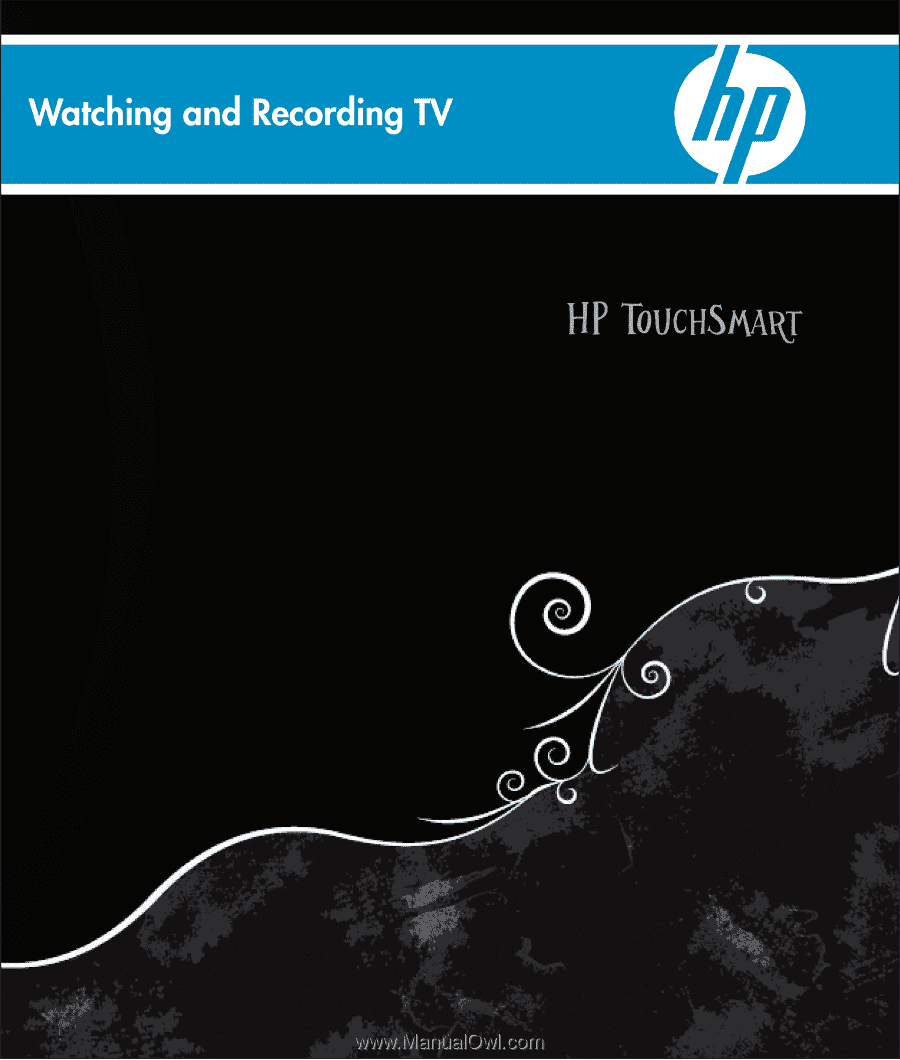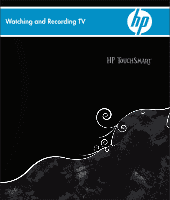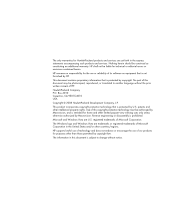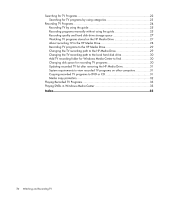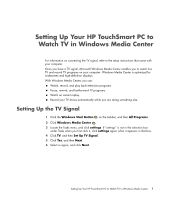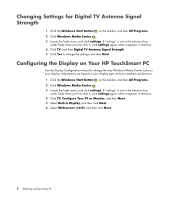HP IQ507 Watching and Recording TV
HP IQ507 - TouchSmart - 4 GB RAM Manual
 |
UPC - 884420051657
View all HP IQ507 manuals
Add to My Manuals
Save this manual to your list of manuals |
HP IQ507 manual content summary:
- HP IQ507 | Watching and Recording TV - Page 1
- HP IQ507 | Watching and Recording TV - Page 2
engineering or disassembly is prohibited. Microsoft and Windows Vista are U.S. registered trademarks of Microsoft Corporation. The Windows logo and Windows Vista are trademarks or registered trademarks of Microsoft Corporation in the United States and/or other countries/regions. HP supports lawful - HP IQ507 | Watching and Recording TV - Page 3
Center Remote Control 5 Remote Control Buttons Overview 6 Teletext access buttons 8 Using the remote control with Windows Media Center 9 Setting up the HP TouchSmart PC with a Set-top Box 10 Troubleshooting the Remote Control 11 Watching and Recording TV Programs 13 Navigating TV + Movies 13 - HP IQ507 | Watching and Recording TV - Page 4
to the local hard disk drive 30 Add TV recording folder for Windows Media Center to find 30 Changing disk space for recording TV programs 30 Updating recorded TV list after removing the HP Media Drive 31 System requirements to view recorded TV programs on other computers 31 Copying recorded - HP IQ507 | Watching and Recording TV - Page 5
Your HP TouchSmart PC to Watch TV in Windows Media Center For information on connecting the TV signal, refer to the setup instructions that came with your computer. Once you have a TV signal, Microsoft Windows Media Center enables you to watch live TV and record TV programs on your computer. Windows - HP IQ507 | Watching and Recording TV - Page 6
TV Antenna Signal Strength. 5 Click Yes to change the settings, and then Next. Configuring the Display on Your HP TouchSmart PC Use the Display Configuration wizard to change the way Windows Media Center looks on your display. Adjustments are based on your display type and your aesthetic preferences - HP IQ507 | Watching and Recording TV - Page 7
Ratio (Shape), Brightness (Black & Shadow), Contrast (White), and RGB Color Balance. Adjust the settings to your preferences, click Next, and then Finish. Setting Up Your HP TouchSmart PC to Watch TV in Windows Media Center 3 - HP IQ507 | Watching and Recording TV - Page 8
Audio. 5 Select the appropriate audio format, and then click Save. Setting Your Closed Captioning Preferences 1 Click the Windows Start Button on the taskbar, and then All Programs. 2 Click Windows Media Center . 3 Locate the Tasks menu, and click settings. If "settings" is not in the selection box - HP IQ507 | Watching and Recording TV - Page 9
in and out of sleep mode. Shut down or restart the computer. Close Windows Media Center or switch users. Access Teletext menus while watching live TV. The remote control cannot: Navigate the Windows desktop or control other computer programs outside of Windows Media Center. Be used as a VCR, DVD - HP IQ507 | Watching and Recording TV - Page 10
. 11 Start - Opens the Windows Media Center main menu. 12 Volume - Increases (+) and decreases (-) volume. 13 Mute - Turns computer sound off. The word Mute is displayed when Mute is turned on. 14 Record - Records a selected television program and stores it on the hard disk drive. 15 Play - Plays - HP IQ507 | Watching and Recording TV - Page 11
the remote control is emitting a signal when you press a button. 21 Print - Prints an item in Windows Media Center. 22 Yellow - Opens a Teletext menu. 23 Blue - Opens a Teletext menu. 24 Live TV - Displays the full-screen view of live TV. Moves a TV program forward to the end of the pause buffer and - HP IQ507 | Watching and Recording TV - Page 12
Teletext pages. Button Teletext (Text) Red Green Yellow Blue Function Toggle button to turn Teletext on and off. This button opens page 100, or the home page. The Teletext page completely replaces the TV or Windows Media Center display; however, sound is still available. To return to the TV or - HP IQ507 | Watching and Recording TV - Page 13
to activate the selected shortcut. To navigate within the Windows Media Center program, point the remote control at the remote control sensor at the front of the HP TouchSmart PC, and then press a button on the remote control. To turn on the HP TouchSmart PC or put it into Sleep mode, press the On - HP IQ507 | Watching and Recording TV - Page 14
computer and covers the remote sensor on a set-top box. It enables the remote control that came with your HP TouchSmart PC to operate your set-top box when you use the Windows Limited Warranty and Support Guide before you install your HP TouchSmart PC and connect it to the electrical power system. 10 - HP IQ507 | Watching and Recording TV - Page 15
Troubleshooting the Remote Control If the remote doesn't work: Make sure that the batteries for the the problem is probably in the Windows Media Center software. Close Windows Media Center, restart the computer, and then open Windows Media Center again. If the remote control works in Windows Media - HP IQ507 | Watching and Recording TV - Page 16
12 Watching and Recording TV - HP IQ507 | Watching and Recording TV - Page 17
in all countries/regions.) Scroll through the Television Program Guide (Internet service required) to find programs to watch and record. You can record specific TV programs or a whole series to the hard disk drive or an HP Media Drive (purchased separately). Watching and Recording TV Programs 13 - HP IQ507 | Watching and Recording TV - Page 18
movies guide: Go online to find movies to watch either now or later. Get the latest information about movies on TV: read reviews, see cast lists, find other times at which the movie is broadcast, view the DVD cover, browse for related movies, and find other movies that - HP IQ507 | Watching and Recording TV - Page 19
instructions that came with your computer for more information. You have completed the Windows Media Center setup wizard. NOTE: You can change the channel by using the remote control while in full-screen mode or when the inset window in the window. 3 Press the More Info button to open another menu - HP IQ507 | Watching and Recording TV - Page 20
exit full-screen mode and return to the previous window, press open the live TV window and begin watching live TV, Windows Media Center automatically begins recording and playing back the selected program in the background. This allows you to pause or review Guide. 16 Watching and Recording TV - HP IQ507 | Watching and Recording TV - Page 21
allows you to move back 12 hours in the guide. To maximize the TV viewing window to full-screen mode, press Live TV. Also, to advance to page in the guide, press the Ch+ or Ch- button. Guide To open the Television Program Guide, press the Guide button. While in the guide window, press the More - HP IQ507 | Watching and Recording TV - Page 22
on your television service provider; most providers display up to 14 days. By selecting a program title, a detailed description of the program appears at the bottom of the window. NOTE: The computer requires a connection to the Internet to access the guide. Using Windows Media Center without - HP IQ507 | Watching and Recording TV - Page 23
. Check back periodically to see if guide data has been provided. WARNING: Make sure the computer is connected to the Internet and Windows Media Center is properly set up before you try to change the guide settings. NOTE: The Television Program Guide (Internet service required) is not available in - HP IQ507 | Watching and Recording TV - Page 24
line (DSL) connection, the computer is always connected. The guide is downloaded at a specified time every few days. The download interval varies, depending on the Internet service provider. Or Manual download: Connect to the Internet, and then manually download the guide in Windows Media Center TV - HP IQ507 | Watching and Recording TV - Page 25
Up Guide Listings. 3 Click Next. 4 Click Yes, use this region to configure TV services, and then click Next. 5 Click Yes, and then click Next. Microsoft downloads current updates. 6 Click Yes, and then click Next. 7 Click I agree, and then click Next. 8 Select Download when connected or Manual - HP IQ507 | Watching and Recording TV - Page 26
removing channels in the guide Some program channels might not appear correctly in the guide information. To edit the channel numbers that are incorrect for your TV service provider information: 1 Press the Windows by Windows Media Center, click Restore Default from the Edit Channels window, and - HP IQ507 | Watching and Recording TV - Page 27
press OK on the remote control. 5 To begin watching the program in full-screen mode, select the program, and then press OK on the remote control. If search the guide to find a TV program by selecting a category. Some categories are not available in all countries/regions. 1 Press the Windows Media - HP IQ507 | Watching and Recording TV - Page 28
be turned on or be in sleep mode to record a TV program. The computer will not automatically go into sleep mode if Windows Media Center is open. Make sure that you put the computer in sleep mode and turn down or mute the volume if, for example, you have a scheduled recording in the middle - HP IQ507 | Watching and Recording TV - Page 29
program. NOTE: Recorded TV programs that have been copied to a DVD can be played on the computer and on some DVD players. Recorded TV programs can be backed up as part of a full system backup and restored to the same HP computers, but not to other computers. Watching and Recording TV Programs 25 - HP IQ507 | Watching and Recording TV - Page 30
enter the recording frequency, date, start and stop times, and storage and quality options. 5 To set the recording and return to the recorded tv window, click Record in the window, and then press the OK button on the remote control or the Enter key on the keyboard. 6 To return to the previous - HP IQ507 | Watching and Recording TV - Page 31
change. 7 Click Save. Quality of recording Best Better Good Fair Approximate hard disk drive space used* 2.7 GB/hour 2.1 GB/hour 1.4 GB/hour 1.2 GB HP Media Drive, you must: 1 Connect the HP Media Drive to the computer with the power turned off. 2 Turn on the computer, and then open Windows Media - HP IQ507 | Watching and Recording TV - Page 32
few seconds after you open Windows Media Center. About recording TV to the HP Media Drive The computer is set up to record TV programs to the local hard disk drive when you use Windows Media Center. It is possible to change the recording path to an HP Media Drive (purchased separately), but several - HP IQ507 | Watching and Recording TV - Page 33
Drive." 2 Open Windows Media Center. 3 Record TV programs. The programs are recorded to the HP Media Drive. 4 Before disconnecting the drive: Make sure that there are no scheduled recordings or recordings in progress, to avoid losing data. Change the recording path back to the local hard disk drive - HP IQ507 | Watching and Recording TV - Page 34
this window. 3 Select the local hard disk drive (C:). 4 Click Save. Add TV recording folder for Windows Media Center to find 1 Open Windows Media want to change the disk allocation to a higher percentage for the HP Media Drive: 1 Open Windows Media Center. 2 In the Tasks menu, click settings, TV, - HP IQ507 | Watching and Recording TV - Page 35
recorded TV list after removing the HP Media Drive If you want to update the recorded TV list after removing the drive: 1 Close Windows Media Center. 2 Open Windows Media Center. 3 If this does not update the files, restart the computer. System requirements to view recorded TV programs on other - HP IQ507 | Watching and Recording TV - Page 36
CD or DVD recorder. 4 Click Burn files to disc using Windows. 5 Type a disc title or date, and then click Next. Windows may need to format the disc. If so, follow the onscreen instructions. 6 Select the disc format, and then click Next. Windows opens a message telling you if the disc needs to be - HP IQ507 | Watching and Recording TV - Page 37
the hard disk drive: 1 Click the Windows Start Button on the taskbar, and then click Computer. 2 Double-click the local disk. 3 Click Users, Public, and then double-click Recorded TV. 4 Right-click the recorded TV program, and then click Play with Windows Media Center. Windows Media Center opens - HP IQ507 | Watching and Recording TV - Page 38
34 Watching and Recording TV - HP IQ507 | Watching and Recording TV - Page 39
is being recorded 24 manually 25 recorded TV 33 single program or series, canceling 24 TV programs 24 using the guide 25 when two are scheduled for the same time 25 remote control buttons 6 sensor 9 using in TV + Movies 16 using with HP TouchSmart 9 S searching for programs 22 set-top box remote - HP IQ507 | Watching and Recording TV - Page 40
TV adding missing channels to the guide 21 advanced recording options 25 editing channels in the guide 22 manually downloading the guide 20, 21 playback, time shifting 16 playing recorded TV programs 33 recording icons 24 recording TV from the guide 25 recording TV manually 25 removing channels from