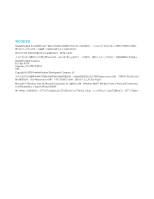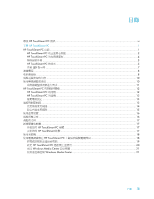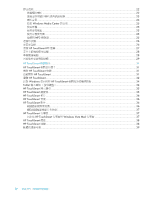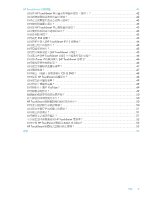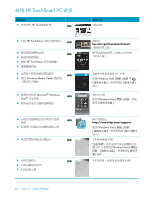HP IQ525 Getting Started
HP IQ525 - TouchSmart - 4 GB RAM Manual
 |
UPC - 884420456766
View all HP IQ525 manuals
Add to My Manuals
Save this manual to your list of manuals |
HP IQ525 manual content summary:
- HP IQ525 | Getting Started - Page 1
- HP IQ525 | Getting Started - Page 2
-Packard HP HP HP HP Hewlett-Packard Company P.O. Box 4010 Cupertino, CA 95015-4010 USA Copyright © 2008 Hewlett-Packard Development Company, L.P. Macrovision Macrovision Microsoft 和 Windows Vista 為 Microsoft Corporation Windows 標誌和 Windows Vista 是 Microsoft Corporation HP - HP IQ525 | Getting Started - Page 3
HP TouchSmart PC 2 HP TouchSmart PC 4 5 HP TouchSmart PC 5 作業 LED 7 8 8 10 10 11 HP TouchSmart PC 12 HP TouchSmart PC 12 HP TouchSmart PC 12 13 13 14 15 16 16 17 17 HP TouchSmart PC 17 HP TouchSmart 17 18 HP TouchSmart PC 18 19 設定 HP TouchSmart PC 20 完成 Windows Media - HP IQ525 | Getting Started - Page 4
22 23 24 設定 Windows Media Center 25 25 25 25 連接到 MP3 25 26 26 清潔 HP TouchSmart PC 螢幕 ...27 28 28 29 HP TouchSmart 31 HP TouchSmart 31 開啟 HP TouchSmart 軟體 ...31 HP TouchSmart ...31 瀏覽 HP TouchSmart ...32 針對 Windows HP TouchSmart 34 Tablet 34 HP TouchSmart 35 HP TouchSmart 35 HP - HP IQ525 | Getting Started - Page 5
RSS 44 HP TouchSmart 44 45 45 HP TouchSmart 45 HP TouchSmart 46 如何將 iTunes HP TouchSmart 46 46 47 47 CD 或 DVD 48 HP TouchSmart 48 49 49 YouTube 49 49 50 50 HP TouchSmart 50 50 51 51 51 HP TouchSmart 52 HP TouchSmart 電腦為 64-bit 或 32-bit 52 HP TouchSmart 53 索引 ...55 - HP IQ525 | Getting Started - Page 6
尋找 HP TouchSmart PC 資訊 HP TouchSmart PC。 „ 使用 HP TouchSmart HP TouchSmart Windows Media Center 遙控器 Microsoft® Windows Vista vi 請前往 hp.com/go/learntouchsmart HP TouchSmart PC Windows Vista ® Windows Vista HP http://www.hp.com/support 點選 Windows Vista - HP IQ525 | Getting Started - Page 7
了解 HP TouchSmart PC HP TouchSmart PC 功能 HP TouchSmart PC 56-公分 (22 CD/DVD 與 Blu-ray HP Pocket Media Drive USB FireWire® (IEEE 1394 Brightview 螢幕、Wireless 802.11n 802.11n WLAN 802.11n WLAN HD 了解 HP TouchSmart PC 1 - HP IQ525 | Getting Started - Page 8
HP TouchSmart PC E DCD E B A O L F G H I J K N M 項目 描述 A LCD HP TouchSmart PC 56 公分 (22 與 HP 的 BrightView 技術。* HP BrightView 1680 x 1050 5 ms。** HP TouchSmart HP TouchSmart HD DVD Hewlett-Packard B C 2 - HP IQ525 | Getting Started - Page 9
(pre-n)。 HP TouchSmart PC Windows Vista G 吸入式 CD/DVD DVD 或 Blu-ray CD CD、DVD 和 Blu-ray 光碟。* DVD-RAM、CD-R/RW 以及 DVD+/-R/RW。 CD-ROM、DVD-ROM、CD DL) DVD+/-R、DVD CD。 * HP H I HP TouchSmart 按鈕 HP TouchSmart PC 並開啟 HP TouchSmart HP TouchSmart HP TouchSmart - HP IQ525 | Getting Started - Page 10
項目 N O HP TouchSmart PC 下方。 DVD HP TouchSmart PC A B C D 接頭 功能 A HP TouchSmart Windows Vista HP]、[HP Light A B USB 2.0 USB 裝置 (USB 2.0 MP3 C 可連接 MP3 D 耳機 4 - HP IQ525 | Getting Started - Page 11
HP TouchSmart PC 的背面 A B I C D E J F G K H L M 接頭 功能 A USB 2.0 (3 USB 裝置 (USB 2.0 MP3 B Gigabit 區域網路 (10/100/1G) 了解 HP TouchSmart PC 5 - HP IQ525 | Getting Started - Page 12
接頭 C (SPDIF 輸出) D 3.1、4.1 與 5.1 喇叭。 2.0 與 2.1 E F F S-Video 輸入孔 G H I 電腦支架 J 10 到 40 K 電源接頭 L M 整線器 6 - HP IQ525 | Getting Started - Page 13
作業 LED 指示燈 A B C D H E F G 您的 HP TouchSmart PC LED): LED A 事件 B C 電源 D 硬碟 E 讀卡機 F G H 功能 LED LED LED LED Windows Media Center LED。 了解 HP TouchSmart PC 7 - HP IQ525 | Getting Started - Page 14
連接電源 AC UPS AC 電源。 HP TouchSmart PC 1 8 - HP IQ525 | Getting Started - Page 15
2 A A 3 B)。 B 了解 HP TouchSmart PC 9 - HP IQ525 | Getting Started - Page 16
HP TouchSmart PC HP TouchSmart PC 10 到 40 度。 10 On 10 - HP IQ525 | Getting Started - Page 17
HP TouchSmart PC B HP TouchSmart PC 附近 30 公分 (1 A) 5 HP TouchSmart PC 色作業 LED LED C) 5 HP TouchSmart PC 色作業 LED LED A BC 了解 HP TouchSmart PC 11 - HP IQ525 | Getting Started - Page 18
HP TouchSmart PC HP TouchSmart PC 的開機 完成 HP TouchSmart PC A A B HP TouchSmart PC HP TouchSmart 按鈕 (B HP TouchSmart HP TouchSmart 視窗。 HP TouchSmart PC 的關機 點選 Windows Vista 12 - HP IQ525 | Getting Started - Page 19
Microsoft Windows Vista Windows Vista 1 點選 Windows Vista 2 3 4 您 HP TouchSmart PC DSL HP TouchSmart PC 了解 HP TouchSmart PC 13 - HP IQ525 | Getting Started - Page 20
1 ISP 2 DSL 或 cable ISP 3 4 DSL cable 5 設定 HP TouchSmart PC a 將您的 HP TouchSmart PC 開機。 b 將您的 HP TouchSmart PC c 6 14 - HP IQ525 | Getting Started - Page 21
1 ISP 2 DSL 或 cable ISP 3 4 DSL 5 HP TouchSmart PC 了解 HP TouchSmart PC 15 - HP IQ525 | Getting Started - Page 22
6 a HP TouchSmart PC b LAN c HP TouchSmart PC。 d HP TouchSmart PC PAN 1 2 按一下 Windows Vista 3 Windows Vista Fn F10 Fn F11 1 點選 Windows Vista 2 3 4 16 - HP IQ525 | Getting Started - Page 23
HP TouchSmart 1 點選 Windows Vista HP HP Light]。 2 3 有些 HP TouchSmart PC 具備 Windows Vista 64 HP TouchSmart PC 硬體 HP TouchSmart PC HP TouchSmart 軟體 請至 www.hp.com/go/touchsmart * 某些 Windows Vista www.microsoft.com/windowsvista/getready/hardwarereqs.mspx 與 www.microsoft. - HP IQ525 | Getting Started - Page 24
CD/DVD A A Windows Vista CD HP HP TouchSmart PC Windows Media Center Windows Media Center HP TouchSmart PC 1 19 2 20 HP TouchSmart PC 3 完成 Windows Media Center 21 Windows Media Center 4 HP TouchSmart PC Windows Media Center,然 21 Windows Media Center Windows Vista - HP IQ525 | Getting Started - Page 25
HP TouchSmart PC TVB 1 A S-Video S-Video B A B C D S-Video S-Video 輸入 (B) 接頭。 . 2 S-Video C Y RCA 了解 HP TouchSmart PC 19 - HP IQ525 | Getting Started - Page 26
3 D 設定 HP TouchSmart PC Windows Media Center Windows Media Center 1 A D)。 2 B C 3 HP TouchSmart PC (E C A D E B 20 - HP IQ525 | Getting Started - Page 27
Windows Media Center HP TouchSmart Windows Media Center 2 Windows Media Center 3 Windows Media Center Windows Media Center http://www.microsoft.com Windows Media Center Windows Media Center Windows Media Center HP TouchSmart PC HP TouchSmart PC Windows Vista 了解 HP TouchSmart PC - HP IQ525 | Getting Started - Page 28
聲音選項 您的 HP TouchSmart PC 2.0 或 2.1 3.1、4.1 或 5.1 „ HP TouchSmart PC MP3 若為 2.0 2.1 22 - HP IQ525 | Getting Started - Page 29
將 3.1、4.1 或 5.1 SPDIF SPDIF SPDIF SoundMAX 軟體。 1 SoundMAX 圖示。 2 3 在 SPDIF 4 使用 SoundMAX 了解 HP TouchSmart PC 23 - HP IQ525 | Getting Started - Page 30
喇叭音量 „ 使用 Microsoft a b HP TouchSmart HP TouchSmart c X SoundMAX a SoundMAX 圖示。 b 24 - HP IQ525 | Getting Started - Page 31
設定 Windows Media Center 的音效 Windows Media Center 1 點選 Windows Vista 2 點選 [Windows Media Center]。 3 Windows Media Center 4 5 6 7 8 9 使用耳機 您的 HP TouchSmart PC HP TouchSmart PC 長達 0.5 公尺 (2 1 SoundMAX 圖示。 2 HP TouchSmart PC 連接到 MP3 播放器 MP3 了解 HP TouchSmart PC 25 - HP IQ525 | Getting Started - Page 32
HP TouchSmart PC USB HP TouchSmart PC 1 A HP 建議您 2 90 B C)。 C B D A 3 D)。 4 90 26 - HP IQ525 | Getting Started - Page 33
清潔 HP TouchSmart PC 螢幕 HP TouchSmart PC HP TouchSmart PC 1 Windows Vista 2 3 在 HP TouchSmart PC 4 . 了解 HP TouchSmart PC 27 - HP IQ525 | Getting Started - Page 34
Windows Vista http://www.hp.com/ergo Enter 鍵。 1 2 3 USB 磁碟、CD 或 DVD 4 5 6 28 - HP IQ525 | Getting Started - Page 35
7 . 8 HP http://www.hp.com/recycle www.hp.com/hpinfo/globalcitizenship/environment/return/index.html h41201.www4.hp.com/tradein/welcome.asp 了解 HP TouchSmart PC 29 - HP IQ525 | Getting Started - Page 36
30 - HP IQ525 | Getting Started - Page 37
HP TouchSmart HP TouchSmart HP TouchSmart HP TouchSmart HP TouchSmart RSS HP TouchSmart hp.com/go/learntouchsmart TouchSmart 開啟 HP TouchSmart 軟體 Windows Vista HP TouchSmart HP TouchSmart HP TouchSmart HP TouchSmart HP TouchSmart 1 開啟 HP TouchSmart 2 點選 [TouchSmart 3 HP - HP IQ525 | Getting Started - Page 38
瀏覽 HP TouchSmart 您可在 HP TouchSmart HP TouchSmart HP TouchSmart 首頁 HP TouchSmart 首頁。 關閉 HP TouchSmart 點選 HP TouchSmart HP TouchSmart Windows 桌面 捲動瀏覽 點選 HP TouchSmart Windows Vista HP TouchSmart 並回到 Microsoft Windows 桌面。 5 13 HP TouchSmart 32 - HP IQ525 | Getting Started - Page 39
HP TouchSmart HP TouchSmart Windows 使用 Windows HP TouchSmart HP TouchSmart PC HP TouchSmart 33 - HP IQ525 | Getting Started - Page 40
針對 Windows HP TouchSmart Windows HP TouchSmart Windows Media Center Tablet 使用 Windows Windows Vista Windows Vista Tablet PC Tablet PC 文字。 34 - HP IQ525 | Getting Started - Page 41
HP TouchSmart 開啟 HP TouchSmart HP TouchSmart HP TouchSmart 瀏覽器 [HP TouchSmart HP TouchSmart Internet Explorer HP TouchSmart HTML RSS RSS HP TouchSmart RSS Internet Explorer Internet Explorer 在 HP TouchSmart HP TouchSmart 35 - HP IQ525 | Getting Started - Page 42
HP TouchSmart 相片 使用 [HP TouchSmart Snapfish TouchSmart Snapfish Snapfish HP TouchSmart HP TouchSmart jpg HP TouchSmart 音樂 [HP TouchSmart CD HP TouchSmart Windows Vista iTunes iTunes iTunes iTunes iTunes iTunes 選項。 [HP TouchSmart mp3、.wma、.wav、.aac、.m4p 和 .m4a。 HP TouchSmart 上安裝 - HP IQ525 | Getting Started - Page 43
網站。 YouTube HP TouchSmart CyberLink YouCam CyberLink YouCam YouTube CyberLink YouCam: 點選 Windows Vista CyberLink YouCam]、[CyberLink YouCam HP TouchSmart 行事曆 [HP TouchSmart 同步化 HP TouchSmart Windows Vista Mail 行事曆 開啟 HP TouchSmart HP TouchSmart Windows Vista Mail HP TouchSmart 37 - HP IQ525 | Getting Started - Page 44
HP TouchSmart 備註 HP TouchSmart HP TouchSmart 時鐘 個人化 [HP TouchSmart 38 - HP IQ525 | Getting Started - Page 45
除了 HP TouchSmart Windows Vista DVD Play DVD Play DVD VCD) 以及 Blu-ray muvee autoProducer CyberLink DVD Suite DVD magicSpot Power2Go CyberLink YouCam CyberLink LabelPrint CD,或從 WAV、MP3 或 WMA CD。您可在 CD CD 或 DVD YouTube YouTube CD HP TouchSmart 39 - HP IQ525 | Getting Started - Page 46
CyberLink PowerDirector HP Total Care Advisor Microsoft Windows Movie Maker DVD VCD 和 DVD HP HP PC Health and Security」和 「PC Help」工具。 Microsoft Windows Media wmv mp3 mp3、.asf、.wma wmv、.asf、.avi 或 .mpg 等 jpg 或 .gif avi 和 .wmv (Windows Media Video) 檔案。 40 - HP IQ525 | Getting Started - Page 47
HP TouchSmart 第 42 HP TouchSmart 42 43 43 43 HP TouchSmart 43 43 RSS 44 RSS 44 HP TouchSmart 45 45 45 HP TouchSmart 46 HP TouchSmart 46 iTunes HP TouchSmart 46 47 47 48 CD 或 DVD? 第 48 HP TouchSmart 49 49 49 YouTube? 第 49 50 50 50 頁的 HP TouchSmart 50 51 HP - HP IQ525 | Getting Started - Page 48
頁的 HP TouchSmart 如何在 HP TouchSmart 1 按一下 HP TouchSmart HP TouchSmart 首頁。 2 3 4 RSS 5 6 7 8 HP TouchSmart 9 HP TouchSmart 首頁。 RSS 1 開啟 HP TouchSmart 2 3 4 以 www URL www.hp.com/go/touchsmart Internet Explorer 5 HP TouchSmart 6 HP TouchSmart 首頁。 7 HP TouchSmart - HP IQ525 | Getting Started - Page 49
1 從 HP TouchSmart 2 3 HP TouchSmart 首頁。 1 從 HP TouchSmart 2 3 HP TouchSmart 首頁。 如何從 HP TouchSmart 1 開啟 HP TouchSmart 2 3 4 1 開啟 HP TouchSmart 2 3 URL 4 什麼是 RSS 摘要? RSS RSS (Really Simple Syndication RSS HP TouchSmart 內含 RSS RSS RSS HP TouchSmart 43 - HP IQ525 | Getting Started - Page 50
開啟 HP TouchSmart RSS RSS 摘要。 RSS RSS 摘要。 8 RSS HP TouchSmart Internet Explorer HP TouchSmart RSS RSS RSS 摘要。 HP TouchSmart HP TouchSmart 1 USB 纜線, USB HP TouchSmart Microsoft 2 3 點選 Windows Vista 4 5 6 HP TouchSmart 畫面。 7 8 HP TouchSmart 1 點選 HP TouchSmart 2 3 44 - HP IQ525 | Getting Started - Page 51
1 從 HP TouchSmart 2 3 4 5 [HP TouchSmart 5 秒)。 6 7 HP TouchSmart 1 從 Windows HP TouchSmart 2 3 Windows Vista 1 按一下 Windows Vista 2 3 4 5 HP TouchSmart 音樂 ]? 1 按一下 Windows Vista 2 iTunes 3 iTunes CD USB HP TouchSmart 45 - HP IQ525 | Getting Started - Page 52
從 HP TouchSmart 5 HP TouchSmart iTunes iTunes iTunes HP TouchSmart HP TouchSmart HP TouchSmart iTunes iTunes HP TouchSmart 如何將 iTunes HP TouchSmart 音樂 ]? HP TouchSmart HP TouchSmart iTunes 1 從 www.apple.com/downloads 將 iTunes 2 3 TouchSmart 4 iTunes 5 1 回到 Windows - HP IQ525 | Getting Started - Page 53
1 CD 2 3 4 CD iTunes 1 瀏覽到 iTunes Store 2 1 開啟 HP TouchSmart 2 3 單裡。 4 5 6 7 8 9 10 11 500 500 Windows HP TouchSmart 47 - HP IQ525 | Getting Started - Page 54
CD 或 DVD? CD CD CyberLink Power2Go 或 Windows Media Player Windows CyberLink CD 及 DVD: 1 點選 Windows Vista CyberLink DVD Suite Deluxe]。 2 3 4 5 CD 或 DVD 6 7 插入 CD 或 DVD HP TouchSmart 1 2 3 4 3 5 6 7 8 9 10 Windows Vista 或 [HP TouchSmart * HP 48 - HP IQ525 | Getting Started - Page 55
8 [HP TouchSmart 1 使用 USB 或 FireWire (IEEE 1394 2 HP TouchSmart YouTube? YouTube YouTube YouTube HP TouchSmart YouTube 帳號。 1 開啟 HP TouchSmart 2 3 YouTube 4 YouTube]。 5 YouTube YouTube 6 YouTube CyberLink DVD Windows Vista CyberLink DVD Suite HP TouchSmart 49 - HP IQ525 | Getting Started - Page 56
A B HP TouchSmart 電腦 0.5 公尺 (2 B A B YouTube 10 分鐘。 HP TouchSmart VGA 640 x 480。 ISP HP TouchSmart 1 HP TouchSmart MSN Hotmail、MSN Messenger 或 Passport 的 Windows Live Messenger 2 Windows Live Messenger。 3 Windows Live Messenger 4 SoundMAX Integrated 5 50 - HP IQ525 | Getting Started - Page 57
6 SoundMAX Integrated 7 選擇 [HP 8 9 1 開啟 HP TouchSmart 2 3 4 ABC 5 6 1 開啟 HP TouchSmart 2 3 4 5 6 1 開啟 HP TouchSmart 2 3 4 HP TouchSmart 51 - HP IQ525 | Getting Started - Page 58
1 2 3 HP TouchSmart HP TouchSmart 可支援 USB USB Windows Vista HP TouchSmart 電腦以 Windows Vista 64-bit 64-bit 64-bit HP TouchSmart 電腦為 64-bit 或 32-bit? 1 點選 Windows Vista 2 3 x86 64-bit) 或 (x86 32-bit)。 52 - HP IQ525 | Getting Started - Page 59
HP TouchSmart 使用 HP TouchSmart HP TouchSmart „ 在 HP TouchSmart HP TouchSmart a 在 Windows Windows Vista b c d e 在 Windows Windows Vista PC 說明和 工具 ]。 f g h i HP TouchSmart 53 - HP IQ525 | Getting Started - Page 60
54 - HP IQ525 | Getting Started - Page 61
摘要 44 HP TouchSmart 37 與 Microsoft Windows Vista 37 HP TouchSmart 36 HP TouchSmart 36 47 HP TouchSmart 38 HP TouchSmart 38 HP TouchSmart 媒體庫 46 HP TouchSmart 36 使用 36 索引 HP TouchSmart 35 iTunes, 搭配 HP TouchSmart 使用 46 LAN 13 3 5 muvee autoProducer 功能 39 RSS 摘要 設定 44 S-Video 6 S-Video - HP IQ525 | Getting Started - Page 62
DVD Suite 39 CyberLink LabelPrint 39 CyberLink Power2Go 39 CyberLink PowerDirector 40 CyberLink YouCam 39 DVD Play 39 HP Total Care Advisor 40 HP TouchSmart 31 muvee autoProducer 39 Windows Movie Maker 40 19 50 25 功能 3 範圍 25 25 十二畫 51 51 喇叭 4 功能 4 14 3 56 LED 功能 7 硬碟 LED 7 28 28 - HP IQ525 | Getting Started - Page 63
十六畫 整線器 6 機上盒 20 搭配 HP TouchSmart PC 使用 20 20 16 34 十七畫 4 接收器 6 十八畫 2 16 S-video 19 6 二十畫 2 34 清潔 27 二十二畫 讀卡機 LED 7 功能 3 3 索引 57 - HP IQ525 | Getting Started - Page 64
- HP IQ525 | Getting Started - Page 65
Welcome to the next generation of computers. - HP IQ525 | Getting Started - Page 66
that is not furnished by HP. This document contains proprietary information that is protected by copyright. No part of this document may be Windows logo and Windows Vista are trademarks or registered trademarks of Microsoft Corporation in the United States and/or other countries/regions. HP supports - HP IQ525 | Getting Started - Page 67
17 Using the Optical Disk Drive...18 Using the TV Tuner to Watch and Record TV Programs on the HP TouchSmart PC 18 Connecting the TV signal source to the computer 19 Setting up the HP TouchSmart PC with a set-top box 20 Completing the Windows Media Center setup wizard 21 Using the remote control - HP IQ525 | Getting Started - Page 68
Recycling Your Old Computer Hardware 29 HP TouchSmart Software Overview 31 What Is HP TouchSmart Software 31 Opening HP TouchSmart Software 31 Opening HP TouchSmart Automatically 31 Navigating HP TouchSmart ...32 Touch Techniques for the Windows Desktop and Non-HP TouchSmart Software 34 Tablet - HP IQ525 | Getting Started - Page 69
How do I create (burn) a CD or DVD of my music or photos 48 How do I make a video with HP TouchSmart 48 How do I make a video playlist 49 How do I transfer my videos to my computer 49 How do I upload my videos to YouTube 49 How do I record my home movies 49 Where are my webcam and microphones - HP IQ525 | Getting Started - Page 70
computer warranty information. Get technical support. Visit hp.com/go/learntouchsmart (English only) HP TouchSmart PC Getting Started guide (this guide) Watching and Recording TV guide Tap the Windows Vista start button™ , tap Help and ® Support, and then tap the User Guides icon. Help and Support - HP IQ525 | Getting Started - Page 71
PC Features The HP TouchSmart PC is a fun and engaging touch-enabled high-performance computer built into a high-definition* 56-cm (22-in) diagonal widescreen display. The slim computer comes with features like webcam (Internet access required and not included), CD/DVD and Blu-ray (select models - HP IQ525 | Getting Started - Page 72
the HP TouchSmart PC Features and configurations vary by model E DCD E B F A O G H I J K L N M Item Description A LCD display optimized The HP TouchSmart PC integrates a state-of-the-art 56-cm (22-in) diagonal for touch widescreen high-definition display with HP BrightView technology - HP IQ525 | Getting Started - Page 73
options, such as watching and recording your favorite TV shows. A remote control is included with select models only. Refer to the Watching and Recording TV guide. To locate, tap the Windows Vista start button, tap Help and Support, and then tap User Guides. Getting to Know the HP TouchSmart PC 3 - HP IQ525 | Getting Started - Page 74
keyboard and mouse fit under the HP TouchSmart PC. Use the built-in, high-quality stereo speakers for a powerful media experience when listening to music, or when watching your home videos and DVDs. Left side of the HP TouchSmart PC Features and configurations vary by model A B C D Connector - HP IQ525 | Getting Started - Page 75
the right edge of the cover with the slots on the computer, and then pressing it until it snaps into place. Back of the HP TouchSmart PC Features and configurations vary by model A B I C D E J F G K H L M Connector Function A USB 2.0 ports (3) Connect USB devices (USB 2.0) such as - HP IQ525 | Getting Started - Page 76
. L Wireless keyboard Preinstalled receiver for using a wireless keyboard and mouse. and mouse receiver M Cable clip Route your cables through the clip, close the connector cover, and then route the cables through the notch in the computer stand. 6 Getting Started (Features may vary by model) - HP IQ525 | Getting Started - Page 77
select models only. G Wireless keyboard and mouse receiver Indicates wireless signals received from the wireless keyboard and mouse. The LED is visible from the back of the computer. H Optical Disc Drive Activity Indicates Optical Disc Drive is in use. Getting to Know the HP TouchSmart PC 7 - HP IQ525 | Getting Started - Page 78
the back of the computer. Route the power cord through the notch in the computer stand, and then plug the power cord into an AC power source through a surge protector/uninterruptible power supply (UPS). Cable Management The HP TouchSmart PC includes a cable-management feature that is located behind - HP IQ525 | Getting Started - Page 79
the back of the computer. A 3 Replace the connector cover by aligning the hooks on the right edge of the cover with the slots on the computer, and then pressing it until it snaps into place. Then, route the cables through the notch (B) in the computer stand. B Getting to Know the HP TouchSmart PC 9 - HP IQ525 | Getting Started - Page 80
the Power switch on the bottom of the mouse is in the On position (the keyboard does not have a Power switch). Then, turn on the computer. If you have trouble using the keyboard and mouse, manually synchronize them as explained in the next procedure. 10 Getting Started (Features may vary by model) - HP IQ525 | Getting Started - Page 81
activate the pre-installed batteries, and turning the mouse switch on (B). You may need to manually synchronize the wireless keyboard or mouse if they are not functioning. To synchronize them: Make sure the keyboard and mouse are next to the HP TouchSmart PC, within 30 cm (1 foot) and away from - HP IQ525 | Getting Started - Page 82
software. If the computer is already turned on, you can press this button to open the HP TouchSmart window. Turning off the HP TouchSmart PC Tap the Windows Vista start button, tap the Arrow button next to the Lock icon, and then select Shut Down. 12 Getting Started (Features may vary by model) - HP IQ525 | Getting Started - Page 83
Tap Hardware and Sound. 3 Tap Power Options. 4 Choose a power option. There are many to choose from, including when the computer sleeps, and what ratio you want of energy savings versus performance. Connecting to the Internet Your HP TouchSmart PC is designed to support a wireless or wired LAN that - HP IQ525 | Getting Started - Page 84
's instructions. 4 Connect your computer to the network. NOTE: A DSL wall connection is shown here. If you have a cable modem, the connection from the wall to the modem will be with a coaxial cable. Internet Wall plug Broadband modem (DSL/cable) Wireless router 5 Configure the HP TouchSmart PC - HP IQ525 | Getting Started - Page 85
your home with Ethernet connectors in the wall, connect directly from your computer Ethernet port to the Ethernet wall connector with an Ethernet cable. The Ethernet port on the HP TouchSmart PC is located on the back of the computer, behind the connector cover. For clean cable management, route the - HP IQ525 | Getting Started - Page 86
. Reconnect power to the router. Then, turn on the wired computers and your HP TouchSmart PC. d Test the network connection for each wired computer by opening your Web browser and accessing any Web site. Using Bluetooth Devices Select models only Some models of the HP TouchSmart PC are Bluetooth - HP IQ525 | Getting Started - Page 87
detailed instructions on removing and replacing the memory and the hard disk drive for your HP TouchSmart PC, refer to the Upgrading and Servicing Guide that came with your computer. Updating your HP TouchSmart software Check www.hp.com/go/touchsmart for updated software and new software features - HP IQ525 | Getting Started - Page 88
with the mouse, right-click) the CD drive, and then tap Eject. If the disc gets stuck, refer to the Limited Warranty, Support, and System Recovery Guide for the telephone number to contact HP Support. Using the TV Tuner to Watch and Record TV Programs on the HP TouchSmart PC Select models only You - HP IQ525 | Getting Started - Page 89
Information" in the Limited Warranty, Support, and System Recovery Guide before installing and connecting your HP TouchSmart PC to the electrical power system. To connect a TV signal to the computer, your computer needs a TV tuner, which is included with select models only. You also may need to - HP IQ525 | Getting Started - Page 90
must adhere the IR blaster onto the set-top box IR receiver window. Point the remote control at the computer (not the set-top box). Setting up the HP TouchSmart PC with a set-top box Select models only If your TV signal requires a cable TV set-top box, a satellite set-top box, or another set-top - HP IQ525 | Getting Started - Page 91
the Power/Sleep button on the remote control turns on the HP TouchSmart PC or puts it into Sleep mode. For more information about how to watch and record TV programs, refer to the Watching and Recording TV guide. To locate, tap the Windows Vista start button, tap Help and Support, and then tap User - HP IQ525 | Getting Started - Page 92
HP TouchSmart PC supports the following speaker options: Built-in analog stereo speakers Analog 2.0 or 2.1 powered speakers Digital 3.1, 4.1, or 5.1 powered speakers Audio receiver NOTES: The HP TouchSmart PC supports powered speaker systems only. Powered speakers require a separate power supply - HP IQ525 | Getting Started - Page 93
on the back of the computer behind the connector cover, and then use the following procedure to enable the speakers or audio receiver. If necessary, refer to the instructions that came with your speakers Experience, Recording Experience, and Advanced buttons. Getting to Know the HP TouchSmart PC 23 - HP IQ525 | Getting Started - Page 94
the right side of the computer. Use the Microsoft Volume icon on the taskbar: a Press and hold (or with the mouse, right-click) the Volume icon, and then select Open Volume Mixer. The Volume Mixer window opens. b To adjust the volume for HP TouchSmart programs (Notes, Music, and Video), be sure to - HP IQ525 | Getting Started - Page 95
array near the webcam on the front of the computer. The array is designed to filter out ambient noise in your environment to provide a cleaner sound. You can use the microphone from a distance of up to one-half meter (2 feet) from the HP TouchSmart PC. To adjust the volume: 1 Tap the SoundMAX icon - HP IQ525 | Getting Started - Page 96
HP TouchSmart PC does not support printers that require a parallel printer connector. Installing a Security Lock A security lock (sold separately) enables you to secure your computer from theft and unwanted changes. A security lock is a key lock device that has a wire cable attached. You attach one - HP IQ525 | Getting Started - Page 97
the touch screen: 1 Turn off the computer. Tap the Windows Vista start button, tap the Arrow button next to the Lock icon, and then tap Shut Down. 2 Disconnect the power cord from the wall. 3 Spray a small amount of a mild glass cleaner onto the cleaning cloth that came with your HP TouchSmart PC - HP IQ525 | Getting Started - Page 98
important ergonomic information: Tap the Windows Vista start button, tap Help and Support, User Guides, and then tap Safety & Comfort Guide. Or Type http://www.hp.com/ergo into the Web browser address box, and then press the Enter key on the keyboard. Preparing the Computer for Shipping In the event - HP IQ525 | Getting Started - Page 99
English: www.hp.com/hpinfo/globalcitizenship/environment/return/index.html Europe/Middle East/Africa (select your country/region in the drop-down list): h41201.www4.hp.com/tradein/welcome.asp The recycling option is not available in all countries/regions. Getting to Know the HP TouchSmart PC 29 - HP IQ525 | Getting Started - Page 100
30 Getting Started (Features may vary by model) - HP IQ525 | Getting Started - Page 101
all the software features. Opening HP TouchSmart Software When you first turn on your computer, the Windows Vista desktop opens. To open the touch-friendly HP TouchSmart software, press the HP TouchSmart button on the lower right side of the computer, Or double-tap the HP TouchSmart shortcut icon on - HP IQ525 | Getting Started - Page 102
Tap the music controls at the top right of the window. Tap the Windows Vista icon in the upper-left corner to minimize HP TouchSmart and go to the Microsoft Windows desktop. To quickly scroll left and right, or up and down, you can touch and drag your finger across the screen in the direction - HP IQ525 | Getting Started - Page 103
a scrollbar on your Windows desktop. Use Windows Input Panel (onscreen keyboard) Tap inside a text box and the onscreen keyboard appears. If a pencil and pad icon appears, tap the icon. Then use the onscreen keyboard to enter text. CAUTION: Because the HP TouchSmart touch screen uses a sensitive - HP IQ525 | Getting Started - Page 104
Techniques for the Windows Desktop and Non-HP TouchSmart Software To use software and navigate the Windows desktop, you can use the touch screen, keyboard, mouse, or remote control (included with select models only). Some tasks, such as HP TouchSmart programs, browsing the Internet, or accessing - HP IQ525 | Getting Started - Page 105
tiles below that. Tiles are shortcuts to either software programs, features in HP TouchSmart, or links to Web sites. Use the large tile area HP TouchSmart Browser supports only standard HTML pages. It does not support other display formats, such as RSS Feeds. To view RSS Feeds, use the HP TouchSmart - HP IQ525 | Getting Started - Page 106
conference calls with instant messaging software (download the instant messaging software of your choice; it is not included with HP TouchSmart). The optimal distance for recording with the microphone is about one-half meter (2 feet) from the computer. 36 Getting Started (Features may vary by model) - HP IQ525 | Getting Started - Page 107
HP TouchSmart software, you can also use CyberLink YouCam software (select models only) to capture webcam video and snapshots. CyberLink YouCam allows you to add special effects to your videos, e-mail videos to your friends, and upload your videos to YouTube. To use CyberLink YouCam: Tap the Windows - HP IQ525 | Getting Started - Page 108
touch, the keyboard, a video, photos, or by recording your own voice. This is such a fun way to make notes to yourself or your family. HP TouchSmart Clock Personalize your TouchSmart clock to show the time for one, two, or three different time zones. 38 Getting Started (Features may vary by model - HP IQ525 | Getting Started - Page 109
the HP TouchSmart software suite, you may have the following programs installed. Some of the software listed in the following table is included with select models only. This is not a complete list of all the software included with your computer. To open any of these programs, tap the Windows Vista - HP IQ525 | Getting Started - Page 110
keep available to you on your desktop. Comparison-shop by using the convenient shopping search engine. Get HP software and driver updates. Get important messages from HP. Access PC Health and Security and PC Help tools. Microsoft Windows Movie Maker Import audio, video, and other media files from - HP IQ525 | Getting Started - Page 111
or DVD of my music or photos?" on page 48 "How do I make a video with HP TouchSmart?" on page 48 "How do I make a video playlist?" on page 49 "How do I transfer my videos to my computer?" on page 49 "How do I upload my videos to YouTube?" on page 49 "How do I record my home movies?" on page - HP IQ525 | Getting Started - Page 112
link appears as a small globe in the small tile area on the bottom of the HP TouchSmart homepage. 6 Tap OK to return to the HP TouchSmart homepage. 7 Drag it to the top row, if you want. Your Web site link will display in the HP TouchSmart Browser. 42 Getting Started (Features may vary by model) - HP IQ525 | Getting Started - Page 113
then enter the tile name of the program or Web site by using the touch keyboard or your physical keyboard. Select the program icon or browse to select digital content, including pictures, audio files, videos, or updates to view when you choose. HP TouchSmart includes an RSS Feed Reader where you view - HP IQ525 | Getting Started - Page 114
your photos from your camera memory card directly from the HP TouchSmart homepage (but not download them): 1 Tap the up arrow in the upper-left corner of the HP TouchSmart window. 2 Tap Removable Disc. 3 View your photos directly from the memory card. 44 Getting Started (Features may vary by model) - HP IQ525 | Getting Started - Page 115
photos? You can hide some of your photos so they do not show up in HP TouchSmart Photo. 1 From your Windows desktop, browse to the photo or folder you do not want to show in the Photos tile in HP TouchSmart Photo. 2 Right-click the photo, and click Properties. 3 Click the General tab, and Attributes - HP IQ525 | Getting Started - Page 116
HP TouchSmart can access only one library at a time; they cannot be merged. How do I get my songs from iTunes into HP TouchSmart Music? HP TouchSmart can play music from only one music library at a time. HP TouchSmart Windows desktop. 2 Tap (or click) the Windows Vista start button, tap Windows - HP IQ525 | Getting Started - Page 117
, touch and window by tapping Clear All. NOTE: 500 songs can be added to a playlist. If you try to add more than 500, a message appears: Maximum number of songs in Playlist. Delete one Windows desktop), open the Music folder where you added your music, and delete it from there. HP TouchSmart FAQs 47 - HP IQ525 | Getting Started - Page 118
. 8 If you tapped Keep, tap Cancel to exit the webcam feature. 9 Find your new video. The file name reflects the date and time of recording. 10 You can rename the file either in Windows Vista or in HP TouchSmart Video. * HP supports the lawful use of technology and does not endorse or encourage the - HP IQ525 | Getting Started - Page 119
FireWire (IEEE 1394) connector, and follow the onscreen instructions to transfer videos to your hard drive. Or Download videos from the Internet. 2 After you add your videos to the computer, view them in HP TouchSmart Video. How do I upload my videos to YouTube? The YouTube Web site is not available - HP IQ525 | Getting Started - Page 120
, MSN Messenger, or Passport-which are included in select models of HP TouchSmart). The person you are calling must have the same video calling software. 2 Open your video phone calling program, for example Windows Live Messenger. 3 Find the Audio and Video setup, which is usually in the Tools menu - HP IQ525 | Getting Started - Page 121
the instructions. 8 Click Finish. 9 Open the client and follow the directions to start a video chat. How do I create and save a handwritten or typed note? Written notes can be typed or handwritten by touch. Use this feature like you would sticky notes to your family or yourself. 1 Open HP TouchSmart - HP IQ525 | Getting Started - Page 122
sure you get a 64-bit driver (if you have a 64-bit system). How can I tell if my HP TouchSmart computer is 64-bit or 32-bit? 1 Tap the Windows Vista start button, and then tap Help and Support. 2 Tap Troubleshooting Tools, and then tap System Information. 3 Tap Touch here to open System Information - HP IQ525 | Getting Started - Page 123
on. If that does not work, close and restart HP TouchSmart. If that does not work, restart your computer. If that does not work, perform an application recovery. First, uninstall the program: a From the Windows Vista desktop, click the Windows Vista start button, Control Panel, click Programs, and - HP IQ525 | Getting Started - Page 124
54 Getting Started (Features may vary by model) - HP IQ525 | Getting Started - Page 125
A adaptor, composite video-to-S-Video 19 Ambient Light adjusting 17 button 4 Audio Line In connector 4 Audio Line Out connector 6 Auto-Start 31 B Bluetooth antenna features 2 using Bluetooth devices 16 button Ambient Light 4 computer power/sleep 3 DVD control 3 HP TouchSmart 3 C cable management 8 - HP IQ525 | Getting Started - Page 126
vary by model) P playlist creating 47 power adapter connector 6 Power, LED 7 Power/Sleep button 3 Q Quick-Launch 31 R receiver, wireless keyboard and mouse 7 recycling old computer hardware 29 remote control features 3 IR receiver LED 7 Power/Sleep button 21 sensor 21 using with HP TouchSmart 21 - HP IQ525 | Getting Started - Page 127
T television, watch and record TV programs 18 touch screen accessing software, performing tasks, navigating the computer 34 cleaning 27 features 2 turning on the computer 12 TV In connector 6 U USB connector 5 V videos setting up a video chat 50 uploading to YouTube 49 voice message, creating 51 - HP IQ525 | Getting Started - Page 128
Part number: 466925-AC1

歡迎使用新一代的家用電腦。