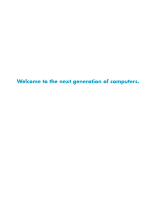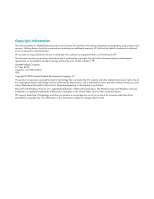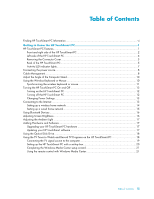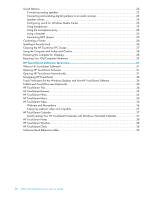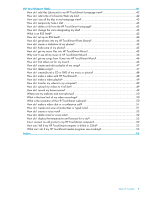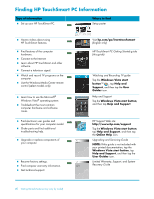HP IQ525 Getting Started
HP IQ525 - TouchSmart - 4 GB RAM Manual
 |
UPC - 884420456766
View all HP IQ525 manuals
Add to My Manuals
Save this manual to your list of manuals |
HP IQ525 manual content summary:
- HP IQ525 | Getting Started - Page 1
Welcome to the next generation of computers. - HP IQ525 | Getting Started - Page 2
that is not furnished by HP. This document contains proprietary information that is protected by copyright. No part of this document may be Windows logo and Windows Vista are trademarks or registered trademarks of Microsoft Corporation in the United States and/or other countries/regions. HP supports - HP IQ525 | Getting Started - Page 3
17 Using the Optical Disk Drive...18 Using the TV Tuner to Watch and Record TV Programs on the HP TouchSmart PC 18 Connecting the TV signal source to the computer 19 Setting up the HP TouchSmart PC with a set-top box 20 Completing the Windows Media Center setup wizard 21 Using the remote control - HP IQ525 | Getting Started - Page 4
Recycling Your Old Computer Hardware 29 HP TouchSmart Software Overview 31 What Is HP TouchSmart Software 31 Opening HP TouchSmart Software 31 Opening HP TouchSmart Automatically 31 Navigating HP TouchSmart ...32 Touch Techniques for the Windows Desktop and Non-HP TouchSmart Software 34 Tablet - HP IQ525 | Getting Started - Page 5
make a video chat or a conference call 51 How do I create and save a handwritten or typed note 51 How do I create a voice note 52 How do I delete a text or voice note 52 How do I display the temperature and forecast for a city 52 Can I connect an old printer to my HP TouchSmart computer 52 How - HP IQ525 | Getting Started - Page 6
computer warranty information. Get technical support. Visit hp.com/go/learntouchsmart (English only) HP TouchSmart PC Getting Started guide (this guide) Watching and Recording TV guide Tap the Windows Vista start button™ , tap Help and ® Support, and then tap the User Guides icon. Help and Support - HP IQ525 | Getting Started - Page 7
TouchSmart PC Features The HP TouchSmart PC is a fun and engaging touch-enabled high-performance computer built into a high-definition* 56-cm diagonal widescreen display. The slim computer comes with features like webcam (Internet access required and not included), CD/DVD and Blu-ray (select models - HP IQ525 | Getting Started - Page 8
side of the HP TouchSmart PC Features and configurations vary by model E DCD E B F A O G H I J K L N M Item Description A LCD display optimized The HP TouchSmart PC integrates a state-of-the-art 56-cm diagonal widescreen for touch high-definition display with HP BrightView technology - HP IQ525 | Getting Started - Page 9
options, such as watching and recording your favorite TV shows. A remote control is included with select models only. Refer to the Watching and Recording TV guide. To locate, tap the Windows Vista start button, tap Help and Support, and then tap User Guides. Getting to Know the HP TouchSmart PC 3 - HP IQ525 | Getting Started - Page 10
keyboard and mouse fit under the HP TouchSmart PC. Use the built-in, high-quality stereo speakers for a powerful media experience when listening to music, or when watching your home videos and DVDs. Left side of the HP TouchSmart PC Features and configurations vary by model A B C D Connector - HP IQ525 | Getting Started - Page 11
the right edge of the cover with the slots on the computer, and then pressing it until it snaps into place. Back of the HP TouchSmart PC Features and configurations vary by model A B I C D E J F G K H L M Connector Function A USB 2.0 ports (3) Connect USB devices (USB 2.0) such as - HP IQ525 | Getting Started - Page 12
. L Wireless keyboard Preinstalled receiver for using a wireless keyboard and mouse. and mouse receiver M Cable clip Route your cables through the clip, close the connector cover, and then route the cables through the notch in the computer stand. 6 Getting Started (Features may vary by model) - HP IQ525 | Getting Started - Page 13
select models only. G Wireless keyboard and mouse receiver Indicates wireless signals received from the wireless keyboard and mouse. The LED is visible from the back of the computer. H Optical Disc Drive Activity Indicates Optical Disc Drive is in use. Getting to Know the HP TouchSmart PC 7 - HP IQ525 | Getting Started - Page 14
the back of the computer. Route the power cord through the notch in the computer stand, and then plug the power cord into an AC power source through a surge protector/uninterruptible power supply (UPS). Cable Management The HP TouchSmart PC includes a cable-management feature that is located behind - HP IQ525 | Getting Started - Page 15
the back of the computer. A 3 Replace the connector cover by aligning the hooks on the right edge of the cover with the slots on the computer, and then pressing it until it snaps into place. Then, route the cables through the notch (B) in the computer stand. B Getting to Know the HP TouchSmart PC 9 - HP IQ525 | Getting Started - Page 16
the Power switch on the bottom of the mouse is in the On position (the keyboard does not have a Power switch). Then, turn on the computer. If you have trouble using the keyboard and mouse, manually synchronize them as explained in the next procedure. 10 Getting Started (Features may vary by model) - HP IQ525 | Getting Started - Page 17
activate the pre-installed batteries, and turning the mouse switch on (B). You may need to manually synchronize the wireless keyboard or mouse if they are not functioning. To synchronize them: Make sure the keyboard and mouse are next to the HP TouchSmart PC, within 30 cm and away from interference - HP IQ525 | Getting Started - Page 18
software. If the computer is already turned on, you can press this button to open the HP TouchSmart window. Turning off the HP TouchSmart PC Tap the Windows Vista start button, tap the Arrow button next to the Lock icon, and then select Shut Down. 12 Getting Started (Features may vary by model) - HP IQ525 | Getting Started - Page 19
Tap Hardware and Sound. 3 Tap Power Options. 4 Choose a power option. There are many to choose from, including when the computer sleeps, and what ratio you want of energy savings versus performance. Connecting to the Internet Your HP TouchSmart PC is designed to support a wireless or wired LAN that - HP IQ525 | Getting Started - Page 20
's instructions. 4 Connect your computer to the network. NOTE: A DSL wall connection is shown here. If you have a cable modem, the connection from the wall to the modem will be with a coaxial cable. Internet Wall plug Broadband modem (DSL/cable) Wireless router 5 Configure the HP TouchSmart PC - HP IQ525 | Getting Started - Page 21
your home with Ethernet connectors in the wall, connect directly from your computer Ethernet port to the Ethernet wall connector with an Ethernet cable. The Ethernet port on the HP TouchSmart PC is located on the back of the computer, behind the connector cover. For clean cable management, route the - HP IQ525 | Getting Started - Page 22
. Reconnect power to the router. Then, turn on the wired computers and your HP TouchSmart PC. d Test the network connection for each wired computer by opening your Web browser and accessing any Web site. Using Bluetooth Devices Select models only Some models of the HP TouchSmart PC are Bluetooth - HP IQ525 | Getting Started - Page 23
detailed instructions on removing and replacing the memory and the hard disk drive for your HP TouchSmart PC, refer to the Upgrading and Servicing Guide that came with your computer. Updating your HP TouchSmart software Check www.hp.com/go/touchsmart for updated software and new software features - HP IQ525 | Getting Started - Page 24
with the mouse, right-click) the CD drive, and then tap Eject. If the disc gets stuck, refer to the Limited Warranty, Support, and System Recovery Guide for the telephone number to contact HP Support. Using the TV Tuner to Watch and Record TV Programs on the HP TouchSmart PC Select models only You - HP IQ525 | Getting Started - Page 25
Information" in the Limited Warranty, Support, and System Recovery Guide before installing and connecting your HP TouchSmart PC to the electrical power system. To connect a TV signal to the computer, your computer needs a TV tuner, which is included with select models only. You also may need to - HP IQ525 | Getting Started - Page 26
must adhere the IR blaster onto the set-top box IR receiver window. Point the remote control at the computer (not the set-top box). Setting up the HP TouchSmart PC with a set-top box Select models only If your TV signal requires a cable TV set-top box, a satellite set-top box, or another set-top - HP IQ525 | Getting Started - Page 27
the Power/Sleep button on the remote control turns on the HP TouchSmart PC or puts it into Sleep mode. For more information about how to watch and record TV programs, refer to the Watching and Recording TV guide. To locate, tap the Windows Vista start button, tap Help and Support, and then tap User - HP IQ525 | Getting Started - Page 28
HP TouchSmart PC supports the following speaker options: Built-in analog stereo speakers Analog 2.0 or 2.1 powered speakers Digital 3.1, 4.1, or 5.1 powered speakers Audio receiver NOTES: The HP TouchSmart PC supports powered speaker systems only. Powered speakers require a separate power supply - HP IQ525 | Getting Started - Page 29
on the back of the computer behind the connector cover, and then use the following procedure to enable the speakers or audio receiver. If necessary, refer to the instructions that came with your speakers Experience, Recording Experience, and Advanced buttons. Getting to Know the HP TouchSmart PC 23 - HP IQ525 | Getting Started - Page 30
the right side of the computer. Use the Microsoft Volume icon on the taskbar: a Press and hold (or with the mouse, right-click) the Volume icon, and then select Open Volume Mixer. The Volume Mixer window opens. b To adjust the volume for HP TouchSmart programs (Notes, Music, and Video), be sure to - HP IQ525 | Getting Started - Page 31
array near the webcam on the front of the computer. The array is designed to filter out ambient noise in your environment to provide a cleaner sound. You can use the microphone from a distance of up to one-half meter from the HP TouchSmart PC. To adjust the volume: 1 Tap the SoundMAX icon on - HP IQ525 | Getting Started - Page 32
HP TouchSmart PC does not support printers that require a parallel printer connector. Installing a Security Lock A security lock (sold separately) enables you to secure your computer from theft and unwanted changes. A security lock is a key lock device that has a wire cable attached. You attach one - HP IQ525 | Getting Started - Page 33
the touch screen: 1 Turn off the computer. Tap the Windows Vista start button, tap the Arrow button next to the Lock icon, and then tap Shut Down. 2 Disconnect the power cord from the wall. 3 Spray a small amount of a mild glass cleaner onto the cleaning cloth that came with your HP TouchSmart PC - HP IQ525 | Getting Started - Page 34
important ergonomic information: Tap the Windows Vista start button, tap Help and Support, User Guides, and then tap Safety & Comfort Guide. Or Type http://www.hp.com/ergo into the Web browser address box, and then press the Enter key on the keyboard. Preparing the Computer for Shipping In the event - HP IQ525 | Getting Started - Page 35
English: www.hp.com/hpinfo/globalcitizenship/environment/return/index.html Europe/Middle East/Africa (select your country/region in the drop-down list): h41201.www4.hp.com/tradein/welcome.asp The recycling option is not available in all countries/regions. Getting to Know the HP TouchSmart PC 29 - HP IQ525 | Getting Started - Page 36
30 Getting Started (Features may vary by model) - HP IQ525 | Getting Started - Page 37
all the software features. Opening HP TouchSmart Software When you first turn on your computer, the Windows Vista desktop opens. To open the touch-friendly HP TouchSmart software, press the HP TouchSmart button on the lower right side of the computer, Or double-tap the HP TouchSmart shortcut icon on - HP IQ525 | Getting Started - Page 38
Tap the music controls at the top right of the window. Tap the Windows Vista icon in the upper-left corner to minimize HP TouchSmart and go to the Microsoft Windows desktop. To quickly scroll left and right, or up and down, you can touch and drag your finger across the screen in the direction - HP IQ525 | Getting Started - Page 39
a scrollbar on your Windows desktop. Use Windows Input Panel (onscreen keyboard) Tap inside a text box and the onscreen keyboard appears. If a pencil and pad icon appears, tap the icon. Then use the onscreen keyboard to enter text. CAUTION: Because the HP TouchSmart touch screen uses a sensitive - HP IQ525 | Getting Started - Page 40
Windows Desktop and Non-HP TouchSmart Software To use software and navigate the Windows desktop, you can use the touch screen, keyboard, mouse, or remote control (included with select models only). Some tasks, such as HP TouchSmart either software programs, features in HP TouchSmart, or links to Web - HP IQ525 | Getting Started - Page 41
monitor your favorite Web sites as they change content throughout the day. The HP TouchSmart Browser supports only standard HTML pages. It does not support other display formats, such as RSS Feeds. To view RSS Feeds, use the HP TouchSmart RSS Feed tile. If you are doing heavy Web surfing, and using - HP IQ525 | Getting Started - Page 42
and conference calls with instant messaging software (download the instant messaging software of your choice; it is not included with HP TouchSmart). The optimal distance for recording with the microphone is about one-half meter from the computer. 36 Getting Started (Features may vary by model) - HP IQ525 | Getting Started - Page 43
HP TouchSmart software, you can also use CyberLink YouCam software (select models only) to capture webcam video and snapshots. CyberLink YouCam allows you to add special effects to your videos, e-mail videos to your friends, and upload your videos to YouTube. To use CyberLink YouCam: Tap the Windows - HP IQ525 | Getting Started - Page 44
Settings button, you can set up a tile to give a two-day forecast for any city or zip code. (Not available in all countries/regions.) HP TouchSmart Clock Personalize your TouchSmart clock to show the time for one, two, or three different time zones. 38 Getting Started (Features may vary by model) - HP IQ525 | Getting Started - Page 45
the HP TouchSmart software suite, you may have the following programs installed. Some of the software listed in the following table is included with select models only. This is not a complete list of all the software included with your computer. To open any of these programs, tap the Windows Vista - HP IQ525 | Getting Started - Page 46
keep available to you on your desktop. Comparison-shop by using the convenient shopping search engine. Get HP software and driver updates. Get important messages from HP. Access PC Health and Security and PC Help tools. Microsoft Windows Movie Maker Import audio, video, and other media files from - HP IQ525 | Getting Started - Page 47
or DVD of my music or photos?" on page 48 "How do I make a video with HP TouchSmart?" on page 48 "How do I make a video playlist?" on page 49 "How do I transfer my videos to my computer?" on page 49 "How do I upload my videos to YouTube?" on page 49 "How do I record my home movies?" on page - HP IQ525 | Getting Started - Page 48
link appears as a small globe in the small tile area on the bottom of the HP TouchSmart homepage. 6 Tap OK to return to the HP TouchSmart homepage. 7 Drag it to the top row, if you want. Your Web site link will display in the HP TouchSmart Browser. 42 Getting Started (Features may vary by model) - HP IQ525 | Getting Started - Page 49
then enter the tile name of the program or Web site by using the touch keyboard or your physical keyboard. Select the program icon or browse to select digital content, including pictures, audio files, videos, or updates to view when you choose. HP TouchSmart includes an RSS Feed Reader where you view - HP IQ525 | Getting Started - Page 50
your photos from your camera memory card directly from the HP TouchSmart homepage (but not download them): 1 Tap the up arrow in the upper-left corner of the HP TouchSmart window. 2 Tap Removable Disc. 3 View your photos directly from the memory card. 44 Getting Started (Features may vary by model) - HP IQ525 | Getting Started - Page 51
photos? You can hide some of your photos so they do not show up in HP TouchSmart Photo. 1 From your Windows desktop, browse to the photo or folder you do not want to show in the Photos tile in HP TouchSmart Photo. 2 Right-click the photo, and click Properties. 3 Click the General tab, and Attributes - HP IQ525 | Getting Started - Page 52
HP TouchSmart can access only one library at a time; they cannot be merged. How do I get my songs from iTunes into HP TouchSmart Music? HP TouchSmart can play music from only one music library at a time. HP TouchSmart Windows desktop. 2 Tap (or click) the Windows Vista start button, tap Windows - HP IQ525 | Getting Started - Page 53
, touch and window by tapping Clear All. NOTE: 500 songs can be added to a playlist. If you try to add more than 500, a message appears: Maximum number of songs in Playlist. Delete one Windows desktop), open the Music folder where you added your music, and delete it from there. HP TouchSmart FAQs 47 - HP IQ525 | Getting Started - Page 54
. 8 If you tapped Keep, tap Cancel to exit the webcam feature. 9 Find your new video. The file name reflects the date and time of recording. 10 You can rename the file either in Windows Vista or in HP TouchSmart Video. * HP supports the lawful use of technology and does not endorse or encourage the - HP IQ525 | Getting Started - Page 55
FireWire (IEEE 1394) connector, and follow the onscreen instructions to transfer videos to your hard drive. Or Download videos from the Internet. 2 After you add your videos to the computer, view them in HP TouchSmart Video. How do I upload my videos to YouTube? The YouTube Web site is not available - HP IQ525 | Getting Started - Page 56
HP TouchSmart computer. B A B What is the time limit of my video recordings? The video recording time is limited to 10 minutes if you plan to upload your video to YouTube. What is the resolution of the HP TouchSmart webcam? The webcam is VGA 640 x 480 resolution. 50 Getting Started (Features - HP IQ525 | Getting Started - Page 57
the instructions. 8 Click Finish. 9 Open the client and follow the directions to start a video chat. How do I create and save a handwritten or typed note? Written notes can be typed or handwritten by touch. Use this feature like you would sticky notes to your family or yourself. 1 Open HP TouchSmart - HP IQ525 | Getting Started - Page 58
display the temperature and forecast for a city? 1 From the HP TouchSmart download a printer driver that works with Windows Vista. Most HP TouchSmart computers run Windows Vista 64-bit, so make sure you get a 64-bit driver (if you have a 64-bit system). 52 Getting Started (Features may vary by model - HP IQ525 | Getting Started - Page 59
I tell if my HP TouchSmart computer is 64-bit or 32-bit? 1 Tap the Windows Vista start button, and then tap Help and Support. 2 Tap Troubleshooting Tools, and then tap System Information. 3 Tap Touch here to open System Information. After the System Information displays, view Operating System, Name - HP IQ525 | Getting Started - Page 60
54 Getting Started (Features may vary by model) - HP IQ525 | Getting Started - Page 61
A adaptor, composite video-to-S-Video 19 Ambient Light adjusting 17 button 4 Audio Line In connector 4 Audio Line Out connector 6 Auto-Start 31 B Bluetooth antenna features 2 using Bluetooth devices 16 button Ambient Light 4 computer power/sleep 3 DVD control 3 HP TouchSmart 3 C cable management 8 - HP IQ525 | Getting Started - Page 62
vary by model) P playlist creating 47 power adapter connector 6 Power, LED 7 Power/Sleep button 3 Q Quick-Launch 31 R receiver, wireless keyboard and mouse 7 recycling old computer hardware 29 remote control features 3 IR receiver LED 7 Power/Sleep button 21 sensor 21 using with HP TouchSmart 21 - HP IQ525 | Getting Started - Page 63
T television, watch and record TV programs 18 touch screen accessing software, performing tasks, navigating the computer 34 cleaning 27 features 2 turning on the computer 12 TV In connector 6 U USB connector 5 V videos setting up a video chat 51 uploading to YouTube 49 voice message, creating 52 - HP IQ525 | Getting Started - Page 64
Part number: 466925-032
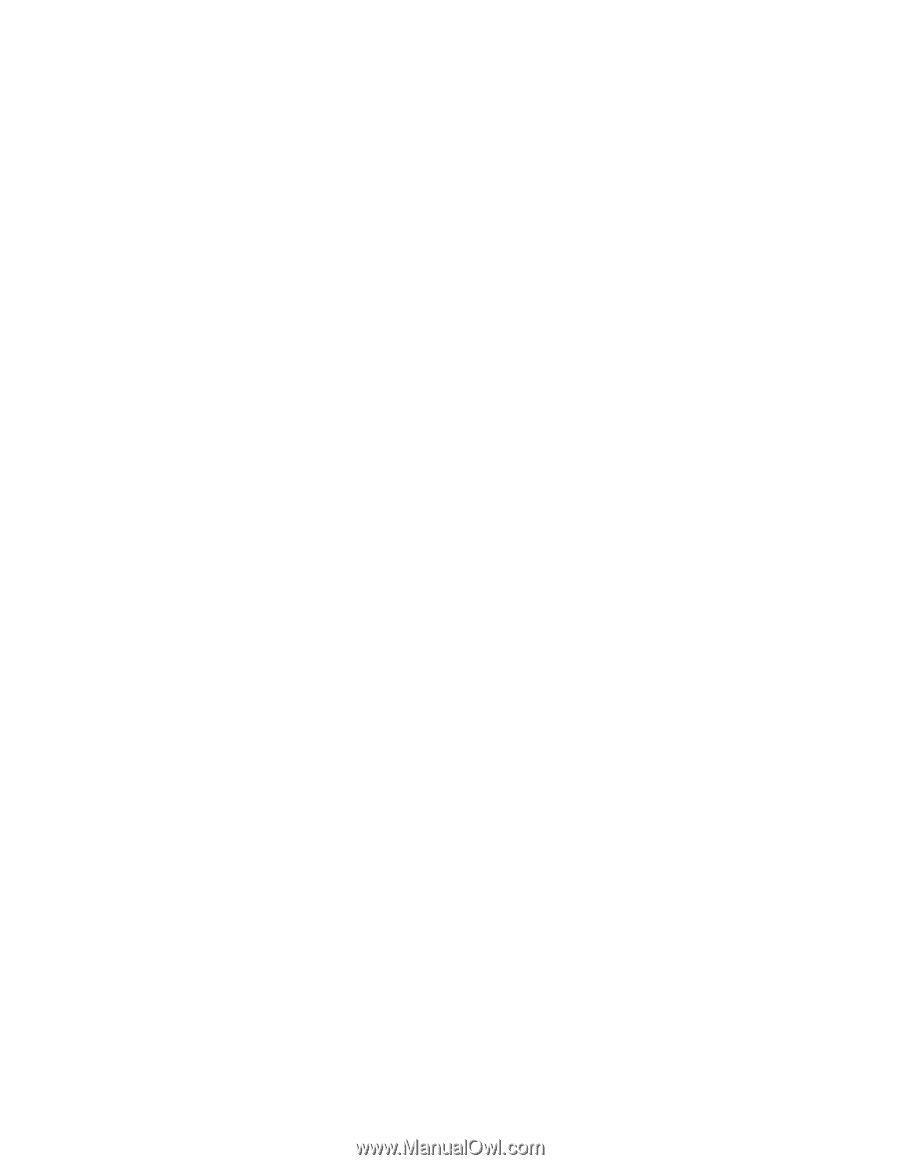
Welcome to the next generation of computers.