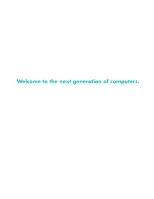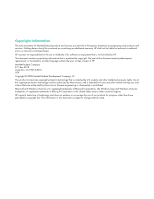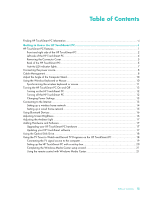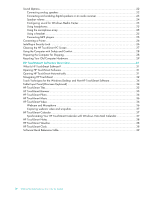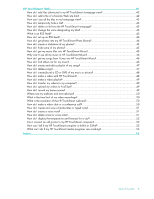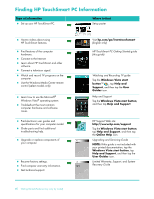HP IQ816 Getting Started Guide
HP IQ816 - TouchSmart - 4 GB RAM Manual
 |
UPC - 884420205739
View all HP IQ816 manuals
Add to My Manuals
Save this manual to your list of manuals |
HP IQ816 manual content summary:
- HP IQ816 | Getting Started Guide - Page 1
Welcome to the next generation of computers. - HP IQ816 | Getting Started Guide - Page 2
services are set forth in the express statements accompanying such products and services. Nothing herein should be construed as constituting an additional warranty. HP HP. This document contains proprietary information that is protected by copyright. No part countries/regions. HP supports lawful use - HP IQ816 | Getting Started Guide - Page 3
PC hardware 17 Updating your HP TouchSmart software 17 Using the Optical Disk Drive...18 Using the TV Tuner to Watch and Record TV Programs on the HP TouchSmart PC 18 Connecting the TV signal source to the computer 19 Setting up the HP TouchSmart PC with a set-top box 20 Completing the Windows - HP IQ816 | Getting Started Guide - Page 4
audio receiver 23 Speaker volume ...24 Configuring sound for Windows Media Center 25 Using headphones...25 Using the microphone array ...25 Using a headset ...25 Connecting MP3 players ...25 Connecting a Printer ...26 Installing a Security Lock ...26 Cleaning the HP TouchSmart PC Screen 27 Using - HP IQ816 | Getting Started Guide - Page 5
a CD or DVD of my music or photos 48 How do I make a video with HP TouchSmart 48 How do I make a video playlist 49 How do I transfer my videos to my time limit of my video recordings 50 What is the resolution of the HP TouchSmart webcam 50 How do I make a video chat or a conference call 50 - HP IQ816 | Getting Started Guide - Page 6
guides and specifications for your computer model. Order parts and find additional troubleshooting help. Upgrade or replace components of your computer. Recover factory settings. Find computer warranty information. Get technical support. Visit hp.com/go/learntouchsmart (English only) HP TouchSmart - HP IQ816 | Getting Started Guide - Page 7
Getting to Know the HP TouchSmart PC HP TouchSmart PC Features The HP TouchSmart PC is a fun and engaging touch-enabled high-performance computer built into a high-definition* 56-cm (22-in) diagonal widescreen display. The slim computer comes with features like webcam (Internet access required and - HP IQ816 | Getting Started Guide - Page 8
of managing your digital life by touch with the HP TouchSmart software. * High definition (HD) content is required to view HD images. Most current DVDs do not provide HD images. **All specifications represent the typical specifications provided by Hewlett-Packard's component manufacturers; actual - HP IQ816 | Getting Started Guide - Page 9
* HP supports the lawful use of technology and does not endorse or encourage the use of our products for purposes other than those permitted by copyright law. H Volume and mute controls Adjust the sound level up or down, or mute. I HP TouchSmart button Turn your HP TouchSmart PC on and open your - HP IQ816 | Getting Started Guide - Page 10
Features and configurations vary by model A B C D Connector A Ambient Light button B USB 2.0 C Audio Line In D Headphones Function The HP TouchSmart Ambient Light casts a cool white glow from base of the computer. Connect USB devices (USB 2.0) such as printers, external hard disk drives - HP IQ816 | Getting Started Guide - Page 11
the gap on the bottom-left side of the cover, and pull gently. Replace the connector cover by aligning the hooks on the right edge of the cover with the slots on the computer, and then pressing it until it snaps into place. Back of the HP TouchSmart PC Features and configurations vary by model - HP IQ816 | Getting Started Guide - Page 12
stable position on your desktop, pull the computer stand open until you hear it snap into place. J Security lock slot Insert a security lock (sold separately), which enables you to secure your computer from theft and unwanted changes. K Power connector Plug the power adapter into the computer - HP IQ816 | Getting Started Guide - Page 13
Indicates webcam activity. C Power Indicates the power state; blue indicates power on, and amber indicates Sleep mode. D Hard disk drive Indicates hard disk drive activity. E Memory card reader Indicates memory card reader activity. When the LED is flashing, do not remove your memory card - HP IQ816 | Getting Started Guide - Page 14
cord into an AC power source through a surge protector/uninterruptible power supply (UPS). Cable Management The HP TouchSmart PC includes a cable-management feature that is located behind the back connector cover. To use the cable routing clip feature: 1 To remove the connector cover on the back of - HP IQ816 | Getting Started Guide - Page 15
the back of the computer. A 3 Replace the connector cover by aligning the hooks on the right edge of the cover with the slots on the computer, and then pressing it until it snaps into place. Then, route the cables through the notch (B) in the computer stand. B Getting to Know the HP TouchSmart PC 9 - HP IQ816 | Getting Started Guide - Page 16
the back of the computer. To assure that the computer is in a stable position on your desktop, pull the computer stand open until it snaps into place. Then, if you want to change the angle of HP TouchSmart PC, hold each side of the computer, and tilt it back to an angle of between 10 - HP IQ816 | Getting Started Guide - Page 17
batteries, and turning the mouse switch on (B). You may need to manually synchronize the wireless keyboard or mouse if they are not functioning. To synchronize them: Make sure the keyboard and mouse are next to the HP TouchSmart PC, within 30 cm (1 foot) and away from interference from other devices - HP IQ816 | Getting Started Guide - Page 18
Turning the HP TouchSmart PC On and Off Turning on the HP TouchSmart PC After you finish setting up your HP TouchSmart PC, press the Power/Sleep button (A) on the top-right side of the computer to turn it on. Complete the initial setup by following the onscreen instructions. Please be patient while - HP IQ816 | Getting Started Guide - Page 19
Tap Hardware and Sound. 3 Tap Power Options. 4 Choose a power option. There are many to choose from, including when the computer sleeps, and what ratio you want of energy savings versus performance. Connecting to the Internet Your HP TouchSmart PC is designed to support a wireless or wired LAN that - HP IQ816 | Getting Started Guide - Page 20
router 5 Configure the HP TouchSmart PC to connect to the wireless network. a Turn on your HP TouchSmart PC. b Connect your HP TouchSmart PC to the wireless network: Right-click the Network icon on the taskbar, and then select Connect to a network. When the window opens, select the network, and - HP IQ816 | Getting Started Guide - Page 21
cable through the cable router clip on the back of the PC (shown), then route the cable through the notch in the back stand (not shown), then close the back connector cover. Internet Wall plug Back of the HP TouchSmart PC Broadband modem (DSL/cable) Configurations vary by model Getting to Know - HP IQ816 | Getting Started Guide - Page 22
power from the broadband modem and the router, and then shut down your HP TouchSmart PC and the computers you want to add to your network. b For each wired computer, connect one Click Add. Follow onscreen instructions. 3 If your Bluetooth device is a printer, click the Windows Vista start button, - HP IQ816 | Getting Started Guide - Page 23
HP TouchSmart PC hardware To find detailed instructions on removing and replacing the memory and the hard disk drive for your HP TouchSmart PC, refer to the Upgrading and Servicing Guide that came with your computer. Updating your HP TouchSmart software Check www.hp.com/go/touchsmart for updated - HP IQ816 | Getting Started Guide - Page 24
mouse, right-click) the CD drive, and then tap Eject. If the disc gets stuck, refer to the Limited Warranty, Support, and System Recovery Guide for the telephone number to contact HP Support. Using the TV Tuner to Watch and Record TV Programs on the HP TouchSmart PC Select models only You can watch - HP IQ816 | Getting Started Guide - Page 25
Support, and System Recovery Guide before installing and connecting your HP TouchSmart PC to the electrical power system. To connect a TV signal to the computer, your computer needs a TV tuner tuner requires that you use a TV tuner isolator (adapter behind the connector cover. Connect the other - HP IQ816 | Getting Started Guide - Page 26
-top box IR receiver window. Point the remote control at the computer (not the set-top box). Setting up the HP TouchSmart PC with a set-top tuners and remote controls are included in select models only. The IR emitter cable is a remote control sensing device that connects to the computer and covers - HP IQ816 | Getting Started Guide - Page 27
Center from HP TouchSmart, open HP TouchSmart, and tap the Windows Media Center tile. 2 Scroll to the Tasks menu, and select settings, General, and then select Windows Media Center Setup. 3 Follow the onscreen instructions to set up your TV tuner and Windows Media Center TV program guide. For more - HP IQ816 | Getting Started Guide - Page 28
HP TouchSmart PC supports the following speaker options: Built-in analog stereo speakers Analog 2.0 or 2.1 powered speakers Digital 3.1, 4.1, or 5.1 powered speakers Audio receiver NOTES: The HP TouchSmart PC supports powered speaker systems only. Powered speakers require a separate power supply - HP IQ816 | Getting Started Guide - Page 29
the connector cover, and then use the following procedure to enable the speakers or audio receiver. If necessary, refer to the instructions that came . 1 Tap the SoundMAX icon on the taskbar. 2 Tap the Volume button. 3 In the SPDIF Interface area, select the Default button. HP TouchSmart PC 23 - HP IQ816 | Getting Started Guide - Page 30
The Volume Mixer window opens. b To adjust the volume for HP TouchSmart programs (Notes, Music, and Video), be sure to adjust both the speaker volume, and the HP TouchSmart program volume. Scroll to the right in the Applications area to see all choices. c When you are satisfied with the sound level - HP IQ816 | Getting Started Guide - Page 31
array near the webcam on the front of the computer. The array is designed to filter out ambient noise in your environment to provide a cleaner sound. You can use the microphone from a distance of up to one-half meter (2 feet) from the HP TouchSmart PC. To adjust the volume: 1 Tap the SoundMAX - HP IQ816 | Getting Started Guide - Page 32
HP TouchSmart PC does not support printers that require a parallel printer connector. Installing a Security Lock A security lock (sold separately) enables you to secure your computer from theft and unwanted changes. A security lock is a key lock device that has a wire cable attached. You attach one - HP IQ816 | Getting Started Guide - Page 33
off the computer. Tap the Windows Vista start button, tap the Arrow button next to the Lock icon, and then tap Shut Down. 2 Disconnect the power cord from the wall. 3 Spray a small amount of a mild glass cleaner onto the cleaning cloth that came with your HP TouchSmart PC. You can also use a soft - HP IQ816 | Getting Started Guide - Page 34
Guide for important ergonomic information: Tap the Windows Vista start button, tap Help and Support, User Guides, and then tap Safety & Comfort Guide. Or Type http://www.hp . 2 Remove the power cord from the back of the computer. 3 Remove all peripherals, discs, and cables (such as USB drives, CDs or - HP IQ816 | Getting Started Guide - Page 35
English: www.hp.com/hpinfo/globalcitizenship/environment/return/index.html Europe/Middle East/Africa (select your country/region in the drop-down list): h41201.www4.hp.com/tradein/welcome.asp The recycling option is not available in all countries/regions. Getting to Know the HP TouchSmart PC 29 - HP IQ816 | Getting Started Guide - Page 36
30 Getting Started (Features may vary by model) - HP IQ816 | Getting Started Guide - Page 37
a few minutes will help you navigate through all the software features. Opening HP TouchSmart Software When you first turn on your computer, the Windows Vista desktop opens. To open the touch-friendly HP TouchSmart software, press the HP TouchSmart button on the lower right side of the computer, Or - HP IQ816 | Getting Started Guide - Page 38
of the window. Tap the Windows Vista icon in the upper-left corner to minimize HP TouchSmart and go to the Microsoft Windows desktop. To HP TouchSmart media views, tap the Fan icon in the bottom-right corner, drag the fan left or right, and then tap an item to open it. 32 Getting Started (Features - HP IQ816 | Getting Started Guide - Page 39
a scrollbar on your Windows desktop. Use Windows Input Panel (onscreen keyboard) Tap inside a text box and the onscreen keyboard appears. If a pencil and pad icon appears, tap the icon. Then use the onscreen keyboard to enter text. CAUTION: Because the HP TouchSmart touch screen uses a sensitive - HP IQ816 | Getting Started Guide - Page 40
Windows Desktop and Non-HP TouchSmart Software To use software and navigate the Windows desktop, you can use the touch screen, keyboard, mouse, or remote control (included with select models only). Some tasks, such as HP TouchSmart then tapping the keypad icon to open the handwriting, touch, and text - HP IQ816 | Getting Started Guide - Page 41
HP TouchSmart Tiles When you open HP TouchSmart software, you see a row of large tiles and a row of small tiles below that. Tiles are shortcuts to either software programs, features in HP TouchSmart, or links to Web sites. Use the large tile area for programs you use often, and use the small tiles - HP IQ816 | Getting Started Guide - Page 42
a CD or DVD to share. You can access videos stored anywhere on your hard drive. HP TouchSmart Video supports the following video file formats: .mpg, .mpeg, .dvr-ms, .wmv, .asf, and .avi. Webcam and Microphone A built-in webcam and array microphone are located at the top of your computer. Use them to - HP IQ816 | Getting Started Guide - Page 43
events for today and tomorrow. Synchronizing Your HP TouchSmart Calendar with Windows Vista Mail Calendar Open HP TouchSmart, and tap the Calendar tile. The HP TouchSmart Calendar automatically synchronizes with the calendar that is a part of Windows Vista Mail. HP TouchSmart Software Overview 37 - HP IQ816 | Getting Started Guide - Page 44
Settings button, you can set up a tile to give a two-day forecast for any city or zip code. (Not available in all countries/regions.) HP TouchSmart Clock Personalize your TouchSmart clock to show the time for one, two, or three different time zones. 38 Getting Started (Features may vary by model) - HP IQ816 | Getting Started Guide - Page 45
HP TouchSmart software suite, you may have the following programs installed. Some of the software listed in the following table is included with select models only. This is not a complete list of all the software included with your computer. To open any of these programs, tap the Windows features. - HP IQ816 | Getting Started Guide - Page 46
you want to keep available to you on your desktop. Comparison-shop by using the convenient shopping search engine. Get HP software and driver updates. Get important messages from HP. Access PC Health and Security and PC Help tools. Microsoft Windows Movie Maker Import audio, video, and other media - HP IQ816 | Getting Started Guide - Page 47
or DVD of my music or photos?" on page 48 "How do I make a video with HP TouchSmart?" on page 48 "How do I make a video playlist?" on page 49 "How do I of my video recordings?" on page 50 "What is the resolution of the HP TouchSmart webcam?" on page 50 "How do I make a video chat or a conference - HP IQ816 | Getting Started Guide - Page 48
a Web site. 1 Open HP TouchSmart, and tap the Personalize one is not available. You can choose an icon from those displayed below the check box instead. Otherwise, it will display a sample Web page. Your Web site link appears as a small globe in the small tile area on the bottom of the HP TouchSmart - HP IQ816 | Getting Started Guide - Page 49
not deleted. How do I change the icons designating my tiles? 1 Open HP TouchSmart, and tap the Personalize button. 2 Select the Pencil icon next to content, including pictures, audio files, videos, or updates to view when you choose. HP TouchSmart includes an RSS Feed Reader where you view feeds - HP IQ816 | Getting Started Guide - Page 50
the RSS feeds. How do I get photos into my HP TouchSmart Photo library? You can view any photos you have on your hard drive with HP TouchSmart Photos. To get photos from your camera: 1 Remove the memory card from your camera, and insert it into the memory card reader on the lower right side of the - HP IQ816 | Getting Started Guide - Page 51
HP TouchSmart homepage, tap the Photo tile. 2 Choose from where you want to create a slideshow: Dates, Folders, All Photos, or Removable Drive. 3 If you want specific files into HP TouchSmart Music? First, put music files on your hard drive in your Music folder: 1 Click the Windows Vista start - HP IQ816 | Getting Started Guide - Page 52
, downloaded separately) and add them to your music library: 1 Download iTunes to your hard drive from www.apple.com/downloads 2 Set up an account (you must have Internet access to do so). 3 Open the TouchSmart Music window by tapping the Music tile. 4 Tap Settings, and select Use my iTunes library - HP IQ816 | Getting Started Guide - Page 53
new songs. You can either delete songs, or start another playlist. How do I delete songs? To delete a song from your music library, go to your hard drive (from the Windows desktop), open the Music folder where you added your music, and delete it from there. HP TouchSmart FAQs 47 - HP IQ816 | Getting Started Guide - Page 54
. The burning process starts. How do I make a video with HP TouchSmart? 1 To access the webcam, tap the Video tile to start. 2 At the bottom of the window, tap the Webcam button. 3 A viewing box opens on the screen and displays what the webcam sees; tilt the screen or move yourself to get a better - HP IQ816 | Getting Started Guide - Page 55
. 1 From the HP TouchSmart homepage, tap the Video tile. 2 At the bottom of the screen, tap Create Playlists. 3 Open a video folder from instructions to transfer videos to your hard drive. Or Download videos from the Internet. 2 After you add your videos to the computer, view them in HP TouchSmart - HP IQ816 | Getting Started Guide - Page 56
-MSN Hotmail, MSN Messenger, or Passport-which are included in select models of HP TouchSmart). The person you are calling must have the same video calling software. 2 Open your video phone calling program, for example Windows Live Messenger. 3 Find the Audio and Video setup, which is usually in the - HP IQ816 | Getting Started Guide - Page 57
. Use this feature like you would sticky notes to your family or yourself. 1 Open HP TouchSmart, and select the Notes tile. 2 Select the Notepad icon at the bottom of the window. 3 Select a paper color by selecting the Paper icon on the left, and then select a font color by selecting one of the pen - HP IQ816 | Getting Started Guide - Page 58
to my HP TouchSmart computer? HP TouchSmart supports USB and wireless printer connections. If your printer has a parallel port, you must buy a USB parallel printer adapter. Also, you will need to download a printer driver that works with Windows Vista. Most HP TouchSmart computers run Windows Vista - HP IQ816 | Getting Started Guide - Page 59
. b Select the program you are having trouble with. c Click Uninstall in the menu above the program list. d Respond to any messages that open while the software is being removed. Next, reinstall the program: e From the Windows Vista desktop, click the Windows Vista start button, click All Programs - HP IQ816 | Getting Started Guide - Page 60
54 Getting Started (Features may vary by model) - HP IQ816 | Getting Started Guide - Page 61
1394) 3 H hard disk drive LED 7 Headphones 4 HP TouchSmart adding a shortcut 42 adding a Web site link 42 cleaning touch screen 27 deleting a tile 43 finding information vi navigating 32 opening 31 personalizing 35 start button 3 turning off the computer 12 turning on the computer 12 updating the - HP IQ816 | Getting Started Guide - Page 62
P playlist creating 47 power adapter connector 6 Power, LED 7 Power/Sleep button 3 Q Quick-Launch 31 R receiver, wireless keyboard and mouse 7 recycling old computer hardware 29 remote control features 3 IR receiver LED 7 Power/Sleep button 21 sensor 21 using with HP TouchSmart 21 repetitive strain - HP IQ816 | Getting Started Guide - Page 63
50 uploading to YouTube 49 voice message, creating 51 volume controls 3 Volume Mixer 24 W webcam capturing video and snapshots 37 features 2 LED 7 position 50 using with the microphone 36 viewing angle 50 webcam microphones position 50 Windows Media Center setup wizard 21 using the remote control - HP IQ816 | Getting Started Guide - Page 64
Part number: 579963-001
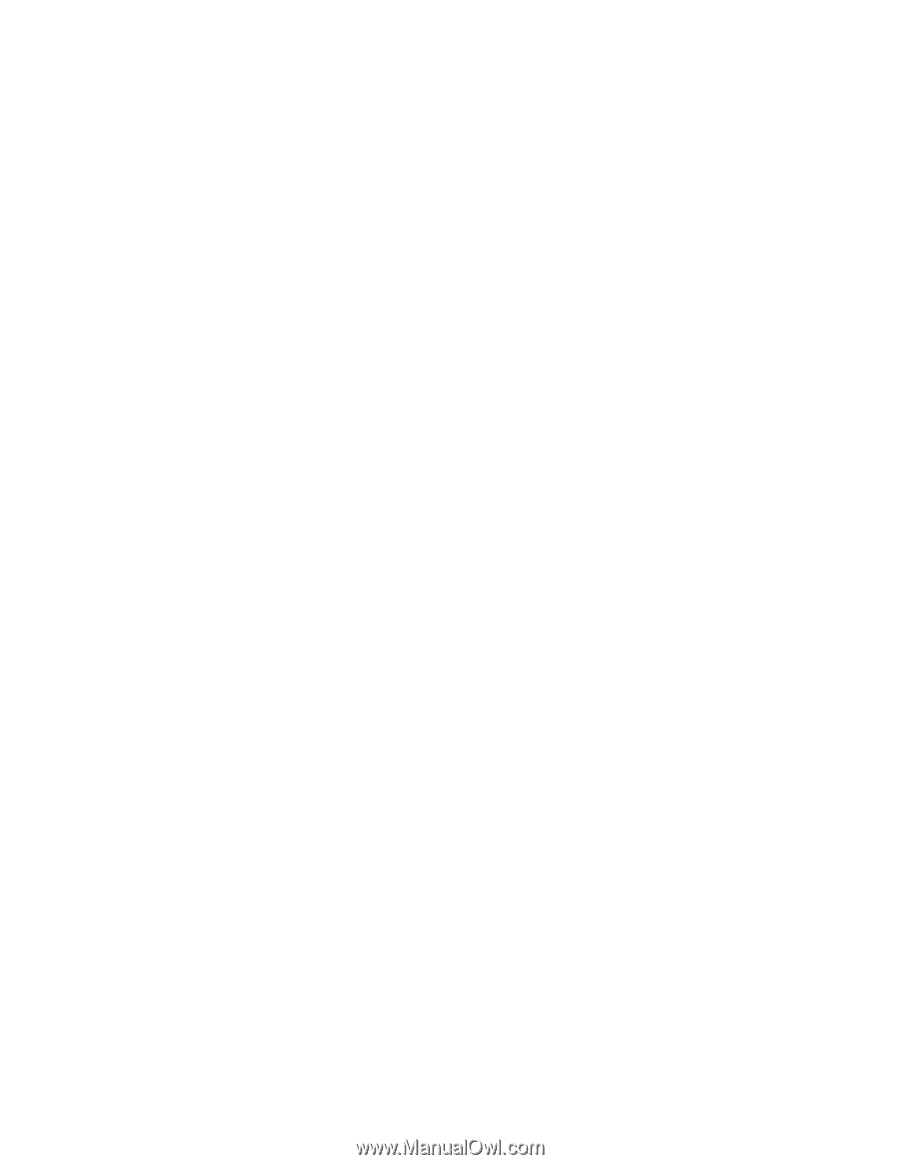
Welcome to the next generation of computers.