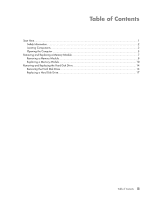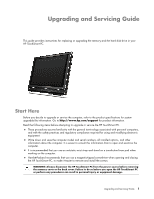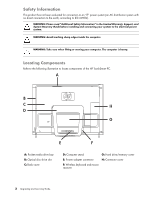HP IQ816 Upgrading and Servicing Guide
HP IQ816 - TouchSmart - 4 GB RAM Manual
 |
UPC - 884420205739
View all HP IQ816 manuals
Add to My Manuals
Save this manual to your list of manuals |
HP IQ816 manual content summary:
- HP IQ816 | Upgrading and Servicing Guide - Page 1
Upgrading and Servicing Guide - HP IQ816 | Upgrading and Servicing Guide - Page 2
services are set forth in the express statements accompanying such products and services. Nothing herein should be construed as constituting an additional warranty. HP be licensed in the United States by one or both of U.S. Patents Nos. 4, other countries/regions. HP supports lawful use of technology - HP IQ816 | Upgrading and Servicing Guide - Page 3
...2 Locating Components...2 Opening the Computer ...3 Removing and Replacing a Memory Module 7 Removing a Memory Module ...8 Replacing a Memory Module 10 Removing and Replacing the Hard Disk Drive 14 Removing the Hard Disk Drive 14 Replacing a Hard Disk Drive...17 Table of Contents iii - HP IQ816 | Upgrading and Servicing Guide - Page 4
iv Upgrading and Servicing Guide - HP IQ816 | Upgrading and Servicing Guide - Page 5
Guide This guide provides instructions for replacing or upgrading the memory and the hard disk drive in your HP TouchSmart PC. Start Here Before you decide to upgrade or service the computer, refer to the product specifications for system upgradability information. Go to http://www.hp.com/support - HP IQ816 | Upgrading and Servicing Guide - Page 6
components of the HP TouchSmart PC. A B C H D G E F A: Pocket media drive bay B: Optical disc drive slot C: Back cover D: Computer stand G: Hard drive/memory cover E: Power adapter connector H: Connector cover F: Wireless keyboard and mouse receiver 2 Upgrading and Servicing Guide - HP IQ816 | Upgrading and Servicing Guide - Page 7
shock or hot surfaces, disconnect the power cord from the wall outlet, and allow the internal system components to cool before touching them. 3 After the system has completely shut down, disconnect the power adapter (A) from the back of the HP TouchSmart PC. A Upgrading and Servicing Guide 3 - HP IQ816 | Upgrading and Servicing Guide - Page 8
Disconnect all other attached cables from the back of the HP TouchSmart PC. 6 Place the computer face-down on a soft flat surface. HP recommends that you set down a blanket, towel, or other soft cloth to protect the touch screen surface from scratches or other damage. 4 Upgrading and Servicing Guide - HP IQ816 | Upgrading and Servicing Guide - Page 9
stand as far as it will go to an upright position, about 90 degrees (A) from the computer, and then move the latch to the right until it is in the locked position (B). B A 8 Remove the screw that secures the hard disk drive/memory cover to the back of the computer. Upgrading and Servicing Guide 5 - HP IQ816 | Upgrading and Servicing Guide - Page 10
out toward you to remove it, and then set it aside. To replace a memory module, see "Removing and Replacing a Memory Module" on page 7. To replace a hard disk drive, see "Removing and Replacing the Hard Disk Drive" on page 14. 6 Upgrading and Servicing Guide - HP IQ816 | Upgrading and Servicing Guide - Page 11
which temporarily stores data and instructions on your computer. The HP TouchSmart PC ships with one or two memory modules that you can replace. Before you begin Observe the following requirements before removing and replacing the memory module. The motherboard contains sockets for SO-DIMMs (small - HP IQ816 | Upgrading and Servicing Guide - Page 12
(A), hook a finger through the shield loop, and then lift it up and out of the way (B). B A CAUTION: When handling a memory module, be careful not to touch any of the contacts. Doing so may damage the module. CAUTION: Do not pull the memory module out of the socket. Use the latches of - HP IQ816 | Upgrading and Servicing Guide - Page 13
3 Push the two latches of the retaining clips away from the memory module. It may be easier to push one latch at a time. The memory module pops up at an angle. Both memory modules can be removed by using the same procedure. 4 Lift the memory - HP IQ816 | Upgrading and Servicing Guide - Page 14
Replacing a Memory Module Upgrade the memory in your HP TouchSmart PC with memory of the same type and speed as the memory originally installed. The capacity for both memory modules are keyed. If the module slot does not match the socket, turn the memory module over. 10 Upgrading and Servicing Guide - HP IQ816 | Upgrading and Servicing Guide - Page 15
place. CAUTION: The memory module must be inserted all the way into the slot before it is snapped down into place; otherwise it will not work properly. In the following illustration, a memory module is installed incorrectly (A), with the gold edge showing. A Upgrading and - HP IQ816 | Upgrading and Servicing Guide - Page 16
sliding it so the slots on the cover fit into the grooves under the computer stand. The cover snaps into place with a click as the side tabs engage with the grooves in the computer. When the cover is replaced properly, it will be flush with the larger back cover. 12 Upgrading and Servicing Guide - HP IQ816 | Upgrading and Servicing Guide - Page 17
6 Replace the screw that secures the hard disk drive cage to the chassis. NOTE: If a blank screen is displayed ! Now, place the computer upright on a flat surface with the stand in a safe and open position. 10° min. 40°max Reconnect power cables and peripherals. Upgrading and Servicing Guide 13 - HP IQ816 | Upgrading and Servicing Guide - Page 18
Support, and System Recovery Guide included with your HP TouchSmart PC. Removing the Hard Disk Drive 1 Complete the procedures to prepare the HP TouchSmart PC. See "Start Here" on page 1. WARNING: To reduce the risk of personal injury from electrical shock or hot surfaces, disconnect the power cord - HP IQ816 | Upgrading and Servicing Guide - Page 19
the power and data cables on the hard disk drive, by pressing down the latches and then removing them from the drive. 4 Remove the shipping screw just to the left of the cables. 5 Pull up on the hard disk drive tab (A), and then pull the drive from its bay (B). A B Upgrading and Servicing Guide 15 - HP IQ816 | Upgrading and Servicing Guide - Page 20
recommended), remove the four screws that secure the hard disk drive to the cage, and then slide the hard disk drive out of the cage. Your hard disk drive cage may look slightly different from the illustration. 7 Place the hard disk drive in an anti-static bag. 16 Upgrading and Servicing Guide - HP IQ816 | Upgrading and Servicing Guide - Page 21
Drive" on page 14. CAUTION: Take care when handling a hard disk drive. Do not bang or shake it. It can be easily damaged. 2 Slide the hard disk drive into the cage and then replace the four screws. Your hard disk drive cage might look different from the illustration. Upgrading and Servicing Guide - HP IQ816 | Upgrading and Servicing Guide - Page 22
3 Slide the hard disk drive cage into the bay until you hear the click indicating it is engaged. 4 Connect the power and data cables to the hard disk drive. 18 Upgrading and Servicing Guide - HP IQ816 | Upgrading and Servicing Guide - Page 23
5 Replace the shipping screw that holds the hard disk drive cage to the computer. Upgrading and Servicing Guide 19 - HP IQ816 | Upgrading and Servicing Guide - Page 24
6 Replace the hard drive EMI shield, pressing it firmly into place so the tabs engage. 20 Upgrading and Servicing Guide - HP IQ816 | Upgrading and Servicing Guide - Page 25
under the computer stand. The cover snaps into place with a click as the side tabs engage in the computer. When the cover is replaced properly, it will be flush with the larger back cover. 8 Replace the screw that secures the hard disk drive cage to the chassis. Upgrading and Servicing Guide 21 - HP IQ816 | Upgrading and Servicing Guide - Page 26
You have completed this procedure successfully! Now, place the computer upright on a flat surface with the stand in a safe and open position. 10° min. 40°max Reconnect power cables and peripherals. 22 Upgrading and Servicing Guide - HP IQ816 | Upgrading and Servicing Guide - Page 27
- HP IQ816 | Upgrading and Servicing Guide - Page 28
Copyright © 2008 Hewlett-Packard Development Company, L.P. The information contained herein is subject to change without notice. Printed in xxxxx 24 Upgrading and Servicing Guide

Upgrading and Servicing Guide