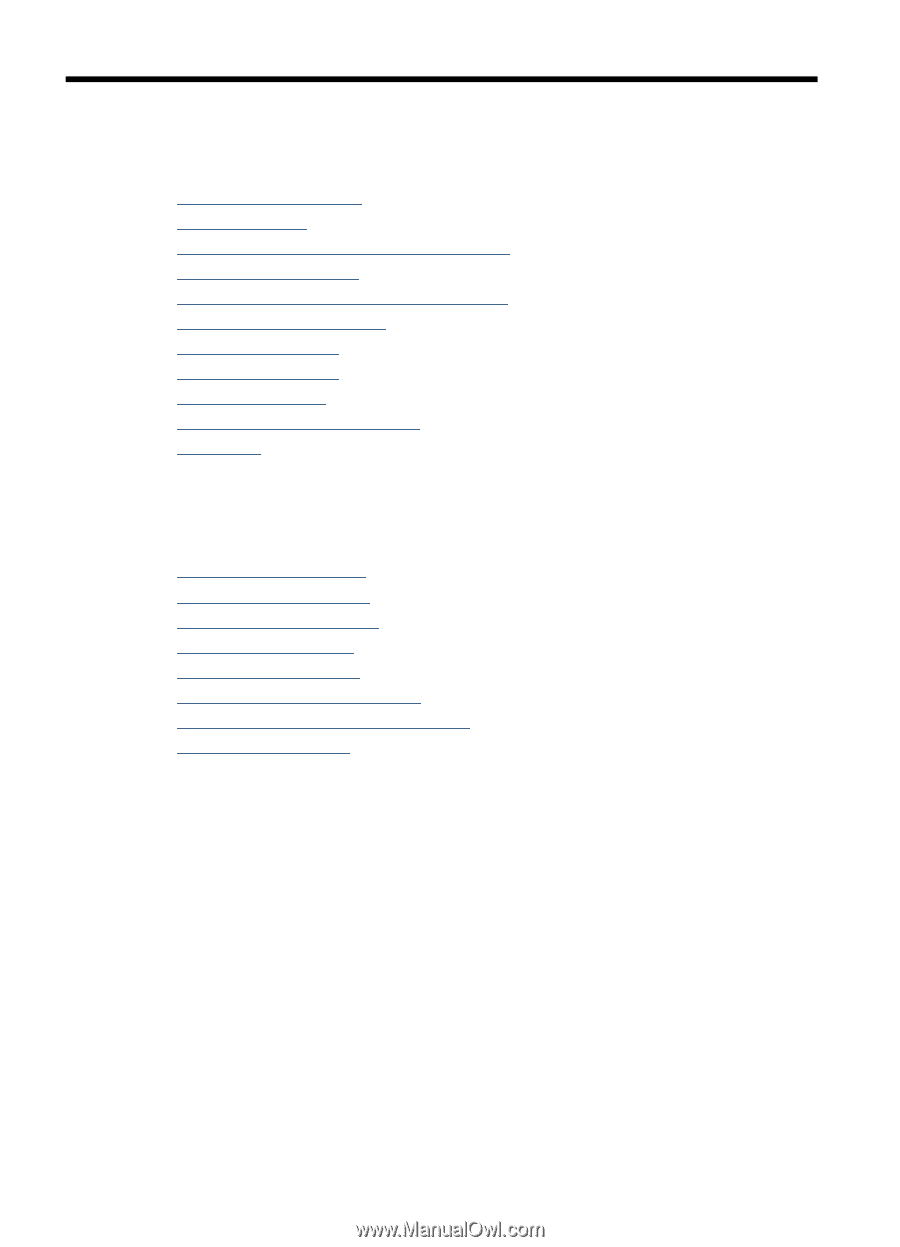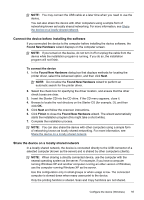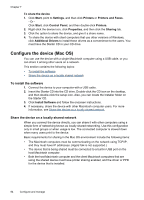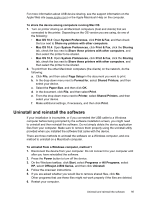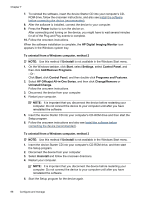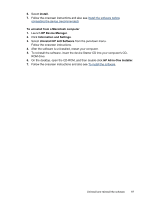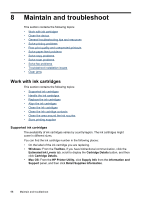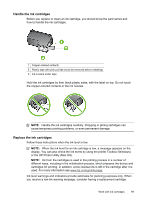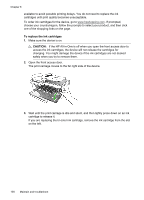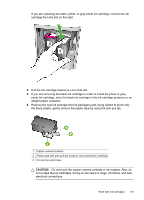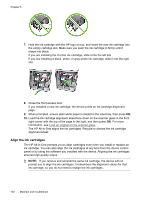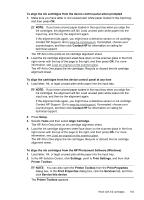HP J4550 User Guide - Page 102
Maintain and troubleshoot, Work with ink cartridges, Supported ink cartridges - paper jam
 |
UPC - 883585774142
View all HP J4550 manuals
Add to My Manuals
Save this manual to your list of manuals |
Page 102 highlights
8 Maintain and troubleshoot This section contains the following topics: • Work with ink cartridges • Clean the device • General troubleshooting tips and resources • Solve printing problems • Poor print quality and unexpected printouts • Solve paper-feed problems • Solve copy problems • Solve scan problems • Solve fax problems • Troubleshoot installation issues • Clear jams Work with ink cartridges This section contains the following topics: • Supported ink cartridges • Handle the ink cartridges • Replace the ink cartridges • Align the ink cartridges • Clean the ink cartridges • Clean the ink cartridge contacts • Clean the area around the ink nozzles • Store printing supplies Supported ink cartridges The availability of ink cartridges varies by country/region. The ink cartridges might come in different sizes. You can find the ink cartridge number in the following places: • On the label of the ink cartridge you are replacing. • Windows: From the Toolbox, if you have bidirectional communication, click the Estimated Ink Levels tab, scroll to display the Cartridge Details button, and then click Cartridge Details. • Mac OS: From the HP Printer Utility, click Supply Info from the Information and Support panel, and then click Retail Supplies Information. 98 Maintain and troubleshoot